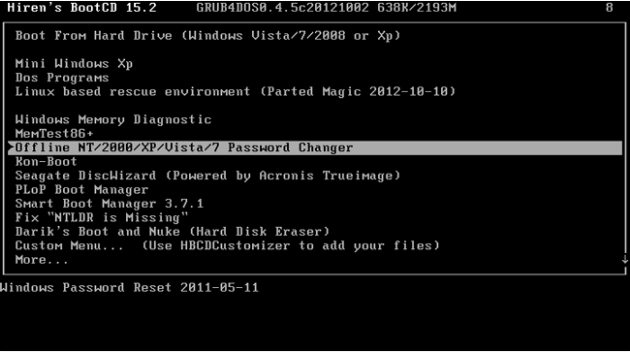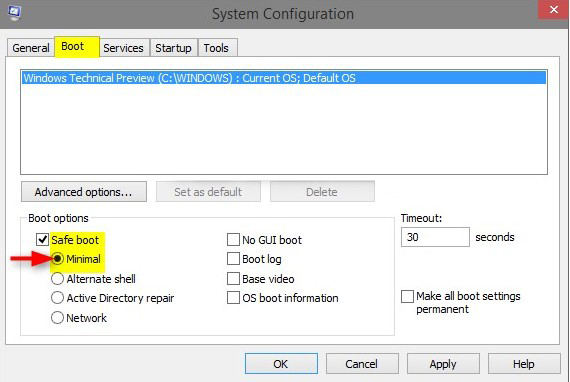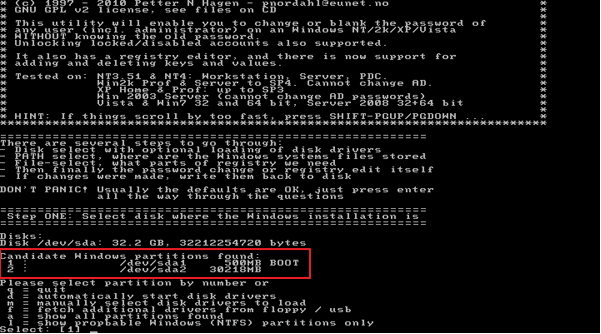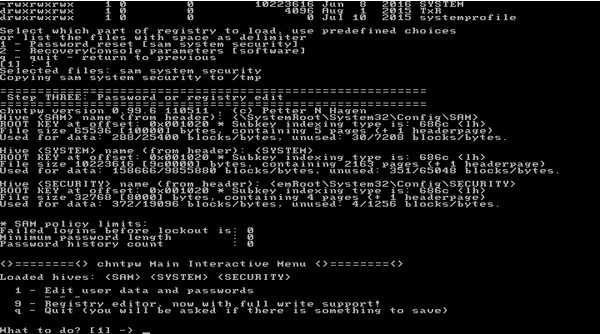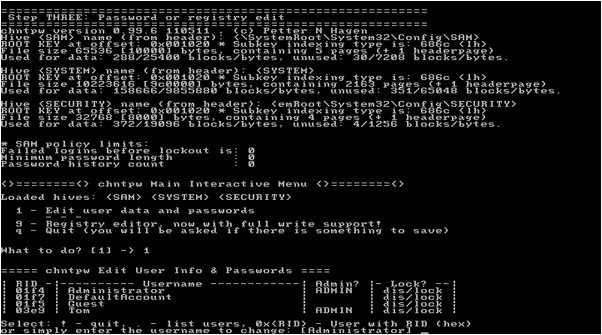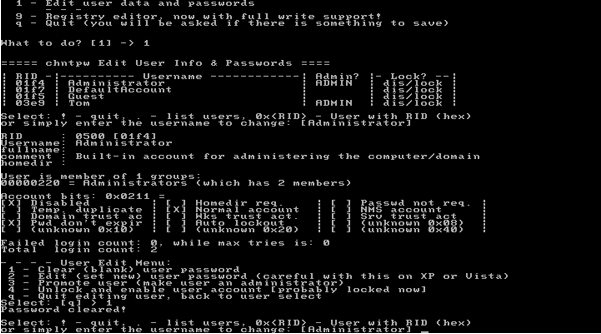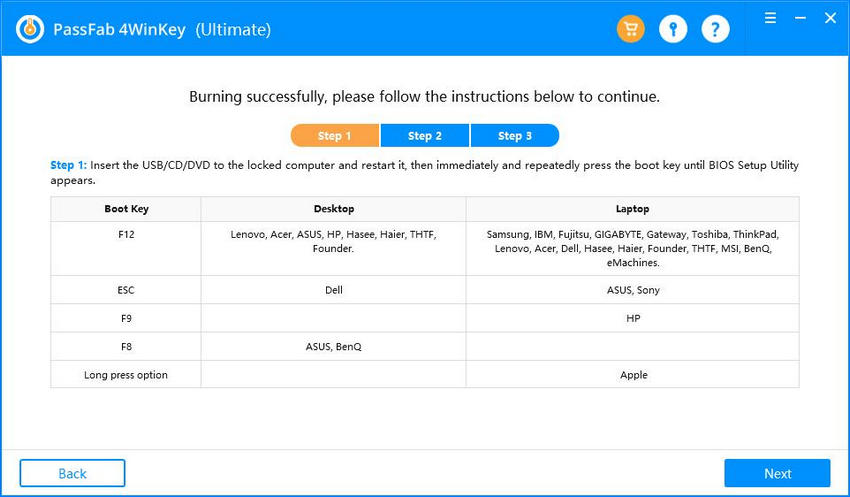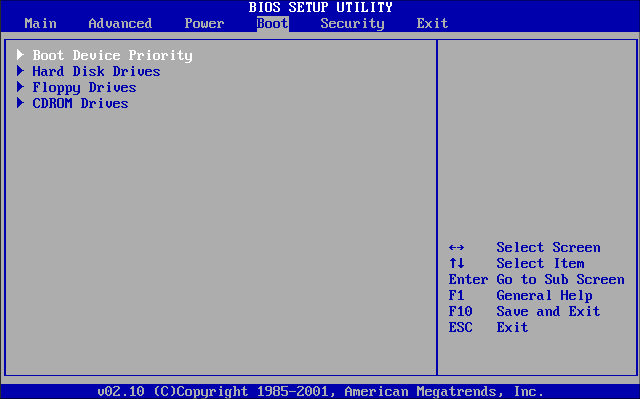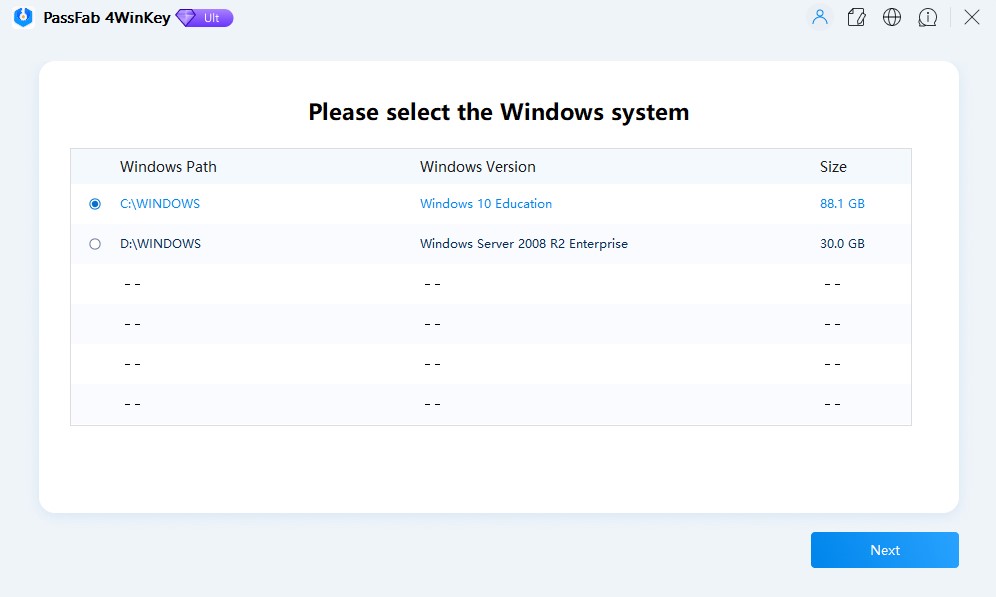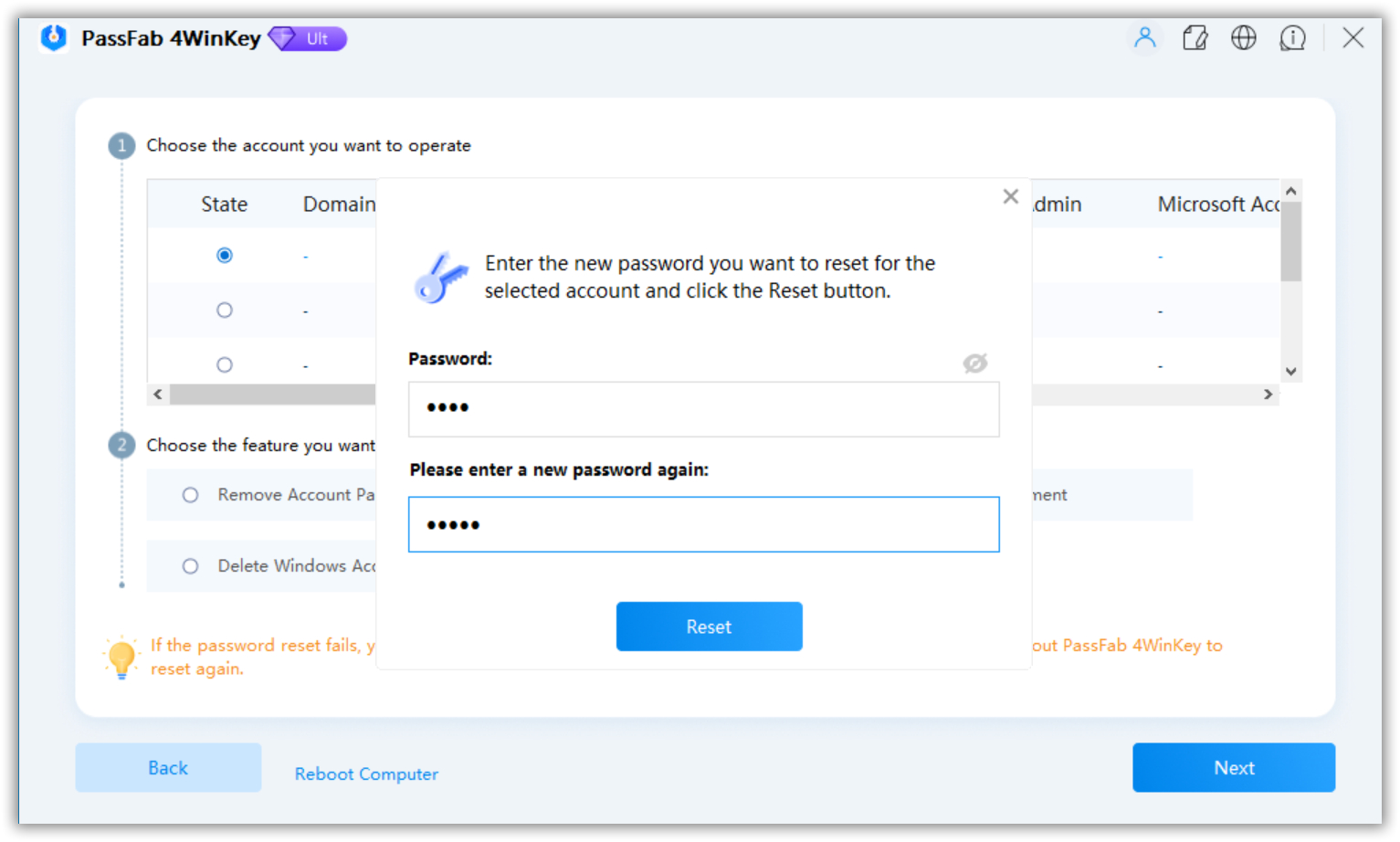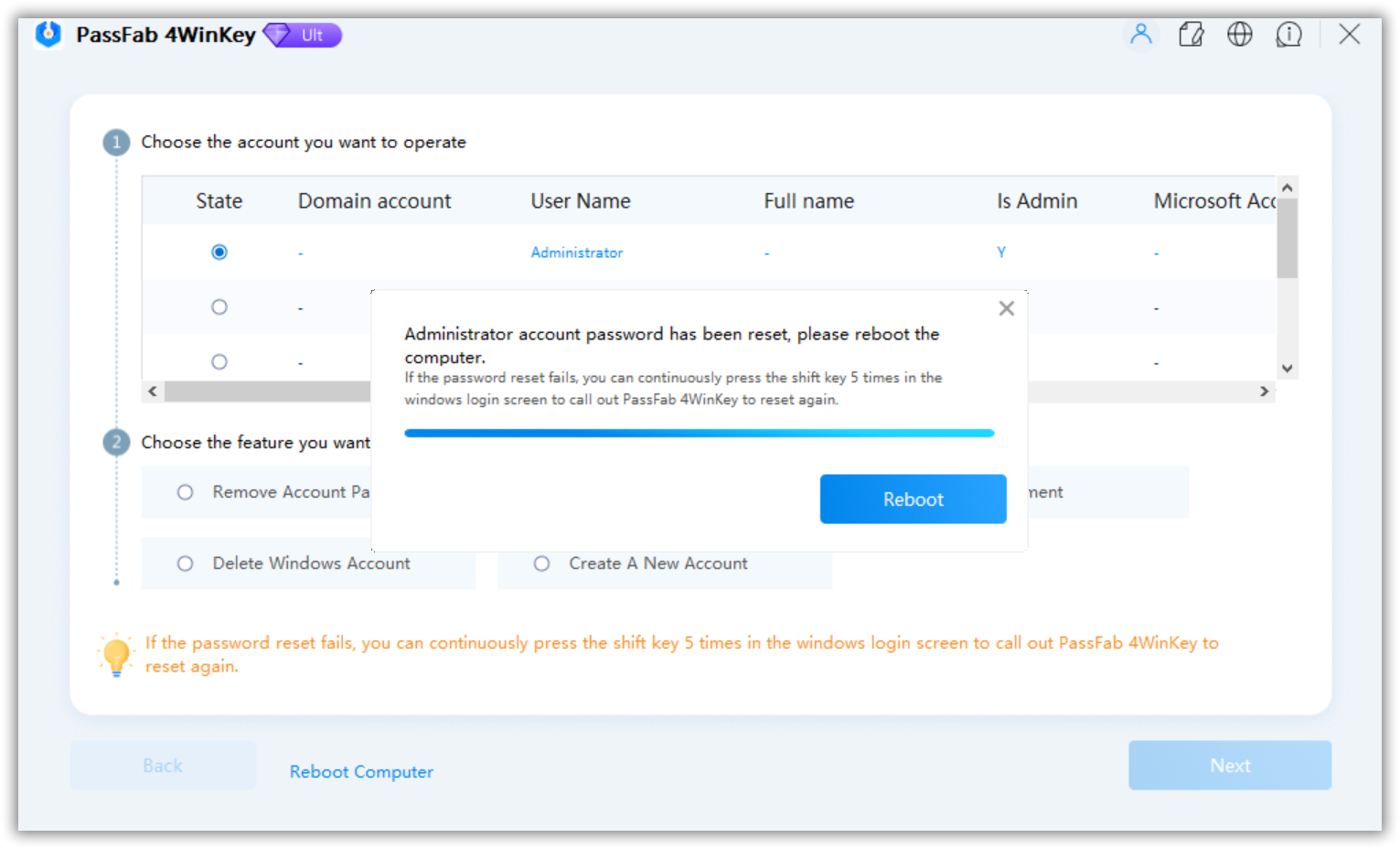There is nothing more disappointing than losing the password for your Windows account. Most of the users have no idea that there is a method available to make the password reset safely. But in such situations, they think that the only way it to re-install the OS, which will eventually erase the system partition.
Among other ways, there is a program that was released a few years back designed for resetting Windows password. The program is called Hiren's boot CD. The rest of the details about the program is available in the article below and also Hiren Boot CD 16.2 ISO download is also available. Check it out!
- Part 1. How to Download and Use Hiren's Boot CD 16.2 ISO
- Part 2. Best Hiren's Boot CD Alternative to Reset Windows Password

Part 1. How to Download and Use Hiren's Boot CD 16.2 ISO
Losing the password for your Windows account is very frustrating. Not being able to access your own account and the files inside is really bad indeed! As it is a very common issue, a lot of the independent companies have been trying to come up with a solution for years.
There is a program that is considered one of the best and one of the oldest fixes for resetting Windows password, it is called Hiren's Boot CD. You can easily download Hiren boot cd 16.2 iso. The program contains numerous diagnostic programs, designed to help the users every possible way.
The list of programs included are designed to fix situations like virus infection, data recovery, HDD failure, hard disk partitioning, and most importantly, resetting Windows password.
So, here's how to proceed with Hiren's Boot CD;
- Step 1: Well, you should know that; Hiren 16.2 download is possible for free. So, get the program from the following link.
- Hiren Boot CD 16.2 ISO Download Official Website: https://www.hirensbootcd.org
- Hiren Boot CD 16.1 ISO Free Download Filehippo: https://filehippodownload.net/hiren-boot-cd-16-2-iso-free-download.html
- Step 2: Now, you need to burn that ISO file on a CD or USB drive.
- Step 3: Considering that you have burned the ISO on to a CD. Turn off your computer and insert the BootCD, then start the computer.
- Step 4: The program will load on the computer and a pop-up will appear on the screen. Select "Offline NT/2000/XP/Vista/7 Password Changer" and hit "Enter" to execute.

- Step 5: Then you will see "System Configuration" and hit "Enter" to execute.

- Step 6: After that, choose the system partition.

- Step 7: In the following screen, simply hit "Enter" to proceed. You will be asked for the registry, just press "1", which is the default choice. After that, hit "Enter" to select the default choice which is "Edit User Data and Passwords". Using this, you will be able to reset Windows Password.

- Step 8: Now, all the user accounts will be displayed on the screen. Choose the one that needs the password reset and hit "Enter" to proceed.

- Step 9: Now, type "1" and proceed by pressing "Enter". Doing this, your password will be removed from the account of your choosing.
- Step 10: After that, type "!" and hit "Enter" to quit the wizard. Lastly, type "q" and hit "Enter" and then type "y".

The change in the password section of your Windows account will be saved immediately. The issue is fixed. Now, you will be able to access your Windows account and set a new password.
Part 2. Best Hiren's Boot CD Alternative to Reset Windows Password
Hirens Boot CD 16.2 ISO is quite an old program to reset Windows password. It is complex and completely text-based. Which is the reason most of the users complain about Hiren boot 16.2 iso not working for them as advertised!
But worry not, there are alternatives available and PassFab 4WinKey turns out to be one of the best among them. PassFab 4WinKey is an all in one password recovery tool for Microsoft Windows. The program awed the users with its efficiency and state of the art features.
PassFab 4WinKey is very effective and it is quite easy to use. It just uses a two-step procedure. Here's how to proceed;
Burn The Password Reset Disk
- Step 1: Download and install the program on a different computer and select a boot media.

- Step 2: You have the option to choose between CD/DVD or USB but for the sake of this procedure, select USB and click "Burn". You will be asked to format the said drive immediately.

- Step 3: You need to click "Next" to proceed and 4WinKey will start burning the program onto that USB drive.
- Step 4: After a few minutes the program will be burned successfully and you will be notified on the screen.

Now, it is time for the next phase of the procedure.
Boot the Locked Computer
- Step 1: Now, connect that USB drive to the locked computer and restart.
- Step 2: While the computer is restarting press "F12" or "ESC" in order to access the boot menu.

- Step 3: While in the boot menu, select the connected device and hit "Enter" to boot the computer from the USB drive.
Reset Windows Password
Now the program will load onto the locked computer and proceed by using the following steps:
- Step 1: In the program, choose the "Windows Operating System" and click "Next" to proceed.

- Step 2: Choose Reset account password and your accounts name will be displayed beside it.

- Step 3: Now, type your new password and click "Next" and your password will be reset.

- Step 4: Lastly, click "Reboot" and restart your computer and then set your Windows account with a new password. This is the most effective method to reset Windows password with ease.
Wrap It Up
Hence, Hiren's boot CD is an effective program to reset Windows password. But it is just too complicated to use for the majority of the users. So, if you are having difficulty to use the said program, then immediately move on to PassFab 4WinKey. Highly recommended!