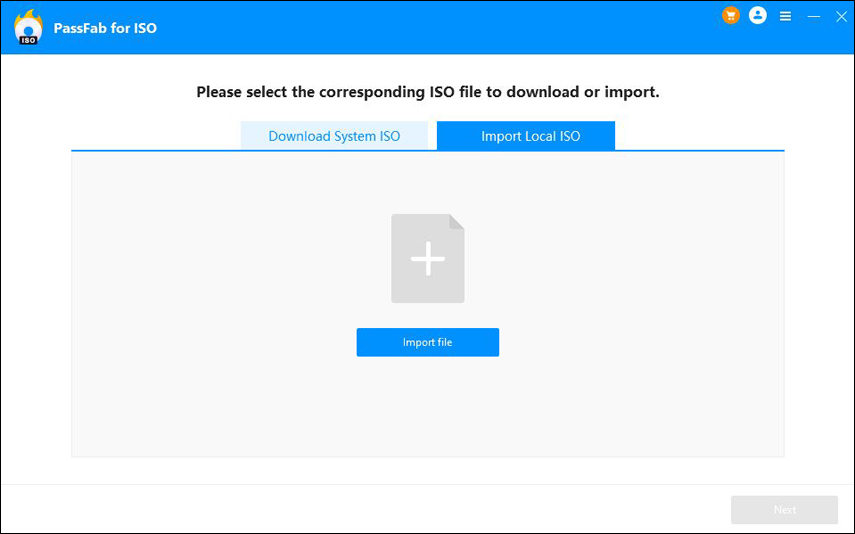In cases where you want to install the Windows, or perhaps your friend needs a Windows 10 upgrade, you can use a bootable USB drive to carry the setup. So, the next question arises “how do I make a bootable USB from an ISO for Windows 10”. In this article, we will tell you everything you need to know about the bootable USB device including how to make ISO bootable. We will discuss the bootable media, the difference between copying and burning the ISO image, and how to make USB bootable from an ISO image using a fantastic tool. So, let’s get started.
- Part 1: What Is A Bootable USB Drive?
- Part 2: Can I Just Copy Windows ISO to USB?
- Part 3: How Do I Make A Bootable USB from An ISO?
Part 1: What Is A Bootable USB Drive?
Previously, CD, DVD and Floppy Disks were commonly used as external storage devices. As time passed, technology improved, and these were replaced by an easy-to-carry portable media, USB. On the other hand, booting refers to the set of operations performed by the Operating System when we turn on the PC.
Now, you must be wondering, what does a bootable USB mean. The USB boot is the process to get a USB drive to boot or start the computer’s operating system. In other words, to make a USB bootable means to use a USB drive to get all the essential booting information of the system.
Generally, you can make a bootable USB by writing the ISO file into USB. ISO file or ISO image is a single file containing a copy of all the available data on an optical disk. That means it is a complete representation of an entire CD, DVD, or BD.
Now, there are many reasons to make a bootable USB. One of the common reasons is to boot into windows. If you want to install the Windows on your new hardware, you can use a bootable USB drive to do it. Another use of bootable USB can be seen in the situations when the system doesn’t start by itself, due to virus or hard disk defect. Other than that, upgrading to Windows 10 may require a bootable USB media, when the automatic upgrade doesn’t work correctly.
Now, you know what a bootable media is. So, let’s address your next question “how do I make a bootable USB from an ISO in windows 10”. Before that, we will see whether merely copying the ISO to USB is enough to make it bootable.
Part 2: Can I Just Copy Windows ISO to USB?
Copying audio or a video creates an identical duplicate of the said media. To boot a USB, you need a copy of the ISO image in USB. So, copying the ISO to USB should work, RIGHT?
Well, it doesn’t. Creating a mere copy of an ISO file and pasting it in USB is not enough to make it bootable. That’s where the concept of “burning” the media comes. In order to make your drive bootable, you must burn the ISO image in the storage drive. Basically, when you plug in a bootable USB, BIOS tries to boot from your USB. In order to boot from the USB, the system searches for a boot sector.
Now, the boot sector is nothing but a portion of the hard disk that contains the machine code that loads into the RAM when the PC is turned on.
Mere copying the ISO doesn’t create a boot sector. The files may be copied, but the content of the ISO file needs to be extracted to make the ISO image useable. When you burn the ISO file to USB, you transfer all the information and the boot sector to help your system start. Therefore, you must not copy but burn the windows ISO to make USB bootable.
Part 3: How Do I Make A Bootable USB from An ISO?
Now, you know what is a bootable media and why mere copying the files to USB in bot enough Its time, we answer all your queries like “how do I make a bootable USB from an ISO in windows 10”. So, here we will introduce you to a fantastic tool to create bootable media from ISO image. PassFab for ISO is an efficient and easy-to-use tool with the most user-friendly interface. Basically, it burns the ISO image and converts it to formats like FAT, FAT32, etc.
Why choose PassFab for ISO?
- It is a very easy-to-use ISO burner with intuitive user interface.
- It supports importing ISO files from your computer or downloading ISO files from Microsoft.
- It is compatible with 32-bit as well as 64-bit system.
- It allows you to burn ISO image on CD, DVD, USB, memory card, etc.
Let’s now see the step-by-step guide on how to make bootable USB from an ISO image. Check the steps below:
- 01Download and install PassFab for ISO in your computer, then launch the program.
- 02If you haven’t downloaded the ISO files, you can click Download System ISO in it, then select the ISO type you want, and click Download to download it for free.

- 02If you have already downloaded your ISO image from Microsoft, you can click Import Local ISO to import it.

- 03Then insert CD/DVD/USB into your computer, and select your inserted device. Now click Burn to start burning. Note that burning ISO into your USB drive will erase all the data in your USB drive, so make sure you have made a backup for important data in your USB drive.

- 04Then the software will start burning and create bootable disc for you. You will be notified once burning successfully.

Now you have made a bootable USB from an ISO successfully.
Summary
You need to burn the ISO image to USB to install the Windows or to Upgrade the system. A bootable USB is the one that contains all the essential booting information of the system. Generally, burning the ISO image is different from copying the ISO file. Here, we have answered all your questions like what bootable USB is, how copying is different from burning, and how do I make a bootable USB from an ISO in windows 10. Also, we shared a fantastic and efficient tool, PassFab for ISO, and a detailed guide on how to use it to make USB bootable.