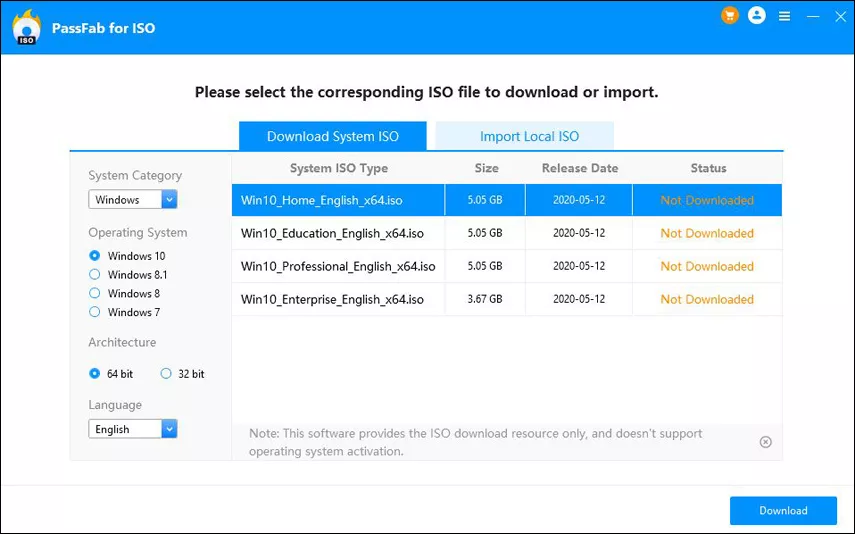One major reason behind what is an ISO image file made use for, is to write it to a blank DVD-R or a CD-R, this further results in the creation of an identical copy of the original disc, which includes within the volume label information as well as the file name. The image files of ISO are on the verge of being opened and their respective content can be copied to any local folder, more like the commonly known ZIP files. The user has a chance to virtually accessed the files as a device or mount it more. Therefore, the question as to what is an ISO file is put to rest.
- Part 1. What is an ISO File?
- Part 2. How to Mount An ISO Image
- Part 3. How to Burn An ISO Image to DISC/USB
- Part 4. How to Extract An ISO Image
- Part 5. How to Create ISO Files
- Part 6. How to Burn ISO Image to USB/CD/DVD
Part 1. What is an ISO File?
The disc image of an optical disc is given the name of an ISO image file. It is that archive which possess all the content which would be written if the respective optical disc, that too sector by sector, which includes within the entire file system of that optical disc. The image file of ISO contains the file name extension of the respective ISO file. An ISO image file is also given the status of being the snapshot of the respective data or the layout of a DVD or CD. The ISO image files are made use of on a large scale for the purpose of storing the content which is available on the CD. It is a very common image format for DOS.
Part 2. How to Mount An ISO Image
The process to mount an ISO file that has been created by the respective user can be linked with tricking one's computer into accepting and agreeing to the statement that ISO-file is a real disc. This further allows the user to make use of the ISO file just like it was made use of while on DVD or CD. Neither does this include the user having to burn his/her disc or the laptop vanishing at all. Secondly the user will not have to waste any time.
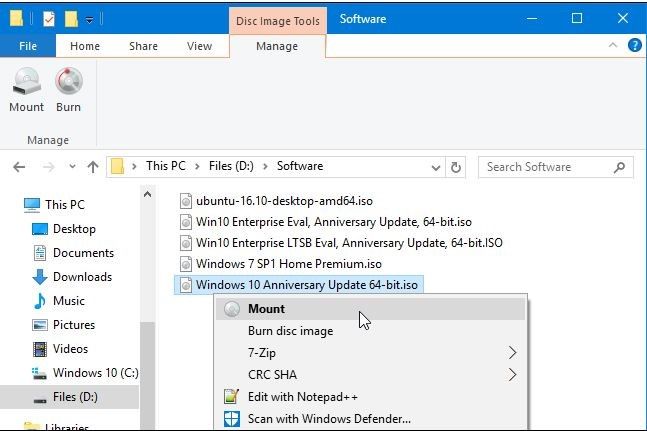
One of the most faced situations which support the process of mounting an ISO file or where it is rather beneficial include when the person is going to play a video game, which requirescan only be played with the original disc of the game to be inserted in the computer. The user will not have to actually stick the disc of the game into the optical drive, in fact all the user will be required to do is mount the respective ISO image file using the disc created previously.
The process of mounting an ISO file is not a complicated one at all, it is often compared with the process of opening any file while making use of disc emulator and further making the choice for such and drive letter which will further be represented by the ISO image file. Included within disc is a disk which has been given the status of virtual drive.
Part 3. How to Burn An ISO Image to DISC/USB
One of the functionality which is offered by the file formats of the ISO file is burning it to either a disc or USB. In addition to this, it is considered to be one of mostly used ways one can make use of the ISO files. What the user needs to understand here is that the process of burning the ISO file to CD, Disc or USB is quite different from the one which demands the user to burn the respective music document files to any type of Disc. The major and most prominent reason behind this is that DVD, CD and CD along with their respective burning software require the content of the ISO file to be assembled into the respective disc of desire disc before the process of burning.
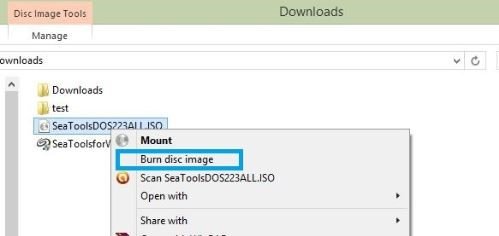
Part 4. How to Extract An ISO Image
People often ask that what is ISO image file, what to do with an ISO file and how to extract it. If the user does not wish to burn the respective ISO file to either a disc or a USB, then he/she can make use of such contents which will offer maximum ease with regard to earning and be able to extract the information needed to extract the content of ISO into folder. The process of extracting revolves around the copying of all the pictures directly into the demand such a folder which can be browsed through like all the other folders on one's laptop. There is no doubt about the fact that the folder which has been created newly cannot be burnt directly to the devices which has been discussed in the previously.
Part 5. How to Create ISO Files
There are a lot of programs about their which allow the user to create is/her very own version of an ISO file, be it from a disc the chosen collection to files of a user. The most prominent reason behind why the element of build Is not present so that the user can burn the respective ISO file image. If the user carries an interest in the software, then he/she will know the answer to the question as to what is a Windows ISO file.
Part 6. How to Burn ISO Image to USB/DCD/DVD
PassFab for ISO is a great tool which can be made use of for the purpose of burning an ISO file to USB/CD/DVD. The process whereby an ISO file is burnt to a USB is a highly common one. The major reason behind this statement is that many of the optical drivers are becoming obsolete with every passing day.
The requirement of people for the presentation was a mandatory, and the process will only take a few more involved. Following are the steps which lead to it.
Step 1: You need to choose "Download System ISO" or "Import Local ISO" after launching PassFab for ISO.

Step 2: First the user is required to select boot media after launching PassFab for ISO. The USB can be taken for example. The user is then supposed to click on the "Burn" icon so that the process starts.

Step 3: It will be prompted by the software that the USB will be formatted and the entire set of data will not be able to get recovered. In order for the process of burning to start, with regard to the USB, the user has to click on yes.

Step 4: This will lead to the USB drive of the user being burnt successfully.

Summary
You don't have to worry if you get confused between what is an ISO image and what is an ISO file, just go through the article and you will get ample details to operate as per your concern. Moreover, the PassFab for ISO is an amazing tool to use if your concern relates to burning an ISO image to USB, CD or DVD. Just go over the simple steps and get your work done in seconds.