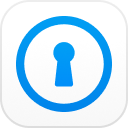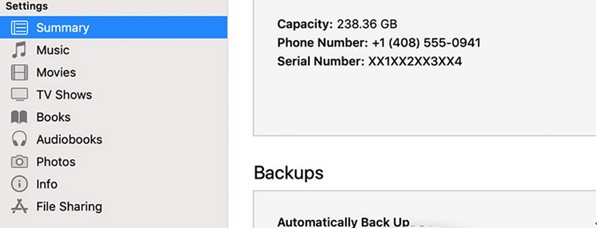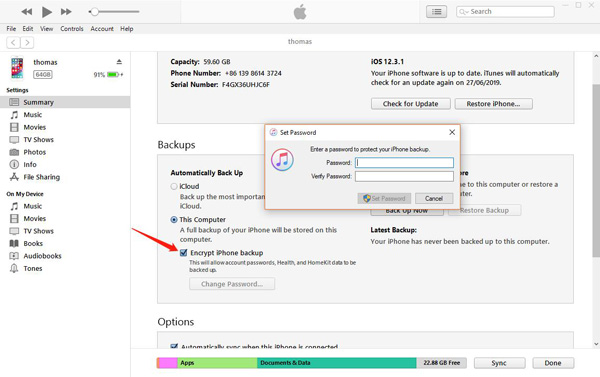An iPhone or for that matter any device running on iOS is the most secure platform you can ever think of. One of the features that makes it an excellent ecosystem is the ability to backing up the iPhone data with ease using either iTunes or any other platform. Moreover, iOS allows you encrypt iPhone backup through an encryption password. How to encrypt your iTunes backup? This is what we will be discussing today.
- Part 1: How to Encrypt iPhone backup?
- Part 2: Forgot Encrypt iTunes Backup Password, What to Do?
- Part 3: Encrypt iPhone Backup Function Greyed out - How to Fix?
Part 1: How to Encrypt iPhone backup?
Encrypting your iPhone backup is an easy task. You can make use of iTunes to encrypt your backup and provide a password of your choice. If you are looking for information on how to encrypt iPhone backup, this should be one of the excellent choices for you.
Here are the steps that should be helpful for you to encrypt iTunes backup.
- Launch iTunes on your computer and connect your iPhone or any other iOS device to your computer.
- Click on the icon depicting your iPhone. Then you will find the complete information about your iPhone in iTunes on your computer.
- Click on Summary on the left-hand pane on your iTunes screen.

- Locate the Backups tab, you should find the option for Encrypt iPhone backup checkbox. Check the box to encrypt your iPhone backups.

- Click on Change Password option to enter your chosen password.
- Once that done, click on Backup Now. Then you will now be asked to enter your password.
When the option to encrypt iPhone backup is configured, your next set of backups will be encrypted.
Part 2: Forgot Encrypt iTunes Backup Password, What to Do?
We have learned how to encrypt iPhone backup in the above tutorial. But, what if you forget your iTunes backup password? Without the encryption password, you will not be able to access your backup data or restore it from your settings.
PassFab iPhone Backup Unlocker is an excellent option for retrieving your iPhone encryption password. It provides you with ways to find your iPhone backup password or changing the encryption settings. Here are the steps you can use to retrieve your iPhone backup password
Download and install PassFab iPhone backup Unlocker on your computer.
Step 1. Launch it and choose the option Retrieve iTunes backup password from the main interface on the software.

Step 2. Next screen will let you choose the backup that you want to retrieve the password for. You will find the previous backups stored on your computer. The backups that are encrypted have a padlock icon. If the target location has no files, you can import them onto the page.

Step 3. Click on Next. On the next screen, you will need to choose the password retrieval mode. The PassFab iPhone Backup Unlocker lets you choose between three different options to choose the best retrieval method. The choice is dependent upon the difficulty level of the password recovery.

Step 4. Once you choose the password retrieval mode, click on Start and begin the password retrieval process. The time taken will depend upon the complexity of the password and the mode you have chosen. You can click on Stop option if you have something come up and resume later.
Step 5. Wait patiently till the process is completed. Once the password is detected, it will be shown on the screen with a pop-up window.

Part 3: Encrypt iPhone Backup Function Greyed out, How to Fix?
Even when the encrypted iPhone backup is an excellent security feature, some of you may not want to use the encrypt iPhone backup feature. This is more true of those who tend to forget the passwords quite often.
In those circumstances, you can uncheck the encrypt iPhone backup option. You just need to uncheck the option for the Encrypt iPhone backup option under the Backups section on iTunes. Just uncheck the box to stop encrypting the iPhone backup. However, in some cases, you may find that the option for Encrypt iPhone backup option is greyed out and does not allow you to change the status.
One of the common reasons why this can happen will be due to the fact that one of the profiles on your iPhone may have issues. Some profiles may have custom restrictions placed on them. One of the best ways to resolve the issue can be deleting the troublesome profile.
Here is how you can do it
- Open Settings app on your iPhone, then go to General -> Profiles.
- Find the profile that could be creating issues, and delete the profile.
The enterprise profiles can ideally create this issue. In some cases, you may find the issue with profiles related to Microsoft Exchange account.
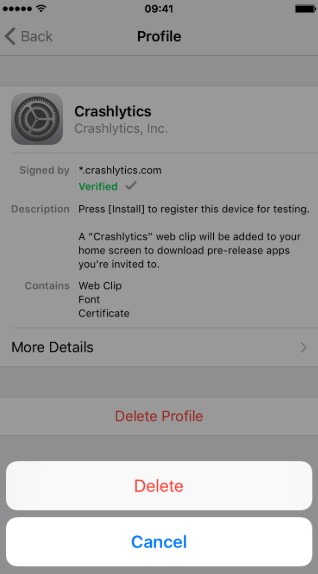
Conclusion
That was how you should be able to encrypt your iPhone backup through the easy and simple steps. PassFab iPhone Backup Unlocker should help you either to reset the encryption settings or recover your password in case you have forgotten the password. In any case, we recommend you encrypt iPhone backup for an enhanced security. Now that the tools like PassFab iPhone Backup Unlocker help you recover the passwords, there should never be any worry about misplacing your passwords and losing your backups.