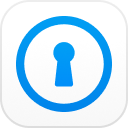iPhone users understand both good and bad sides of having an iPhone. Without question, iPhone is an embodiment of a modern mobile device coveted by a multitude of people across the continents. However, there are some instances when the very adored device may turn against you and give you much headache. Such a scenario could be when you have forgotten the backup password, and you can typically access your device backup. To avoid this issue, a countless number of users have taken a step to stop iTunes from asking for iPhone backup password to freely access the backup. In this article, you shall receive a thorough guide on how to prevent iTunes from asking for iPhone backup password.
- Part 1: Solutions to Stop iTunes from Asking for iPhone Backup Password
- Part 2: How to Back up and Restore Files from iOS Devices without iTunes
Part 1: Solutions to Stop iTunes from Asking for iPhone Backup Password
Solution 1: Turn off the Backup Encryption in iTunes
One of the most effective methods to stop iTunes from asking for iPhone backup password is bypassing backup password. Fortunately, this process is quite simple and straightforward as shown below.
Step 1. Launch iTunes on your PC and connect your device with the computer. Next, click your device on the iTunes window.
Step 2. Next, click on "Summary" icon and Go to the "Backups" section. Next, uncheck the option labeled "Encrypt iPhone backup" located at the bottom of the backup section. Just untick the respective box to proceed to the next stage.
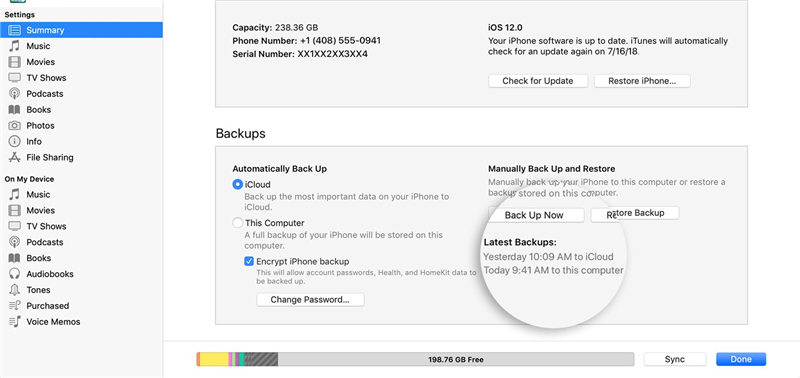
Step 3. Once the Encrypt iPhone backup option is disabled, a pop-up window asking that you enter the iTunes password shall be displayed. Enter the correct iTunes backup password to commence the process of stopping iTunes from asking for iPhone backup password.
However, it is essential to understand that this method only works in a case where users remember the respective iTunes password. So, if you forgot the right password, then you will be forced to use a different means.
Solution 2. Remove Encryption Settings with PassFab iPhone Backup Unlocker
PassFab iPhone Backup Unlocker is a comprehensive one-click iPhone backup encryption solution. The program is safe, reliable, and effective thus making it a must-have modern tinker tool thus making it an ultimate tool to fix to iOS related issues. To remove the encryption on your iPhone backup, follow the steps below.
Step 1. Run PassFab iPhone Backup Unlocker
Visit the official download page and download it to in your PC. Once successfully downloaded, install it and run the program to open the primary window. The home window provides some Install it and click the icon to open the main programs interface. Ignore other options in the main interface and select "Remove Backup Encryption Settings" tab to direct you to the next stage.

Step 2. Connect your iPhone and Computer
Next, get a suitable USB cable and connect your iOS device with the computer. When your iPhone is successfully connected and detected, you shall be able to see a notification pop-up. In this very notification window, hit the "Start" button to allow you to get rid of the constant prompt by iTunes that you enter the backup password.
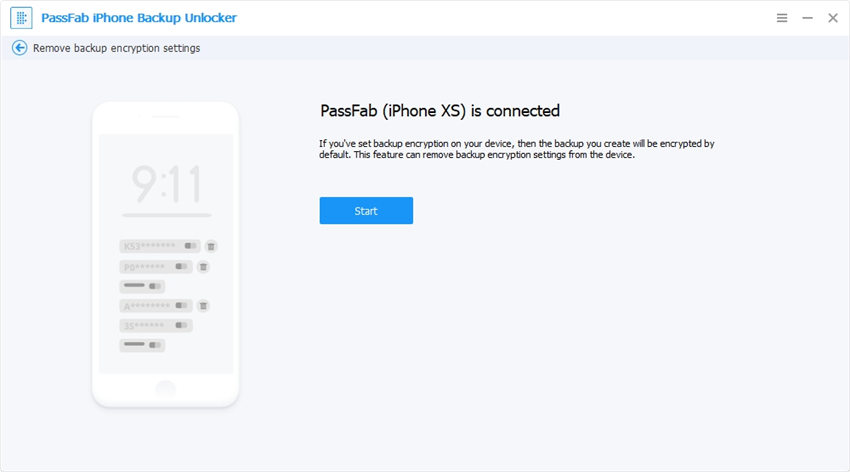
Step 3. Remove Backup Encryption
When you hit the "Start" button, the program will automatically start the process of stopping iTunes from asking for iPhone backup password. Usually, the process does not take much time. Just wait for a few minutes and the process will eventually complete successfully. However, exercise caution when the process is still running to avoid tampering or aborting the process of stopping iTunes from asking for iPhones backup password.
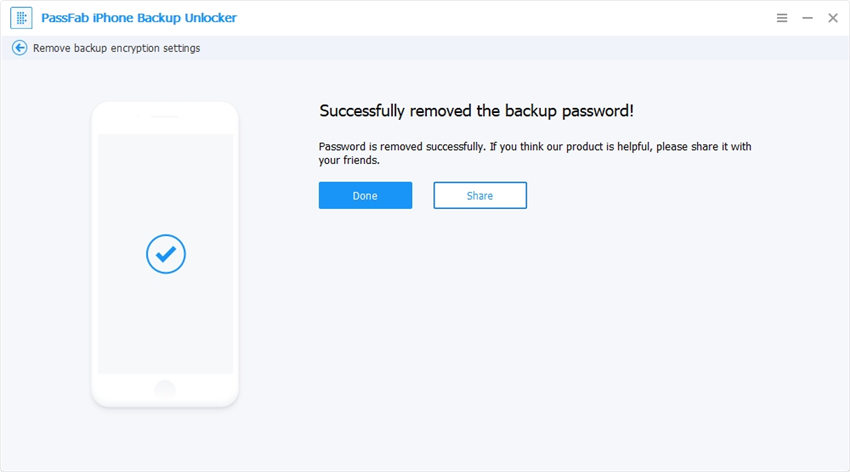
Part 2: How to Back up and Restore Files from iOS Devices without iTunes
There is also another way that you can backup your iOS files without using iTunes that is using iCloud storage.
How to Back up iOS Devices using iCloud
Step 1. Turn on the Wi-Fi network and connect it to your device.
Step 2. Navigate to Settings > iCloud > Backup. Enable iCloud Backup and then select Back Up Now
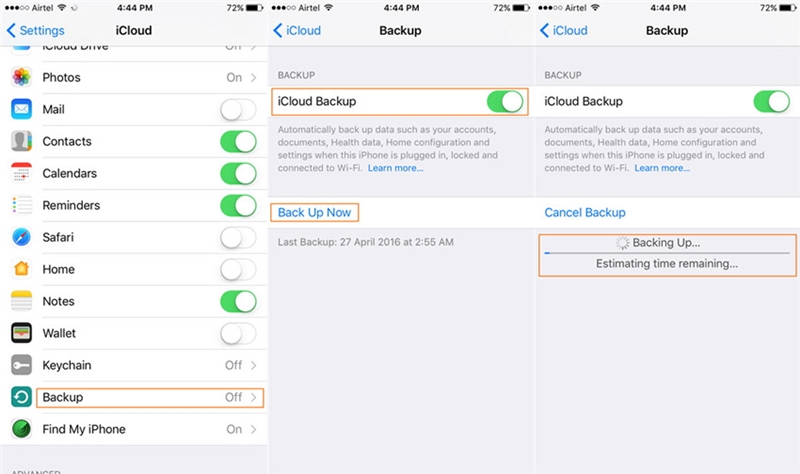
Step 3. Check whether your device is backed up by going to Settings > iCloud > Storage > Manage Storage.
How to Restore Files from iOS Devices using iCloud
Step 1. Switch on your device and erase all its contents if you already set up the iDevice.
Step 2. Follow the screen set up until you find the "Apps & Data" screen. Hit the "Restore from iCloud Backup" option.
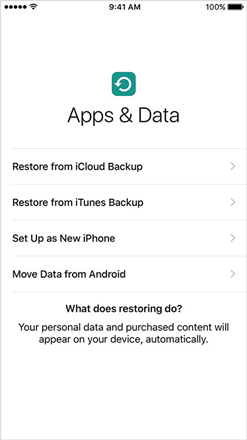
Step 3. Sign in with your Apple credentials and select the target backup. If you are prompted to provide Apple ID account to restore your apps yet you can't remember the password, skip it.
Step 4. Wait for the process to complete and ensure you don't disconnect the network while it runs.
Step 5. Finish the setup and enjoy your device again.
Conclusion
Stopping iTunes from asking for iPhones backup password can be a daunting task if you lack the proper knowledge on the same. However, with the right tool, things could turn out quite more straightforward than you thought. PassFab iPhone Backup unlocking tool is the ideal solution for this purpose. Just pull a trigger and enjoy an amazing experience.