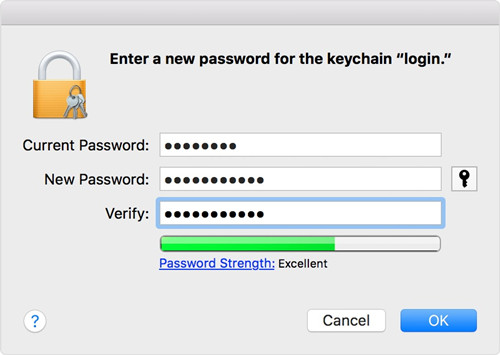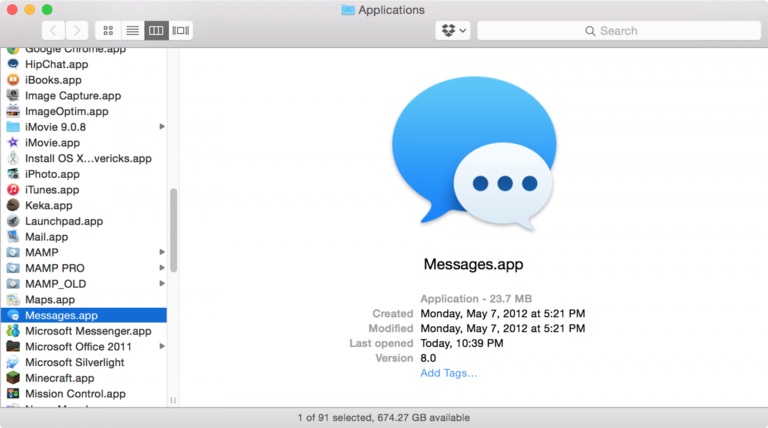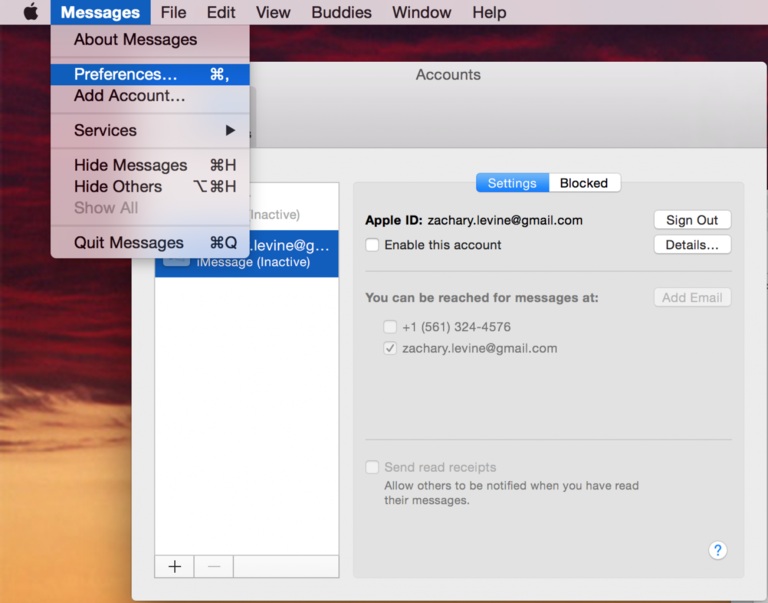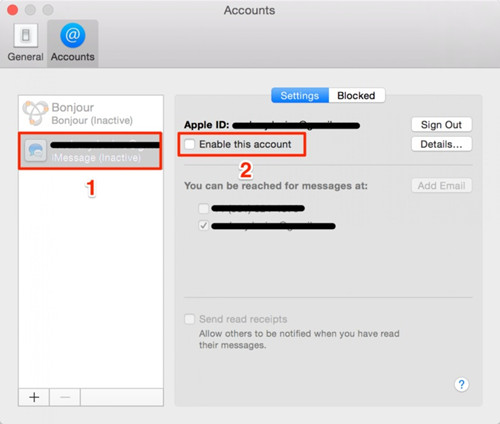Hello everyone, I have recently faced a problem ‘Commcenter wants to use the login keychain’. I don’t know what is Commcenter and how to get rid of this error. Is there anyone who is also facing the same problem but now has fixed it? Please give the best solution to fix the error message Commcenter Mac OS X.
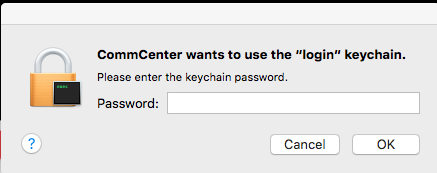
Well, when we talk about Commcenter, it is a framework for Apple iDevices like iPhone, iPad, and Mac. The Commcenter is an integral function on an iDevice that is responsible for cellular related services. Disabling the Commcenter leads to loss of network services and many other network issues! Maybe the Commcenter is the part of the messaging app that is running on the background even if the app is not opened. Here, in this article, we are going to talk about the best guide on how to fix “Commcenter wants to use the login keychain”. So, let’s get started.
Solution 1: Change your Keychain Password on Mac
Maybe Commcenter Mac OS X message may pop up because you have changed the password of keychain manually and it is not updated yet. Try to change the password of Keychain to fix this problem. There are some easy steps that you have to follow in order to change the keychain password on Mac computer. Here’s how to change Keychain password on Mac?
- Step 1: At first, you have to launch the Keychain access from the Applications > Utilities.
- Step 2: Once Keychain access interface will appear, choose Login at the left pane of the screen.
- Step 3: Now, one has to click on the “Edit” menu and choose “Change Password from Keychain login”.
Step 4: After that, you have to enter the current login password and enter the new password and hit on the “OK” button to apply changes.

Solution 2: Turn Off and On Messages App on Mac
As we said above, Commcenter is the part of Message app. Maybe turning off and turn back it would fix this problem. Most of the users on Forum said that they fixed this problem by simply turn it off and back to on. You could also try this to fix Commcenter wants to use the login keychain. Here’s how to turn off and on Messages app on Mac:
Step 1: Initially, you have to open the Messages app on the Mac computer by clicking on the “Messages” app icon.

Step 2: Now, you have to open the Accounts Preference name by clicking on the “Preferences” and select the “Accounts” tab.

Step 3: On the Accounts interface, select your account and un-tick the “Enable this account” to disable and close the Messages app and you are done.

- Step 4: Enable the Messages app by clicking on the Enable this account.
Solution 3: Repair Keychain
Keychain corruption could also lead to Commcenter Mac problem. Try to repair the Keychain Access to fix this problem. Here below are steps that will let you easily repair the Keychain.
- Step 1: Firstly, open the “Keychain Access” under the Application -Utilities.
Step 2: Now, you have to choose “Keychain First Aid” from the options and simply enter the username and password.

- Step 3: Click on the “Repair” radio button and hit on the “Start” button to start the repairing the Keychain Access.
Bonus Tips: Best Keychain Alternative - PassFab iOS Password Manager
Did you forgot your WiFi password and unable to connect a new device with the network. Don’t worry, if you have ever connected your device iPhone or iPad to the network, then the password would be saved on its memory. If you enable the iCloud keychain, the password will sync with your other Apple devices with the same Apple ID. It would also be saved in Keychain access so that you can connect your Mac.
But, if you want to view the WiFi password neither Keychain access nor iCloud keychain will help you view the password as it is saved in the encrypted form. So, if you want to view the WiFi password, then you need the help of a third-party tool like PassFab iOS Password Manager to extract the password from your iOS device. PassFab iOS Password Manager is one of the best password finder and manager to extract saved user accounts and passwords from your iOS device. Aside from WiFi password, you can also extract Credit Card PIN saved in Apple ID, Apple ID password, WhatsApp account, and other mail accounts. To know how to extract WiFi password from your iOS device using PassFab iOS Password Manager, follow the below steps.
Step 1: Install and launch PassFab iOS Password Manager
First, you need to download and install PassFab iOS Password Manager iOS password finder and manager on your computer. Then launch the program to start the process.
Step 2: Start Scanning iOS device
Then, you need to connect your iOS device to the computer with a USB cable then click Start Scan button once your device is detected.

Step 3: Preview saved WiFi passwords
Wait for the scanning process to complete and then you would be shown all the accounts and passwords on the device on the next screen. Go to Wi-Fi Account tab to view your saved WiFi passwords.

Note: You can also export the extracted passwords to a .CSV file compatible with different password managers and other tools. To export the passwords to an.CSV file, click the Export button and then select a suitable option.

Summary
For quite some time, Mac users have been encountering several types of Keychain Access error. Commcenter wants to use the login keychain is one of these errors that’s been bugging Mac users. Users facing these errors are repeatedly prompted to enter login keychain password after a few minutes. So, for these frustrated users who want to know how to stop these prompts, in this article, we have given some solutions to the problem. If you aren’t able to solve the problem even with these solutions, then try contacting the Apple support. Moreover, we recommend using PassFab iOS Password Manager to extract your WiFi password, mail accounts, Apple ID credentials and other accounts and passwords from your iPhone.