iCloud Keychain is a password manager provided by Apple. It is available on iPhone, iPad, and Mac. With this, you can save the complex passwords which are used to access accounts in Safari. Keychain Mac is a handful tool. It stores credit card information, usernames' password, Wi-Fi password, accounts made on Safar and more. You do not have to fill the form or shipping details or credit card details, because these will be prefilled with Keychain. In this article, you will get the tips and tricks about how to reset Keychain password on Mac.
Part 1. How to Reset Keychain Password on Mac
There is no need to worry about your private and important details because Apple provides best security password protection for this tool. You can create complex passwords for your accounts on Safari and store them. The information is always at your fingertips as you can access it readily.
- Option 1. How to Reset the Default Keychain Password
- Option 2. How to Reset Forgotten Keychain Password
- Option 3. How to Fix Your Keychain After Changing Password
Option 1. How to Reset the Default Keychain Password
If you have setup Keychain, the initially your login password will be default password of your Keychain. So, without knowing anything, an administrator can change your Keychain Password for good. For you to change Keychain password Mac, you have to change login password. Enter old password and then change it to new password.
If the Keychain password is same as the login password then it will also change else Keychain password will remain unchanged. Now if an administrator tries to change your login password in order to change Keychain password, it will not happen. Normally you should use the default Keychain password, but you can change it any time. Following are the simple steps to change the password:
Step 1: Open Keychain Access. It is located in Utilities folder in Launchpad.
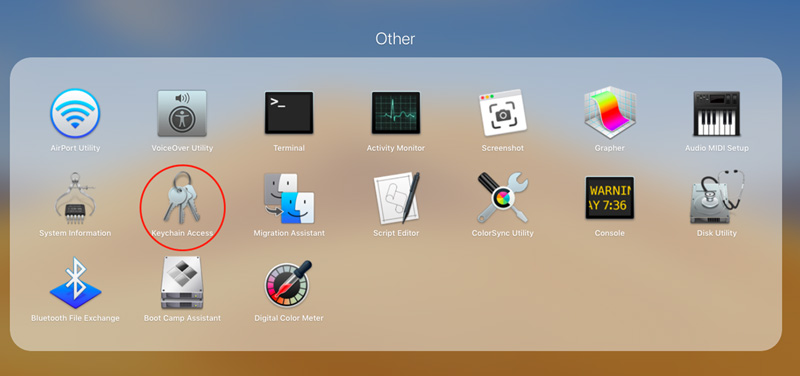
Step 2: Select "Change Password for {Keychain}" in Edit option.
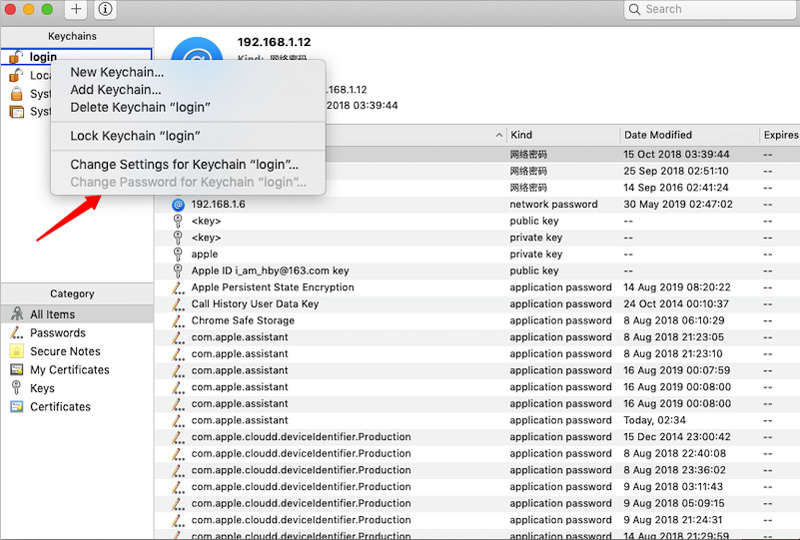
Step 3: If Keychain is locked then unlock it with password.
Step 4: Type old password (current password). Type new password and type it again to verify it.
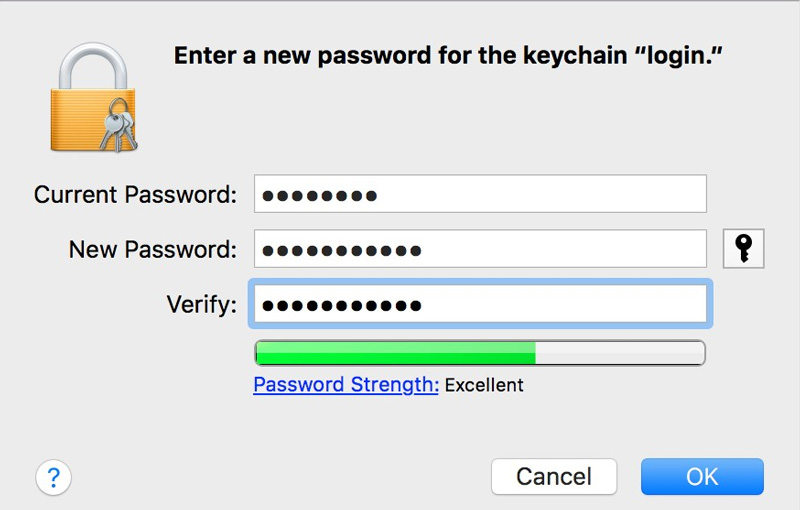
Step 5: Click OK. Your Keychain password is changed successfully.
Option 2. How to Reset Forgotten Keychain Password
If you have forgot the password for your Apple keychain, then the best course of action is making a new keychain. There is no method to reset the forgotten password of keychain. You can only reset the keychain and setup a new one. This is a good security feature because even if your Apple device is stolen or get into wrong hands they will never be able to get your passwords. Even one is able to reset admin password cannot change the keychain password as it is not default and similar to login password.
So, how to make a new Keychain? Follow the steps:
Step 1: Open Utilities folder and locate Keychain Access. Open it.
Step 2: It will normally login automatically when you open it.
Step 3: In Keychain Access menu, select Preferences. Click on "Reset My Default Keychain" button. Use New Keychain command in the File menu to make an empty keychain. Name it like myNewKeychain and save it to the default Keychains folder.
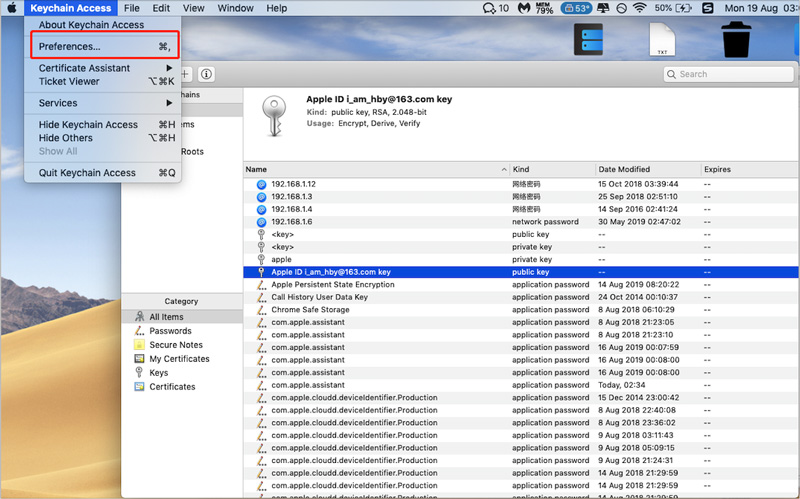
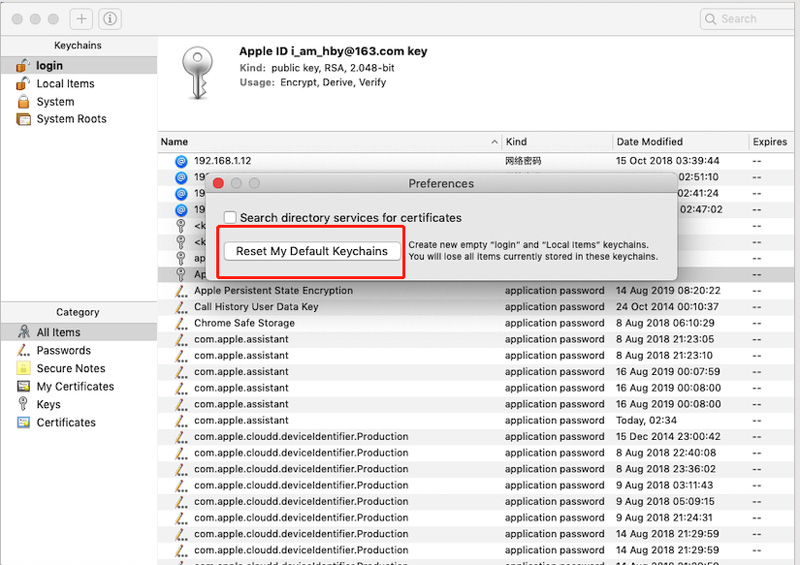
Step 4: Enter new password for the keychain.
Step 5: You have created a new Keychain successfully.
To tackle this error, you should be able to repair your keychain. Here is the step by step guide.
Step 1: Go to Keychain Access in Utilities folder.
Step 2: Select Keychain First Aid from the menu.
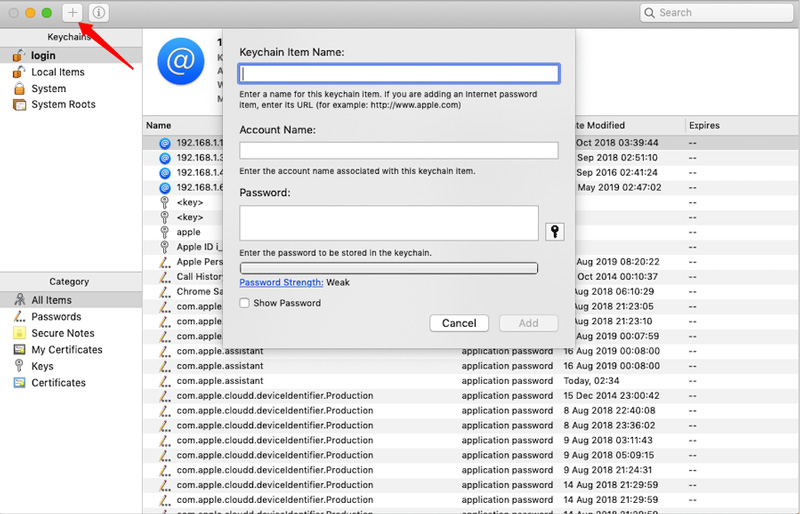
Step 3: Type your username and password.
Step 4: Select Repaid and click on Start.
Step 5: When your keychain is repaired, go to Preferences and choose Reset my Default Keychain.
Step 6: Type your new password and your keychain is repaired.
Basically, if you cannot create a new keychain and set it as a default, you have to delete the keychain and the create a new one. If you know the old password for keychain and you want to change it to sync it with the new login password the follow below steps.
Step 1: Open Keychain Access app and click on login in the list of Keychains showing.
Step 2: Select Change Password for Keychain login in Edit menu.
Step 3: If keychain is locked the enter the old password and click on OK.
Step 4: Enter current password (old password) and the type new password. Type it again to verify it and click OK.
Option 3. How to Fix Your Keychain After Changing the Password
After changing your password, you will get pop ups and prompts from Apple to change the keychain password and set it same as login. This is an annoying situation so to tackle this, you have to run Keychain Repair Tool. Open Utilities folder and Open Keychain Access to Select Keychain First Aid button, then enter your password and verify it to start it.
Part 2. How to Recover Saved Password in Keychain
The new keychain you made is empty. There will be no previously saved passwords in this new keychain. If you've synced your iPhone with your Mac, then you are a lucky guy, because you can find all your lost password which saved in keychain with PassFab iOS Password Manager.
It is a powerful tool with 7 amazing features which are as follows.
- Find Wi-Fi password
- Recover lost Website and App password
- View mail account password
- Show Apple ID and password
- Display credit card information
- Figure out Screen Time passcode
- Export password to CSV file
You can easily recover your lost passwords with this simple yet powerful tool in just 3 steps. Connect your iOS device and scan. Your passwords will be displayed on your screen. You can export them and manage them as you wish.

Summary
In this article you have learned everything about the Apple Keychain and Keychain Access for macOS. This is an amazing tool which creates, store and manage your account and website passwords. You have learned about all the methods which can be helpful if you run in to some trouble using Keychain. Also, if you have lost your passwords and you are worried about how to recover them? Use iOS password manager tool and you will easily recover your passwords.
