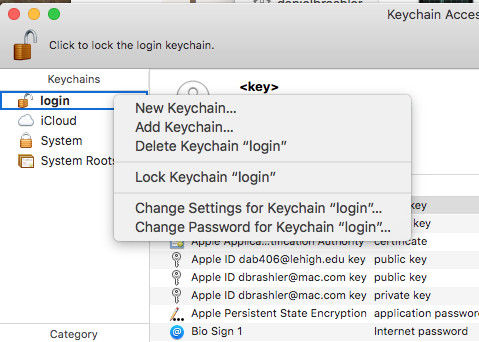Every time I log in to Mac, "sharingd wants to use the login keychain" message is displayed and it still reappears, even when I enter the correct password. Anyone, Please help me fix the problem".
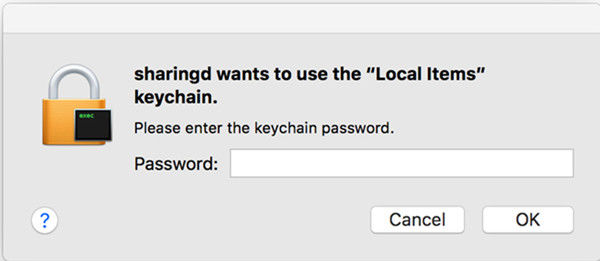
Sharingd is a sharing daemon in Mac that enables AirDrop, Handoff, Instant Hotspot, etc. It is started automatically every time the Mac boots up. But lately, many users are reporting that they are encountering keychain access problem and have also asked for help on help forums like above. So, in this article, we will show you how to fix sharingd wants to use the login keychain error message in MacOS.
- Solution 1: Update Keychain Password
- Solution 2: Create New Login Keychain
- Solution 3: Repair Keychain
- Why "Sharingd Wants to Use the Login Keychain" Happened?
- Bonus Tips: Best Keychain Alternative
Solution 1: Update Keychain Password
The sharingd wants to use the login keychain messages appear when login password and keychain password don’t match because you changed the login password manually. Thus, the changes in login password are not updated in the Keychain and Keychain keeps on using the old login password for giving access to other utilities.
So, the Mac repeatedly asks for you to enter the new password till you update the password in keychain. To stop this message, you need to synchronize your keychain access and account login passwords. To know how to update the login keychain, follow the below steps.
Step 1: Go to Application folder on your Mac, and then open "Keychain access" from utility folder.
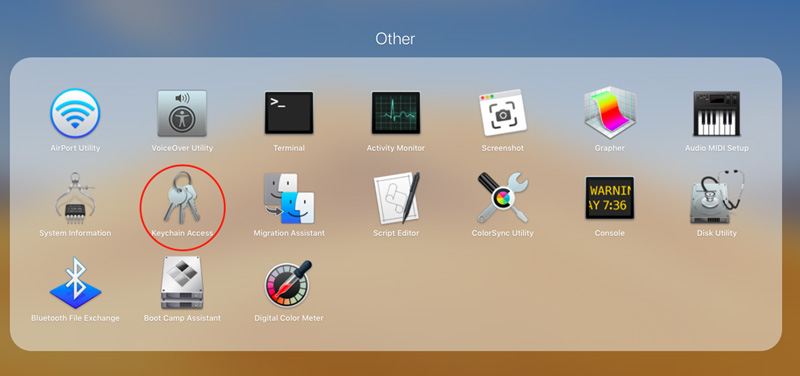
Step 2: Now, select "login" option from the list of Keychains in the left pane.
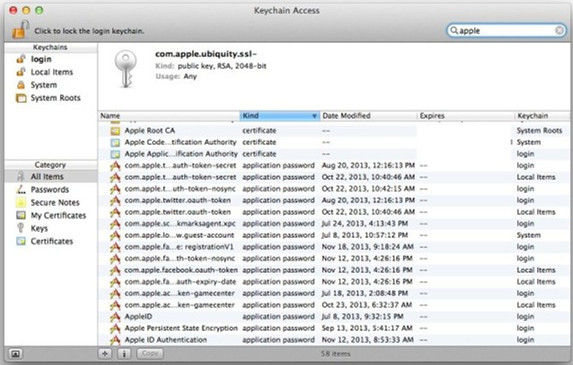
Step 3: Click on Edit option on the menu bar at the top and then select "Change password for Keychain ‘login'."
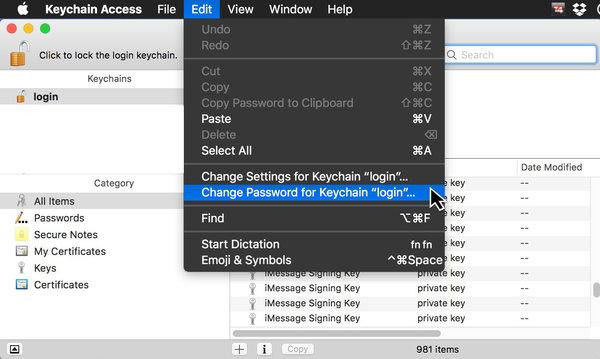
Step 4: Then, you will be required to enter the password of your user account. First, you need to enter the old password that keychain recognizes in the "Current password" field.
Step 5: In the "New password" field, enter the current login password for the user account.
Step 6: Again, enter the new password in the Verify field and then click OK to save the changes.
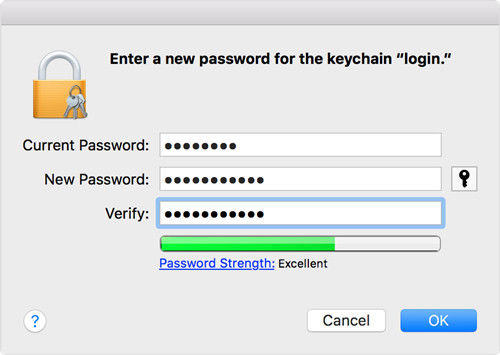
Solution 2: Create New Login Keychain
It can also happen that you had to change the login password for your user account because you forgot the old password. In that case, the previous method to fix sharingd wants to use the login Keychain by updating the login keychain password will not work as it requires you to know the old login password.
In these situations, your only choice would be to create a new login keychain by resetting the old Keychains. Though you will again need to save all other user passwords, it will solve the sharingd wants to use the login Keychain problem. Follow the below steps to know how to create a new login keychain.
Step 1: Go to Applications Folder on your Mac, open Utility Folder and then launch Keychain Access App.
Step 2: From the Keychain Access menu, select Preferences and then click on the "Reset My Default keychain" button under "General" tab.
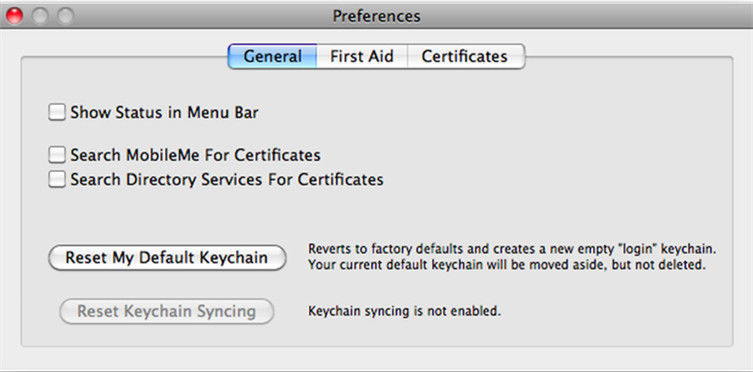
Step 3: Now, you will be required to enter the new password. Then, click OK to confirm and the Keychain Access will create a new login keychain.
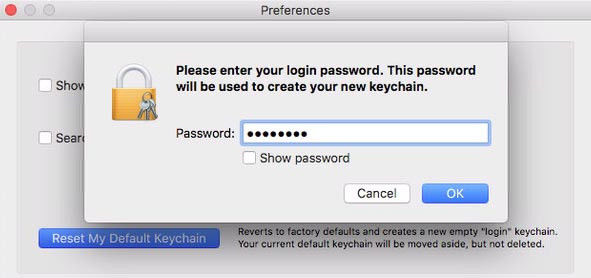
If you don't see the reset My Default Keychain button, follow the below steps.
- Close Preferences and then choose "login" from the list of Keychains from the left pane of Keychain Access window.
Then, click the Delete keychain login key and then select Delete References.

Step 4: After that, click log out from the Apple menu to go to the login screen.
Step 5: Log in to your user account with the new password and the "sharingd wants to use the login keychain" message won't appear again as both the user account password and Keychain password are same now.
Solution 3: Repair Keychain
It can also happen that you are using the correct login keychain password, but because Keychain passwords are corrupt, the applications are prompting the sharingd wants to use the login keychain message again and again. Therefore, you need to first repair the corrupted keychain entries and then maybe try again. To know how to repair keychain, follow the below steps.
Step 1: Open Keychain Access from launcher or utilities and then click on "Keychain Access" menu in Keychain window.
Step 2: Now, select "Keychain First Aid" from the options and then enter your username and password.
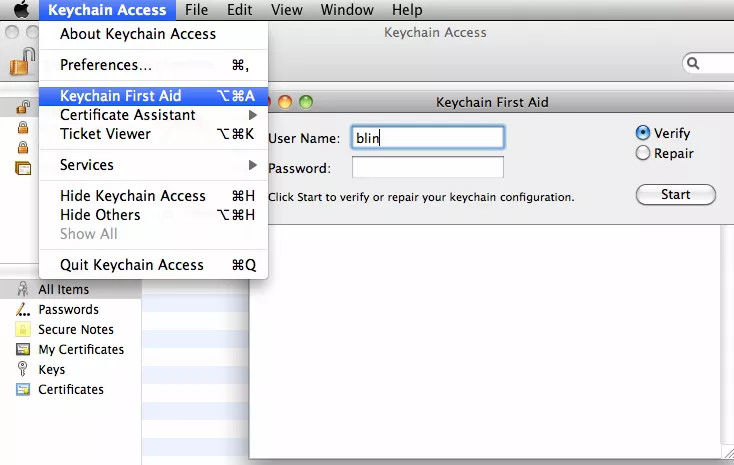
Step 3: Check the Repair option and then click Start to start repairing the keychain entries and these login keychain messages won't appear anymore.
Note: Apple removed the Keychain first aid utility from Mac OS X 10.11.2. So, this method can only be used by users that are still using the older versions of Mac OS X the version 10.11.2. This problem was very common before Mac OS X 10.11.2 version but is fixed in newer Mac OS X systems. New Mac OS X users can use the first two solutions to fix keychain access problem.
People Also Ask: Why "Sharingd Wants to Use the Login Keychain" Happened?
Keychain Access is a program that stores the user's accounts and passwords on your Mac computer. All apps and services that use keychain require access to login Keychain password. Though, mostly Keychain and other services don’t conflict with each other, if keychain password and user account passwords are different, you may encounter troubling prompts like sharingd wants to use the login keychain, asking for login keychain password.
The problem is related to the user's account password. The sharingd wants to use the login keychain message appears when user's account password doesn't match with keychain access password and the system is unable to unlock the login keychain. This can happen because you might have changed the user account password but keychain is using the same old password. This same problem affects other utilities aside from sharingd like Commcenter, Safari, etc.
Bonus Tips: Best Keychain Alternative
Keychain access works with an iCloud Keychain to sync your accounts and passwords on your iPhone/iPad with your Mac. If you are facing Keychain access problems, and saved WiFi passwords are gone, then you could use PassFab iOS Password Manager to retrieve them from your iPhone and iPad. It can retrieve user account and password for saved WiFi networks, email accounts, WhatsApp account, Apple ID and credit card PIN. If you don't know how to use this software to retrieve your saved WiFi password on iPhone and iPad, then follow the below steps.
Step 1: Download and install it on your computer and then launch the program to start the process.
Step 2: Then, connect your iOS device to your computer with a USB cable and when the software detects your device, click Start Scan.
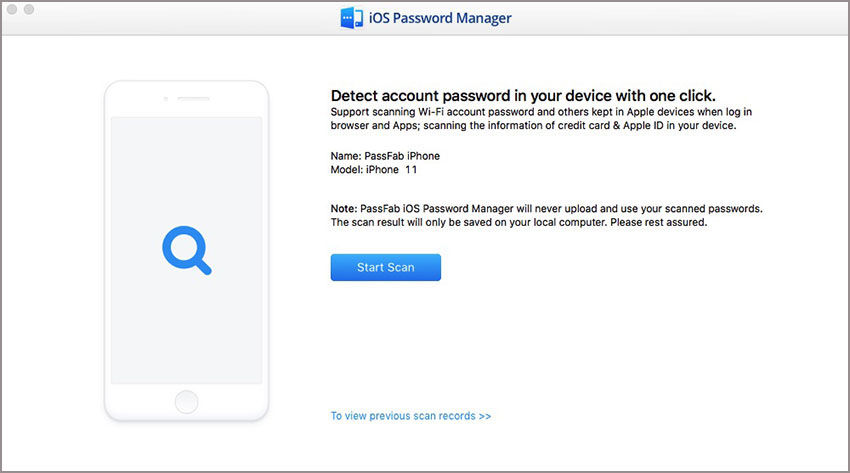
Step 3: Wait for the scanning process to complete and then you will be displayed all the account and passwords according to their categories.
Step 4: Go to Wi-Fi Account tab to view your saved WiFi passwords on your iPhone and iPad.
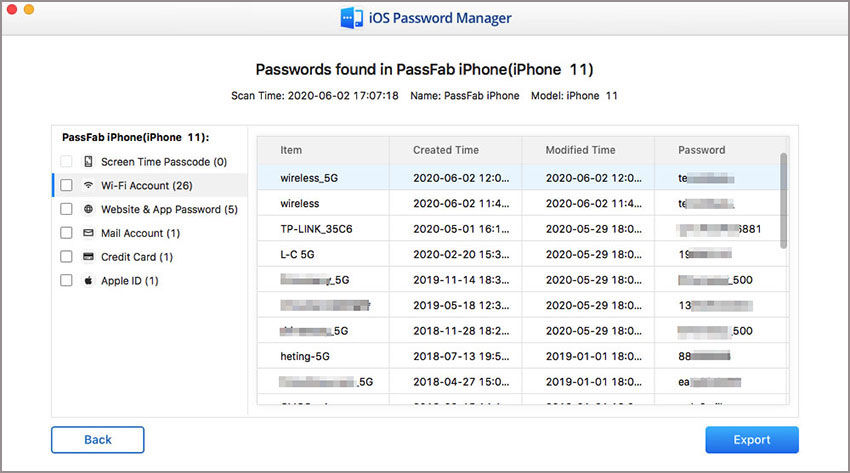
Step 5: To export the passwords to a .CSV file, click the Export button and then select a suitable option.
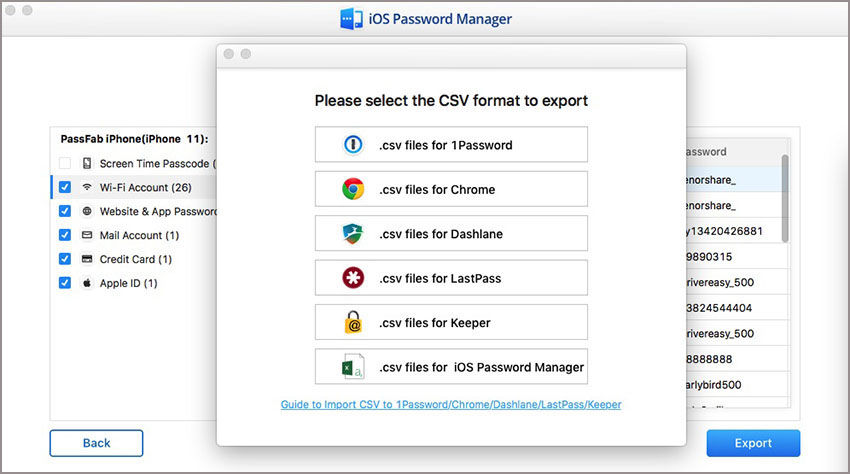
Summary
In conlusion, if you are too troubled with "sharingd wants to use the login keychain" problem, then you could use the above solutions to stop these error messages. Other than that, we highly recommend PassFab iOS Password Manger if you want an alternative. It is the best software that you can go for.
FAQ About Sharingd Wants to Use The Login Keychain
Q1. Why sharingd wants to use the login keychain happened?
This can happen because you might have changed the user account password but keychain is using the same old password. This same problem affects other utilities aside from sharingd like Commcenter, Safari, etc.
Q2. How to Stop Sharingd Wants to Use The Login Keychain Message?
You can resolved this problem via update keychain password, create new login keychain and repair keychain.