The Ins or Insert Key is located near to Backspace key in most computer keyboards. Also, it is present in the numeric keypad with 0 and works when the num lock key is turned off. The Insert Key is used to toggle how text is inserted by either inserting the text in front of the other text or overwriting the text to the right of the cursor as we type. Not only does the key help in correcting errors but it is also used as a shortcut key along with other keys for various functions. For example, Shift+Insert is used as another method to paste text into a document.
However, people who have bought Macintosh keyboards have complained of not having an insert key on Mac. As a result, they have faced many difficulties and have always wanted a replacement for the insert key on their Mac keyboard. So, here we are going to tell you in detail about how you can use various shortcuts to implement the same effect as an insert key on a normal keyboard on your Mac keyboard. Read on to find out how:
- Part 1: What is the Insert Key on Mac Keyboard?
- Part 2: How to Create a Shortcut Similar to the Insert Key on MacBook Keyboard?
- Part 3: A List of Commonly Used Keyboard Shortcuts on Mac
Part 1: What is the Insert Key on Mac Keyboard?
"I have recently switched to a MacBook, and I was a little dismayed to find out that there exists no insert key on the Mac keyboard. I am a newbie at using a MacBook and do not know any shortcut keys as well. Can you please help me out of this fix that I am in?" - A recent client asked for our help.
Since for some reason unknown, the MacBook does not come with an insert key on its keyboard, what is the insert key on Mac? You can use certain shortcuts to bring the same effect as an insert key on a mac keyboard. Listed below are some key combinations you can try:
There is an Fn key on the MacBook keyboard which denotes "function." using Fn along with other keys you can achieve the required effect.
- Fn + Return
- Fn + I
- Fn + Enter
- Shift + Fn + Return
Part 2: How to Create a Shortcut Similar to the Insert Key on MacBook Keyboard?
Mac users believe in maximum efficiency in less time by putting minimum effort. Hence, a lot of MacBook keyboard shortcuts exist that enable an action to take place within a fraction of second, which would otherwise take up a few more seconds using a mouse. However, in spite of being an efficient machine; the Mac keyboard does lack many keys like the insert key. Thus, in the end you wish you had specific other shortcuts available to you to improve the functionality of the MacBook. Fortunately, the problem is solvable, and you can create your customized keyboard shortcuts as you need.
Thus, below are the steps that you must follow to create a shortcut for your Mac keyboard insert key:
Step 1: Launch System Preferences on your MacBook. You will be able to access this by clicking on the Apple menu in the top left corner.
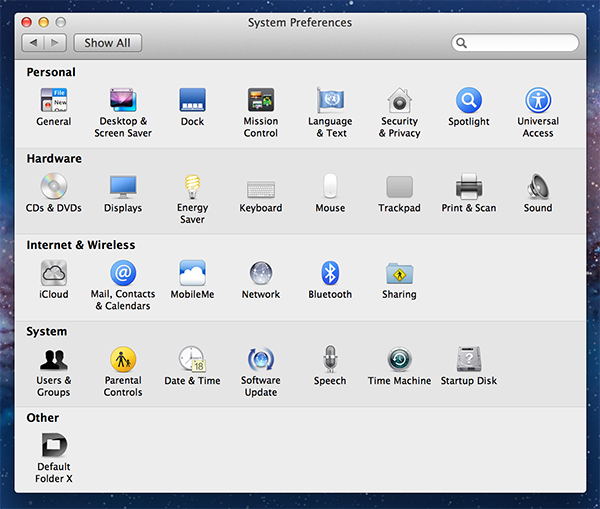
In the System Preferences window, click on the Keyboard icon in the Hardware row section.
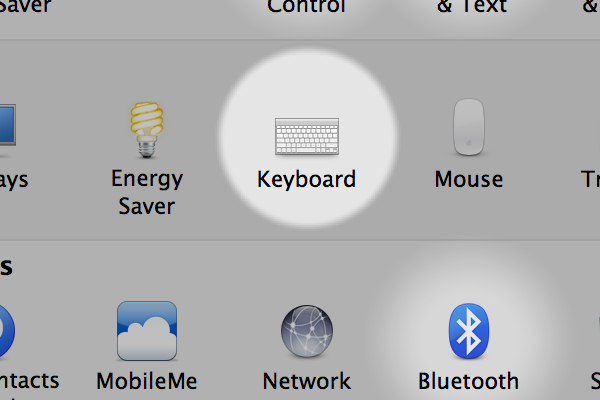
Note: The Keyboard Preference pane is divided into two sections. The first tab has a lot of options regarding the behavior of your keyboard and the second tab has the control over your keyboard shortcuts. You can click on the Modifiers button in the bottom right of the window and re-map specific special keys functionality if needed. However here we will only discuss the Keyboard shortcuts.
Step 3: Under the Keyboard shortcuts tab, you cannot customize your shortcut keys for all the categories in the left pane except for the last one. To modify the existing keys, click on the shortcut syntax on the far right, then once you see that it is in a modifiable state, enter a new shortcut.
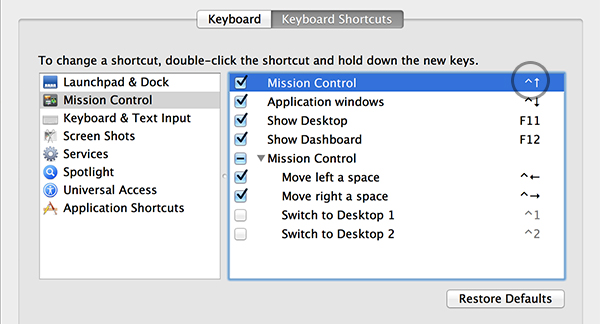
Step 4: Now to create your shortcut for the Insert key, click on the last category "Application Shortcuts" in the left pane; this will enable two buttons at the bottom for you to add or delete shortcuts. Click on the little '+' button and choose whether you want to use the shortcut for all applications or a specific one. Choose the application from the menu at the top of the pop-up window.
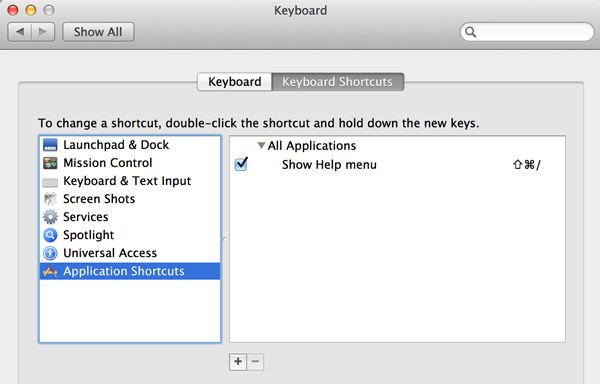
Step 5: In the Menu Title field, type the menu command for which you want to create a shortcut. Here we are using "Send Escape Sequence". In the Keyboard Shortcut, press down the exact keystroke you wish to use for the keyboard shortcut you are making. After that, you can emulate your insert key with your Mac keyboard.
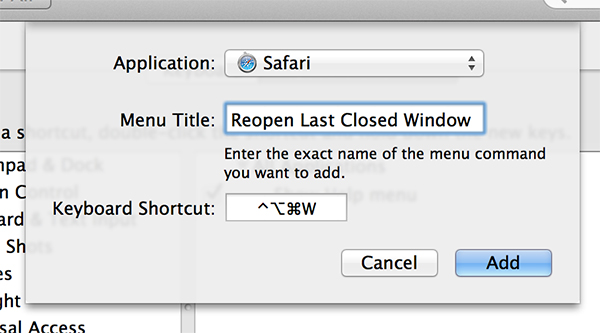
This method is used to create shortcuts for any application and any key as you require (in this case Insert key)
Part 3: A List of Commonly Used Keyboard Shortcuts on Mac
Mac has a lot of keyboard shortcuts that help to access and organize many important functions. Listed below are some keyboard shortcuts that help to do things efficiently.
- Command+A = Select all items in the active window.
- Command+C = Copies selected items.
- Command+D = Duplicates the selected items.
- Command+F = Displays the Find Dialog.
- Command+I = Shows Info for selected items.
- Command+M = Minimizes the active window.
- Command+O = Opens the selected items.
- Command+V = Pastes items from the Clipboard.
- Command+W = Closes the active window.
- Command+X = Cuts the selected items.
- Command+Z = Undoes the selected items.
- Command+Shift+Q = Logs you out.
- Command+Shift+Del = Deletes the contents of the Trash.
Bottom Line
So that's all about how to insert key on Macbook keyboard. By the way, if you lost Windows password but there's another Mac computer that is available to login, you can use PassFab 4WinKey to download Mac version and recover lost password in Windows system. It is an easy and comprehensive solution to remove or reset lost or forgotten passwords for any Windows login account, etc. You can even use it to create or delete Windows account and reset Microsoft account password.
