It often becomes a tiring affair to select the best from the dozens of Excel password recovery tools available in the market today. While some may offer the simplest feature of unlocking or recovering a locked Excel file, others offer a number of additional features. Today let us look at detailed steps about Stellar Phoenix Excel Password Recovery download and how to use it to recover locked files in Excel is illustrated below:
Part 1: Download Stellar Phoenix Excel Password Recovery
The tool is available for free to download and use on your computer. It can be obtained from its official website and there are simple steps left for you to recover your Excel file by cracking its password with the Stellar Phoenix app.
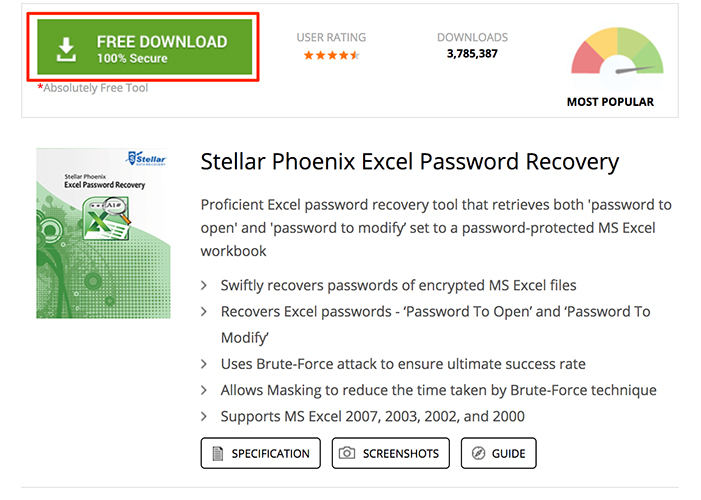
The first step is to download the tool. Open a web browser on your computer and head over to the Stellar Phoenix Excel Password Recovery page and click on the Free Download button to begin downloading the tool on your computer. It shouldn't take too long for it to get downloaded provided you have a good and stable Internet connection.
Download Stellar Phoenix Excel Password Recovery from https://www.stellarinfo.com/password-recovery/excel-password-recovery.php
Once the tool has been downloaded, you need to install it on your computer. Double-click on the downloaded EXE file and it will begin to install on your computer. Follow the installation wizard to finish installing the tool. Once installed, launch the tool to activate it on your computer.
Part 2: Recover Excel Password with Stellar Phoenix Excel Password Recovery
Now that the tool is installed, you might want to learn how you can activate it so you can use all its features. The following is about Stellar Phoenix Excel Password Recovery crack.
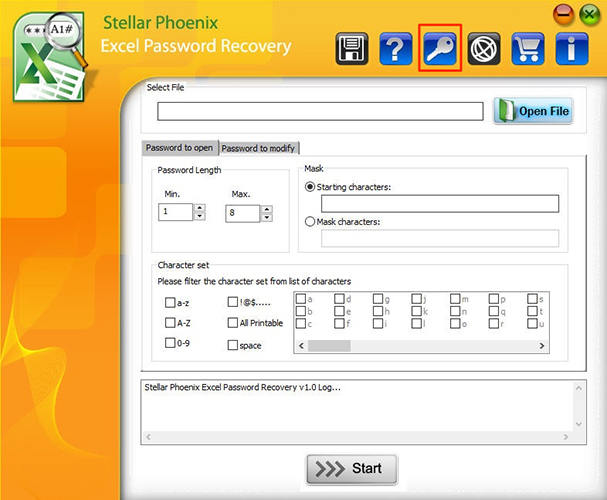
After launching the tool, click on the icon that looks like a key icon. It's for activating the tool on your computer.
On the next screen, you will find two boxes that you need to fill-in with your user name and activation code. Click on the OK button after you have entered your details and an activation successful message will appear on your screen. It confirms the copy of the tool on your PC has been successfully activated and is ready for use.
Go back to the main interface of the app and click on Open File and select your locked Excel file. Then, enter the details as requested on the app interface and click on Start to start the process to recover your password. Once the process is finished, you will see the recovered password on your screen.
Part 3: Use PassFab for Excel As A Stellar Phoenix Excel Password Recovery Alternative
If the Stellar Phoenix Excel Password Recovery doesn’t work for you for some reasons, there’s a pretty good alternative available for you. It works the way the Stellar Phoenix Excel Password Recovery does and lets you unlock your Excel files on your computer. The app is called PassFab for Excel, and as the name implies, it's a suite of tools that help you recover various kinds of passwords, including Excel passwords.
Download the desktop app for running on your computer. Then, click on "Recover Excel Open Password" option and load your protected Excel file in it. Follow the on-screen instructions and you should have your password recovered in a matter of minutes.

Here is a video tutorial about how to use this Excel password recovery tool from PassFab:
Stellar Phoenix Excel Password Recovery is an excellent Excel password recovery and so is PassFab for Excel that offers similar features. We're sure you will find your luck unlocking your Excel files with either of these awesome apps.
