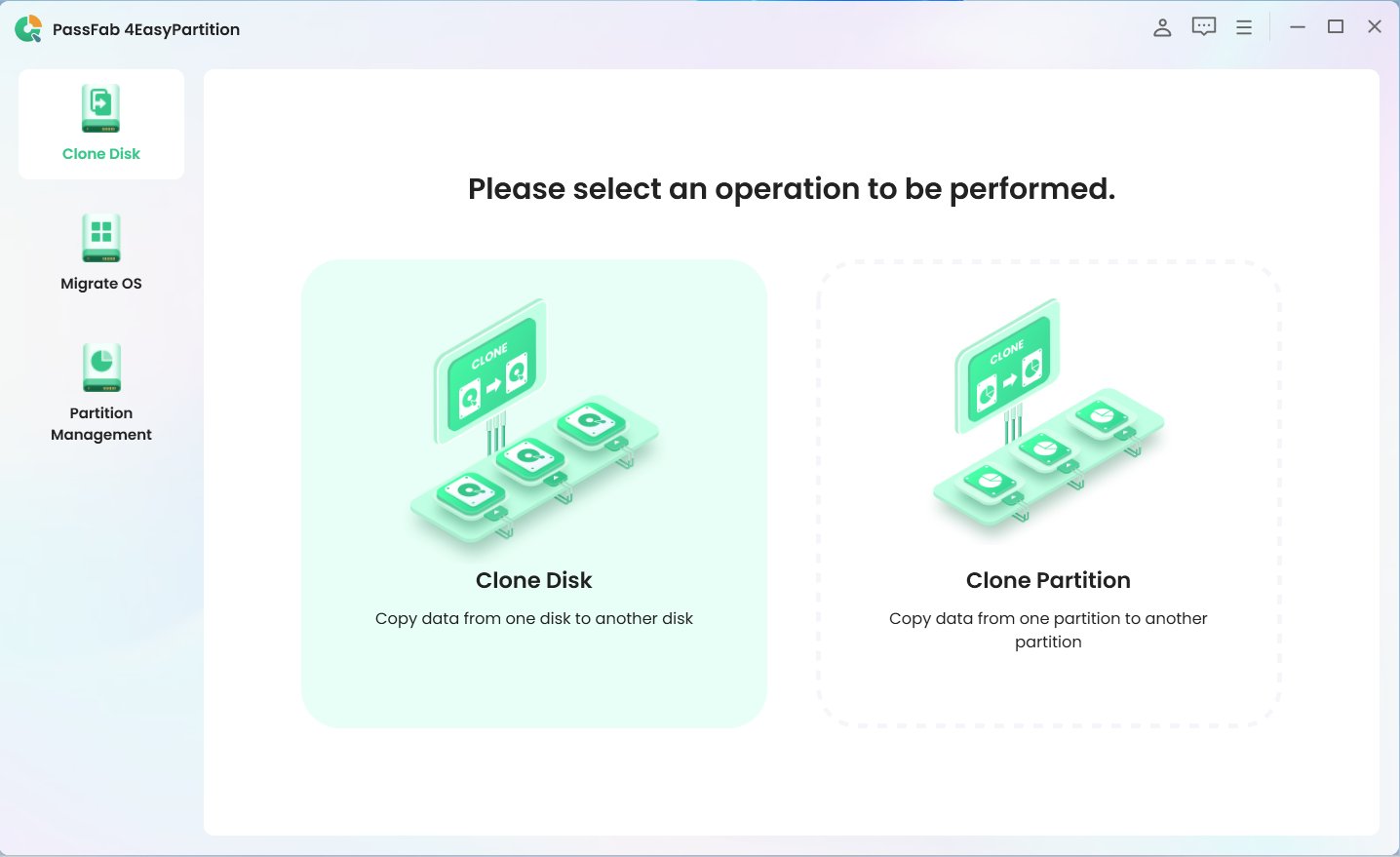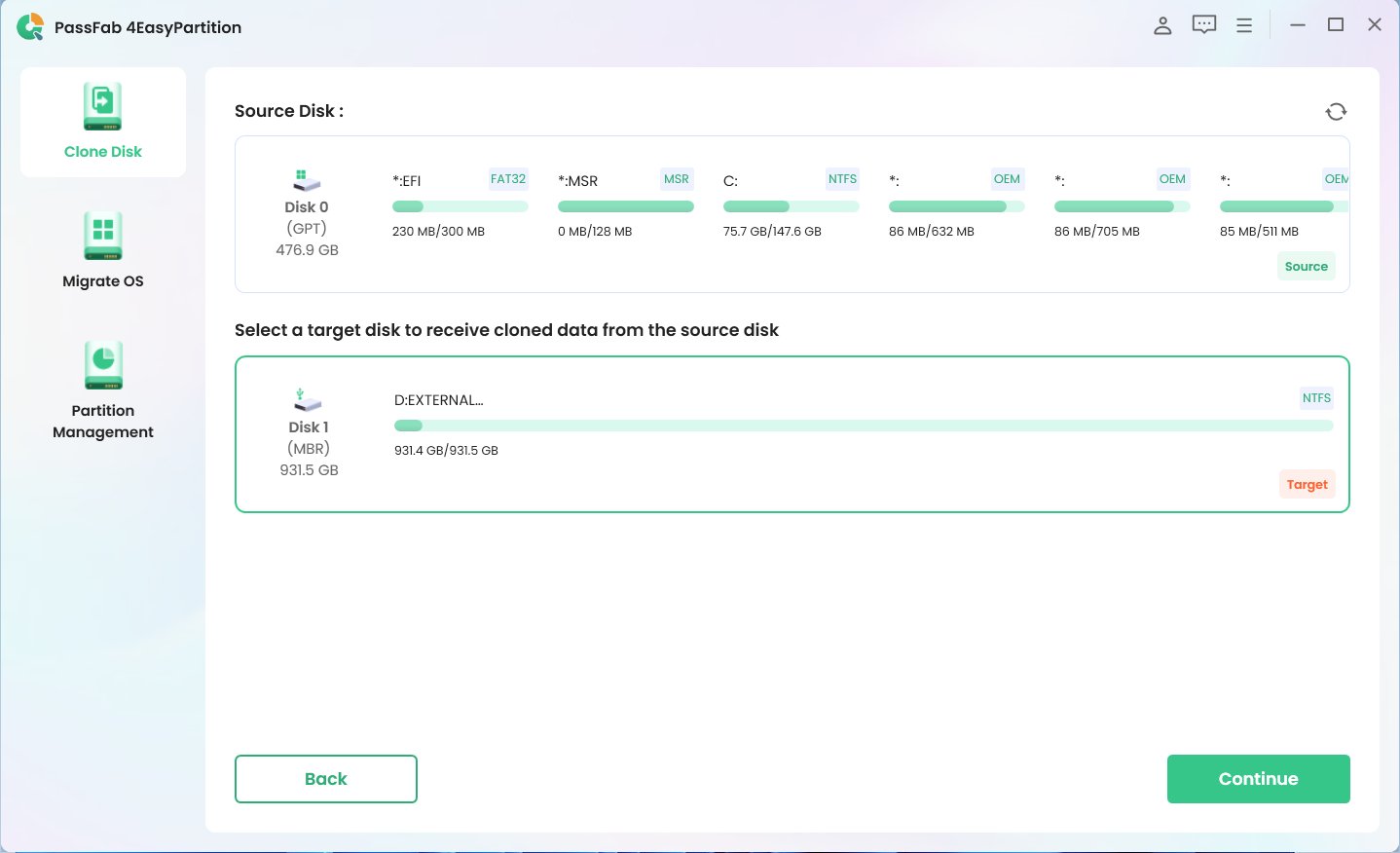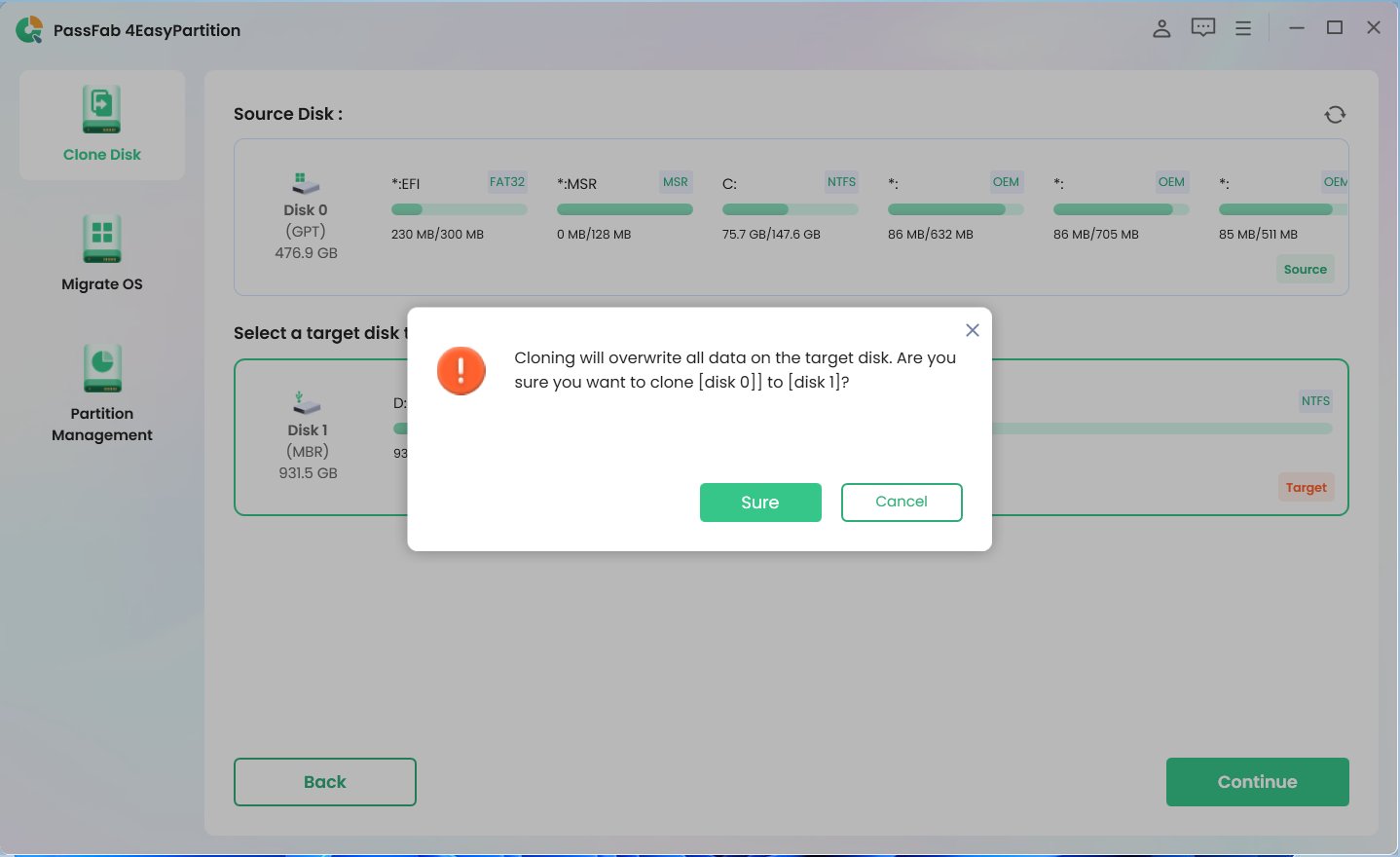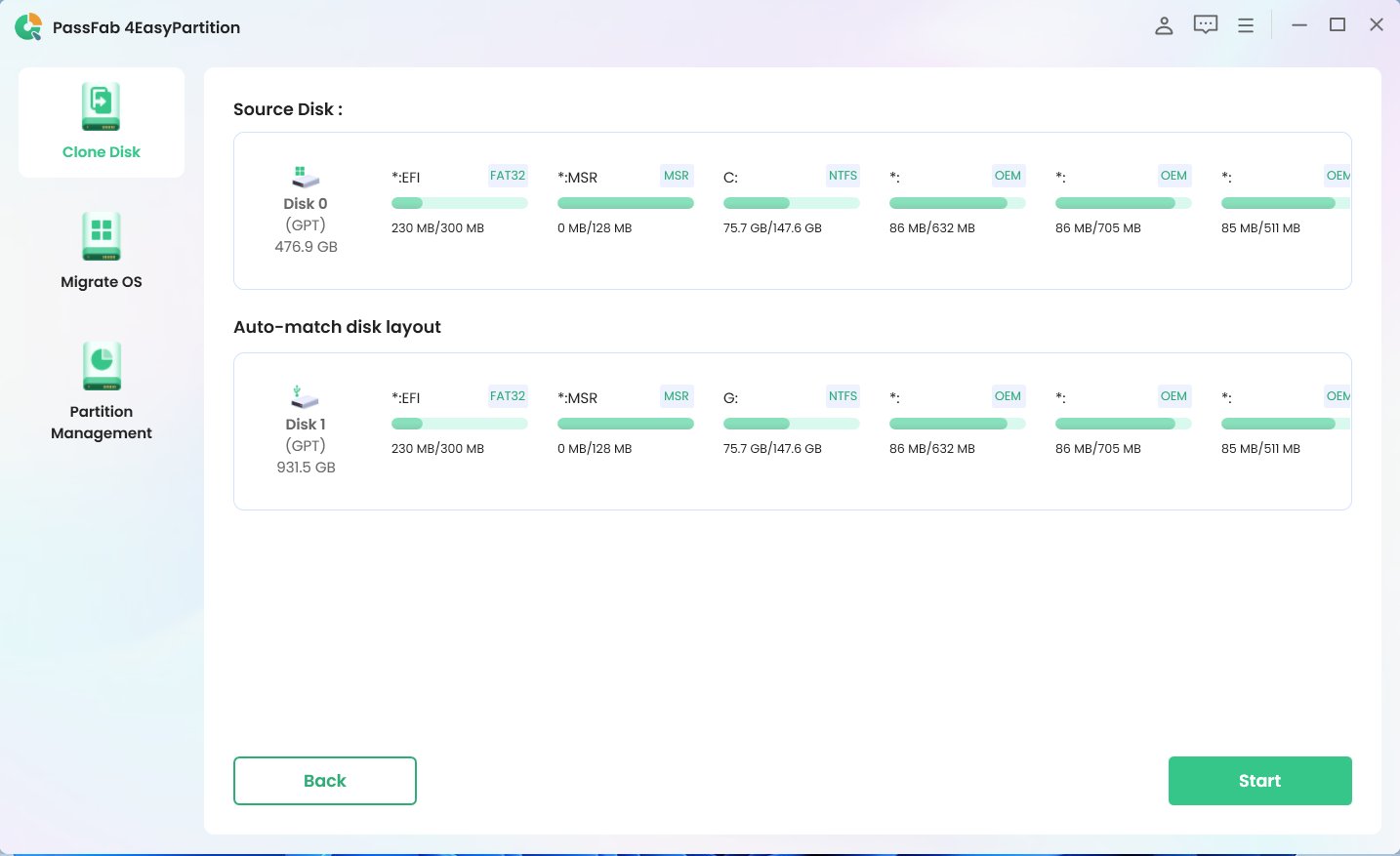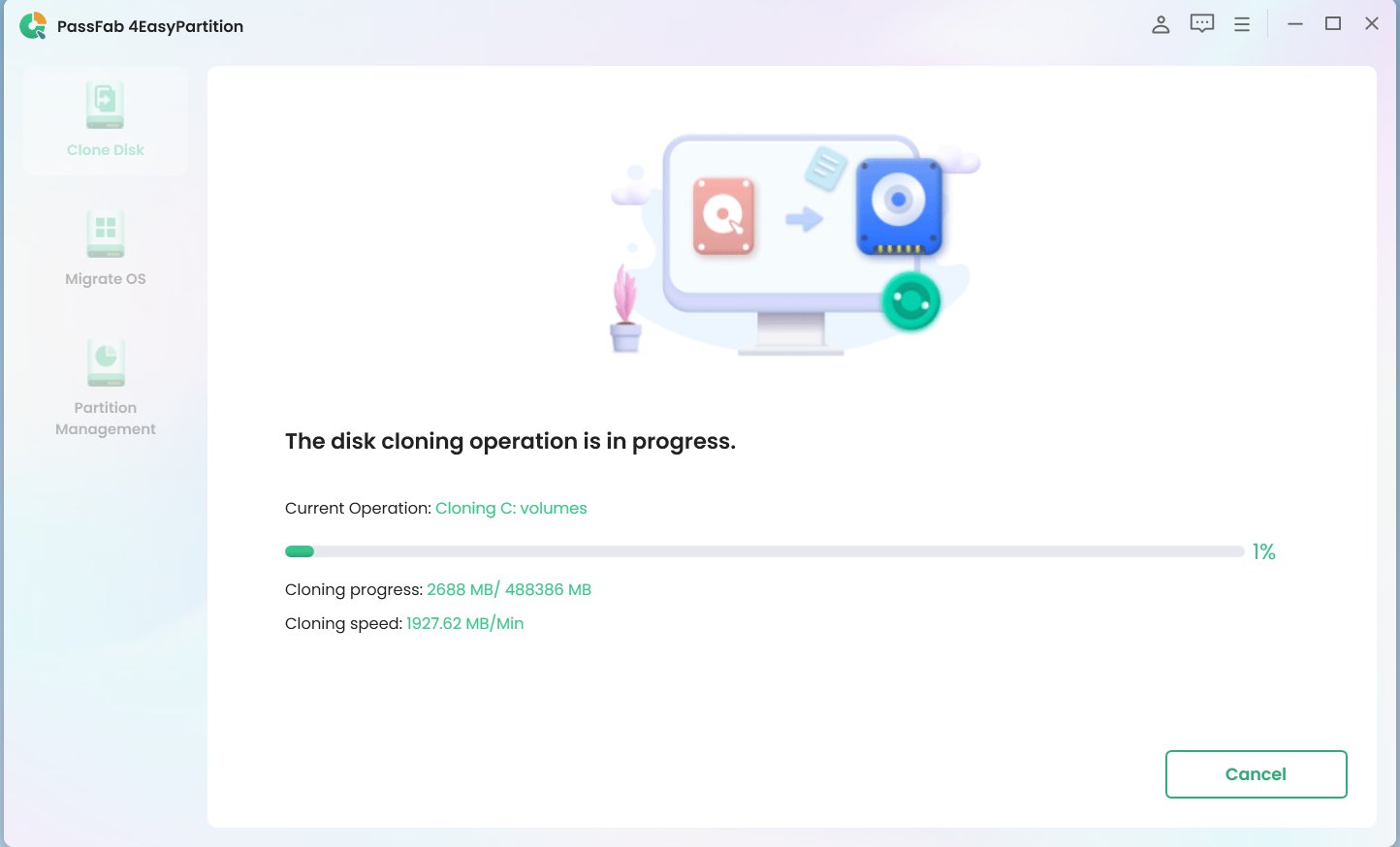Question from Reddit:
How to Clone larger HDD to smaller SSDI just installed a 500 GB SSD in my laptop and I'm wanting to move Windows and my programs onto it. My laptop currently has a 1tb HDD with about 80% of it full so it won't all fit on the new drive. How do I move just the programs and windows over, because that will fit on the SSD?
Can you clone a larger HDD to a smaller SSD? The simple answer to that is YES! If you try to replace your old HDD with a new, smaller SSD by migrating your operating system, keep reading and this guide will help you through the entire process. Before we dive into the process of cloning a computer hard drive, let's go through some of the most pertinent reasons why you may want to clone a larger HDD to a smaller SSD.
Part 1: Why Do You Need to Clone a larger hard drive to a smaller SSD?
Part 2: How Can you clone a larger HDD to a smaller SSD?
Part 3: Preparations: Make Everything Ready for Cloning HDD to Smaller SSD
Part 4: How to Quickly &safely Clone a Larger HDD to a Smaller SSD?
Part 5: Clone HDD to Smaller SSD FAQs
- Q1: Can I Clone a Larger HDD to a Smaller SSD?
- Q2: Why Choose SSD over HDD?
- Q3: Can I clone a 1tb HDD to a 500gb SSD?
- Q4: How to migrate Windows OS to a smaller SSD
Conclusion
Part 1. Why Do You Need to Clone a larger hard drive to a smaller SSD?
Disk cloning simply means migrating all current partitions (and contents) required to boot Windows from an old disk to a new disk. Here are a few reasons why you might want to clone a larger HDD to a smaller SSD.
- Better Speed and System Performance
- Increasing Affordability
- SSD for OS and HDD for storage setup.
- SSD for OS and HDD for storage setup.
SSDs are generally known for having faster read/write rates than HDDs. SSDs are also popular for system security, compatibility, and durability.
SSDs are becoming more affordable as they become more popular, and you can now obtain an SSD with good performance at an affordable price.
Many PC owners prefer to setup their OS on a SSD for faster boot times and overall performance, while using the typically larger but more affordable HDD for data storage.
Cloning a large HDD to a smaller SSD saves you the time and effort of reinstalling the operating system and programs. Furthermore, all of the configured system settings will remain intact after cloning. When compared to a new setup, cloning a drive saves a significant amount of time.
When it comes to cloning an HDD to a smaller SSD, people have difficulty finding a proper cloning tool that can resolve the larger to smaller-cloning issue. Stay calm if you're facing the same problem. The comprehensive instructions for transferring everything from the old HDD to the new SSD are provided below.
Part 2. How Can you clone a larger HDD to a smaller SSD?
Since cloning essentially means copying all contents of one disk drive to another, cloning from a smaller capacity disk to a larger one is usually easier and straightforward. However, in reality, you are more likely to face a situation where you replace drive with a smaller SSD. Some disk cloning software won’t allow you to clone to a smaller SSD because they simply compare the listed capacity of both the old HDD and your new SSD to ascertain whether such an operation is possible. This is a mistake.
So, how can you simply and successfully clone a larger drive to a smaller drive or SSD? Because Windows lacks a cloning capability, we will have to rely on third-party disc cloning software, but which one should we use?
Part 3. Preparations: Make Everything Ready for Cloning HDD to Smaller SSD
To ensure the cloning operation runs seamlessly and completes as expected, there are a few preparatory steps you must take. We give you the rundown below:
- Prepare a new SSD and make sure it can be recognized
- Right-click the Start menu and select Disk Management from the options.
- Make sure the SSD or any other type of disk you want to initialize is already installed and is Online. If you see it listed as Offline, right-click on the disk in question and select Online.
- Right-Click on the SSD you want to initialize and select Initialize Disk.
- In the Initialize Disk dialog that pops up, choose a partition style (typically GPT for SSDs) for your SSD.
- Click OK to start the disk initialization process.
- After the initialization process completes, right-click on the newly initialized SSD and select New Simple Volume.
- Complete the Wizard to allocate volume to your SSD
- Note the Available Space on the SSD
- Perform Some Disk Cleanup Where Possible
- Download and Install Third Party Cloning Software
Tips:
How to initialize your SSD using Windows'Disk Management:
Ensure that the SSD's storage capacity is larger than the current HDD's used space. You can see all information about available space through file explorer. Delete unused files to free up more space if needed.
Getting rid of redundant applications and unwanted files from the source HDD before cloning can reduce the amount of time for the operation to complete.
Can you clone a larger hard drive to a smaller SSD? Yes. Why? Because cloning software like PassFab 4EasyPartition allows you to achieve that and migrate Windows to smaller SSD.
Part 4: How to Quickly &safely Clone a Larger HDD to a Smaller SSD?
Effective Disk Cloning software to clone to smaller SSD - PassFab 4EasyPartition
To clone larger HDD to smaller SSD, you should consider using professional hard drive cloning software - PassFab 4EasyPartition. Following are its main features in regard to clone:
| Disk Clone | it will copy all data from one hard disk to another disk, including Windows, applications, settings, user files, etc. |
|---|---|
| Partition Clone | it can copy the contents of one partition on the disk to another partition without losing any data |
| 4K Alignment | it can boost SSD performance (reading and writing speed) and extend its lifespan. |
Want to give it a shot? To clone a disk to a smaller SSD, follow the steps below.
-
Launch PassFab 4EasyPartition and click "Clone Disk" to start the process.

-
Select the target disk you want to clone to, and then click "Continue" to proceed.

-
A risk pop-up windows will be displayed. Click “Sure” to proceed the next step.

In the preview interface, please check the information of source disk and target disk, and click“ Start” to perform disk cloning.

The disk cloning operation is in progress. Please wait for a while.

Clone your disk successfully. A risk pop-up windows will be displayed. Click “Reload” and then Click "Finish" to complete the process.

warning:
When cloning a disk or partition, the data on the target disk will be lost. Therefore, it is recommended to backup important data on the target disk or use an empty one. It is also advised to avoid performing any other operations on the computer during the cloning process. Low computer specifications may cause slow performance or potential data loss on the local disk.
Part 5. Clone HDD to Smaller SSD FAQs
Q1: Can I Clone a Larger HDD to a Smaller SSD?
Yes, cloning a larger HDD to a smaller SSD is available now. PassFab 4EasyPartition can help you clone disk or migrate OS to a smaller HDD/SSD, provided that the capacity of the target SSD is more than the used space on the source HDD.
Q2: Why Choose SSD over HDD?
Improvements in disk storage technology have given rise to the popularity and desirability of SSDs over HDDs. SSD are lighter in weight, more compact, more durable, faster, use less power, and operate quietly compared to HDDs. Without price being a major factor, SSDs come out as the undoubted winner in this comparison.
Q3: Can I clone a 1tb HDD to a 500gb SSD?
It is possible to clone a 1TB HDD to a 500GB SSD and it is also possible to clone a 500GB HDD to a 250GB SSD. The only condition is that the SSD's capacity is larger than the used space of the source HDD. At this point, you can use PassFab 4EasyPartition to either clone disk or migrate OS.
Q4: How to migrate Windows OS to a smaller SSD
The tool gives you the ability to migrate Windows OS by cloning the entire HDD to a new SSD, or by only targeting the Windows OS itself. This feature is particularly handy for those who want to enjoy better performance from their PC by running Windows from an SSD while keeping other files and data on a larger HDD storage.
Conclusion
We set out to answer the question: can you clone a larger HDD to a smaller SSD? As you have learned, this is very much possible to achieve. Regardless of the size and brand of the source HDD or the target SSD, PassFab 4EasyPartition does the job in easy steps. Don't hesitate any longer! Try PassFab 4EasyPartition for yourself today.