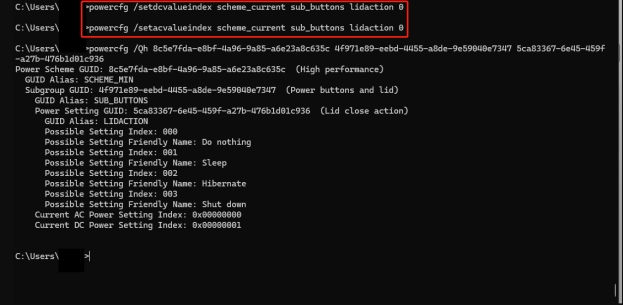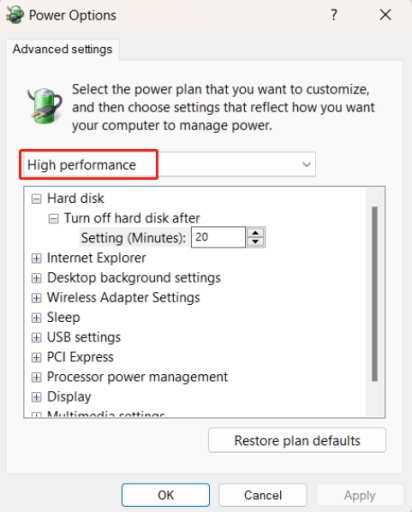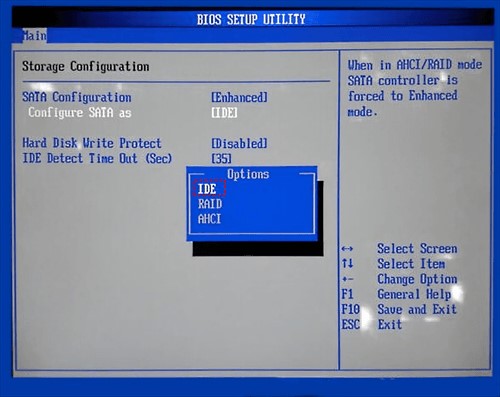SSDs are fast, but many users encounter a frustrating problem: SSD write speed near 0. Especially when the external SSD write speed is slow and becomes a persistent issue. This slowdown can really slow down your whole system, making file transfers and program installations super slow.
If you have ever wondered “How can I increase my SSD write speed?” This guide is here to help. We’ll look into the common causes and 9 proven ways to fix slow SSD write speed and boost your SSD performance.
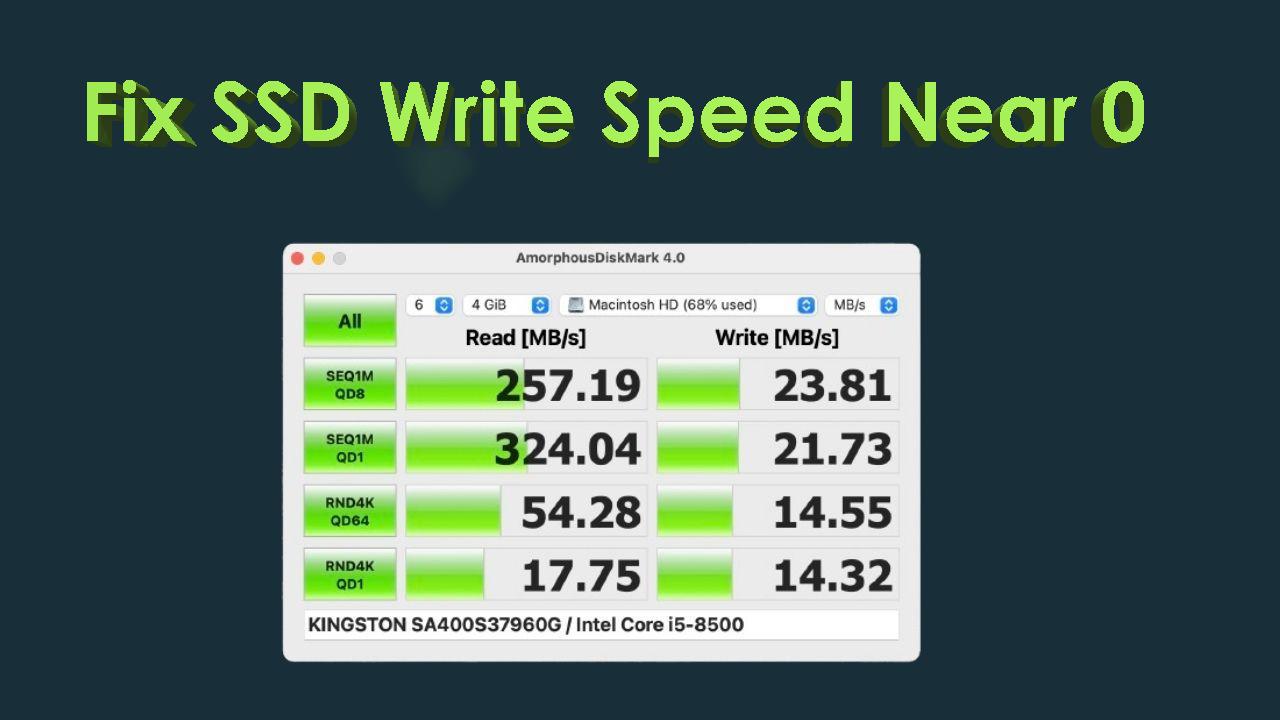
Part 1. Why Is My SSD Not Writing at Full Speed?
What Is SSD Read vs Write Speed?
To fully understand why your SSD is slow to write, you need to understand the difference between read and write speed.
- Read speed refers to how quickly the SSD can access or retrieve stored data. For example, when opening a file or launching a program, the read speed determines how fast the system can load this information.
- Write speed, on the other hand, indicates how fast data can be written or saved onto the drive. This is particularly important when transferring files, installing software, or downloading data.
In general, SSDs tend to have faster read speeds than write speeds due to the complexity involved in writing data. When SSD read and write speed is slow, it affects both daily usage and more demanding tasks like video editing or gaming. But sometimes users find their SSD write speed fluctuating or, worst case, 0. Let’s look into the reasons behind this.
Why SSD Write SpeedNear 0 Occurs?
There are several reasons why your SSD write speed might be slower than expected:
- Insufficient Space: An SSD with little free space will experience reduced write speeds.
- Old Firmware: Outdated SSD firmware can slow down your drive’s performance.
- Incorrect SATA/NVMe Connection: An outdated or incompatible cable or port can impact data transfer rates.
- APM Settings: Low APM (Advanced Power Management) levels can limit SSD performance.
- TRIM Not Enabled: TRIM helps maintain SSD performance by clearing unused data blocks.
- Compression and encryption: While useful, these features can cause crucial SSD slow write speed if overused.
These are just some of the factors that can cause your SSD's write speed to lag behind its potential.
Part 2. How to Fix Slow SSD Write Speed? [12 Ways]
Here are 8 ways to fix slow SSD write speed.
- Fix 1. Extend the SSD Partition Size
- Fix 2: Check the SSD SATA Cable
- Fix 3: Be Plugged in When Booting Laptop
- Fix 4: Reset SSD APM Level
- Fix 5: Test on Different Desktops
- Fix 6: Activate Power High Performances
- Fix 7: Enable AHCI Mode
- Fix 8: Update SSD Firmware
Fix 1. Extend the SSD Partition Size
One of the primary reasons for external SSD write speed really slow is a lack of free space. PassFab 4EasyPartition is an all-in-one tool for disk partition management, data recovery, and migration. It has all the features you need to manage SSD drives, whether you want to wipe SSD drives to free up space or extend SSD partition to optimize storage.
Main Features of PassFab 4EasyPartition:
- Wipe SSD Drive: Securely erases data, making space available and ensuring no data traces remain.
- Extend SSD Partition: Expands partition size using unallocated or adjacent space, optimizing storage without data loss.
- Shrink & Extend: Adjust partitions easily without losing data.
- Simple Interface: User-friendly for beginners.
- Comprehensive Partition Management: Can resize/extend/delete/create/format SSD on Windows
Steps to Format from an SSD Drive:
Insert the SSD to your computer at first. Then install and launch the PassFab 4EasyPartition. Select “Partition Management” from the left sidebar.
Click on your SSD from the upper box and choose “Extend/Shrink” from the right left menu.

A prompt letting you confirm your selection will pop up. Choose “OK”. Then the extending SSD size will be added to the “Task List” at the bottom-right.
Once added, hit the lower-righ “Execute Task” button to start.

Fix 2: Check the SSD SATA Cable
Many users experience slow write speed because their SSD is connected to the wrong port or using the wrong cable. For example, connecting a high-speed SSD to a lower-speed SATA II port will throttle its performance. Similarly, a low-quality cable can restrict the data transfer rate.
Open your computer case and check the SSD’s connection.
Ensure it’s plugged into a SATA III port or NVMe connection.
Test your write speed again using CrystalDiskMark.
Fix 3: Be Plugged inWhen Booting Laptop
Laptops often throttle SSD performance when running on battery power to save energy. Booting while plugged into a power source ensures that your laptop provides full power to all components, including the SSD. This simple step can prevent SSD write speed fluctuating due to power limitations.
Fix 4: Reset SSD APM Level
Some SSDs are subject to power-saving features that limit their maximum performance. Resetting the Advanced Power Management (APM) level to the maximum value (254) can eliminate power-saving throttling. Additionally, disabling sleep mode will prevent the SSD from slowing down when idle.
Run the Command Prompt on your Windows.
Enter the following command and press Enter:
powercfg /setacvalueindex SCHEME_CURRENT SUB_DISK DISKIDLE 0powercfg /setacvalueindex SCHEME_CURRENT SUB_DISK DISKIDLE 254(set APM level)powercfg /change monitor-timeout-ac 0(disable safe mode).
Fix 5: Test on Different Desktops
If you suspect the slow write speed is system-specific, testing your SSD on another machine can help rule out hardware or software conflicts. This is especially useful when troubleshooting external SSD write speed, which is really slow.
Disconnect your SSD and plug it into a different system.
Run a speed test on the new system.
If the write speed improves, the issue lies with your initial setup.
Also Read: How to Format a New SSD in Windows
Fix 6: Activate Power High Performances
Windows power settings can directly impact the performance of your SSD. By default, Windows may be set to Balanced or Power Saver mode, which can limit your SSD’s full potential. Switching to High-Performance mode can significantly improve write speeds.
On PC, go to “Control Panel” > “Hardware and Sound” > “Power Options”.
Select “High Performance” from the popup “Power Options” window.
Click “OK” to apply and save the changes.

Fix 7: Enable AHCI Mode
AHCI (Advanced Host Controller Interface) mode allows SSDs to communicate more effectively with your system, optimizing performance. If AHCI mode is disabled, it can lead to SSD slow write speed.
-
Open Command Prompt and enter:
bcdedit /set {current} safeboot minimal. Press Enter. Restart the PC, enter BIOS, and switch SATA mode to AHCI.

Boot in Safe Mode and let drivers install.
Open Command Prompt (Admin) and enter:
bcdedit /deletevalue {current} safeboot. Press Enter.Reboot normally with AHCI mode enabled for optimized SSD performance.
Fix8: Update SSD Firmware
Firmware updates from your SSD manufacturer often includes bug fixes and performance improvements. Check and install these updates regularly to prevent ssd slow write speed.
Steps:
Go to the manufacturer’s website.
Download the latest firmware for your SSD.
Restart and test the speed.
Part 3. Maintenance Tips to Prevent Slow SSD Write Speed
Keep your SSD healthy with these tips:
- Monitor Storage Space: Monitor your SSD’s storage and make sure to have at least 10-20% free.
- Run Maintenance: Use Disk Cleanup and Defragment and Optimize Drives to keep your SSD healthy.
- Don’t Overload Your SSD: Limit the number of apps running at the same time to reduce the load on the SSD.
- Keep Your System Updated: Update your operating system and drivers regularly for better compatibility and performance.
- Use Good SSDs: Invest in good SSDs from well-known brands for better reliability and performance.
Part 4. FAQs
Q1: Why is my external SSD so slow?
External SSD speed is affected by connection type (USB 2.0 vs. USB 3.0/3.1), cable quality and system settings. Make sure you’re using high-speed ports and cables for the best performance.
Q2: Is write speed important for SSD?
Yes, write speed is important for file transfers, software installations, and general data management. Slow write speed will greatly slow down your system.
Q3: How to do SSDwrite read speed test?
Knowing how to assess your SSD's performance is critical before applying fixes. You can use CrystalDiskMark to conduct an SSD speed test:
- Download and install CrystalDiskMark.
- Choose the SSD you want to test.
- Click "All" to begin the test.
- Review the read and write speed results to see if they are lower than expected. If the SSD write speed is near 0 or even lower than the advertised specs, it indicates a problem.
Conclusion
If you encounter the external SSD write speed near 0 error, applying these 8 proven fixes can help you fix slow SSD write speed and get your SSD back to peak performance. Whether it’s wiping the SSD for more space, updating firmware, or switching ports, there’s a solution for every issue.
Using the PassFab 4EasyPartition can simplify optimizing your SSD. It provides powerful tools to wipe or extend partitions, ensuring you get the most out of your drive. By implementing these steps, you can fix slow SSD write speed and get your system back to running smoothly and efficiently.