Many people find it difficult to do that because changing your email password is not as simple as doing it for a social media account. But if you follow the steps given in this article, you will be able to change your Hotmail password in no time. You can do this on any device that you have available at the time be it an Android phone, iPhone or your computer.
- Part 1: Why You Want to Change Hotmail Password?
- Part 2: What Email and Password Can I Use as Default When Forgot Password
- Part 3: How to Change Hotmail Password on PC or Mac
- Part 4: How to Change Change Hotmail Password on iPhone or Android
- Bonus Tips on How to Recover Hotmail Password on iPhone
Part 1: Why You Want to Change Hotmail Password?
Being one of the most popular emailing services, Hotmail has undergone a lot of changes and it ended up being known as Outlook by many after Microsoft acquired it. The emailing service has improved significantly too and many people around the world use Hotmail accounts as their preferred email accounts. Although it is extremely easy to use it but it can be an inconvenience if you end up forgetting your password and want to access your mails quickly.
Since most of the documents are shared through email these days, it can be a major problem if you do not have access to your account when you need to receive an important document. Other than that, you may simply want to change your Hotmail password because you have privacy concerns and you want to use a stronger password.
Part 2: What Email and Password Can I Use as Default When Forgot Password
If you are wondering what is the default email and password when forgot Hotmail password, then the answer would be: there is no default email or password for Hotmail. You should use the email address or phone number for your Hotmail account to reset it. Below shows you the details on how to change Hotmail password.
Part 3: How to Change Hotmail Password on PC or Mac
Although you can change your Hotmail password on many devices, it is easier to do it on your computer so it is recommended that you use a PC for this purpose if you have access to it. Just follow the steps below and it will be done in a few minutes.
Step 1: Go to any web browser of your choice and sign in to your Hotmail account by entering your email address and the existing password. Then enter the link "account.live.com/password/change” in your browser and it will redirect you to the desired page. If you are signing in with the browser for the first time, you may be asked to enter a security code that is sent to your email or phone number for verification.
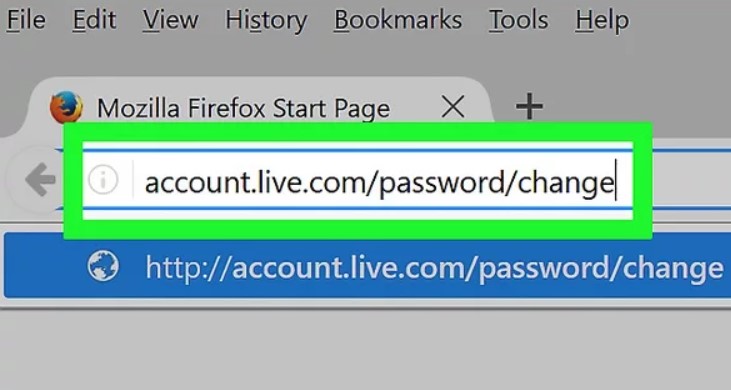
Step 2: You will be asked to enter current your password in the first row. Enter your existing password there.
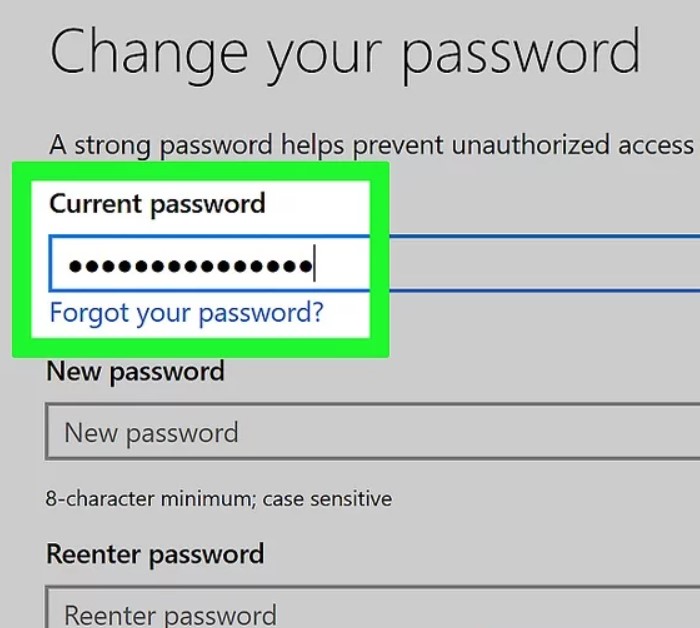
Step 3: Enter your new password right below that and do it in the next row too to confirm it. You can mark the "Make me change my password every 72 days” box if you want to keep changing your password frequently otherwise you can skip it.
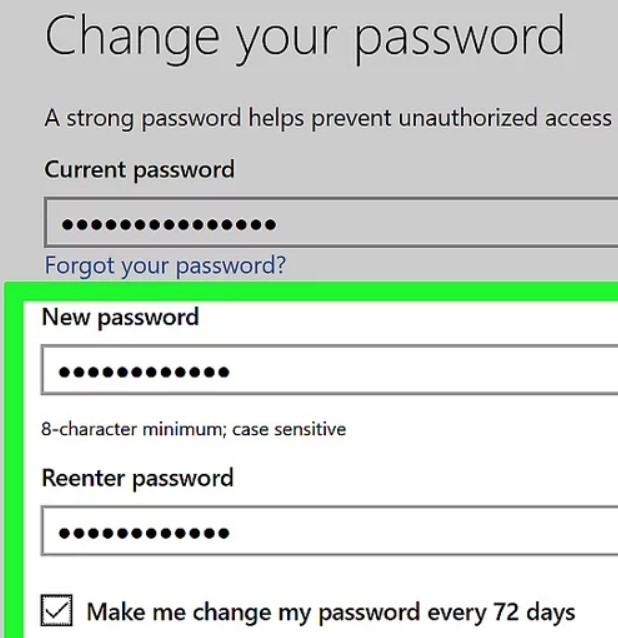
Step 4: You can save this password now and your old one would be changed. This method is quite simple but it is only going to work if you know your existing password. In case you have forgotten a password and want to reset it, you would have to use a different way to do that.
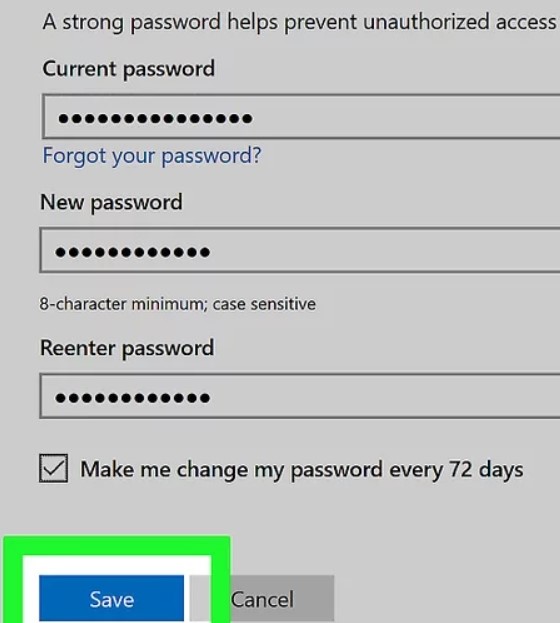
Part 4: How to Change Hotmail Password on iPhone or Android
Although it would be easier to change your Hotmail password on a PC, people who do not have access to a computer may want to do that with a phone. When you are changing your password on a mobile then the method is pretty much the same for both iPhone and Android phone.
Step 1: First you have to open any mobile browser on your phone and enter “http://outlook.com/” in the search bar. Sign in to your Hotmail account from this page.
Step 2: At the top right of the page, you would be able to see “settings” option. Go there and click on “mail settings”.
Step 3: Down in the menu, you will see “account details”. Tap on “password and security” after going to your account details.
Step 4: There you will see the option to change your password. All you have to do is enter your new password and save it.
Alternative Method for iPhone Hotmail Password Change
It is quite simple to change the password of your email app on iPhone and if you are using Hotmail emailing service then its password on your iPhone would ultimately change.
Step 1: Go to the “Mail, Contacts, Calendars” option in the settings of your iPhone and move to Accounts after tapping it.
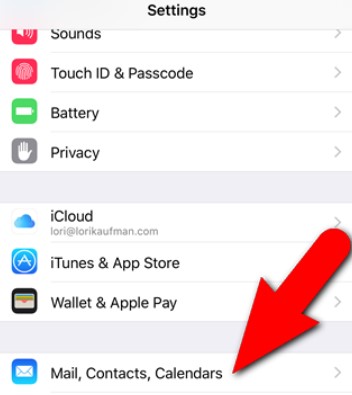
Step 2: Choose the email address whose password you want to change after turning on the above mentioned settings. Go to the password section and enter your new password after deleting your old one from there. Then you have to tap on “Done” at the top of the page and your new password will be set up.
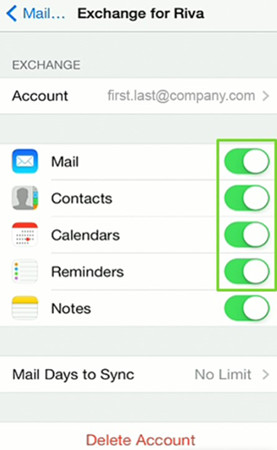
Alternative Method to Change Hotmail Password on Android
If you have changed your password already but your email app tells you to update the password on your phone, you can take the following steps to do it:
Step 1: Open the settings of your android phone and choose “Microsoft Exchange” account after clicking on the “accounts” section.
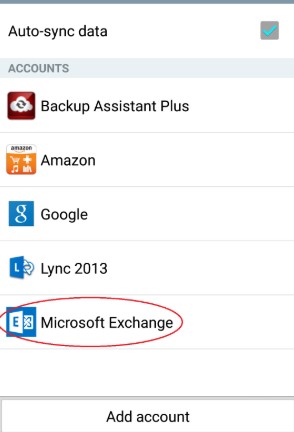
Step 2: Go to “Email Settings” and click on the account whose password you want to change.
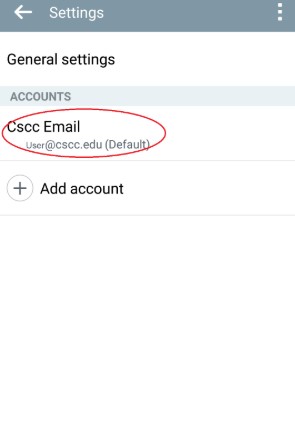
Step 3: Click on “Exchange Server Settings” after scrolling down and enter your new password there. Save it and you are done.
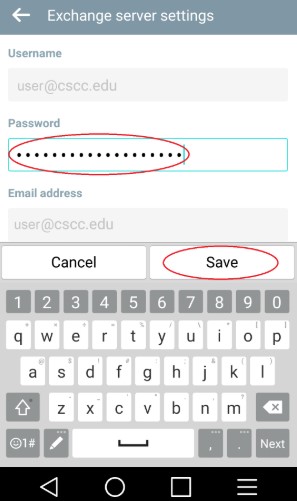
Bonus Tips on How to Recover Hotmail Password on iPhone
If you don’t just simply want to change your Hotmail password on iPhone but you want to recover it after forgetting it, PassFab iOS Password Manager will help you do that in just a few minutes. Just follow the steps and you will be good to go.
Step 1: Run the program after connecting your iPhone with the computer that has the program. Click on the “trust” button that shows up on your iPhone screen if you are using the program on it for the first time.
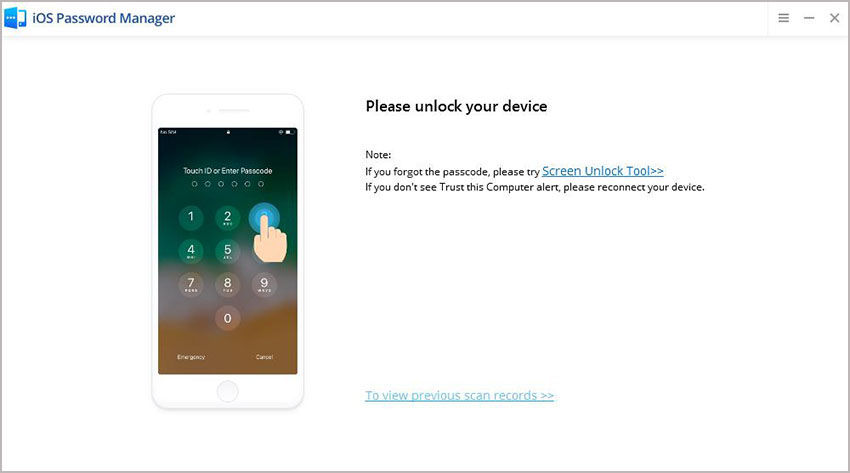
Step 2: Click on the “start scan” button.
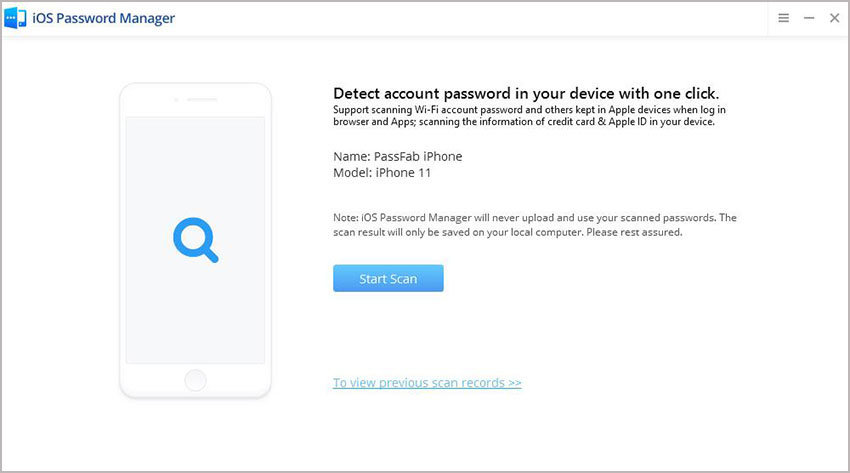
Step 3: All your password information will be available after scanning. Click on “Mail Account” to view its password.
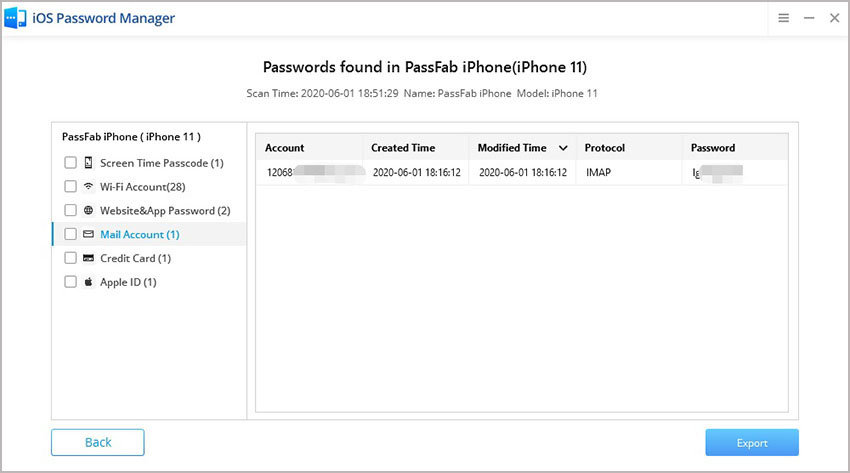
Step 4: Click on "Export" button and export your Hotmail account password.
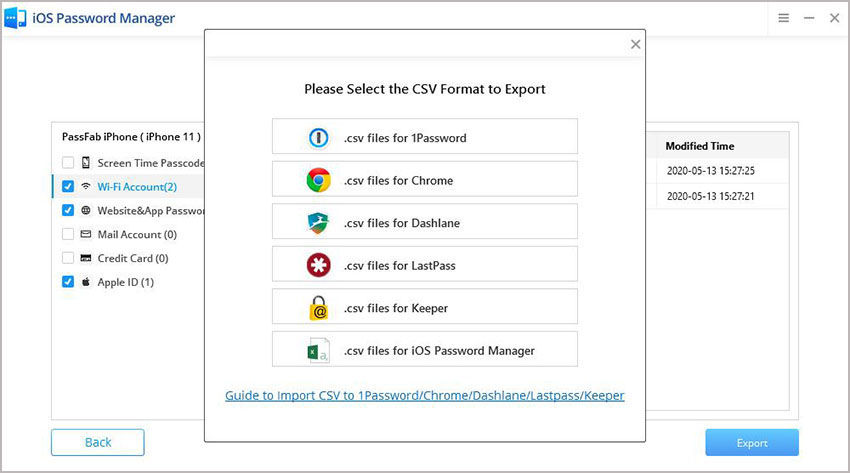
Summary
All you have to do is follow the simple steps and you can change your Hotmail account password on any device or recover a password that you have lost using your iPhone without any effort.
