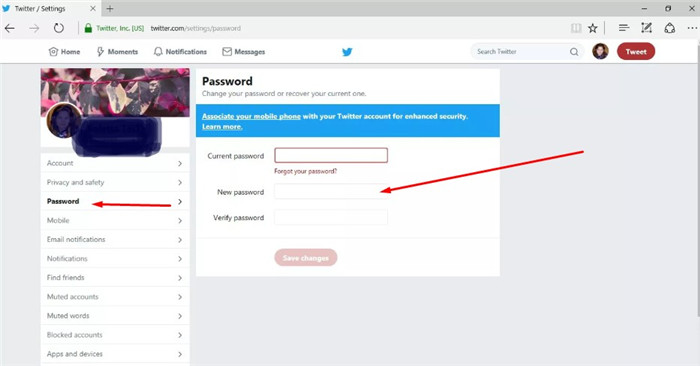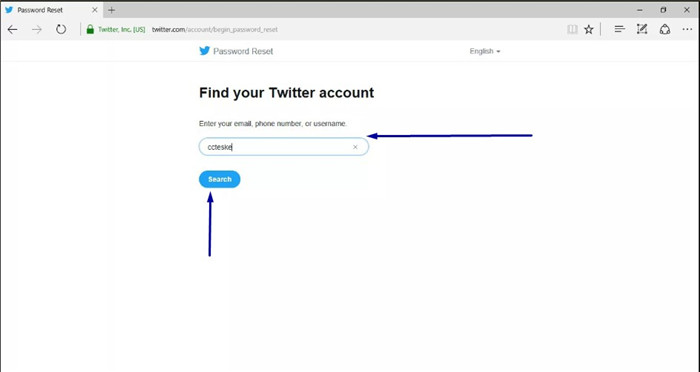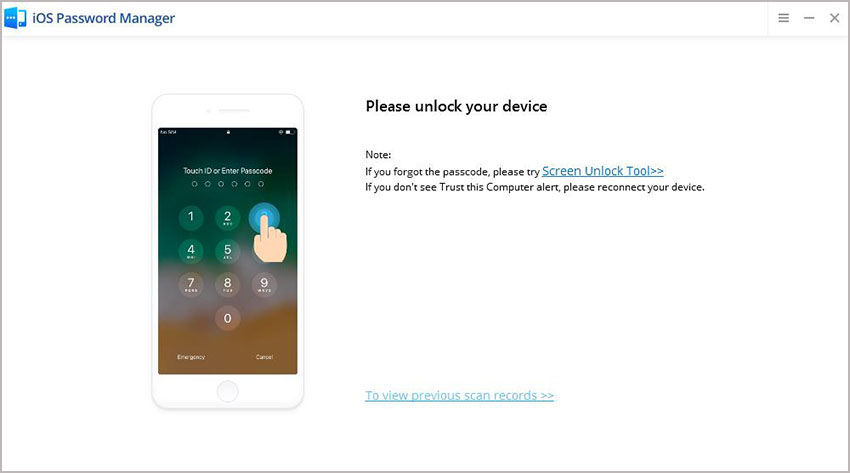Most of the people want to reset Twitter account password when they think that their account has been accessed without their authorization so they prefer to reset it in order to ensure more security. Few of them try to reset it when they have forgotten their password so in order to have access to an account they try to reset it. But now forgetting password is not a big deal anybody can reset their password easily just by following simple Twitter password hack. Continue to read below if you want to know how to change Twitter password.
- Part 1. What Email and Password Can I Use as Default When Forgot Password
- Part 2. How to Change Twitter Password While You’re Logged In
- Part 3. How to Reset Twitter Password When You Forgot Password
- Bonus Tips: How to Recover Twitter Password When You’re Logged Out
Part 1. What Email and Password Can I Use as Default When Forgot Password
What email and password can I use as default when forgot password? Many Twitter users may be asking this question. There is no default email and password to use when forgotting password. All you have is the email and password that are used to log in your Twitter account.
Part 2. How to Change Twitter Password While You’re Logged In
If you want to change Twitter password while you are logged in then this solution will surely going to help you.
- Step 1: First you need to Sign-in to your account.
- Step 2: In the 2nd step you have to select Profile and settings from your profile image.
- Step 3: Now in order to open settings for your account you have to choose Settings and Privacy.
Step 4: Now you have to select Password, It will be available on the left side of the page.

- Step 5: You have to enter your current password in the Current Password field.
- Step 6: Now enter your new password in New Password field.
- Step 7: In order to verify password, enter it again in Verify Password field.
- Step 8. When you are done simply click Save changes and all done.
Part 3. How to Reset Twitter Password When You Forgot Password
As we all know losing a password is one of the most annoying things but its normal, password get lost and forgotten, it’s not a big deal now just reset it and get yourself out from this issue.
2.1 Reset Twitter Password on PC/Mac
- Step 1: First you have to go to Twitter Sign-in Page.
Step 2: Now choose Forgot Password.

Step 3: Now in the textbox you have to enter Email address, Phone number or Twitter User Name.

- Step 4: Now you have to choose Search, doing this will ask you to choose how to reset your password.
- Step 5: Now you have to choose the method for password reset.
- Step 6: After selecting method, you have to click continue.
- Step 7: Soon you will receive a text message or Email, open it and Reset your password.
- Step 8: In the Password Reset Link you have to enter your new password.
- Step 9: Type your password again to verify the password.
- Step 10: At the end, choose Submit.
Finally your password is reset; Sign-in again to Twitter via your new password.
2.2 Reset Twitter Password on Mobile
- Step 1: On the Welcome Page you have to choose Sign-in and then Forgot Password.
- Step 2: Now you have to enter User Name or Email address that you are trying to request a password reset for.
Note: If your account is associated with phone number you can reset password via SMS also.
Bonus Tips: How to Recover Twitter Password When You’re Logged Out
This Twitter password finder - PassFab iOS Password Manager is one of the most recommended tool because of its 100% performance and recovery. Because of it recovery password has become easier, even a kindergarten student can recover it just by following a below steps.
Advantages of PassFab iOS Password Manager
- You can recover all websites and Apps passwords
- Recovering a Wi-Fi password is no more difficult now
- Even it easily exposes Credit Card information
- It also displays Mail account passwords
- It is very time-savvy and free of viruses.
- You will never come across any issue while recovery process.
Guideline to Use PassFab iOS Password Manager
- Step 1: First you have to download and install this software on your computer.
Step 2: Now connect your Apple device to the computer and run the program.

Note: You have to press Trust button on iPhone or iPad incase if you are connecting your iOS device for the very first time. In order to create a stable connection you have to unlock your device by entering password.

Step 3: In the 3rd step choose Start Scan button in order to start password scanning process.

- Step 4: Finally scanning password is done; now you can see the entire password mentioned below.
- Step 5: At the end you need to choose Export button in order to export your passwords you can choose export password for 1Password, Chrome, Dashlane, LastPass, Keeper, etc.
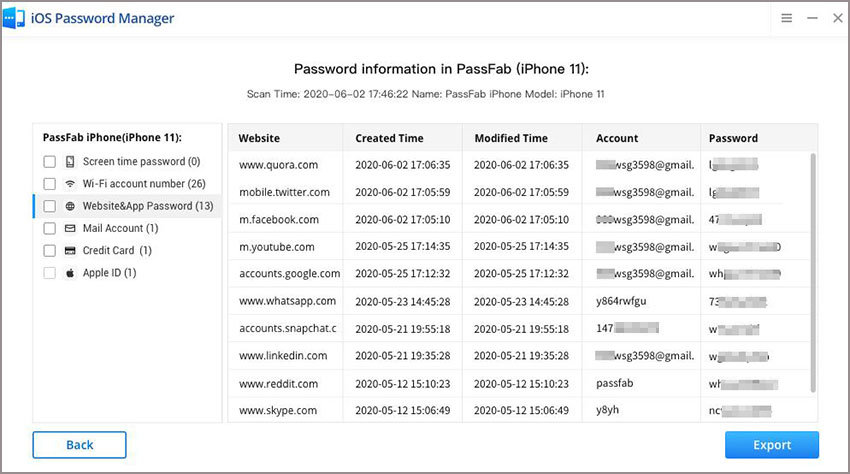

Summary
Short conclusion of this article is that you will find many solutions to Twitter password reset but PassFab iOS Password Manager is something extra ordinary. When it comes to recovery, this tool gives its 100% with zero error. It is good as compared to other available tools in the market because it consumes a low time & effort so we recommend it highly to all those who forgot their Twitter password and want to recover it at ease. Do share this informative article to all.