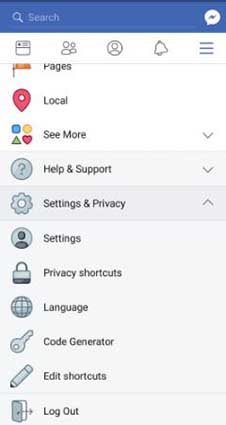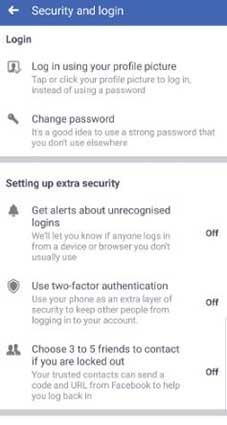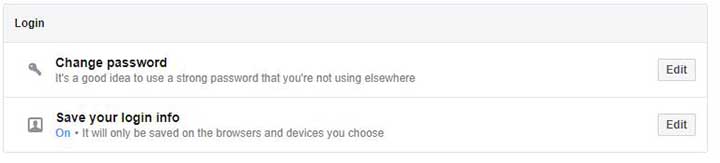We live in a world of social media. Social sites not only let us build connections but also keep us updated with all current trends. One such site is Facebook. However, no matter how serious they are about the privacy and security of users, it is susceptible to hacking. One simple way to keep hackers at bay is to change your Facebook password every now and then. So now, if you are thinking, how do I change my Facebook password? Don't worry. We got you! In this article, we will tell you how to change Facebook password on desktop, android as well as on iOS. So, keep reading!
- Part 1: How to Change Facebook Password on Mobile Phone
- Part 2: How do I Change Facebook Password on Desktop
- Part 3: Extra Tips: How to Find Facebook Password via iOS Password Manager
- Part 4: FAQs About Changing Facebook Password
Part 1: How to Change Facebook Password on Mobile Phone
We don’t want hackers to get hold of our personal information and misuse it. Therefore, you can change your Facebook password pretty quickly, even if you don't have access to a laptop right now. Check how to change your Facebook/fb password on the mobile phone whether you are using Android or IOS.
Case 1. Change Facebook Password on Android
Changing Facebook password is pretty easy if you are using an Android device. Simply follow these steps to get things done in a matter of minutes.
01Open your Facebook app. Click on 3 horizontal lines at the top right corner of your app. It will open the menu.

- 02In the menu, scroll to "Settings." Then, move to "Security and Login."
- 03Here, you will see an option of "Change password." Click it, and you will be prompted to a pop-up screen.
04Here, enter your old fb password, the new one, and retype it for verification. Now, click on save changes for the new password to replace the old one.

Case 2. Change Facebook Password on iOS
Are you wondering, how do I change my Facebook password on iPhone to avoid data breach? Check the easy steps below to avoid data breach by changing the Facebook password.
- 01First, open Facebook on your iPhone. Then, click on the three lines in the bottom right corner.
02Scroll down and select "Settings & Privacy."

- 03Then, select "Privacy Shortcuts."
04Finally, you will see the option of "Change Password". Tap it and change your FB password.

Note: Make sure you use a unique password, add numbers, characters, and letters.
Part 2: How do I Change Facebook Password on Desktop
If you are using Facebook on the desktop, see the following steps to change your Facebook password on desktop.
- 01Login to your Facebook through the Facebook website.
02Then, go to settings and navigate to "Security and Login."

03Now, you will see an option of "Change password." Click edit option.

- 04Then, a pop-up menu will appear. Enter your current password and new password. Confirm it. Facebook will notify any mismatch between the old and new passwords. Once done, you are good to go!
Part 3: Extra Tips: How to Find Facebook Password via iOS Password Manager
So, now you know how to change your Facebook password on Android, iPhone, and desktop. Now, let's imagine the worst-case scenario, what if you lost or forgot your login Facebook password or mail account password on iOS? No worries! We have a fantastic tool for finding your lost fb password using PassFab iOS Password manager. Let's see how to use it to get your password back on your iOS devices.
- 01First, connect your iDevice/iPhone with the Facebook app to the computer that has the PassFab iOS Password Manager installed on it.
02Then, you will see “Start Scan” option on the screen. Click it to continue.

- 03Wait for a while until the scanning completes. Do not interrupt in between.
04Once the scanning is complete, you will see a list of your password information. It will contain options like Wi-Fi, website and app, mail account password, screen time passcode, and credit card information. Select the website and app password.

05Lastly, select .cvs files for an iOS password manager and click "Export" on the bottom right corner.

- 06Your password for your Facebook website has been retrieved now.
Summary
Social sites like Facebook are susceptible to hacking and data breach. Therefore, you must routinely change your Facebook password. If you are wondering, how do I change my Facebook password, we have shared how to change your Facebook/fb password in easy steps on android, iOS, and desktop. If you lost or forgot your Facebook password, you can use PassFab iOS Password manager, an amazing and easy-to-use tool to find your lost Facebook password.
Part 4: FAQs About Changing Facebook Password
Q1: What is the Facebook password requirements?
The requirements for the Facebook password are: It must be 6 to 12 characters long. It must not be your name, email, phone number (anything public). You should use symbols to make it more secure.
Q2: Can I change my Facebook password if I didn't download the app?
Yes, you can change it without using the Facebook app. You can directly open Facebook from the internet browser.
Q3: Is there any way to find and view my current Facebook password?
Yes, you can use PassFab iOS Password Manager to retrieve your Facebook password on your iOS devices.
Q4: What email and password can I use as default when forgot password?
There actually is no default email or password for Facebook account. If you forgot your password, you should use the email that is used to log in to reset your Facebook password.