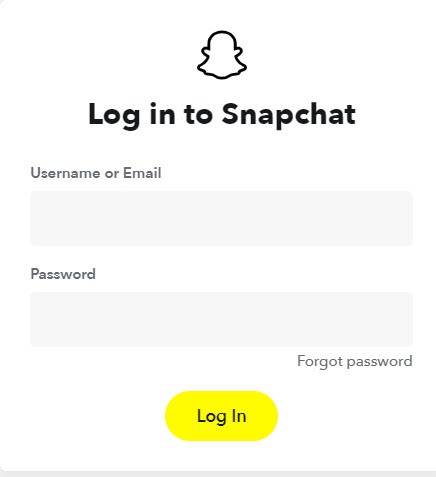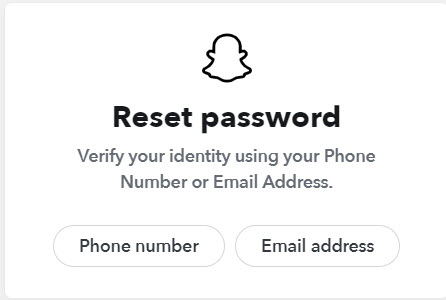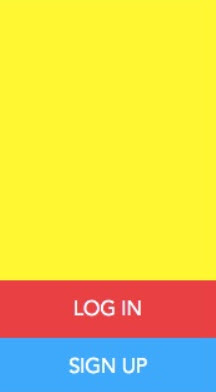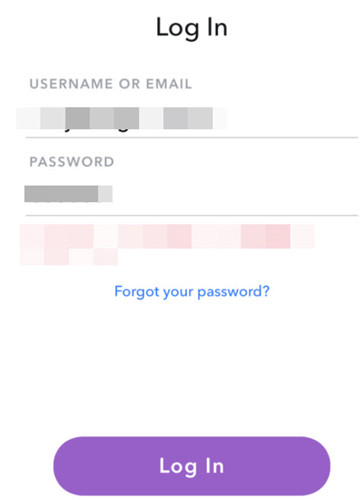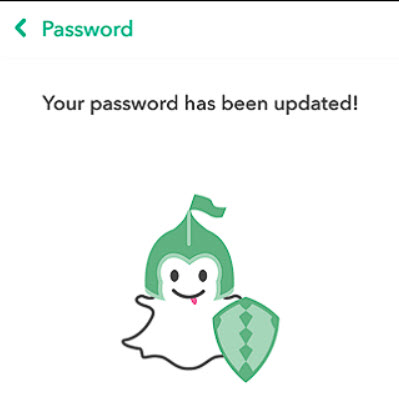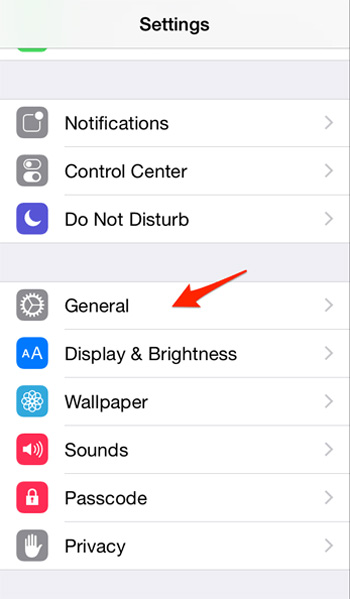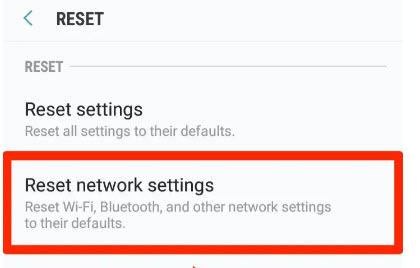“I forgot my password and the email address I used to create my Snapchat account. How can I log in or at least change my email address or password?” A user from Quora
Forgot Snapchat password? Or are you considering resetting the password for your Snapchat account as it is very common to change password every now and then, in order to keep your account secure? Then go no further! This article is right for you as it tells you how to reset your Snapchat password with/without email or phone number.
- Part 1. How Do I Reset My Snapchat Password with Email or Phone
- Part 2. How to Reset Your Snapchat Password without Email or Phone Number
- Part 3. What If Snapchat Password Reset Doesn’t Work?
- Part 4: How to Recover Snapchat Password on iPhone When You Forgot
Part 1. How Do I Reset My Snapchat Password with Email or Phone
Protecting your Snapchat account from being hacked or stolen by a strong password is necessary, and resetting your password frequently can help you with that. Therefore, if you remember the Email or phone number, and have access to it, you can easily reset your Snapchat password with Email or phone number.
There are two quick methods to reset your Snapchat password with your email or phone:
Method 1: Reset Snapchat Password via the Website
- Step 1: Click the Snapchat password reset page in your browser.
- Step 2: Enter your username or email, then click Forgot password.

- Step 3: Then you will see two options to reset your password if your account has been associated with your email address and phone number: a. Phone Number b. Email address

- Step 4: You can choose either method that suits the best for you. If you choose via Phone number, then you will be receiving the verification code via a phone call or SMS; if you choose to reset via Email address, then you will receive an email from Snapchat with a URL.
- Step 5: Enter the verification code and click Continue, or you can click the URL included in the email to continue.
- Step 6: Then you will be able to type your new password, twice.
After that, you should have successfully reset your Snapchat password.
Method 2: Snapchat Password Reset on Your Mobile Phone
If you don’t want to reset it on the website, or if you have already installed the Snapchat application in your mobile phone, you can also reset Snapchat password in your mobile phone.
- Step 1: Launch the Snapchat application in your device. If there is no Snapchat app yet, just install it from the App Store or Google Play store.
- Step 2: Then you will come to the log in screen in your device. Tap Log in.

- Step 3: Enter your username or email address, and tap Forgot password.

- Step 4: Then you will be presented with two options to reset: Via Email or Via Phone Number.
- Step 5: Choose the option that works for you, and follow that prompts to finish the process.
- Step 6: In the end, you will be able to type your new password twice.

Part 2. How to Reset Your Snapchat Password without Email or Phone Number
It is easy to reset Snapchat password using the associated email or phone number. However, if you don’t remember the email or phone number, or you can’t access to them, how do you reset your Snapchat password without email or phone number?
For security concerns, it is natural to verify that you are the owner of the account before making changes to your account, and it is difficult to reset your Snapchat password without your email or phone number.
As a matter of fact, this is a common issue for most people. In my point of view, you should try all the email address you have, and old phone numbers and see if you can get a recovery email or message to continue. Meanwhile, some users suggested that the email ID would help with the problem, and it is worth a try.
If that’s not working, you may try to contact the Snapchat support and see if they can come up with any advice. In addition, if you have logged your Snapchat account in your iPhone, you can find it via a third-party tool described in Part 4.
Part 3. What If Snapchat Password Reset Doesn’t Work?
Sometimes it is annoying to see the login error from Snapchat, such as “Could not connect” or “Fail to connect” even if it is the correct account and password. So, if the similar problems happen to you, you, the following methods may help:
Method 1: Check Your Network Connection
It requires network connection to login and use the Snapchat app in your device, so if the app shows a connection error or login fail error, it is likely that your device network connection is unstable. Check the current network connection and ensure it has internet access.
Method 2: Reset Network Settings
If your device has the internet connection and you still can’t login after password resetting, try resetting the network connection settings for your mobile phone.
For iOS device:
- 1. Go to the Settings app in your iPhone. Tap General.

- 2. Go to Reset > Reset Network Settings.
- 3. Confirm and reset.
- 4. After that, try to log in Snapchat and see if it works.
For Android device:
The Android device settings vary from brands to brands, so you may try something like this:
- 1. Go to Settings > General Management.
- 2. Click Reset or Reset Options, or something like that.
- 3. Tap something like Reset Network Settings.

- 4. After that, log in Snapchat and see if the password works.
Method 3: Reinstall Snapchat
If the above two methods didn’t work, the last option is to uninstall Snapchat, and then reinstall it to resolve the problem. All you need to do is to uninstall Snapchat from your device by deleting it, and then go to the App store or Google Play store, search Snapchat, and install again. Hopefully this will help reconnect to the Snapchat server.
Part 4: How to Recover Snapchat Password on iPhone When You Forgot
Having forgotten your Snapchat password and failed to reset it? Guess what?! There is a way to find your Snapchat password if you have logged in Snapchat in your iPhone. To know how to do it? Try PassFab iOS Password Manager. It is a great tool to find all the saved password information in your iOS device, such as WiFi and password, credit card information, Email and password, and application account and password. So, chances are you may be able to retrieve your Snapchat password using iOS Password Manager.
How to recover Snapchat password on iPhone using PassFab iOS Password Manager:
- Step 1. Download and install the application in Windows or Mac.
- Step 2. Launch the app, and connect your iDevice to your computer or Mac. Once connected, unlock your device.

- Step 3. Click Start Scan, and the program will scan all the saved information for you.

- Step 4. After scanning, the app will show you all the scanned information on your screen. You can click Website & App Password, and check your Snapchat password here.

There you go. You should be able to recover Snapchat password using this wonderful tool. And you can also export the information and save it.
Final words
This article summarizes the details on how to reset Snapchat forgotten password, with Email and phone number, or without Email and phone number, and fixes your problem when the Snapchat password reset doesn’t work. In the end, as a bonus tip, we also recommend an excellent tool to recover Snapchat password on iPhone - iPhone Password Manager from PassFab.