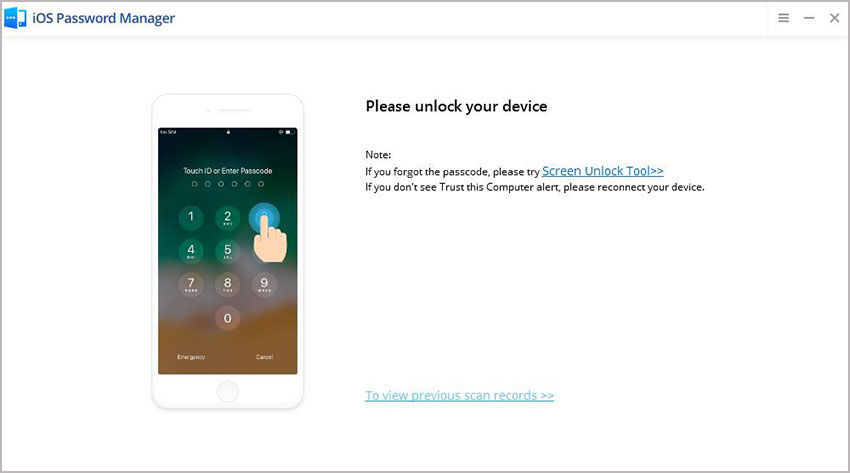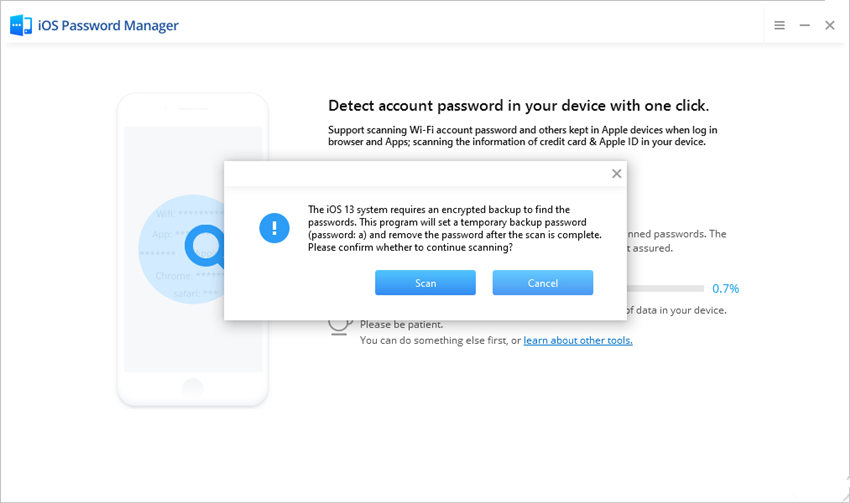While signing up for your email account, you must have faced a scenario where the service provider asks you to type your password twice. Now, some people find it annoying. On the other hand, some consider it a necessary security measure. But have you ever thought, what does confirm your password mean, and why do you even need it? Don’t fret, we have got answers to all your queries. In this article, we will tell you what’s a confirm password and what does it mean. Also, we have a little surprise for you in the end. So, let’s get started.
Part 1. What Does Confirm Password Mean?
Let’s first see what’s a confirm password and what does confirm your password really mean. So, you must have seen programs that ask you to verify your password when signing up. These are verification and validation checks. It is essential to have such checks while signing up. They help to avoid situations where you mistype the password and then get blocked out of the account.
Generally, “confirm your password” is one of such verification & validation checks. Basically, it means to rewrite or retype your password. It ensures that you have typed the correct characters for your password by comparing both the fields. If your password and confirm password field matches, the program sets the user input characters as the account password. In case both the fields do not match, the program pops up the message “password did not match.” Then, you have to type again.
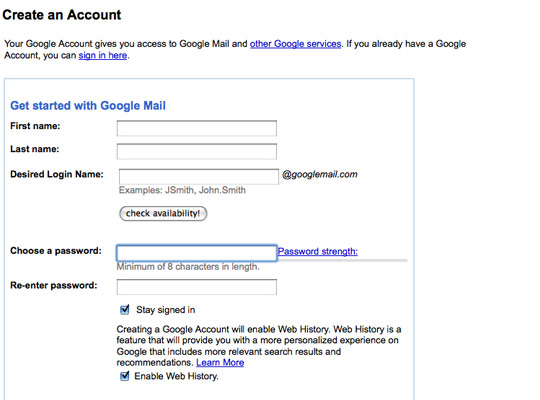
Part 2. How Do You Match Password and Confirm Password?
Okay, so now you know what’s a confirm password and what does confirm your password mean. Let’s now see how you can match your password with the “confirm password” field.
We are aware of the fact that the confirm your password is a security measure. When you type the password, it masks the user input so that even if you are in a crowd, nobody could see it. Now, let’s see how the program actually works. Basically, when a website asks you to type your password twice, a code runs at the back-end. Think of this scenario as a condition. If the condition meets your requirement, you get what you want. Otherwise, the loop goes back to its initial state and waits until the condition is met.
Basically, when you input your password, the program takes up your first field and compares it with the confirm your password field. If both the fields match, you can proceed to the next window. Else, you will see an error message appearing on the screen.
Part 3. Do You Need Confirm Password on Sign Up?
Have you ever thought, why do you really need this field? What if we eliminate the field, will our security be compromised? Generally, social sites like Facebook, yahoo, twitter don’t have the confirm password field. It means you don’t need to retype your email or password at the sign-up.
Most of the people believe confirm password is an extra field. It takes up your time and effort, which is really unnecessary. Therefore, often people abandon forms in the middle. Basically, it decreases the conversion rate. The conversion rate is the percentage of potential visitors and customers on the website. What other option do they have then? We have also another common type of validation check; a show field. It doesn’t require to retype the password. It has a simple "show" text or an eye icon. If you click it, your password will be visible, so you won’t have to retype it unnecessarily.
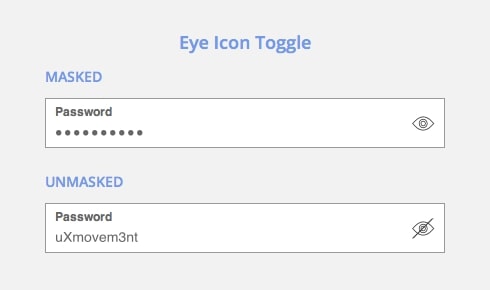
Bonus Tips: What If You Forgot Website and App Password
You have become familiar with what’s a confirm password and what does it mean. Now, it’s time for the surprise. Okay, let’s say you set up a password for a website, but you had a lot on mind so you forgot its password. Here’s when the panic hits in. But worry no more. We have an amazing tool for you to recover your forgotten or lost password. PassFab iOS Password Manager is the recovery tool for the iDevices that recovers your Wi-Fi password, Website and App Login, email account password, Apple ID password, screen time passcode, and even credit card information. Here, we will show you a step-by-step guide to use it. So, let’s begin.
- 01First, go to the official PassFab website. Download and install PassFab iOS Password Manager on your computer.
02Then, connect your iDevice to your computer. For the first time, you may be asked to tap “Trust” on the iPad or iPhone. If you have the passcode, you may be required to enter the passcode to connect the device to the PC.

03Next, you need to scan the passwords in your iOS device. You will see the option of “Start Scan.” Click it to start the process.

04In case, you have a backup password set for your device, the iOS Password Manager will ask you to enter it.

05If you have iOS 13, a permission pop-up will appear on the screen to continue the scanning.

06After the scanning process, you will see all the information regarding your passwords appearing on the screen. It will include a WiFi password, Website and App Login, email account password, Apple ID password, screen time passcode, and credit card information.

07Select “Retrieve Website & App Password.” It will show up the website or application name that you created your account on, Created Time, Account, and password.

08You can simply copy the password. Also, you can export the password by clicking on the “Export” button. Your password will be saved in CSV format.

Final Words
When you sign up for an account, you must have seen validation checks like confirm password. It asks you to type your password twice to ensure that you have entered the correct password. But have you ever thought, what does confirm your password really mean? Here, we discussed what’s a confirm password and what does it really mean. Also, we shared a fantastic tool PassFab iOS Password Manager, in case you forgot the password for any website. It recovers all kinds of passwords, including WiFi, email account, login passcode, etc.
FAQ About Confirm Password
Q1. How do I confirm my HTML password?
You can do it by putting password as input type instead of text. It obscures the typed text. So, instead of <input type= “text”>, you can use <input type= “password”>.
Q2. How do you find out your Roblox password?
You can reset the Roblox password if you can’t remember it. Select “Forgot your password.” Enter the email address and submit. Then, click the link in the email to reset the password.
Q3. How do I confirm a password field in form without a reloading page?
You can do it using jQuery. Basically, you need to add a keyup function to both fields i.e. password and confirm password. It will notify you whether both the fields are the same or not.
Q4. How can I get a password and confirm password in PHP?
You can use the following code to get password and confirm password fields in PHP:
<?php
if(_POST['password'] != $_POST['confirmpassword']){
echo "Your passwords did not match.";
exit();
}
?>