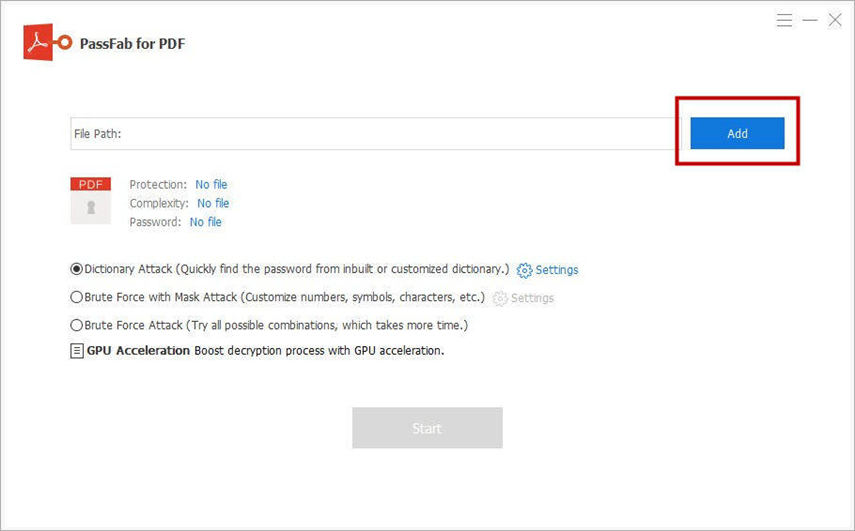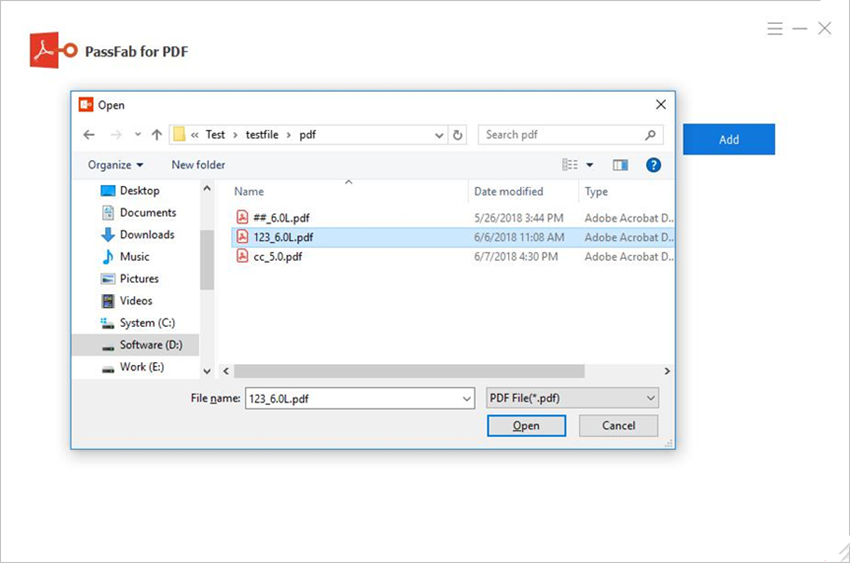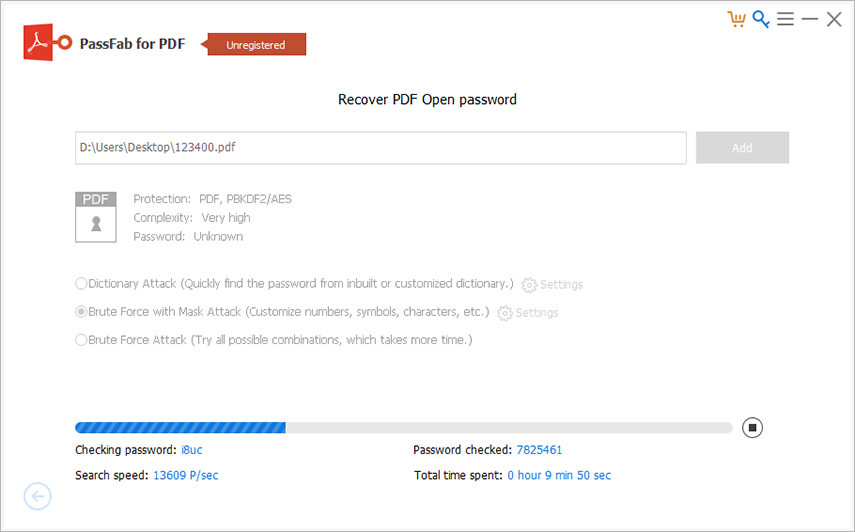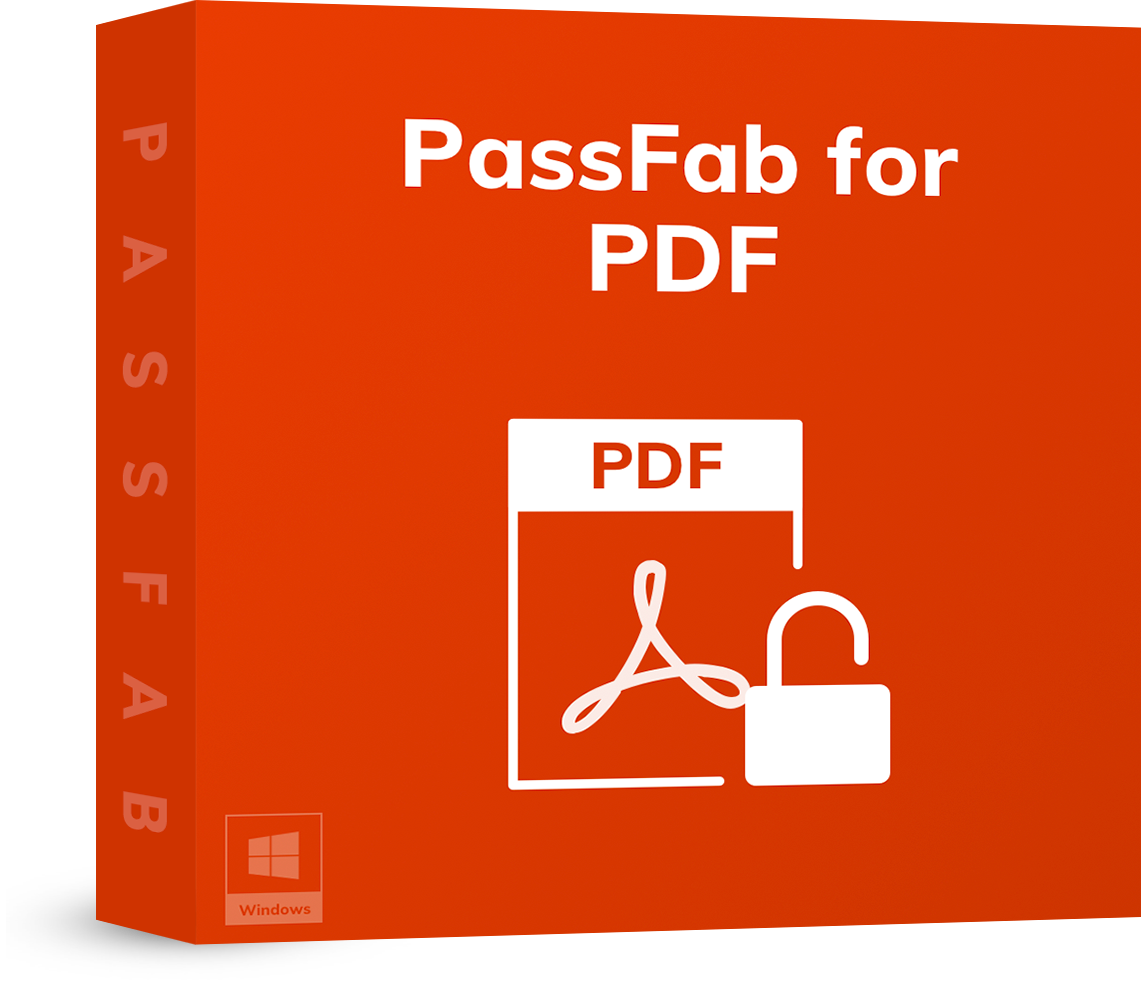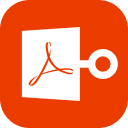PDF format is a very versatile format and works on almost all operating systems. This versatility makes this format the preferred choice of many businesses and companies. They can easily exchange their documents within the company and with other entities without pondering over the format compatibility.
You might want to copy, edit, or print an existing PDF, add your input, or comments to the file or you may want to produce another version. However, if the PDF is secured, then you have to unsecure it to edit it.
How to unsecure a secured PDF? If you know the password, this is easy then. However, if you have forgotten the password, then it can get quite complicated. It is like having a locked treasure chest without its key.
Let us move on to find out how to unsecure a PDF in adobe acrobat reader dc?
Part 1: How to Unsecure A PDF with Password
1. Print and Save as PDF to Unsecure a Secured PDF Document
Well, this solution is a little too easy. You can conveniently unsecure a pdf document by opening it and then printing it as a new PDF document. The duplicate copy is unsecure, and you have a solution to how to unsecure a PDF question.
It is a perfect solution for files with no printing restrictions. If you have the password of the file and want to unsecure it quickly, then you should try this solution.
2. Change Security Method in Adobe to Unsecure a PDF Document
If you know the password of the file and you do not want to keep the file secured by password anymore, you can do this using the Adobe settings. Here is how to unsecure a PDF Adobe.
- Open your PDF document in Adobe Acrobat DC.
- In the toolbar, go to Tools > Protect > Encrypt > Remove Security.
- If the password has a Document Open password, then you simply click the OK button to unsecure the document.
- On the other hand, if the document is configured with a permissions password, then you will provide the password in the given textbox, and then click the OK button.
Read Also: How to Open Password Protected PDF File
Part 2: How to Unsecure A Secured PDF without Password
So far, we have discussed how to unsecure a secured PDF in case you know the password. Now, here is a twist, what if you want to unsecure a PDF document without a password. It could be a daunting task. However, we have found that PassFab for PDF is a perfect application to unsecure a PDF file without a password.
PassFab for PDF is the best PDF unlocker application available and has several advantages over other apps. It is compatible with almost all the windows versions widely used today. Also, it is completely virus-free, which is a significant feature for document owners. Would you want an unsecure but infected PDF? Of course, nobody can accept that.
How to unsecure a secured PDF without password using PassFab?
Follow the given instructions to unsecure a PDF document without a password using the PassFab for PDF utility application.
- Download the PassFab for PDF application on your windows based computer. It is available on the official website of PassFab.
Install and run the app on your computer.

Select the PDF file that you want to unsecure.

Now you have three options.
- Dictionary Attack: In this option, you can provide a list of all frequently used passwords you want the app to try. Besides, you can use the inbuilt dictionaries of PassFab. This option works really well if your password is a frequently used code. Once you select or upload a dictionary, PassFab for PDF will then try to find the exact match for the password on the secured file.
- Brute Force with Mask Attack: In this mode, you can provide hints for the password on the file. For example, you can give the number of characters, whether it was based on numbers or characters only, or had a combination of both. PassFab uses these hints to come up with the same password that you can use with the PDF document to unsecure it.
- Brute Force Attack: It is the last recovery option. If you do not remember anything about the password you used to secure the file, then this option is for you. It is the slowest method, as the application will use all possible passwords to find out the right one.
Once you select the recovery mode, click the Start button, and wait while PassFab is working.

When the software recovers your password successfully, it is displayed on the screen. You can copy this and use it too unsecure your PDF document.

FAQ: You May Want to Know about Secured PDF
Q1: How do I edit a secured PDF file?
You can edit a secured PDF file by removing its security settings. If you know the password, then use any of the following methods: print the PDF document to a new file or use the Acrobat DC security tab to remove Security.
Q2: How do you edit a secured PDF without the password?
You cannot directly remove the security settings of the secured PDF if you do not know the password. We would recommend using the best PDF unlocker software, PassFab to unsecure the PDF file and then edit it.
Q3: How do I print a secured Adobe PDF?
Again, if you know the password, you can simply remove permissions as discussed above. If you do not know the password, then you can use the PassFab for PDF utility app to unsecure it. Once you know how to unsecure a PDF document, go about it and then print your document.
Conclusion
PDF is a versatile document format to distribute and use the official documents without bothering about compatibility issues. However, if you have found a secured PDF document, then you cannot edit, print, or copy the document without the password.
To unsecure a PDF file without a password, PassFab for PDF has come across as the most preferred software. It is virus-free and reliable to found out the exact password for the PDF document.