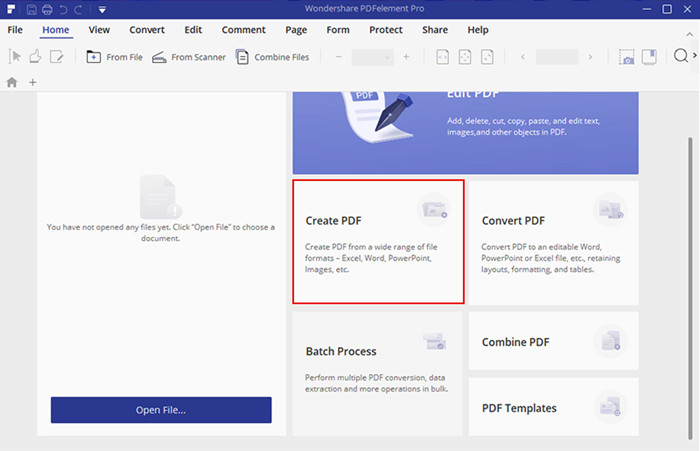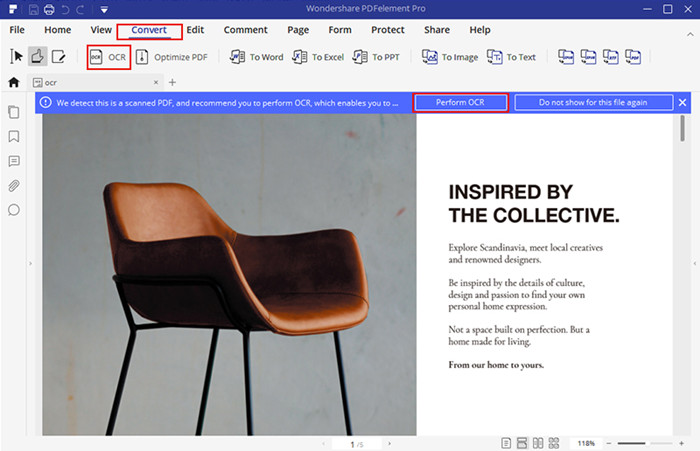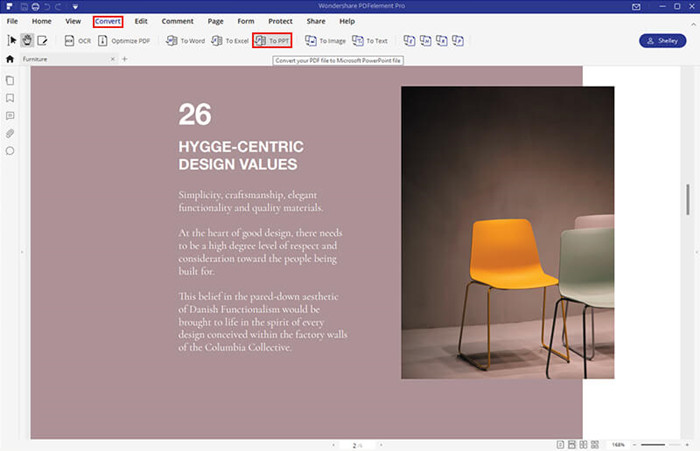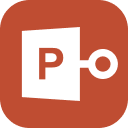This is a very query of the users. We have faced these questions on several online forums. So, don’t worry if you are unable to convert jpg to PowerPoint. Although the procedure is very simple, a lot of people are unaware of this procedure. But it is a simple enough procedure, and if you want to learn about it, then just read the article below.
Part 1. How to Convert JPG to PPT
There are multiple options available to convert a jpg to PPTX. As this is a short article, we will only discuss the most effective conversion methods. So, we have detailed 2 options, check them out below.
Method 1. Convert JPG to PPT via PDFelement
The PDFelement is a program that makes the conversion from jpg to PPT, possible. The program comes with a function called OCR. This function is available with the free version of the said program.
The best part is that this is a straightforward procedure and allows the users to take full advantage of the said function. So, check out the steps below.
- Step 1: So, download and install the program, then launch it.
Step 2: Drag and drop the jpg file into PDFelement, and the file will be opened.

Step 3: After that, navigate to ‘Edit’ and click on ‘OCR’. You will be asked to download and install OCR if it is not installed. Once OCR is installed, select ‘Editable Text’.

Step 4: After the OCR is finished, navigate to ‘Home’. Click on ‘To PPT’, and the conversion will begin immediately.

After the procedure is finished, the converted PPTX file will be available inside the output folder.
Method 2. Convert JPG to PPT Online
This option involves the use of online services for the conversion of a JPEG file into a PPT document. There are several online services available, capable of this particular task. But most of the users stay away from such services as most of them turn out to be a fraud. There is also the fact that the success rate of such a program is pretty low.
But after searching tirelessly, we have come up with a few online services that are real with a moderate success rate. So, check out our list below.
- ONLINE2PDF: https://online2pdf.com/convert-jpg-to-ppt
- Smallpdf: https://smallpdf.com/blog/jpg-to-ppt-converter
- PDF Mall: https://pdfmall.com/jpg-to-ppt
- GroupDOCS: https://products.groupdocs.app/conversion/jpg-to-ppt
- Convert Files: https://www.files-conversion.com/presentation/jpg
All these websites are capable of the effective conversion of a JPEG file into a PPT document. But for your convenience, we have detailed the steps of the Smallpdf converter, below.
- Step 1: Go to the website of Smallpdf Converter.
- Step 2: Upload the .jpg file into the toolbox.
- Step 3: Then, you need to download the first converted file, which will be in PDF.
- Step 4: Then, click ‘Start Over’.
- Step 5: Put the file in the toolbox again.
After that, the file will be converted successfully.
Part 2. How to Convert PPT to JPG
This is a question asked by many people on online forums—the possibility of turning a PPT into a JPEG file. So, let us stop your curiosity and state that it is possible to convert PPT to jpg. The procedure is pretty simple, and you can do it via the MS PowerPoint itself. Although the steps are a bit complicated. So, read the user-guide detailed below.
There are multiple ways to convert a PPT to jpg. We have detailed 2 of the best ways of conversion. These are effective procedures. Check them out below.
Way 1. Convert PPT to JPG via PowerPoint
The very first option for converting PPTX to jpg involves the MS PowerPoint itself. The procedure is simple, but there are a few settings you need to consider if you want your high definition images to hold the quality.
Navigate to ‘File’ and click on ‘Advanced’. Check the box beside the option, ‘Do not compress images in the file’. After that, follow the steps below.
- Step 1: Press ‘Windows + R’ on your keyboard, and a dialog box will appear.
- Step 2: Type ‘regedit’ and hit ‘enter’.
- Step 3: The Windows registry will open.
From here, you will be able to change PPT into a JEPG file by changing the settings.
Way 2. Convert PowerPoint to JPG Online
The second method of converting PowerPoint to jpg involves online services. Several online services are available and capable of the task.
Sadly, the success rate of these so-called online services is a bit low, and they don’t even have a stellar reputation for being genuine at all. But after checking a few online services, we have come up with a list of trustworthy online services. You can try them without any hesitation.
- Smallpdf: https://smallpdf.com/blog/convert-ppt-to-jpg
- ZAMZAR Online file Conversion: https://www.zamzar.com/convert/ppt-to-jpg/
- Convertio: https://convertio.co/ppt-jpg/
- Aconvert: https://www.aconvert.com/document/ppt-to-jpg/
- PDFaid: http://www.pdfaid.com/convert-ppt-to-jpg.aspx
- FreeFileConvert: https://www.freefileconvert.com/ppt-jpg
- Onlineconvertfree: https://onlineconvertfree.com/convert-format/ppt-to-jpg/
These are our recommended online services. But for your convenience, we are detailing the user0guide for Smallpdf below.
- Step 1: Go to the ‘Smallpdf’ website and upload the PPT.
- Step 2: Click on ‘Continue to JPG’.
- Step 3: Then, select ‘Extract Individual Images to JPG’ or ‘Convert Each Slide to JPG’.
Now, you just have to wait for the conversion to get finished. After the completion of the process, you will be notified. Then, just download the converted file.
Additional Tip: How to Bypass Encrypted PowerPoint Presentation Password
We have already discussed both ways to convert jpg to PowerPoint. It is simple, and the conversion can be completed with ease.
But in this part, we are going to be discussing what you can do if you forgot the password for your PPT document. All the MS Office programs are equipped with the function to secure themselves with a password. The office uses considerably high levels of security that is difficult to break without the password.
So, if you are facing such a situation, you need to use a professional 3rd party software for successfully bypassing the PPT document. You will have numerous options available, but after considering all the aspects of the programs, we have decided to go with PassFab for PPT. This is one of the best options you can go with. The program provides fast recovery, and operation is very simple as well.
Step 1: First, download the PassFab for PPT on a computer, then launch after completing the installation.

Step 2: After that, click the ‘Add’ button and import the encrypted PPT file.

Step 3: Then, you have to choose an attack type. There is Dictionary Attack, Brute Force Attack, and Brute Force with Mask Attack; select any as per your requirement.

Step 4: After confirming the attack type, click ‘Start’ to unlock the document via PassFab for PPT.

This is one of the best programs to use for bypassing the locked PowerPoint document. You can also watch this video about to use it:
Conclusion
So, the conversion to PPT from a JPEG is not difficult. We have discussed multiple ways to convert the JPEG. You have PDFelement, one of the best programs to successfully convert the file to a document. But we have also discussed the possibility of online services to complete the task. Needless to say, you can use any option as per your convenience. But if you are having trouble to open a password protected PPT, then use PassFab for PPT to bypass the lock without the password.