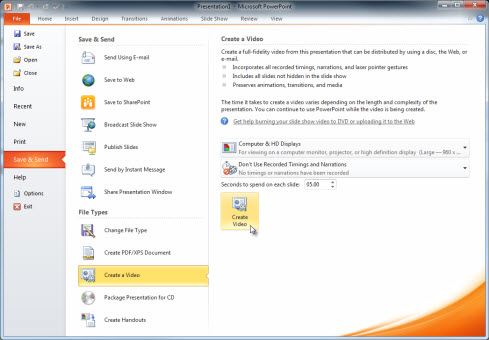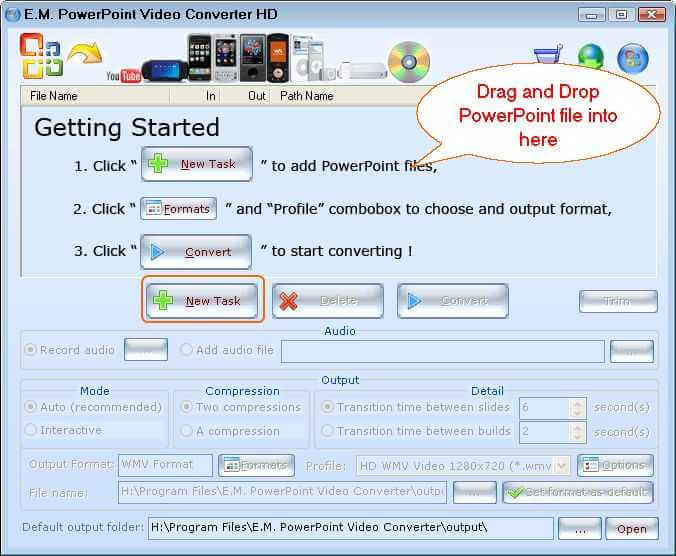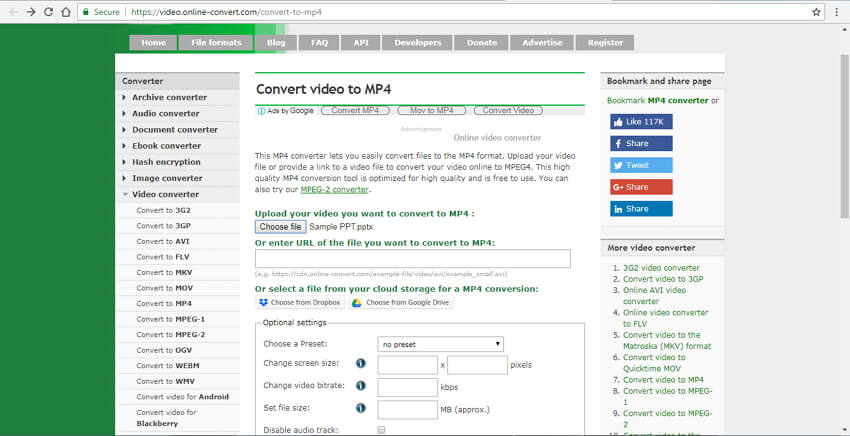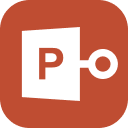After scouting a few online forums, we found that a lot of people all over the globe are asking for a way to convert pptx to mp4, or asking if it is possible. Well, let us clarify the situation, it is possible, but the ways are a bit complicated. So, for your convenience, we have detailed all the instructions in the article below. Check it out.
There are multiple ways you can choose to convert a PPT presentation into an MP4 video. The transformation is not simple, but you will be able to do it easily if you follow our guides below. Check them out.
Option 1. How to Convert PPT to MP4 on Windows
In this part, we will tell the users the way to convert PowerPoint to mp4 on a Windows PC. Just remember that this particular method applies to PowerPoint for Office 365. PowerPoint 2016, PowerPoint 2013, and PowerPoint 2010. Now, check out the user-guide.
- Step 1: Open the saved PPT document on your computer via MS PowerPoint.
Step 2: Then, go to the ‘File’ menu and click on ‘Save and Send’ and choose ‘Create a video’.

- Step 3: Now, click on the down arrow on ‘Computer & HD Displays’ under ‘Create a Video’. You need to choose the quality and size of the said video.
- Step 4: Now, go to ‘Don’t Use Recorded Timings and Narrations’. From the drop menu, you need to select the desired option.
- Step 5: After that, just click on the ‘Create Video’ button. Give a name to the file and select a location; then, click ‘Save’, and the procedure will begin.
The progress bar will be visible on the screen. After the completion of the process, you will get the converted video file.
Option 2. How to Convert PowerPoint to MP4 on Mac
In this part, we are going to discuss the method to convert PowerPoint to mp4 on a Mac. Unlike the previous procedure, we will not be using MS PowerPoint for the conversion. There is a program available for Mac; it is called ETinySoft PowerPoint Video Converter for Mac. The steps are straightforward, check them out.
- Step 1: First, you need to download and install the program. Then, run ETinySoft PowerPoint Video Converter on Mac.
- Step 2: Open the PPT document in the program.
- Step 3: Then select ‘MP4 HD’ under the ‘HD Video Category’ as the output format.
Step 4: Lastly, click on the ‘Convert’ button and initiate the process.

This is the most effective way to convert a PPT slideshow into an MP4 video on a Mac, effectively.
Option 3. Convert PPTX to MP4 Online: PPT to MP4 Converter
This is the last option we have available for you. In this part, we are going to be using an online service for the conversion.
The website is called ‘Online Convert’, and it is quite effective. Check out the steps below.
- Step 1: Navigate to the following link. https://video.online-convert.com/convert-to-mp4
- Step 2: Then, on the program interface, choose the PPT for conversion.
- Step 3: After that, go to the ‘Optional Settings’ window and specify the output parameters.
Step 4: Lastly, click “Convert File’ and initiate the process.

After the file is successfully converted, you will be notified. The converted video file can be downloaded from the website.
Additional Tips: How to Bypass Forgotten PowerPoint Presentation Password
In the previous part of this article, we have divulged all the necessary details regarding the conversion from ppt to mp4. Although the conversion is difficult, using the provided user guide will be of help. Rest assured, you will be able to successfully convert the document.
But in this part, we will be discussing the ways to unlock a PPT document without a password successfully. It is not a simple task, and the encryption implemented by MS PowerPoint is quite impossible to break. So, we recommend the users to get help from a professional password recovery software.
The program we recommend for bypassing the encryption is PassFab for PPT. We assure this is an excellent software with a high recovery rate. The operating is also very simple. Here, take a look.
Step 1: Download the required installation file from the PassFab for PPT website. After that, complete the installation and launch the program.

Step 2: Then, open the locked PPT document via the program. So, click on the ‘Add’ button.

Step 3: Now, it is time to select the attack type. Dictionary Attack, Brute Force Attack and Brute Force with Mask Attack. These are 3 different attack types to choose from.

Step 4: When the attack type is selected; you can click on the ‘Start’ button to begin the password recovery.

The password for the said locked PPT document will be recovered within a few seconds. A pop-up will appear on the screen with the recovered password. You can also watch this video about how to use it:
Conclusion
Therefore, the conversion from a PPT slideshow into an MP4 video is not easy. But we have detailed the effective ways to make such conversion in the above article. You will be able to make the conversion on a Windows PC and Mac. The instructions are provided in the article. You can choose to do it via an online service as well, whichever is suitable for you. But if you are struggling with a locked PPT document, then you only have one option to go with; PassFab for PPT.