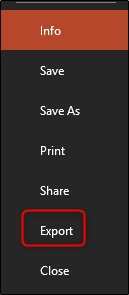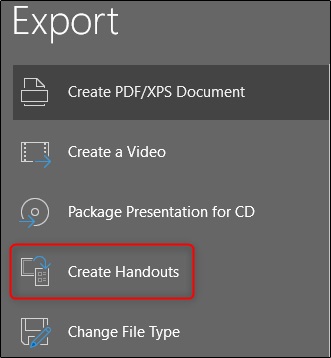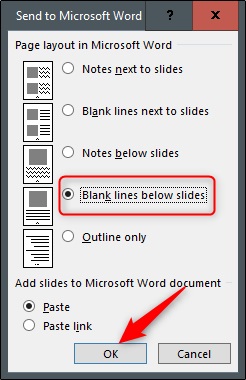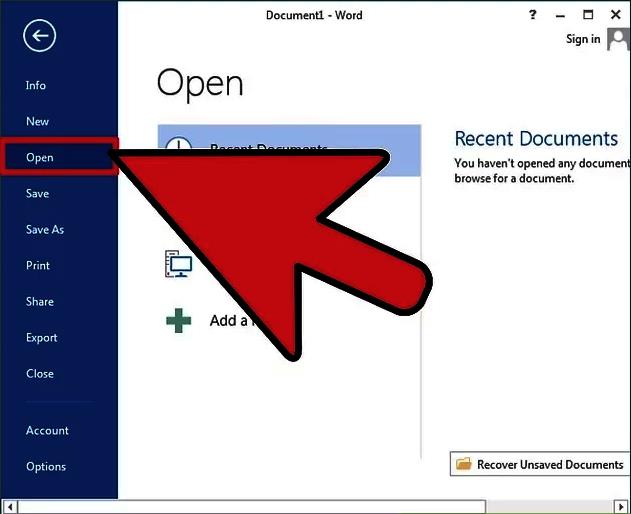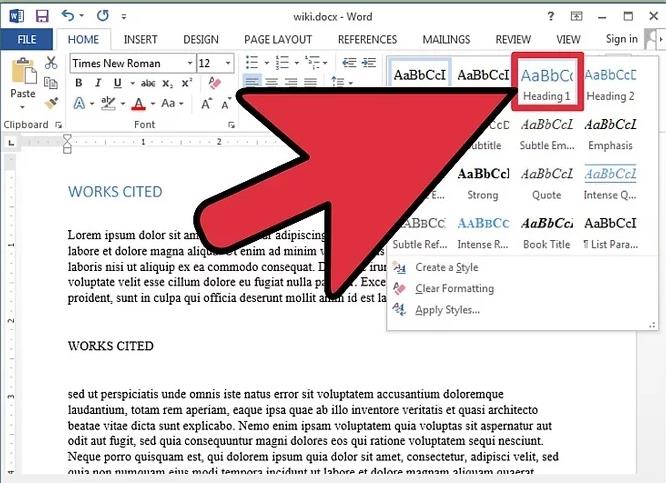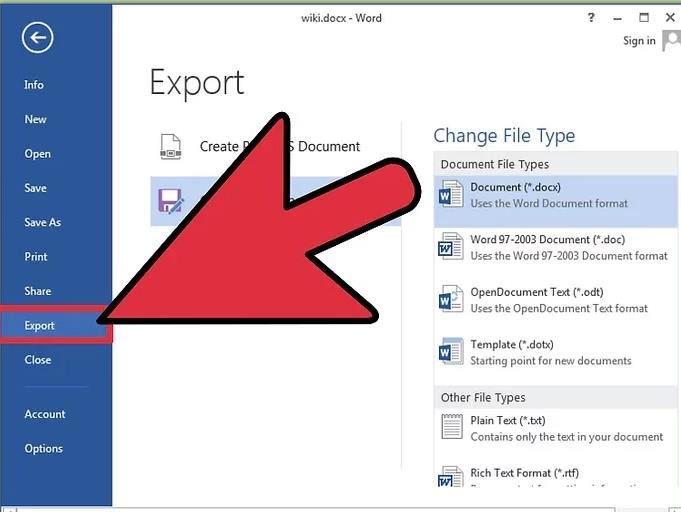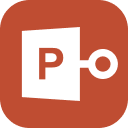“Is it possible to convert my PowerPoint presentation into a Word document? I was asked to produce printouts, and I have no idea how to do it.”
Well, it is definitely possible to convert PowerPoint to Word. Some people think that it is a challenging task, but it is actually possible to convert the document, and the procedure itself is very simple. If you want more information regarding the matter, check out our article below.
Part 1. How to Converter PowerPoint to Word
We have compiled a list of ways to effectively PPT to Word. Check out the list below. We have also provided additional details.
Option 1. Convert PPT to Word via PowerPoint
Sometimes before presenting the PPT to the audience, we have to handout the print outs. But to do that, we need to convert the PPT to doc successfully.
You may think that the procedure is complicated, but in reality, it is not that difficult at all. The MS PowerPoint itself can convert the PPT to a Word document. Here’s how to do it.
Step 1: Launch PowerPoint and click on ‘File’. After that, click on ‘Export’ on the sidebar.

Step 2: Then, click on ‘Create Handouts’ under ‘Export’.

Step 3: Then, the ‘Send to Microsoft Word’ window will appear on the screen. There will be a layout for different pages of the PPT. Choose ‘Black Lines Below Slides’. After they are ready, click ‘OK’.

As soon as you click ‘OK’, the PPT will automatically open in an MS Word document.
Option 2. Convert PowerPoint to Word Online
As for this second option, you can use an online service to convert a PPT to Word. There are several online services available to convert PowerPoint to Word.
These types of services are hassle-free, the reason a number of users prefer using this type of service. But frankly, these services are not that reliable. The success rate is pretty low.
But all being said, we have found a service called ‘Smallpdf’. It works comparatively better than the others. Check out the steps.
- Step 1: Go to the following link: https://smallpdf.com/pdf-converter
- Step 2: After that, you will be asked to upload your PPT. So, upload the file.
- Step 3: Then, select ‘Convert to PDF’ and choose ‘Word’.
Now, you just have to wait for the conversion to get finished. You will be notified after the conversion is finished. Then, just download the file.
Part 2. How to Converter Word to PowerPoint
Converting a Word document into PowerPoint is a convenient way to create a PPT. Most of the users actually prefer this method. Unfortunately, the users get stuck when they try to convert Word to PowerPoint. The procedure may not be a difficult one but the steps have to be performed in a specific way; otherwise, the slides will not come out the way you want them to be. But don’t worry, we have provided all the necessary details in the article below. Check it out.
Here, we have prepared a list of effective solutions capable of successfully converting any Word files to PowerPoint. Check them out.
Option 1. Word to PPT Converter: Convert Word to PowerPoint Online
Besides MS Word, you can use a Word to PPT converter. We are referring to online conversion services.
These types of programs are proven to be effective for many users. As all the work gets completed by the specified services, it is completely hassle-free most of the users prefer using these Word to PPT converter online.
We have several options for the users.
- Onlineconvertfree.com: https://onlineconvertfree.com/convert-format/doc-to-ppt/
- Convertio: https://convertio.co/doc-ppt/
- Convert Files: https://www.files-conversion.com/presentation-converter.php
But we are only providing the user guise for ‘onlineconvertfree.com’.
- Step 1: Go to the mentioned link and upload the file.
- Step 2: Choose the format. In this case, it is PPT.
- Step 3: Now, you just have to wait for a while for the service to complete the conversion.
After the conversion is finished, you will be notified. Download the file.
Option 2. Convert Word to PPT via Word
The best and easy way to convert Word to PowerPoint would be to use MS Word itself. It is an excellent program and capable of a successful conversion.
The steps for Word to PPT conversion is very simple. Check them out below.
Step 1: Launch MS Word and click ‘Open’.

- Step 2: Then, you have to separate each paragra ph with a title. These headings will become the bold titles on the top of the slide.
Step 3: After that, go to the ‘Styles’ menu. Here, you have to choose among; ‘Heading 1’; ‘Normal’, ‘No Spacing’.

Step 4: After that, customize the text ads per your requirement. Then, click ‘Export’.

- Step 5: Select. ‘Send to PowerPoint’ button.
Lastly, you just have to apply the finishing touches and the conversion will be complete.
Extra Tips: How to Open Password-Protected PPT File
Now, we have already discussed ways to convert a PPT into a Word document. But this particular part of the article is focused on the encryption on a PPT document. Especially the part of breaking it without a password.
It is a troubling matter, but it happens. Sometimes we forget the security code we used for the security document, namely PPT. But you can also know that in this day and age, it can’t be specified as an alarming issue at all.
There are professional programs available that are designed for such work. Namely, PassFab for PPT is one such software that was specifically designed to break the encryption of a PPT with ease.
So, without further ado, let’s check out the user-guide.
Step 1: Install PassFab for PPT on a computer and run it.

Step 2: Then, proceed and click on the ‘Add’ button in order to upload the locked PPT document.

Step 3: Now, you have to choose an attack type. There are 3 of them. Dictionary Attack, Brute Force Attack, and the Brute Force with Mask Attack.

Step 4: Lastly, after the attack type is selected, click ‘Start’ to for the password recovery.

We have recommended this specific PassFab for PPT, as after checking out a few professional password removal programs, we found to be the most effective and efficient one.
Summary
Hence, a PPT can be converted into a Word document with ease. The MS PowerPoint software itself is equipped with such capabilities. But you can also get help from online services. The online services are not very recommendable due to their low recovery rate, but the one we have detailed in the article works profoundly. Also if you are trying to unlock an encrypted PPT file without the proper password, then you can use PassFab for PPT. This is professional software that will most definitely unlock the document.