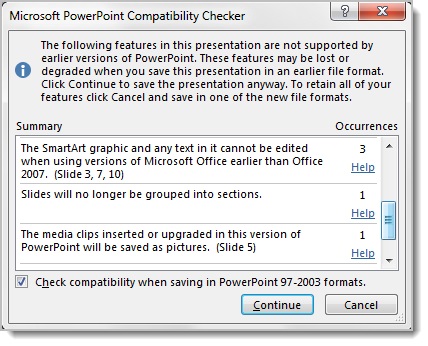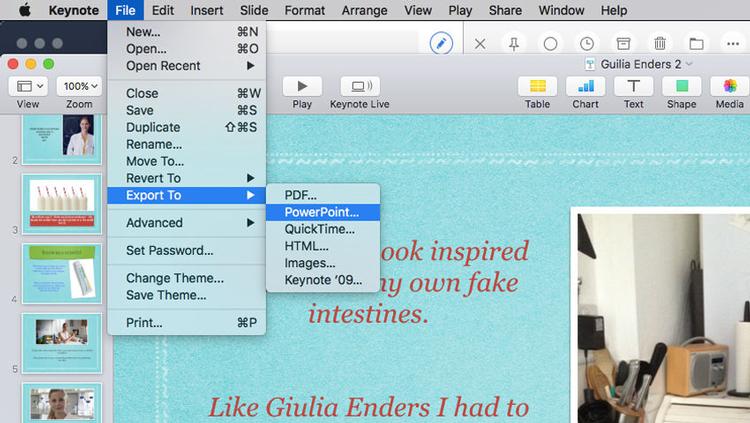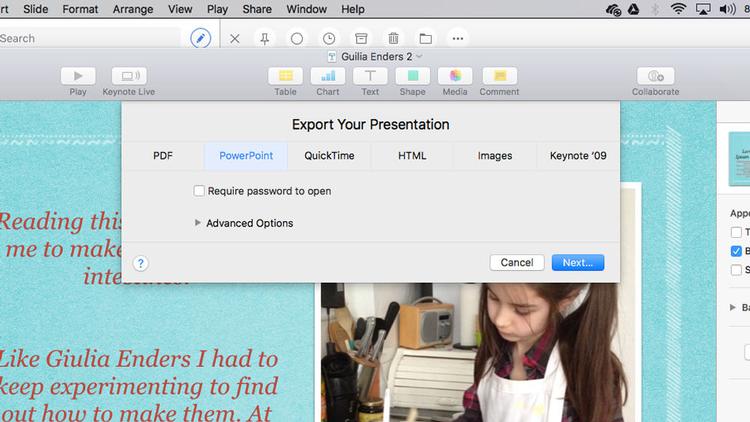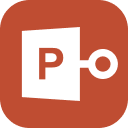Well, it is not usual for the users to ask for ways to convert pptx to ppt. So, if you are in trouble and looking for an effective way to convert the document, then not to worry. The conversion process is straightforward, which can be done with the MS PowerPoint itself. So, we recommend the users to check out our article below. All the necessary steps are detailed there.
Part 1. How to Convert PPTX to PPT
There are several ways you can convert a PPTX document into a PPT one. We recommend to use the MS PowerPoint program itself for the procedure. But there are other methods available too. So, check out the options below.
Option 1. Convert PPTX to PPT with PowerPoint on Windows
Both MS Office and Windows are developed by Microsoft; so, their compatibility is excellent. It would be easiest to convert the document on a Windows PC via MS PowerPoint.
You have to do it via MS PowerPoint, and you have to activate the Compatibility Mode. The steps are simple, check them out…
- Step 1: Open the presentation and click on the ‘File’ tab.
- Step 2: Then, click on ‘Save As’ and then navigate to ‘Browse’.
Step 3: After that, in the ‘Save As’ dialog box, you will find ‘Save As Type’ list. Click ‘PowerPoint 97-2003 Presentation (.ppt).

Now, you just have to save the file, and the document will be converted automatically.
Option 2. Convert PPTX to PPT with PowerPoint on Mac
On a Mac, things will be a bit different. But the steps are considerably easy, check it out.
- Step 1: Open the said presentation via Keynote and then go to ‘File’.
Step 2: Then, click on ‘Export To’ and choose ‘PowerPoint’.

- Step 3: A box will appear on the screen with ‘Format: PPTX’. Click ‘Next’.
Step 4: Provide a name for the file and click ‘Export’.

This is the most effective way to convert a PPTX document into a PPT document via PowerPoint.
Option 3. PPTX to PPT Converter Online
There are online services you can try to convert the document. The pptx to ppt converter online is the most feasible option for the users.
The execution is straightforward, you only have to upload the document, and the online service will take care of the rest. But there is a risk of getting conned as most of these services are not very reliable. There are few services available to convert pptx to ppt online that are fraud, and some are not capable enough as the success rate is pretty low. So, we took liberty and looked for an online converter that is capable and comes with a high success rate.
We recommend the use of ‘Convertio’. The link for the website is down below: https://convertio.co/pptx-ppt/. The use of this online service is straightforward which is detailed below for your convenience.
- Step 1: Go to the provided link and upload the PPTX document.
- Step 2: Then, on the website, you have to select a format. So, select ‘PPT’.
- Step 3: Now, you just have to wait as Convertio will start changing the document.
After the conversion is finished, you will be notified. Then, you just have to download the converted document from the said website.
There are also other serviceable links that have come up during our research. These services will also be able to convert pptx to ppt online. We have provided the links below with the name of the websites.
- ZAMZAR: https://www.zamzar.com/convert/pptx-to-ppt/
- Onlineconvert: https://document.online-convert.com/convert/pptx-to-ppt
- Onlineconvertfree: https://onlineconvertfree.com/convert-format/pptx-to-ppt/
- FreeFileConvert: https://www.freefileconvert.com/pptx-ppt
- Aconvert: https://www.aconvert.com/document/pptx-to-ppt/
- Files Conversion: https://www.files-conversion.com/presentation/pptx
- Docspal: https://www.docspal.com/convert/pptx-to-ppt
Part 2. How to Convert PPT to PPTX
The PPT and the PPTX are both extensions for the MS PowerPoint document. The fact is that when you save the file, you get a saved presentation with PPTX extension, but in compatibility mode, you get the PPT extension. So, basically, the conversion from ppt to pptx is straightforward and it can be done using the MS PowerPoint program itself. So, in order to learn more, check our article below.
There are multiple ways to convert a PPT document into a PPTX one. We have detailed below, two of the most effective ways to make the conversion. Well, you can do the conversion via the MS PowerPoint software, but online ppt to pptx converter is also an eligible option. Check out the details below.
Option 1. Convert PPT to PPTX via PowerPoint
If you want to convert ppt to pptx, then MS PowerPoint should be your primary option. The steps are elementary, will be easy to execute. Still, we have provided the user-guide below. Check it out.
- Step 1: Run the PowerPoint presentation on your computer.
- Step 2: Then, click on ‘File’ and select ‘Save As’.
- Step 3: After that, go to ‘Browse’.
- Step 4: Then, in the ‘Save As’ dialog box, there will be a ‘Save As Type’ list.
- Step 5: Just, click on ‘PowerPoint Presentation (.pptx).
After that, just click on the ‘Save’ button and the conversion will be finished.
Option 2. Convert PPT to PPTX Online
As for this second option, we are going to convert ppt to pptx online. Yes, there are several online services available, and several users tend to approve the use of them. There are many ppt to pptx converter online. Your only task is to upload the document, and the online conversion service will take care of the rest. But the fact is that most of these services are fraud, and the really genuine ones don’t have the required recovery rate.
But after going through a few services, we came face to face with ‘Convertio’. It is an excellent service, effective, and easy to use. Let’s check out its use.
- Step 1: Go to the link below and upload the PPT document: https://convertio.co/ppt-pptx/
- Step 2: Then, you have to select a format. Select ‘PPTX’ and proceed.
- Step 3: Now, just wait for the conversion to get finished.
After the document is successfully converted, you will get notified. Now, you just have to download the converted document.
There are also a few online services that are also eligible. We have provided the links for them below.
- Onlineconvertfree: https://onlineconvertfree.com/convert-format/ppt-to-pptx/
- Zamar https://www.zamzar.com/convert/ppt-to-pptx/
- Online Convert: https://document.online-convert.com/convert-to-pptx
- Smallpdf: https://smallpdf.com/blog/convert-ppt-to-pptx
- Cloudconvert: https://cloudconvert.com/ppt-to-pptx
- Aconvert: https://www.aconvert.com/document/ppt-to-pptx/
- FreeFileConvert: https://www.freefileconvert.com/ppt-pptx
- GroupDocs: https://products.groupdocs.app/conversion/ppt-to-pptx
- Docspal: https://www.docspal.com/convert/ppt-to-pptx
Extra Tips: How to Unlock Password-Protected PPT File
Previously, we have discussed 3 different ways to convert a PPTX document into a PPT. Besides making the conversion on Mac and Windows, you will be able to convert pptx to ppt online.
But we have dedicated this part of the article for the discussion on bypassing the encryption on a PPT. Such a procedure will be required if you know the password for the locked PPT, but if you have failed to remember it, then a bypass method will be very helpful.
In such a particular situation, a professional 3rd party software will be very effective. Although there are several programs to choose from, we recommend the use of PassFab for PPT.
This is an excellent program for password recovery, easy to use, and very effective.
Step 1: First, download the setup file of PassFab for PPT on a computer and finish the installation. After that, launch it.

Step 2: Then, import the locked PPT, and to do it, you need to click on the ‘Add’ button.

Step 3: After that, you have to choose between 3 different attack modes to proceed. Your options are Dictionary Attack, Brute Force Attack, and Brute Force with Mask Attack.

Step 4: But after the attack mode is confirmed, click on the ‘Start’ button and proceed to the password recovery.

PassFab for PPT is very effective for the recovery of the password for a PPT document. The operation is simple, and the recovery rate is excellent. You can also watch this video about how to use it:
Conclusion
Hence, we have detailed multiple ways of pptx to ppt conversion in the article. You will find the steps to be very simple and can be executed with ease. If you are using a Windows PC, then select the option accordingly, or if you are using a Mac, then you still have an available option.
But if you are looking for a laid back but effective way to convert the document, then using an online service will be most suitable. But in case you are struggling with a locked PPT document and the password to unlock that file is not available, then we recommend the use of PassFab for PPT. It is an excellent password recovery software.