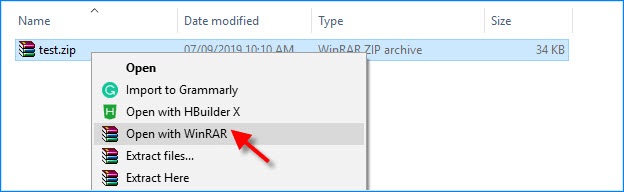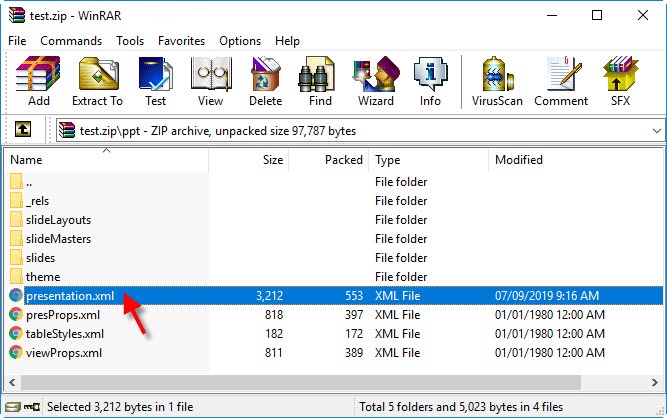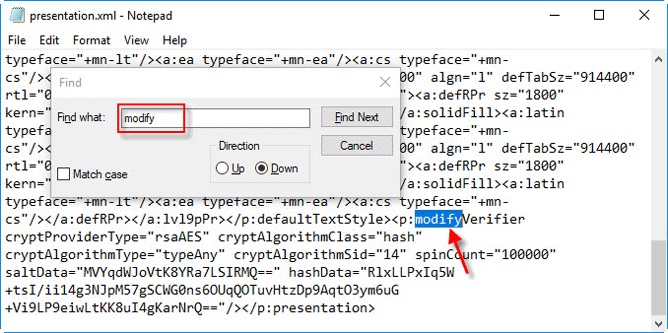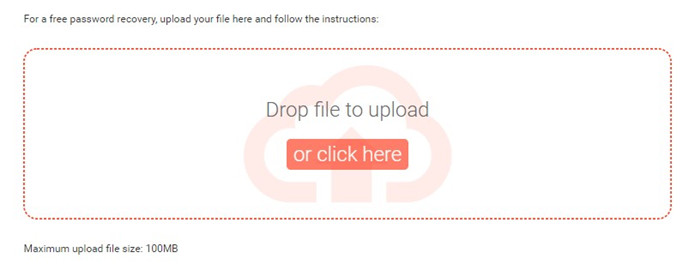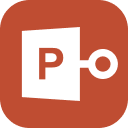“I have completed the PPT required for my final presentation 3 days ago. Tomorrow I need to show the slideshows but every time I am trying to open the file, I am being asked for a password. How do I get past this security? I don’t have the time to create a new PPT”
This sort of accident is normal for users. There is no need to worry. In most cases, users generally stop asking questions and go straight to create new PPT. But there are ways to unlock PPT. The methods are simple enough. Take a look at the article below.
As we have mentioned earlier, there are several ways to unlock PowerPoint password. It is up to you to select which one of these methods seems the most convenient to you. Check out the details below, we have laid them for you.
Solution 1. Unlock Password to Open PowerPoint
As the first solution, we are recommending the use of professional software designed to unlock encrypted PPT files with ease.
There are several programs available with similar capabilities, but we recommend the use of PassFab for PPT. This is an excellent software; tried and tested. Proven to be an outstanding software with a high recovery rate. Loock at its operating procedure below;
Step 1: Download the program on your computer and then install it. Then, launch the software.

Step 2: Next, click on the ‘Add’ button in order to import the locked PPT file.

Step 3: Then, you need to select the attack-type. There are 3 choices. The options are Dictionary Attack, Brute Force Attack, and Brute Force with Mask Attack.

Step 4: Finally, after selecting the attack-type, click ‘Start’ and proceed with the recovery of the password.

Here is the video tutorial that you can't miss:
After this procedure is finished, you will be able to access the PPT using the recovered password.
Solution 2. Unlock Password to Modify PowerPoint
It is also possible to modify the locked PPT using the ZIP format. You actually have to change the file extension to ‘.zip’. And you also need to install programs like WinRAR or WinZip on your computer. After that, proceed with the following steps.
- Step 1: Change the extension of the locked PPT to ‘.zip’ and click ‘Yes’.
Step 2: Then, open the file using WinRAR or WinZip.

Step 3: The contents of the folder will be displayed on the screen. Find the ‘presentation.xml’ file.

- Step 4: Make a copy of the file and keep it on the desktop. Then, open it using ‘Notepad’.
Step 5: On the Notepad, press ‘Ctrl + F’ and open a dialog box. Type ‘modify’ and click ‘Find Next’. The file with the ‘modify’ word will be shown immediately.

- Step 6: Delete the file named; ‘
<p:modifyVerifier……/>’. Save and close it. - Step 7: After that, you need to copy the ‘presentation.xml’ file back into the .zip folder. Then, change the extension back to ‘.pptx’.
The steps are a bit elaborate, but they work. Just finish the procedure, and you will have no problem to access the PPT.
Solution 3. Unlock Read-Only PowerPoint
There is a feature on MS PowerPoint called ‘Mark As Final’. This feature basically makes the final draft of your PPT a read-only file. This function was added as a precaution. So, users can’t accidentally make changes to their final draft.
So, if you have to use the said feature, then simply removing the feature will help you to modify the PPT.
The steps to unlock read-only PowerPoint are straightforward. Check them out.
- Step 1: launch the read-only PPT and click on the tab called ‘File’.
- Step 2: Then, go to the ‘info’ panel.
- Step 3: Click on the ‘Protect Presentation’ option and choose ‘Mark As Final’.
Now, just save the file. If the file was read-only, then you will be able to make changes on the file, now.
Solution 4. Unlock PPT Online
It is also possible to unlock PPT online. There are online services available with the capability to remove passwords from a locked PPT. All you have to do is to upload the file. It is a paid option then you will also have to pay before uploading the file.
But it is not the very recommended method as the success rate is pretty low. But all things considered, we have found a password removal service with an unusually high success rate. It is called LostMyPass. Check out the steps below.
- Step 1: Just go to the official LostMyPasswebsite and navigate to the recovery panel.
- Step 2: Then you just have to upload the locked PPT file to the website.
- Step 3: Next, just follow the on-screen instructions and wait for the file to get unlocked.

After the procedure is finished, you will get an email regarding the successful removal of the password form your PPT.
Conclusion
Hence, it is very easy to get locked out of a PPT file created by yourself. But it is quite a heavy task to get access to the file again without the accurate password. Being said that, there are avenues you can try. We have discussed them in the article. Check them out. We do recommend the use of PassFab as it comes with the simplest execution and high success rate.