While you don’t have to change the product key of Office 2016/2013/2010 most of the times, but if you had entered a pirated key to activate and later on you bought a key from a genuine supplier, you might want to update the key so that it reflects the newer and purchased one. Also, Microsoft always recommends using genuine keys for best support.
Here’s a short guide that gives you 3 ways to change the Office 2016/2013/2010 product key on your computer. These methods do not require you to re-install the Office suite on your computer.
- Way 1: Remove Product Key from the Files Menu
- Way 2: Change Installation to Change Product Key
- Way 3: Change Office Product Key using Command Prompt
Way 1: Remove Product Key from the Files Menu
One of the easiest ways to remove an Office 2016 or previous version product key is to delete it from the files menu. It’s just as easy as that and the following shows how exactly you can do it.
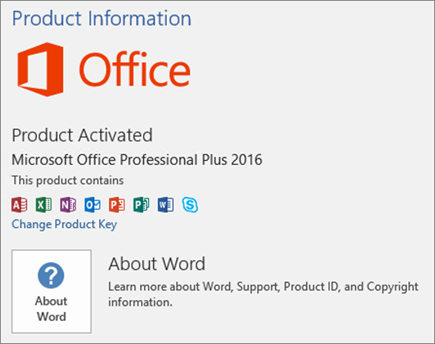
Open the Microsoft Word app on your computer. When it opens, click on the File menu and then click on Account in the left-hand side menu. When the account screen opens, you will find an option that says Change Product Key. Click on it and it will let you update the current key with a new key for your Office suite.
After you have entered a new key, it will be installed on your system and your Office suite will use the new key to run on your machine. It’s as simple as that.
Way 2: Change Installation to Change Product Key
Another way to change the product key for Office 2016/2013/2010 is to take help of the change installation feature found on your Windows machine. Follow the below steps to learn how to use it.
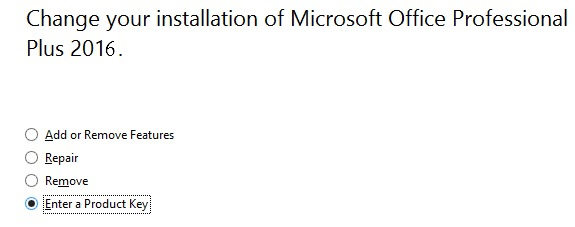
Press the Windows + R key combination on your keyboard to open the Run dialog box. When it opens, enter Appwiz.cpl and hit the enter button. On the following screen, find your Office suite and right-click on it and select Change. The following screen will have about four options and one of them will be Enter a Product Key. Choose it and click Continue.
You will then be able to enter a new product key to be used with the Office suite on your computer.
Way 3: Change Office Product Key using Command Prompt
If you’re not a huge fan of GUI and prefer using commands, you’re in luck. You can change the product key of Office 2016/2013/2010 using a command prompt window on your computer.
Search for Command Prompt on your computer and right-click on it and select Run as administrator. This will ensure you have the privilege to make modifications to product keys on your machine. Use any one appropriate command from the below commands to change the product key. Make sure to replace XXXXX with your product key in the commands below.
For 32-bit Office 2013 on 32-bit Windows PC:
cscript "C:\Program Files\Microsoft Office\Office15\OSPP.VBS" /inpkey:XXXXX-XXXXX-XXXXX-XXXXX-XXXXX
For 32-bit Office 2013 on 64-bit Windows PC:
cscript "C:\Program Files (x86)\Microsoft Office\Office15\OSPP.VBS" /inpkey:XXXXX-XXXXX-XXXXX-XXXXX-XXXXX
For 64-bit Office 2013 on 64-bit Windows PC:
cscript "C:\Program Files\Microsoft Office\Office15\OSPP.VBS"/inpkey:XXXXX-XXXXX-XXXXX-XXXXX-XXXXX
For 32-bit Office 2016 on 32-bit Windows PC:
cscript "C:\Program Files\Microsoft Office\Office16\OSPP.VBS" /inpkey:XXXXX-XXXXX-XXXXX-XXXXX-XXXXX
For 32-bit Office 2016 on 64-bit Windows PC:
cscript "C:\Program Files (x86)\Microsoft Office\Office16\OSPP.VBS" /inpkey:XXXXX-XXXXX-XXXXX-XXXXX-XXXXX
For 64-bit Office 2016 on 64-bit Windows PC:
cscript "C:\Program Files\Microsoft Office\Office16\OSPP.VBS" /inpkey:XXXXX-XXXXX-XXXXX-XXXXX-XXXXX
One of the above commands should help you replace the existing Office product key with a new one on your computer.
Tip: If you had a valid Office product key but you lost it, you can recover and use it with PassFab Product Key Recovery. It helps users retrieve lost keys on their computers. Download and launch the tool on your computer. Click on Get Key and you will have your Office product key shown on your screen.

Regardless of the reasoning, the above guide should help you delete Microsoft Office product key and add a new one on your Windows computer. You now also know how to retrieve a key if you have lost it using an app.
