Hi, is there an official way to find which Windows 10 key you are using on your machine? I've seen a few 3rd party software that does this, but before using those, and risk having my key send to their servers, I would like to know if there is an official way to find it.
-from Microsoft Community
Windows 10 activation product key is essential if you want to upgrade or clean install the system. However, many users have no idea where the key is stored. If you are one of them, then don't miss this article. We will detail how to find Windows 10 product key quickly.
Top 6 Ways to Find Your Windows 10 Product Key Easily
- Way 1. Check Installation Media
- Way 2. Check Confirmation Email
- Way 3: Using Third-Party Tool
- Way 4. Using Command Prompt
- Way 5. Using PowerShell
- Way 6: Locate Windows 10 Product Key in Registry
Way 1. Check Installation Media
For those computers with Windows 10 preinstalled or being shipped with a Windows 10 installation disk, the product key should have come along together. Inside the product box, you may find a small business card or a COA sticker attached showing the OEM product key. Just carefully check the box to find it. Such as the picture below.
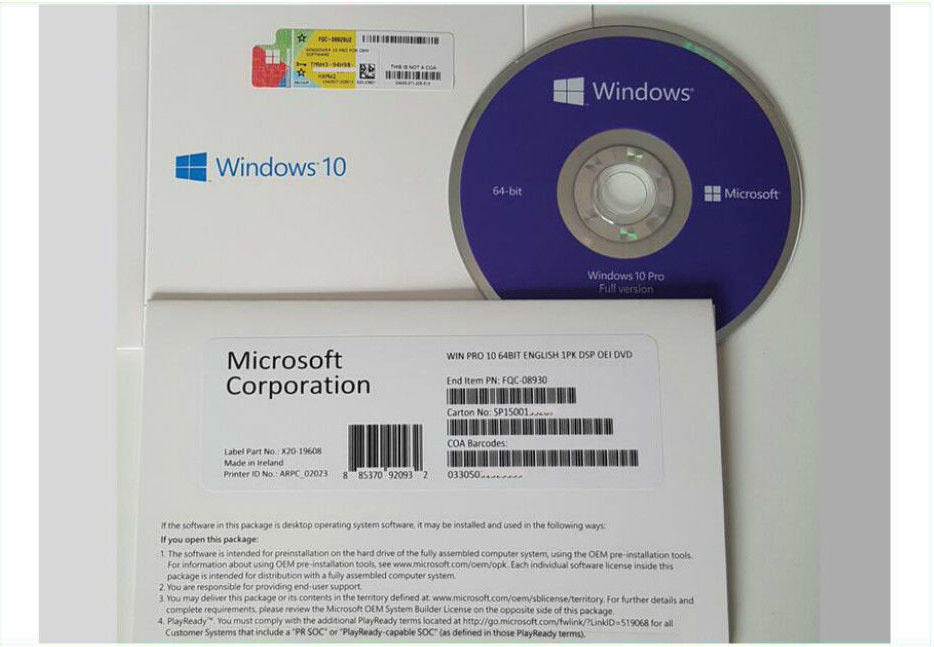
Way 2. Check Confirmation Email
Another situation is that you bought a Windows 10 Pro pack from Microsoft or Amazon, and you would receive a receipt for confirmation, where you can locate Windows 10 product key in the Microsoft account. You just need to login your account and check the confirmation email.
Way 3. Using Third-Party Tool
However, if the product key is lost or misplaced, none the above solutions should work. The best choice then is to resort to some third-party like PassFab Product Key Recovery. As long as you have activated your Windows 10 with official product key before, this tool can quickly find lost key Windows 10. Also, it will not collect your key. Below steps will walk you through.
Step 1. Download and install PassFab Product Key Recovery on your computer and launch it.

Step 2. Click on "Get Key" and the program will start itself searching all product key used on your computer, including Windows Installation, Microsoft Office and more.

Here is a video guide about how to find Windows 10 product key by using this powerful product key finder:
Way 4. Using Command Prompt
You may have noticed that nowadays the computer manufactures have stopped pasting the COA sticker to the machine box. Instead, the key is embedded in the motherboard firmware. To display Windows 10 product key stored on your PC, you can issue a command from CMD.
Step 1. Press "Windows + X" keys.
Step 2. Run Command Prompt as admin and enter below command:
wmic path SoftwareLicensingService get OA3xOriginalProductKey
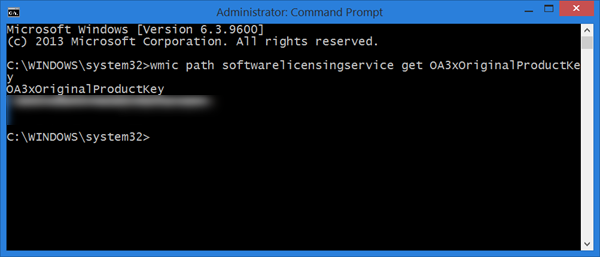
Way 5. Using PowerShell
Similarly, you can get Windows 10 product key with PowerShell. It's also an usual way can help you find Windows 10 product key.
Step 1. Open PowerShell with admin privileges.
Step 2. Type following command and hit "Enter".
powershell "(Get-WmiObject -query 'select * from SoftwareLicensingService').OA3xOriginalProductKey"
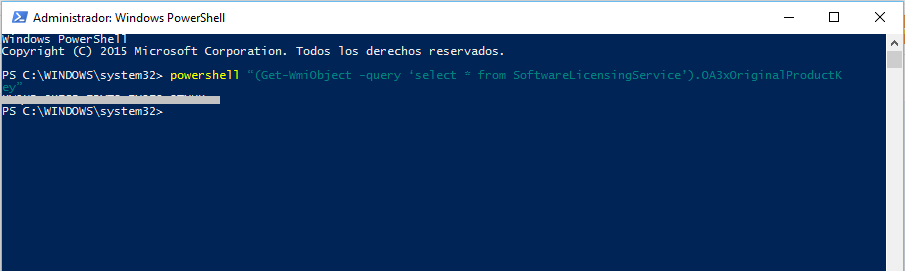
Way 6. Find Windows 10 Product Key in Registry
Except for above methods, you can also find the product key in Registry.
Step 1. Press "Windows + X" keys and choose Run. Put regedit on the dialogue and hit Enter
Step 2. Navigate to below under registry trees.
\HKEY_LOCAL_MACHINE\SOFTWARE\Microsoft\WindowsNT\CurrentVersion\
Step 3. Right click on DigitalProductId and select modify. The 25-character code displayed is your product key.
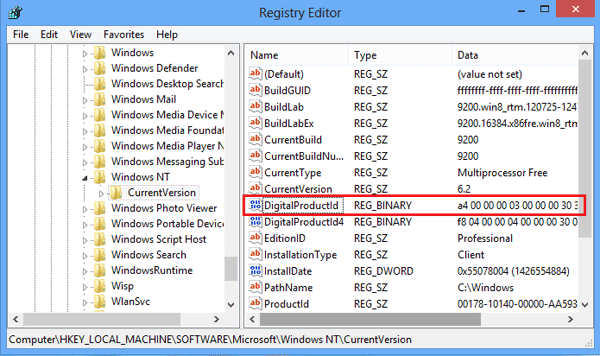
Conclusion
You are free to choose any of the solutions above to solve the problem "how to find my Windows 10 product key/serial number/serial key". Actually, there is another way which needs to open up your computer to see the label. But, considering there is risk to break your computer we don't recommend it. All in all, if you just want to find product key without any hassle you can choose PassFab Product Key Recovery, and you will never worry about forgetting Windows 10 product key anymore.
FAQs about How to Find Product Key on Windows 10
Q1: Where can I find my Windows 10 product key?
Generally, you can find it on label, you can also find Windows product key using comman prompt which is the common way. Furthermore, find windows 10 product key in registry can be handeled by most users.
Q2: Is Windows 10 product ID the product key?
No. The product ID identifies the Windows version of your computer. The product key is a 25-digit character key used to activate Windows.
Q3: How can I retrieve my Windows product key?
Usually, you can contact Microsoft if you've purchased the product key. Or you can check your confirmation email to get your product key back.
