Windows product key is an alphanumeric code provided by the machine developers. These developers generate a unique key for every machine for maintaining the authenticity of the real Windows. Losing a product key can be very painful as we can see every other person is posting on internet that I lost my Windows 10 product key. Now what should I do?
Lost Windows 10 Product Key
Whenever you buy a new computer it comes with an original Windows and a product key for that Windows is provided to you for the surety of Windows to be original. Losing a Windows key can be really painful as you may not be able to activate the Windows and use its every feature until you enter your product key for that Window. Sometimes, updating or re-installing of the Windows may ask you to enter the product key for the particular Windows. If you don't have the access to your product key, you may not be able to activate the Windows.
Recover Lost Windows 10 Product Key
If you don't have access to your Windows 10 product key and your system is asking you to enter the key to activate the Windows, you may find an alert message by Windows on the right bottom of your screen asking you to activate the Windows from settings. But it is not as easy as it seems. If you have the product key, then it's really simple to activate your Windows. But, if you have lost product key Windows 10, you might have to follow the methods we will discuss into this article.
Solution 1: Registry Editor
Windows Registry is actually a database used by Windows to store its low-level settings in it. It stores the settings for the kernel, multiple services, Security account managers and device drivers. The product key for a genuine version of a Windows can be found here. To find the product key for your Windows 10, just follow these simple steps.
Step 1: Press "Windows + R" to open Run.
Step 2: Write "Regedit" to open the registry editor for Windows 10.
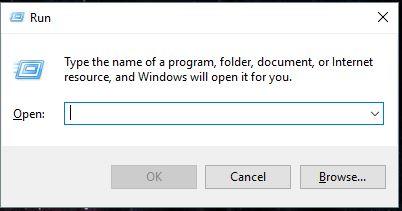
Step 3: On the left, you will find HKEY_LOCAL_MACHINE, expand it.
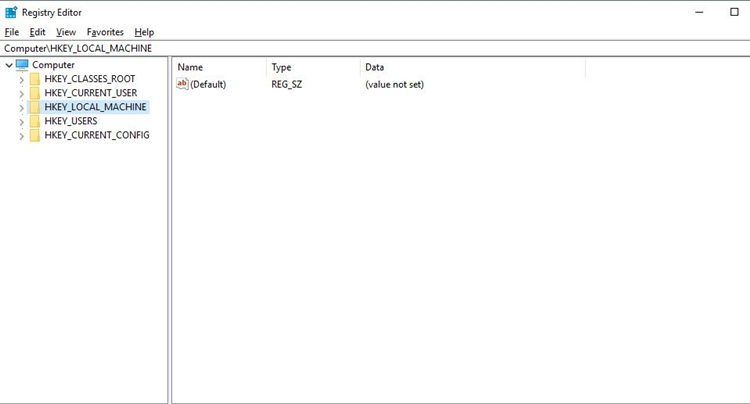
Step 4: Keep expanding it to Software\Microsoft\WindowsNT\Currentversion.
Step 5: In this folder, find the file named as DigitalProductID and that file will have your Windows product key.
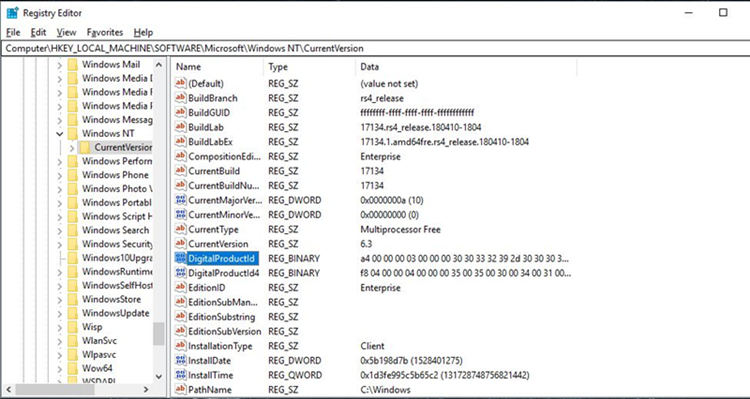
Solution 2: PowerShell
A PowerShell is a configuration management framework from Microsoft for Windows. It consists of a scripting language and you can enter multiple commands in it to make things happen. To get your product key using PowerShell, follow these steps.
Step 1: Go to Start and type "PowerShell".
Step 2: Once you see PowerShell, right click on it and run it as Administrator.
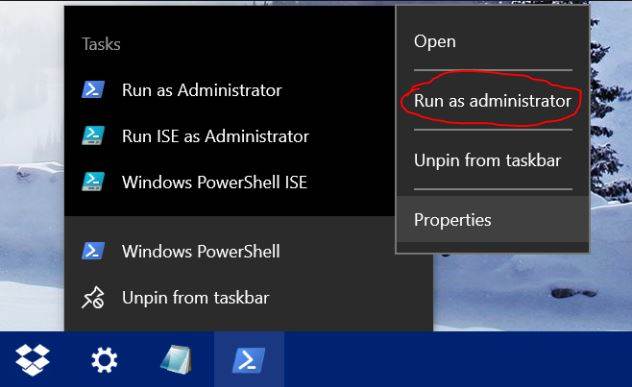
Step 3: Type this command in the PowerShell "(Get-WmiObject -query 'select * from SoftwareLicensingService').OA3xOriginalProductKey".
Step 4: Wait for a while and your product key will be appeared.
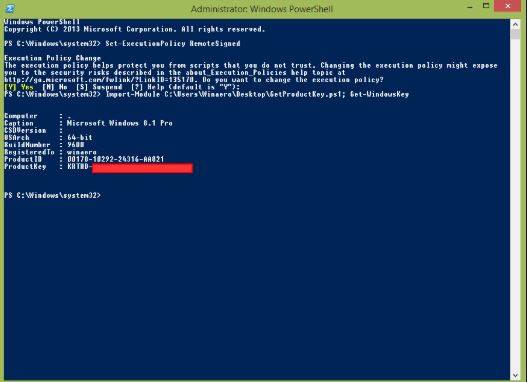
Solution 3: Command Prompt
Command Prompt is the command line interpreter on Windows NT. It is also known as cmd.exe. To find your product key using command prompt, follow these simple steps.
Step 1: Open Command Prompt.
Step 2: Enter this command into command prompt, "wmic path softwarelicensingservice get OA3xOriginalProductKey".
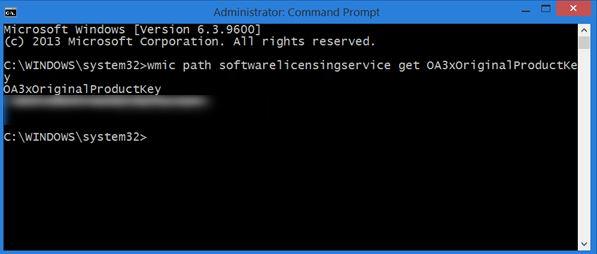
Step 3: After a while, your product key will be shown.
Solution 4: Windows Disc Jewel Case
When you buy a new computer or laptop, a Windows CD is always given to you with your machine. That CD contains all the recovery tools for your computer. It can also be used to boot your computer.
Step 1: Enter the disc into your computer and restart the computer.
Step 2: As the disc is bootable, the boot menu will be shown to you.
Step 3: From the "Main" menu in the boot, you may find all the device information and can look for the key as well.
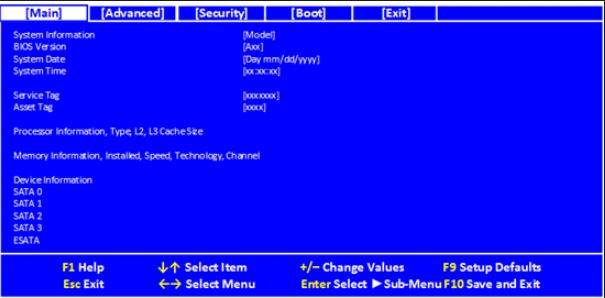
Solution 5: Recover Lost Product Key for Windows 10 using PassFab Software
If you can't find your Product key for Windows 10 and you still wonder that I lost my Windows 10 key, how would I recover it so that I can use the Windows to its full extent? There is nothing to worry about, as PassFab Product Key Recovery has gotten your back. This amazing software recovers every lost or forgotten Product key for Windows 10. The software is really well known for its amazing interface. The best interface lets the users to use this software very easily. So, no professional skills are required to get your hands on this software. The software is not free of cost, but you can always take a free trial. To recover your product key for Windows 10, you need to follow these steps.
Step 1: Download and run the software.

Step 2: Just click on the button, "Get Key" and this amazing software will show you your product key within seconds.

Step 3: Save the product key you received from the software.

Step 4: Save the key successfully into a .txt file.

Step 5: Now open the .txt file in which you saved the key, copy your key from there and activate your Windows.

Summary
Windows product key shows the authenticity of a Window being installed on your computer. Every single Window running on a device has different product key. Sometimes, when you update or re-install Windows to your computer, it asks you to enter the product key so that you can use every feature of Windows there are. But what if you have lost product key Windows 10? The above article is all about it. Accessing your lost product key for Windows 10 was never this easy. We have seen some online ways and some built in methods to access the product key for a Window. If you can find any other interesting way, do let us know and we will surely look into it. Thank you.
