Your Windows 10 recovery key is somewhat worth $100 or more, and as a matter of fact, without the product key, you cannot activate your Windows 10 on your PC. You can say that the 25-digit product key is one of the most important assets for you that you need in order to activate or upgrade your Windows 10. Now, if you are someone who forget his/her Windows 10 product key or lost it in a system recovery, then yes, you do need a recovery software and get that precious key back. All you need to do is to stick to this article because today we are going to jot down a few best ways that can help you recover your license key for Windows 10.
How to Recover Windows 10 Product Key
Here are a few ways that can help you to recover your lost Windows 10 product key.
1. Check your certificate of authenticity sticker
If you bought your PC from a Microsoft retail shop, then there are high chances that your product key is available on the certificate of authenticity sticker that is usually found in the box of your PC or at the back side of your computer. The COA is basically a proof that your computer has a genuine copy of Windows installed in it. You just have to check the box in which you brought your PC. Mostly, the key is found on the back side of desktops and if you have a laptop, then there are chances of the COA sticker to be on the bottom side.

2. Check your PC's UEFI Firmware
If you bought a new PC with Windows 10 in it, then there are chances that your product key won't be on a sticker. Now, it is that time when manufacturers are getting more into technology, and instead of putting the key on the sticker, some manufacturers embed it in the system's UEFI firmware. Unlike the sticker, the key embedded in the UEFI firmware cannot be stolen, scratched or smudged off. It is extremely easy to check the UEFI firmware of your PC for the key. All you have to do is to open PowerShell on your PC and then Run the program with the administrative permission.
After that you need to type the following command in the PowerShell:
(Get-WmiObject -query 'select * from SoftwareLicensingService').OA3xOriginalProductKey
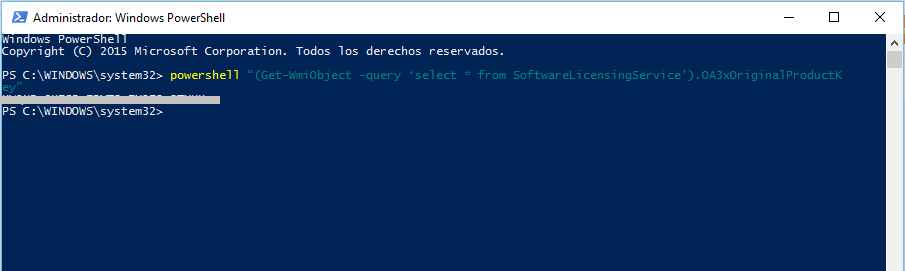
If your key is actually embedded in the UEFI then after following the above process, you will have your key right in front of you on the screen.
3. Check the Windows Registry
If both of the above-mentioned methods won't work then don't worry and try checking Windows Registry instead, especially if you haven't formatted your computer.
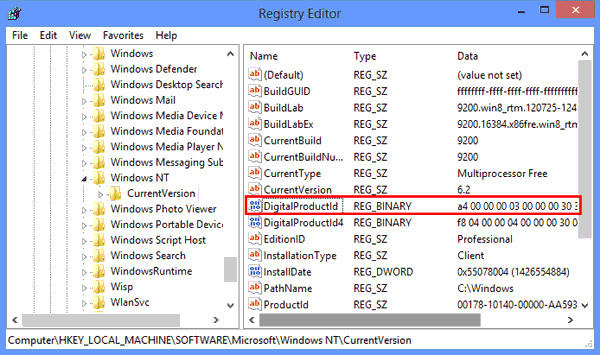
For this you have to open your Notepad Window and then copy the following text in it:
Set WshShell = CreateObject("WScript.Shell")
MsgBox ConvertToKey(WshShell.RegRead("HKLM\SOFTWARE\Microsoft\Windows NT\CurrentVersion\DigitalProductId"))
Function ConvertToKey(Key)
Const KeyOffset = 52
i = 28
Chars = "BCDFGHJKMPQRTVWXY2346789"
Do
Cur = 0
x = 14
Do
Cur = Cur * 256
Cur = Key(x + KeyOffset) + Cur
Key(x + KeyOffset) = (Cur \ 24) And 255
Cur = Cur Mod 24
x = x -1
Loop While x >= 0
i = i -1
KeyOutput = Mid(Chars, Cur + 1, 1) & KeyOutput
If (((29 - i) Mod 6) = 0) And (i <> -1) Then
i = i -1
KeyOutput = "-" & KeyOutput
End If
Loop While i >= 0
ConvertToKey = KeyOutput
End Function
After entering it all in the notepad, you then have to save this file on your desktop as productkey.vbs. It will be saved as a Windows Scripting Host File. After that close notepad and then open the file again, you will then have the product key right in front of you.
4. Recover Windows 10 Product Key with PassFab Product Key Recovery
If none of the above-mentioned ways work then, you need to download and install PassFab Product Key Recovery on your PC. This software will recover your product key within a short time. The best part is that this recovery software is pretty easy to use and you don't have to put in much struggle to recover your product key for Windows 10. PassFab Product Key Recovery comes with a guarantee to recover your product key for you, and you should definitely give it a try.
How to recover your Windows 10 product key using PassFab Product Key Recovery? Here is a step by step guide that can help you with the recovery of your license key for Windows 10:
Step 1. Download PassFab Product Key Recovery by clicking on the downloa button and then install it as per the instructions are given.

Step 2. Click on the option that says "Get Key" and then PassFab Product Key Recovery will show you all the information you need regarding the license.

Step 3. Save the file on your desktop by clicking on "Generate Text."

Step 4. Save the file on your desktop

Step 5. Open the txt file on your desktop and view your key.

Summary
We hope that now you understand the importance of recovering your product key. Moreover, if you are someone who has lost his license key for the activation of Windows 10 then again, we have given you an amazing software to refer to. There is no doubt in the fact that recovering the product key for Windows 10 is extremely important because again, that key is for around $100 and you cannot just waste this amount of money. Moreover, if you have several ways to recover the key then why waste more money on getting a new license for activating Windows 10? You should try all of the mentioned ways to locate your digital key and if nothing works then don't worry because PassFab Product Key Recovery will cover it all for you.
