The internet out there is full of reasons and justifications that tell why you need to upgrade from Windows 8 to Windows 10. Let's face it, life happens fast, and especially if you have Windows 10 by your side, then you will be able to keep up with this fast pace easily. Windows 8 has been great, and a lot of users out there are quite happy with the home performance but then again, who wouldn't love the idea of having some more features and options to enjoy in his/her computer? Well, if you also want to enjoy the flexibility of options, then it's high time to upgrade Windows 8 to 10.
How to Upgrade from Windows 8 to Windows 10
Here are a few ways that can come in handy to you in this process;
Upgrade Windows 8 to Windows 10
It doesn't matter if you don't have any "Get Windows 10 app" on your taskbar, if you've just downloaded the upgrade files in your PC, you can then easily get started with the process via Windows Update.
Note: You will have to use the desktop version of your Windows Update and here's how you can do that;
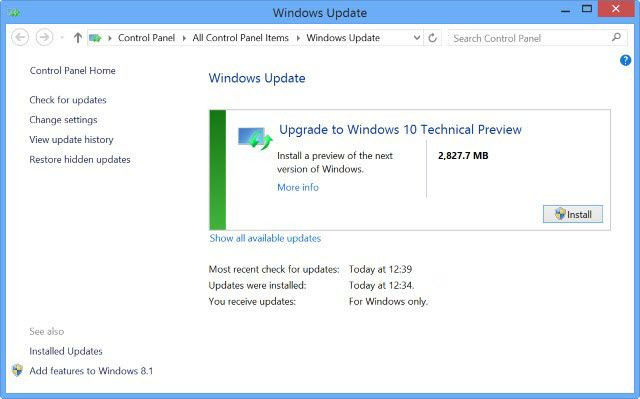
1. Use the keyboard shortcut "Windows Key +X" and head to the Control Panel.
2. Scroll down the control panel and then move to the option that says "Windows Update."
3. There you will see a "Get Started" button, and you will just have to click on it.
4. You might fail to upgrade in the first two or three tries but after a while, you will be successful, and you will just have to agree to the terms and conditions that pop up on your screen.
5. After all this, you will have to select a time frame where you have to select a three-day window to schedule the upgrade.
6. Now is the time to be patient because the upgrading process can take a couple of days as a lot of people are upgrading at the same time. Your computer might even restart a few times but don't worry, it will be normal.
7. Once the process is 100% complete, you then have to work on the screen set-up instructions (go with the Express Settings).
8. Now, you are all set to login with your Microsoft Account Credentials that you used for Windows 8. And after a little patience, your Windows 10 desktop will be in front of you with all the amazing features and options.
Update that enables you to upgrade from Windows 8.1 to Windows 10
Here's how you can obtain the update that lets you upgrade from Windows 8 to Windows 10.
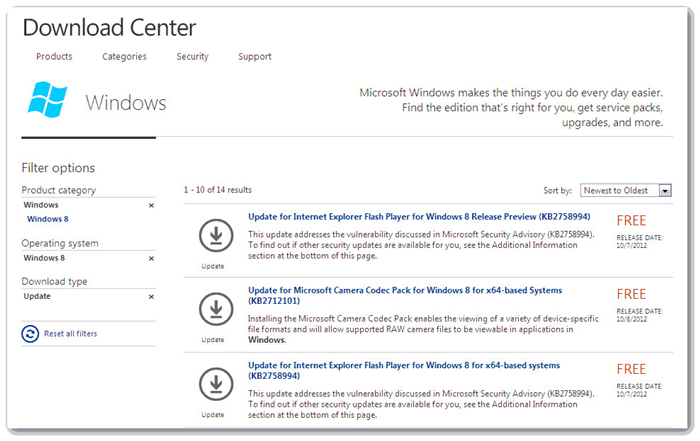
You can easily download the following files from the Microsoft Downloader Center.
All supported x86-based versions of Windows 8.
https://www.microsoft.com/en-us/download/details.aspx?id=46431
All supported x64-based versions of Windows 8.1
https://www.microsoft.com/en-us/download/details.aspx?id=46433
All supported x64-based versions of Windows Server 2012 R2
https://www.microsoft.com/en-us/download/details.aspx?id=46435
You can get more information about downloading these files from here:
https://support.microsoft.com/en-us/help/119591/how-to-obtain-microsoft-support-files-from-online-services
The internet out there is full of ways that can help you upgrade from Windows 8.1 to Windows 10, but here we have mentioned the easiest ones. However, if none of these methods work then don't worry and try using the software that we are going to tell you about.
Get Windows 10 Product Key for Upgrade with PassFab Product Key Recovery
Another useful and the easiest way to upgrade from Windows 8 to Windows 10is to first get a product key and then use it for the upgrade process. Don't worry because getting the product key is also very simple and for that, you can download and install PassFab Product Key Recovery that is so far the best software. It has been helping quite a lot of people with getting product key for an upgrade and recovering product key too. Around 9800000+ have installed this software because yes, it is that effective.
How to recover your lost Windows 10 product key by using this software? Here's how you can use PassFab Product Key Recovery to recover your lost Windows 10 product key.
1. Download and then install this software on your computer which has Windows 8 activated on it.

2. Click on the option that says "Get the product key" and then enter it. PassFab Product Key Recovery will automatically detect all the product key information for you, and it will show it all on your screen.

3. Right click on the "Generate Text" button and there you will have another folder pop on your screen where you have to save all your product keys into a txt file.

4. Save the file successfully.

5. You can now open the file with all your product keys.

Summary
There is no doubt in the fact that upgrading your Windows 8 to Windows 10 will bring you nothing but a lot of benefits. You will have more features to enjoy on your screen, and it will be much more fun to use this latest version with a lot of options. Now, if you are someone who really wants to get his hands on Windows 10 then honestly you have to consider using PassFab Product Key Recovery for that because it is undeniably a great software that comes with great benefits. It is easy to use this software and it does not need any technical knowledge of Windows. You just have to download and install it and then follow the instructions to get your lost product key.
