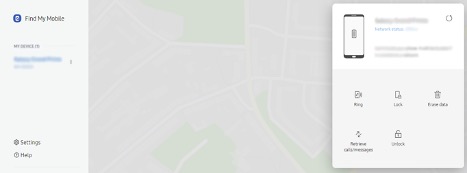To prevent unauthorized access, we usually lock our phones, but sometimes we forget our PIN, Pattern, Password, or someone changes to tease us. If you own a Samsung device and you forgot Samsung pin doesn't matter whether you have an S8, S9, or Galaxy S10 series smartphone, you can always get back into your device.
There are multiple ways to address this issue; we will discuss the most used and tested solutions.
Part 1: Is There A Free Way to Unlock the Android Password?
To unlock, free solutions are listed as follows:
Find My Mobile
The first solution is simple because all Samsung devices come with the "Find My Mobile" feature. This feature helps the user to unlock the device remotely. To get it done, just follow the steps mentioned below.
- Open Find My Mobile on your PC's web browser.
- Sign in using your Samsung account ID and password or click on Continue with Google.
- After Successful login, you will be able to see your active/current device on the sidebar of the web page.

- Click on the Unlock button and enter your Samsung account password.
Using Forgot Pattern
The second solution is much simpler than the Find My Mobile method but only works for devices running Android 4.4 KitKat or earlier.
- Enter the wrong PIN, Pattern, or Password five times.
- Now you will be able to see the prompt window, tap on Forget PIN or Forget password?
- Enter your Google account username and password to change your PIN, Pattern, or Password and grant you access.
Limitations
To use both solutions, the user must meet conditions, without meeting the user of the condition cannot unlock the device, and here are the conditions:
- The first Find My Mobile solution requires the user to have an active internet connection; your SIM Card must be in your device and your Samsung account (when you first set up the device). If you don't have a SIM Card in the device, an active internet connection, and never used/registered Samsung account, then this solution is not suitable for you.
- The solution works only for devices running Android 4.4 KitKat or earlier. If you are having trouble remembering your google account details, then you need to Google Account Recovery Suite and follow the step to get back into your Google account.
Part 2: How to Unlock Samsung PIN, Pattern, Password without limitation
If the solutions as mentioned above didn't work for you or you don't have enough information, and you want to unlock Samsung PIN, Pattern, Password without any limitation, then you need to use PassFab Android Unlocker which supports all Android version.
PassFab Android Unlocker
The PassFab Android Unlocker is the best solution to Unlock Android Pattern, PIN, Fingerprint password. The PassFab Android Unlocker works on all Android versions and can now remove Factory Reset Protection (FRP) Lock without Password.
The PassFab Android Unlocker works effectively on your PC / Laptop by ensuring the security of your device and get the work done in 3 Steps only:
Step 1: Connect your Android device to PC / Laptop.
Step 2: Remove Screen Lock Feature.
Step 3: Remove the screen password Successfully.
To install the PassFab Android Unlocker, visit and download the executable file from the official PassFab Web page.
- When you are done with your installation, and you have successfully launched the PassFab Android Unlocker, you need to connect your Samsung device by USB cable to your PC / Laptop.
- You will be able to see two options on the Screen "Remove Screen Lock" and "FRP". Click on "Remove Screen Lock" on your screen.

- The program will now ask you to click on start to initiate the process of removing the Screen lock.

- You will be able to see the progress on the screen. During the process, please make sure that your device is not unplugged; otherwise, the process will be stopped immediately.

- After some time, the user will get the message Screen Password has been removed successfully. This means the device is no longer locked. Press Done and finish the process.

That's It, and you've successfully unlocked the Samsung PIN from your smartphone. It is easy to follow a process that is going to help you in resetting PIN or your Galaxy smartphone.
Summary
In this article, two parts explain how a Samsung user can unlock their PIN, Pattern, or Password when their phones are locked. The first part covers the usage of Find my Mobile tool (an official tool of Samsung) to unlock the smartphone remotely. Later, how to use the Forget Pattern method and reset pattern is explained for Samsung consumers. In the second part of the article, an easy unlocking process through PassFab Android Unlocker is explained, which helps users reset their phones in a few steps.