If you have performed a hard reset on your Samsung Galaxy S7/S8/S9/s22, you are most likely to be welcomed by the FRP verification screen. Factory Reset Protection (FRP) is a security feature designed by Google to restrict unauthorized people from unlocking a device after a factory reset. However, it can also become a curse as well, especially when you don't remember your Google account credentials.
If you are also stuck at the Google verification window, the following guide will help. Today, we have compiled a step-by-step procedure to perform Samsung Galaxy S7 remove google account lock.
- Part 1: How to Remove Samsung Galaxy S7/S8/S9 Google Account Lock [Support Android 11]
- Part 2: Is there A Way to Bypass Samsung Galaxy S7/S8/S9 without Computer
Part 1: How to Remove Samsung Galaxy S7/S8/S9 Google Account Lock
To bypass Google account verification, you'll need a third-party software. While several tools can help you get the job done, we recommend using PassFab Android Unlocker. It is a dedicated tool that'll help you with Samsung Galaxy S7 remove Google account lock without any hassle. The tool offers an easy-to-use interface that'll make it easier for everyone to get past the FRP verification step and instantly unlock the device.
Follow these steps to bypass FRP verification in Samsung Galaxy S7 using PassFab Android Unlocker.
Step 1: First of all, connect your Galaxy S7 to a computer via USB cable. Now, launch the PassFab tool on your computer and select "Remove Google Lock (FRP)". Next, tap "Start Remove" button.

Step 2: Before starting, you need to check the on-screen notes and confirm. Then click on "Start". The following guide is divided according to the device OS version you selected, so just choose your Samsung version and go on.
For Android 11

For Android 6/9/10:

For Android 7/8:

That's it; Google FRP lock will be removed and you'll be able to unlock your device without having to log in with your previous Google account.

Part 2: Is there A Way to Bypass Samsung Galaxy S7/S8/S9 without Computer
Since bypassing a device is quite a hectic process, many people wonder if they can perform Samsung Galaxy S8 FRP bypass without a computer. Well, the answer is NO! If you are stuck at the FRP verification window, you'll need a computer and an FRP bypass tool like PassFab to remove the FRP lock.
However, you can protect yourself from the hassle of bypassing the FRP verification by disabling the feature. To do so, all you have to do is remove the Google account before performing the hard reset.
Follow these instructions to remove the Google account from your device so that you won't have to face the FRP window after the reset.
Step 1: Launch "Settings" on your Samsung Galaxy S7.
Step 2: Scroll down and tap "Accounts & Backup".
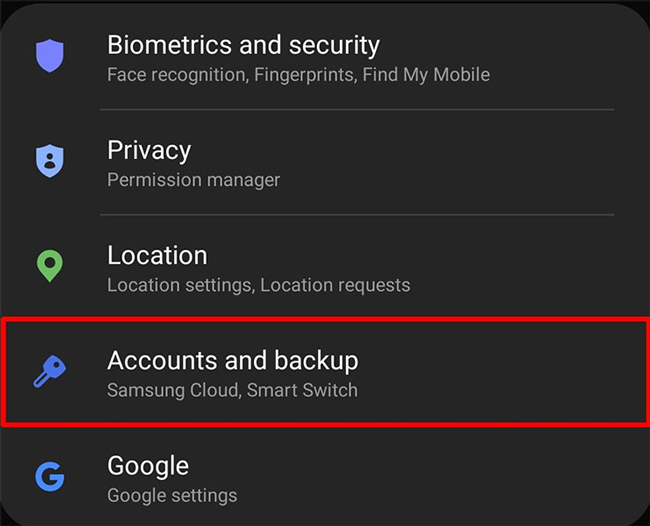
Step 3: You'll be prompted to a new window. Here, tap on the "Accounts" button.
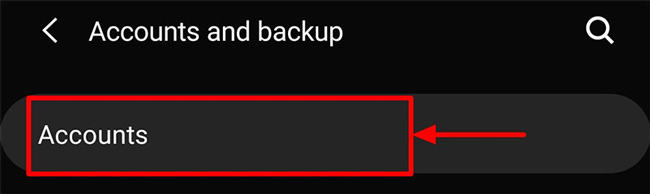
Step 4: Choose the Google account that you want to remove and select "Remove Account".
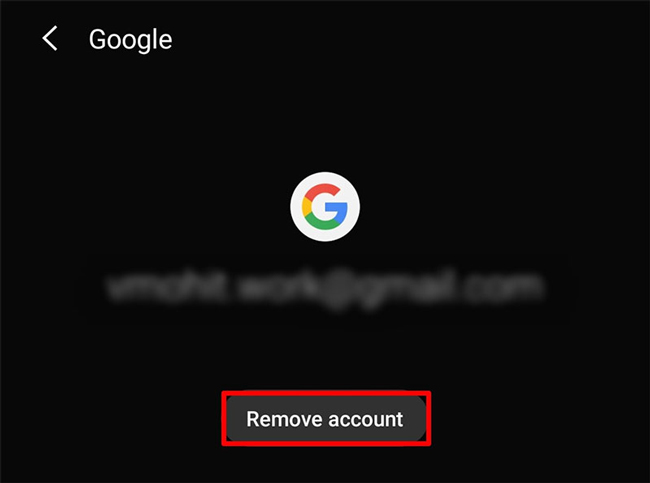
Once the Google account is removed from your device, the FRP feature will be deactivated automatically. This is one of the best ways to protect yourself from Google account verification. If you don't remember the username and password to your Google account, make sure to disable the FRP feature before performing a hard reset.
Conclusion
Despite being an extremely useful feature for protection, Google FRP can become the reason for a headache as well. If you have forgotten the Google account credentials and are stuck at the Google account verification window, make sure to use PassFab to perform Samsung Galaxy S7 FRP bypass. And, to stay on the safe side, always remove your Google account before performing a hard reset on your Galaxy S7 or any other Android smartphone.
