Getting locked out of your Samsung Galaxy due to forgotten password is not uncommon and generally less problematic to get out of if you don't have data stored in it. But what if you need to get your Samsung Galaxy S8/S9 password reset without losing data and you have no clue about the next possible move, correct? Fret not! We've collated some of the best practices that you can perform to samsung reset password. So let's explore!
Part 1: Samsung Galaxy Password Reset without Losing Data
When it comes to Samsung reset password to unlock your device without losing data, the first and foremost thing recommended is to visit the Find My Mobile ( https://findmymobile.samsung.com/) page of Samsung. This official way to help you to perform samsung phone / tablet reset password. Here's the step by step tutorial for it.
Note: It is important that you must have a registered Samsung account in the first place to avail the Find my mobile service. Moreover, this method can prove to be helpful only if the Find my mobile service was activate over your Samsung device prior to being locked.
Step 1: Visit the official Samsung Find My Mobile page and then log in to your registered Samsung account with correct credentials.
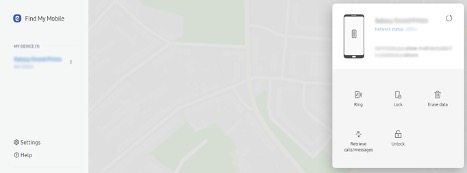
Step 2: Once you've logged in, select the Samsung Galaxy to reset password from the left menu panel. Afterwards, you need to select the "Unlock" button from the device menu on the right.

Step 3: Now, a new pop up window will appear on your screen. Simply hit on the blue "Unlock" button in the center and then you'll be redirected to a new screen.
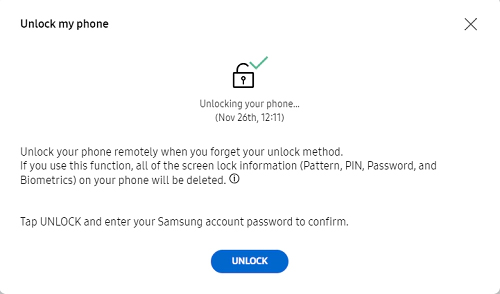
Step 4: Here, you need to enter your Samsung account password to verify your ownership of the respective device. Once done, the Find my mobile service will then start Samsung reset password to unlock your device.
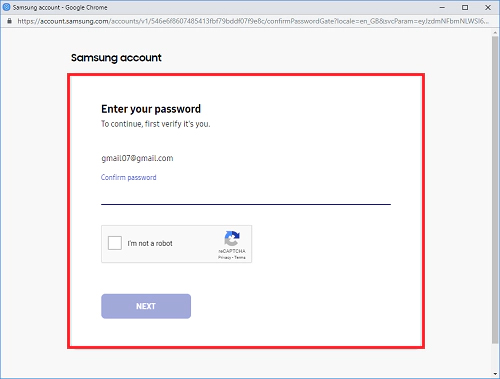
Bonus: PassFab Android Unlocker to unlock samsung password
So that was all about how to perform Samsung reset password without losing data but the aforementioned method is only feasible when you have Find my mobile service already activated over your locked Samsung device. And on top of that you must have a registered Samsung account in the first place to avail the service. Worrying how would you get back into your device if the Find my mobile service isn't pre-activated? Well, fret not. We've brought to you an extremely reliable tool, PassFab Android Unlocker, that can help you serve the purpose in a hassle free way. It not only can help you unlock your device but also can effectively bypass the Google FRP lock as well. Without talking much let's understand how to perform Samsung reset password with this powerful tool.
Step 1: Download the software over your PC. Install the tool afterwards and launch it upon completion.
Note: Meanwhile, get your locked Samsung device connected to your PC and wait for the software to detect it automatically. Once detected, you need to hit on "Remove Screen Lock" option.

Step 2: You'll now be redirected to a new screen named as "Remove Screen Lock" where you need to hit on the "Start" button on the bottom right to initiate the process to perform Samsung reset password.

Step 3: As soon as you do it, the software will then start removing the screen lock of your locked Samsung device. Please be patient meanwhile and ensure that your device remains connected properly during the process.

Within a short while your device will get unlocked and you'll be notified about the completion of the process by a message that says "Screen password has been removed successfully".
Final Words
Now that you are familiar with both the possible and highly effective ways to gain back access to your locked Samsung device, we now leave it on you that to which one you opt for. We hope you've liked our efforts to bring you the best possible solutions, in case you have any query or any other problem to share, please feel free to comment below!
