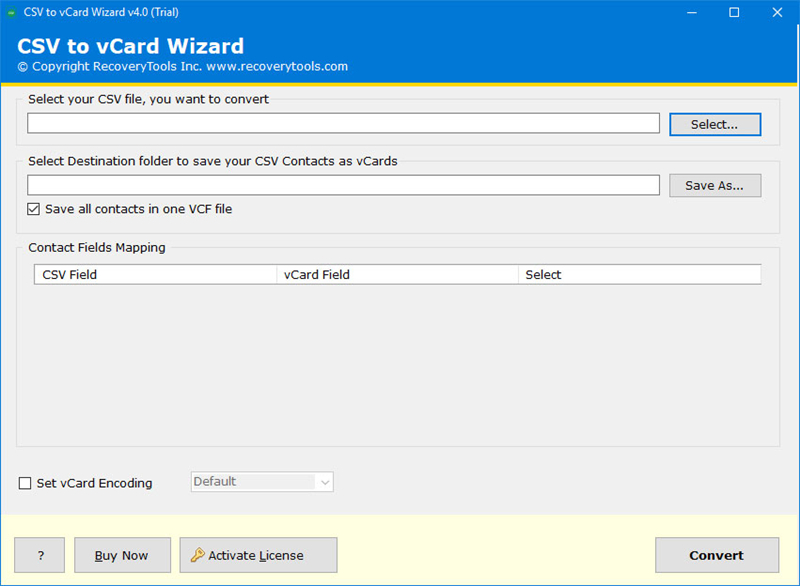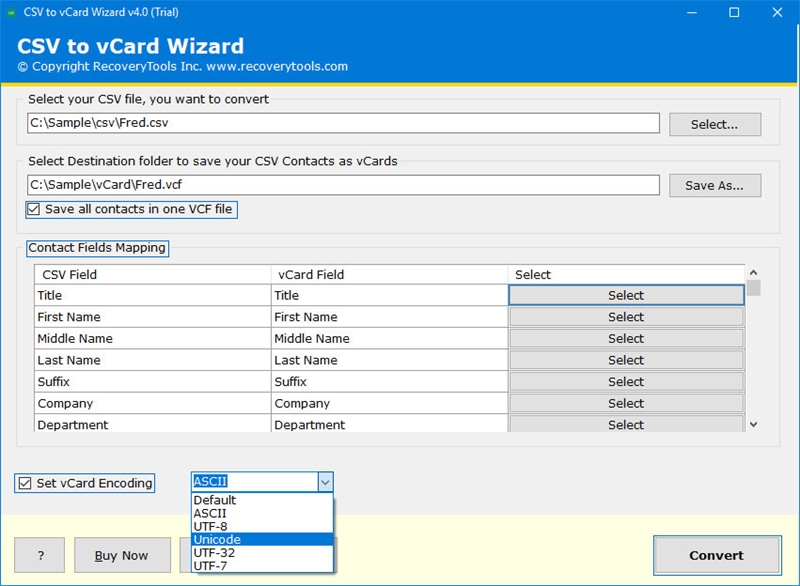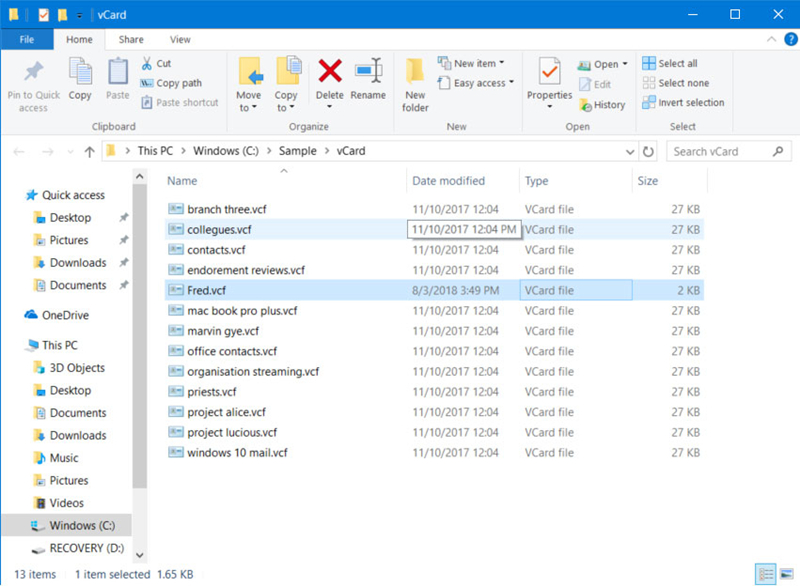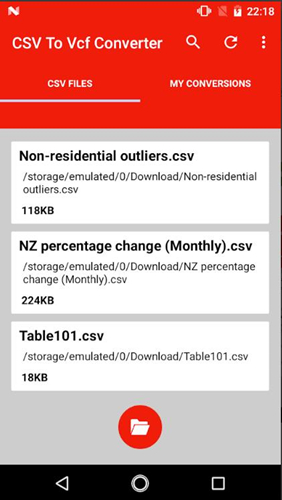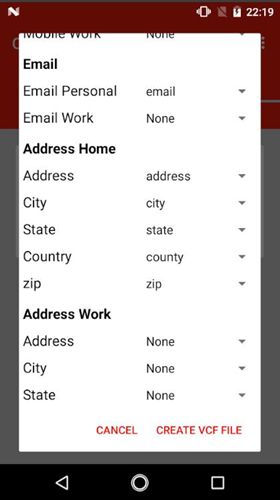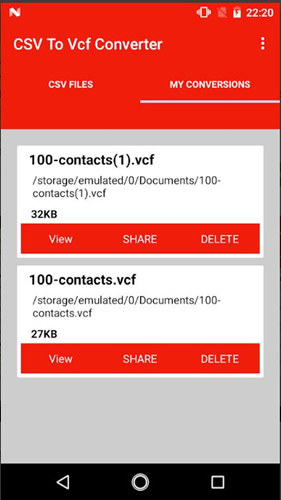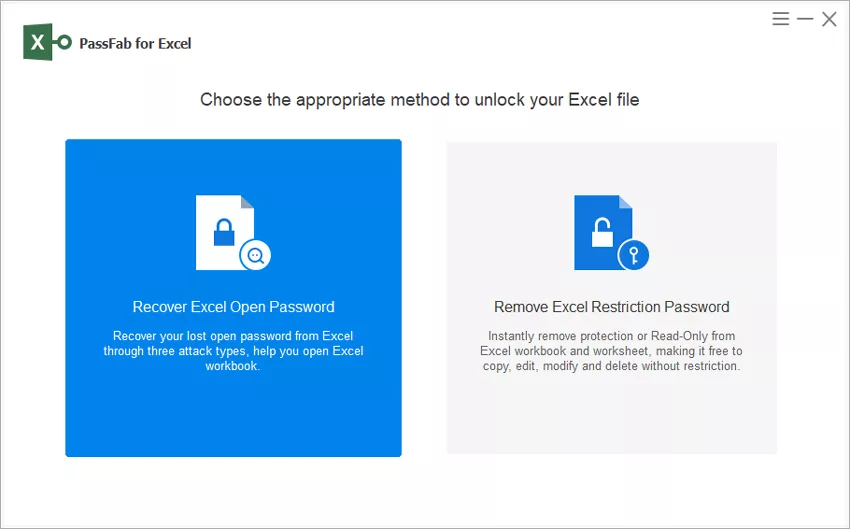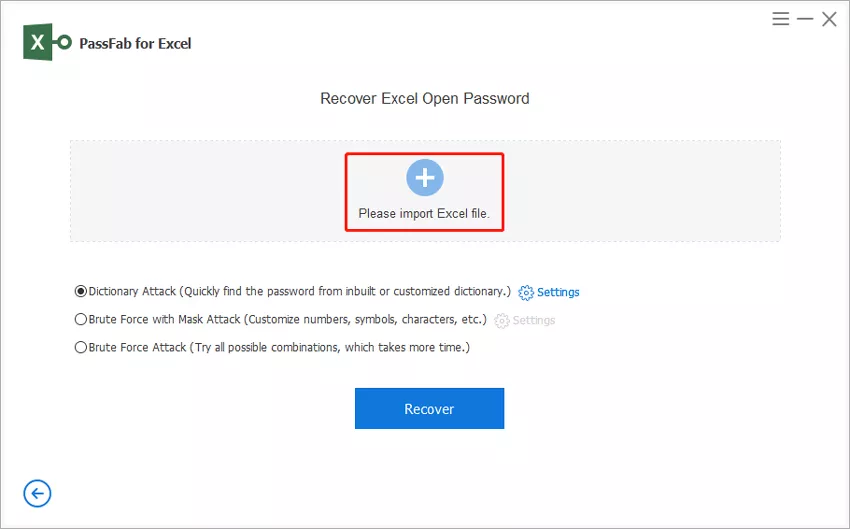A CSV file or a Comma Separated Values file is basically a delimited text file that makes use of commas to separate individual values. vCard, also known as VCF is a format of files that is standard for the business cards electronically. The files like contacts, are commonly imported and exported from one device to another.
This can be done via both VCF as well as CSV file. When it comes to exporting or importing contacts, VCF files are most commonly used when compared to CSV files. If in case you have a CSV file with the necessary contacts that need to be exported or imported and you want to convert this file to VCF format, you can make use of the ways given in this article to convert CSV to vCard easily.
Part 1. How to Convert CSV to VCard (.vcf)
Solution 1: Convert CSV to vCard via Converter on Windows 10
There are several converters that can be downloaded on your Windows 10 to convert CSV to vCard. One such converter is CSV to vCard Migrator by Recovery Tools. This converter supports many devices like BlackBerry, Android, and even iPhone. It offers advanced utility for the export of CSV files in the form of vCard. Here is how you can use this tool on Windows 10 to convert CSV to VCF.
- Step 1: On Windows, install the tool and launch it.
Step 2: Click on “Select” and pick the CSV file that you wish to convert.

Step 3: Set up the conversion option from the given selections.

Step 4: Access the converted vCard file directly from the stored location and import it to the desired destination.

This converter makes the process of converting CSV to vCard on Windows 10 very easy.
Solution 2: Convert CSV to vCard via Converter on Mac
If you do not have a Windows system and want to know how to convert CSV to vCard on Mac, you can use this guide. Importer for Contacts is an excellent tool by Stefan Keller, which can be used for this purpose. Here are the steps to use this converter on your Mac system to convert CSV to VCF.
- Step 1: Install the converter on your Mac system and launch it.
Step 2: Select the CSV file to be converted and click on “Continue”.

- Step 3: The files will get converted to vCard.
This file can then be located and imported or exported to any destination.
Solution 3: Convert CSV to vCard via Apps on Android
If you want to convert CSV files to vCard on your Android cell phone or tablet, you can make use of CSV to VCF Converter. This app is readily available on Google Play and can be downloaded and used for this purpose. You can follow the steps given below to convert CSV to vCard.
- Step 1: Download this app on your Android device and launch it.
Step 2: Tap on the “CSV Files” section and this will give you the list of CSV files on your device.

Step 3: Select the file which you wish to convert and tap on “Create VCF File”.

Step 4: You can access these converted files by tapping on “My Conversions”.

This is one of the best apps to convert CSV files to VCF using your Android device.
Solution 4: Convert CSV to VCF Online
There are several online websites that offer converter tools to convert your CSV file to VCF. All you need is a good and stable internet connection to do this. Follow the steps given below to make this conversion online.
- Step 1: From your web browser, go to https://www.thewebvendor.com/excel-to-vcf-vcard-online-converter.html.
- Step 2: Click on “Choose File” and select the CSV file that you wish to convert.
Step 3: Click on “Submit” and you will get the file in VCF format.

This online service offers a simple 3-step process to convert your CSV files to VCF format.
Part 2. How to Convert VCard (.vcf) to CSV
The VCF is a complex text file format. It is a compressed format but flexible enough to open in emails, Outlook, Apple Mail, iPhones. The CSV is different; it is a simple format where you can store data in the form of spreadsheets. So, to convert the VCF file into CSV, you have to use a vCard to CSV converter. There are also other means to make the conversion. So, just read our article below and learn of all the procedure.
If you are worried about converting from VCF to CSV, then don’t be. This is a very easy conversion. And we have provided 3 detailed solutions below. Check them out.
Solution 1. Convert VCF to CSV via Windows File Explorer
In this first solution, we will be using Windows File Explorer to convert Vcard to CSV. The steps are straightforward, they are laid out below.
Step 1: Open Windows ‘File Explorer’ and go to the Contacts folder (C:\Users\UserName\Contacts) and click ‘Import.’

Step 2: A list of formats will be displayed on the screen. Select ‘vCard’ and then click ‘Import’.

- Step 3: After that, you need to navigate to VCF contacts files that you need to export. The records will be displayed on the screen. Select ‘OK’ to contact each of the files and then click ‘Close’ when you are done.
- Step 4: Now, choose the contacts that you want to convert and click ‘Export’.
Step 5: After that, choose ‘CSV’ from the list of formats displayed and click ‘Export’.

Step 6: Provide a name for the exported file and click ‘Next’ to proceed.

Lastly, select the fields and click ‘Finish’. All your contacts will be exported to CSV format.
Solution 2. Download VCF to CSV Converter
The previous method is easy to execute, but you can also download free VCF to CSV conversion programs from the internet and successfully convert the file. We have provided a few download links below. You can use them.
- https://sourceforge.net/projects/bulkvcftocsv/
- https://download.cnet.com/VCF-to-CSV-Converter/3000-2074_4-77836984.html
- https://www.downloadtopten.com/converter/vcf-to-csv/
How to use that .vcf to .csv converter? Here are the common steps you can refer:
- Step 1: All you have to do is to download the program and install it.
- Step 2: Then, import the file that you wish to convert.
- Step 3: After that, choose the desired format and set the output location of your choice.
- Step 4: Lastly hit the conversion button.
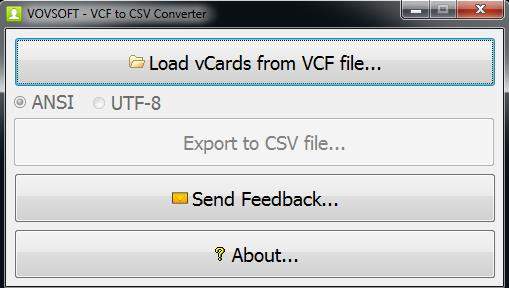
Solution 3. VCard to CSV Converter Online
In this last part, we will recommend using a vCard to CSV online converter. We would recommend this solution for the most novice computer users as this method is extremely easy to execute, and there is nothing much to do, other than uploading the file and clicking a few buttons. But the reason we have placed this solution as the last one because the success rate is very low. You will have a better chance of success if you use previously detailed methods.
Still, if you are willing to use online converters, we have compiled a list of such online converters that performs better than expected.
- ACONVERT.COM - https://www.aconvert.com/document/vcf-to-csv/
- Tribulant.com - https://tribulant.com/vcard-csv/
- The Web Vendor - https://www.thewebvendor.com/vcf-to-excel-csv-online-converter.html
- Brotherli - http://labs.brotherli.ch/vcfconvert/
These are the online converters we have selected. The guide to use this converter is as follows:
- Step 1: Open a browser and go to the following link: http://labs.brotherli.ch/vcfconvert/
- Step 2: Choose a file from your hard drive for the field known as ‘vCard File’.
- Step 3: Now, choose the output format of your choice.
- Step 4: Finally, click on the ‘Convert’ button.
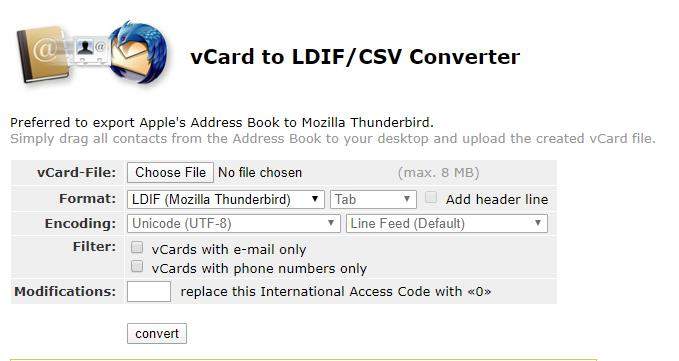
After the conversion is finished, the converted file will be downloaded to your computer automatically.
Other Tips: How to Unlock Lost Excel Workbook Password
These conversions are a part of your professional life, and you may come across yourself carrying it out several times. If in case you need some data to be protected by prying eyes, you can store it in an Excel spreadsheet and make it password protected. However, if you have created such a password protected Excel spreadsheet and have forgotten the password for this, you can make use of PassFab for Excel to recover or remove the password. Here are the steps to do this.
- Step 1: Download, install, and launch PassFab for Excel on your system.
Step 2: From the main interface, click on “Recover Excel Open Password”.

Step 3: Click on “+” to add the Excel spreadsheet for which you have forgotten the password.

Step 4: There are 3 password recovery mode in this software, just choose one of them and continue.
- Do you know any of the previous passwords? Click “Dictionary Attack”.
- Can you point a few clues about the password? Click “Brute Force with Mask Attack”
- You do not know anything about the password? click “Brute Force Attack”.
Step 5: Next, click on “Recover”.

Step 6: Click on “Copy” to copy the password.

This tool offers an easy way to recover the password of a locked Excel spreadsheet. You can also watch this video tutorial about how to use it.
Summary
There are several ways in which you can convert CSV to VCF online. The above article makes it simpler for you to understand the different ways in which you can make this conversion on Windows, Mac, or Android devices. PassFab for Excel is an incredible and advanced Excel password recovery tool that can be used to recover the password for a locked Excel spreadsheet and is highly recommended.