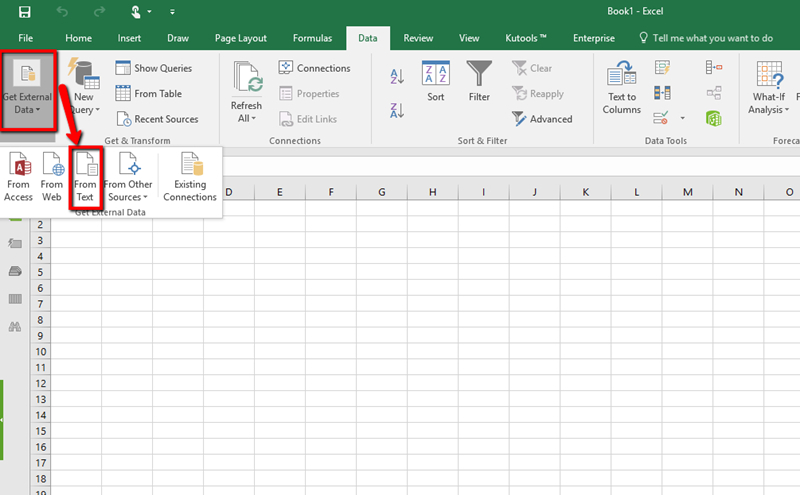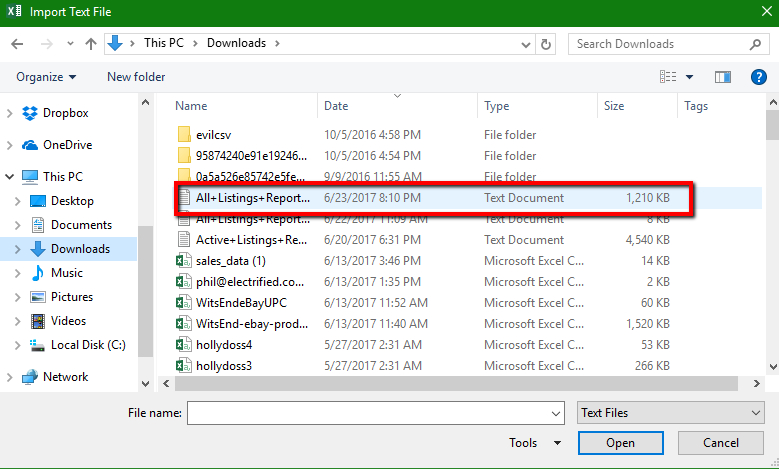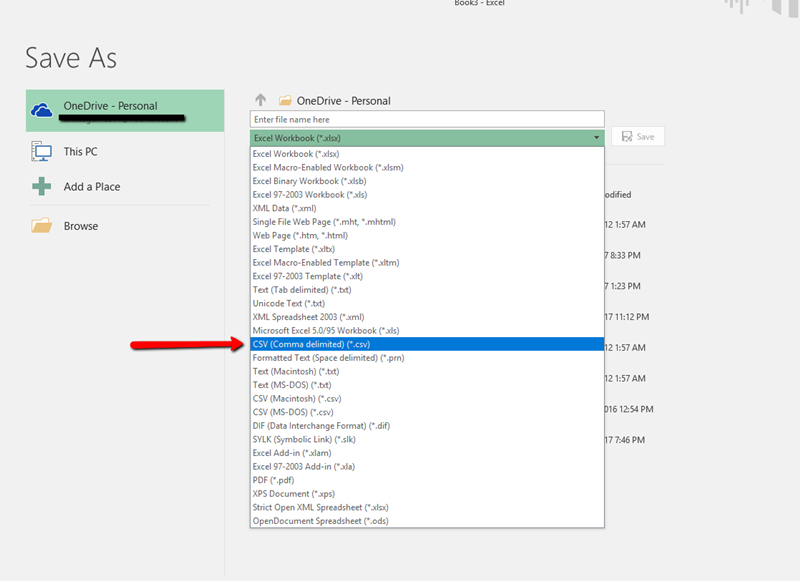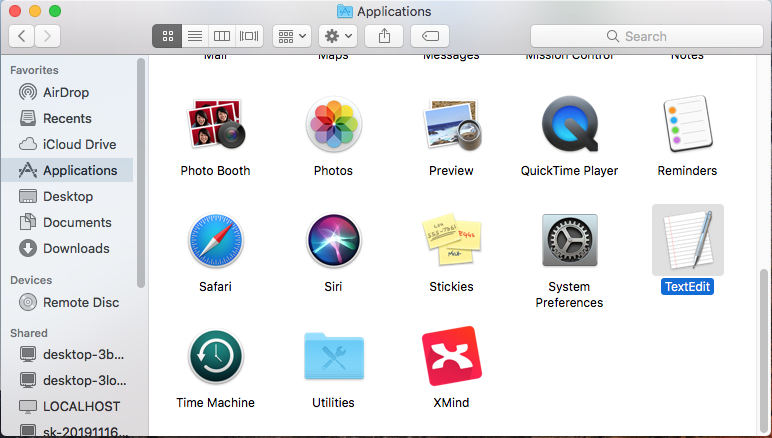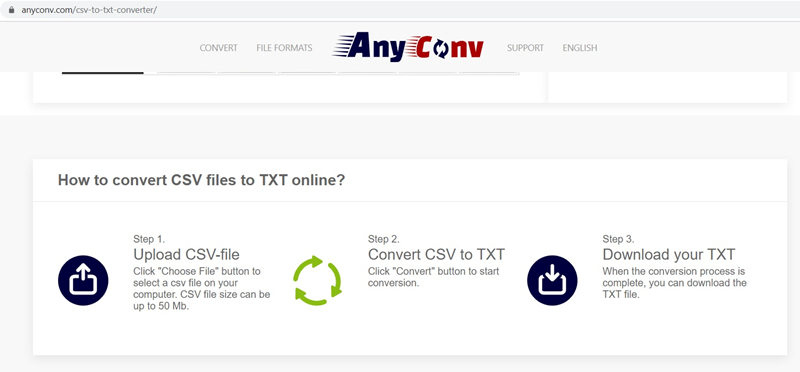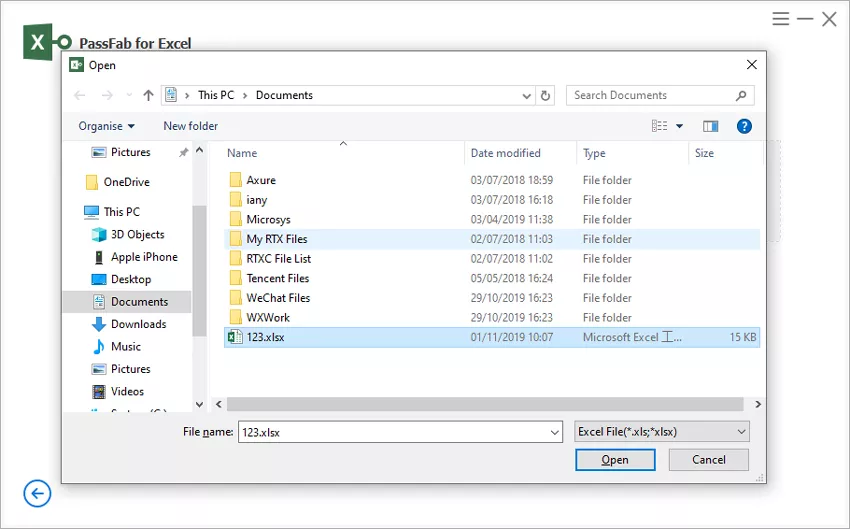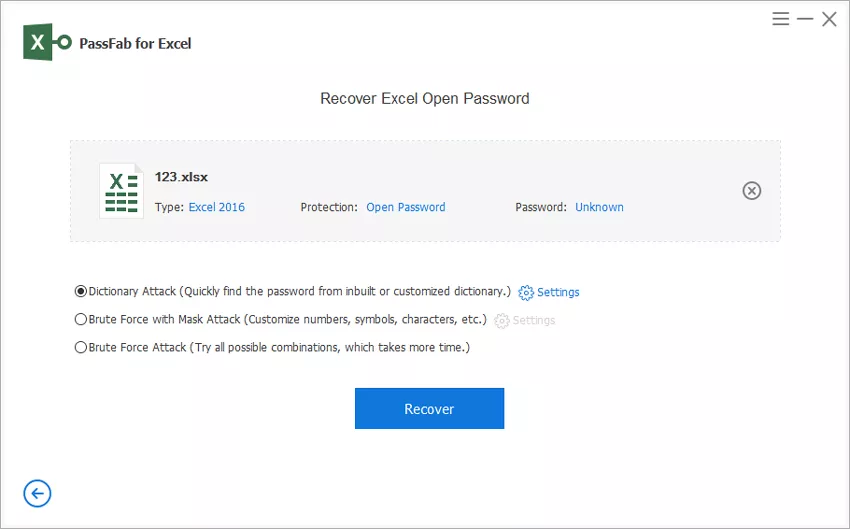If you are a working professional, you would want to know a way in which you can quickly convert between different types of documents containing different data formats. If you are wondering if it is possible to convert a TXT file to CSV, you are in for some good news! It is indeed possible to make this conversion of a TXT file to CSV. Whether you are simply sharing a file or collaborating the file content with different team members, the methods to convert TXT file to CSV format will prove very beneficial to you. This article will tell you about the different ways in which you can convert TXT to CSV easily.
Part 1. How to Convert TXT to CSV
Solution 1: For NotePad (PC) - Convert TXT to CSV on Windows
If you want to convert TXT to CSV son your Windows system, you can follow the steps given below.
- Step 1: Launch Excel and open a new spreadsheet.
- Step 2: From the menu at the top, click on “Data”.
Step 3: Click on “Get External Data” and then click on “From Text”.

Step 4: Select the TXT file stored in your system and then click on “Open”.

- Step 5: Select “Delimited” in the pop-up import wizard.
- Step 6: Check the box in front of “My data has headers” and then click on “Next”.
- Step 7: Check “Tab” and then on “Next”.
- Step 8: Review all the “General” information and then click on “Finish”.
Step 9: Enter “$A$1” in the space provided below “Existing Worksheet” and then click on “OK”.

Step 10: Save this file in CSV format in the location you wish.

This is the most widely used method to convert text file to CSV format on Windows system.
Solution 2: For TextEdit(Mac) - Convert TXT to CSV on Mac
Instead of Notepad on Windows system, the .txt file is only able to opened in an application called "TextEdit" on Mac computer. You can use it to convert as below.
Step 1. On Mac system, you need to open "Finder", and then find out "TextEdit" application.

Step 2. Doule click it and click "File" and then "New", you will open a new document.

Step 3. Click on "Format", and then "Make Plain Text".

Step 4. Type your information and save it as .csv file.


Solution 3: Convert TXT to CSV on Python
You can also use Python to convert TXT to CSV. You can do this in the following way.
- Step 1: Install pandas package by keying in the following command:
pip install pandas - Step 2: Capture the storage path of the TXT file.
Step 3: Use Python to convert the TXT file to CSV by using the following command.
import pandas as pd
read_file = pd.read_csv (r'Path where the Text file is stored\File name.txt')
read_file.to_csv (r'Path where the CSV will be saved\File name.csv', index=None)
Once this code is run, you will get your CSV file in the specified location.
Solution 4: Convert TXT to CSV Online
There are several online websites which host a couple of TXT to CSV converter tools that can be used for free to convert a TXT file to CSV file. All you need is a stable internet connection for using such a tool online. Some of the best online TXT to CSV converters are given below.
- https://convertio.co/txt-csv/
- https://onlinecsvtools.com/convert-text-to-csv
- https://products.groupdocs.app/conversion/txt-to-csv
- https://www.freefileconvert.com/txt-csv
- https://anyconv.com/txt-to-csv-converter/
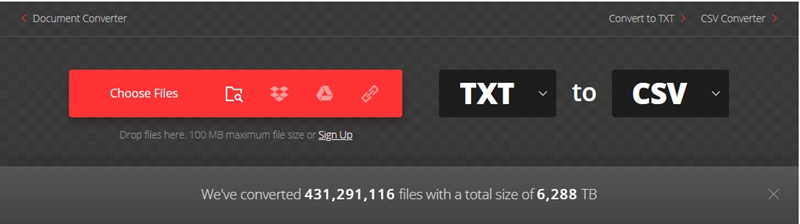
This method to convert TXT file to CSV files online is the most easiest and quickest.
Part 2. How to Convert CSV to TXT
There may be many reasons as to why you would want your file in CSV format in TXT format. Converting CSV format to TXT format makes the content easier to read. If you are one such user who has the same doubt as above, this article can be useful for you. There are several ways in which you can carry out the conversion of CSV to TXT. Instead of trying to use the common ways to do this, you can turn to some online converters to make the process easier. This article will give you the list of best 10 CSV to TXT converters that can be used easily by all users.
Top 10 Best CSV to TXT Converters
In all these converters, one CSV file can be converted to TXT at a given point of time. Here are the best 10 online converters available.
- https://anyconv.com/csv-to-txt-converter/
- https://convertio.co/csv-txt/
- https://onlineconvertfree.com/convert-format/csv-to-txt/
- https://www.docspal.com/convert/csv-to-txt
- https://www.coolutils.com/online/CSV-to-TXT
- https://www.freefileconvert.com/csv-txt
- https://onlinecsvtools.com/convert-csv-to-text
- https://products.groupdocs.app/conversion/csv-to-txt
All these converters function almost, in the same way, to convert CSV to text file. All you have to do is upload the file in CSV format, and the converter will do the rest and convert CSV to TXT in no time.
Let us take the first converter, Anyconv, as an example to see how these online converters work to convert CSV to text. This is a very simple converter and quite useful too. The interface is fairly easy to use, and most importantly, anyone without any technical knowledge can use this without much fuss.
- Step 1: From any browser of your system, go to https://anyconv.com/csv-to-txt-converter/.
Step 2: Click on “Choose File” and select the CSV file to be converted.

- Step 3: Click on the “Convert” option and wait.
Step 4: Once it is converted, you can download the TXT file to whichever location on your system, you please.

This is how simple and hassle-free it is to convert a CSV file to TXT file with the help of online converters.
Further Tips: How to Unlock Lost Excel Spreadsheet Password
If, after all the necessary conversions of file types, the final format of the file is XLSX, you can secure the data on it with a password. If in future you forget this password, you need not get worried. All you have to do is simply download PassFab for Excel, which has been specifically designed to unlock Excel spreadsheets whose password has been lost or forgotten. You can use this tool in the following way.
Step 1: Launch PassFab for Excel and then select the “Recover Excel Open Password” option.

Step 2: Add the excel file by clicking on the “+” icon.

- Step 3: If the previous password of the file is known to you, click “Dictionary Attack”, if you have a few clues about the password, click “Brute Force with Mask Attack” or if you do not know anything about the password, click “Brute Force Attack”.
Step 4: Once this is done, click on the “Recover” option.

Step 5: You can click on “Copy” to copy the password after it has been recovered with the help of this program.

This way, you can easily unlock an Excel spreadsheet whose password you have forgotten. You can also get to know how to use it by watching this video.
Final Verdict
Knowing about how to carry out data type and format conversions prove to be very useful in your professional life. This article details the different ways in which you can convert a TXT file to CSV file easily. Also, through this article, you also get to know how to unlock an Excel spreadsheet when you forgot your password.