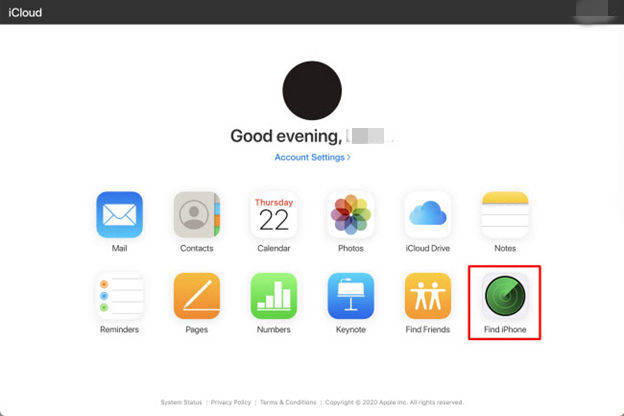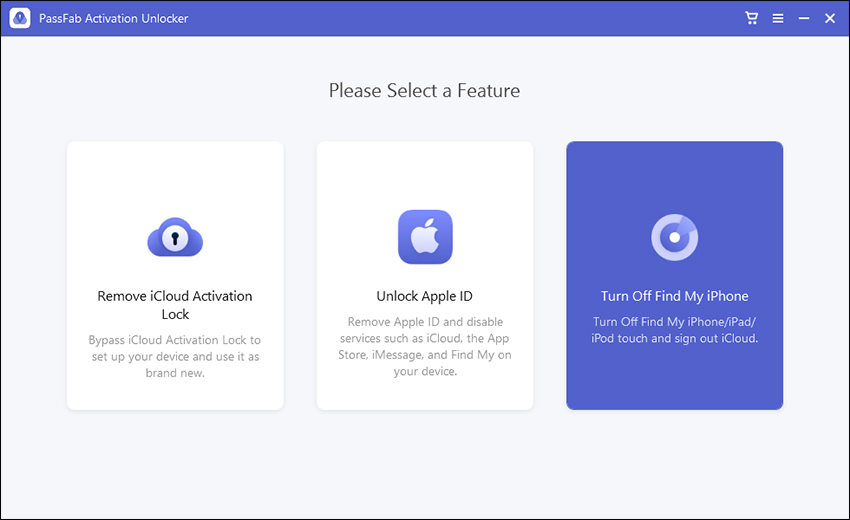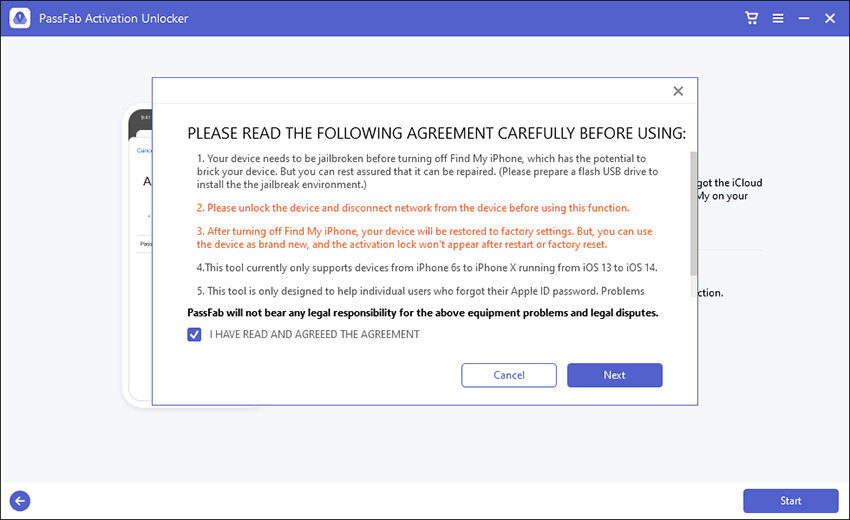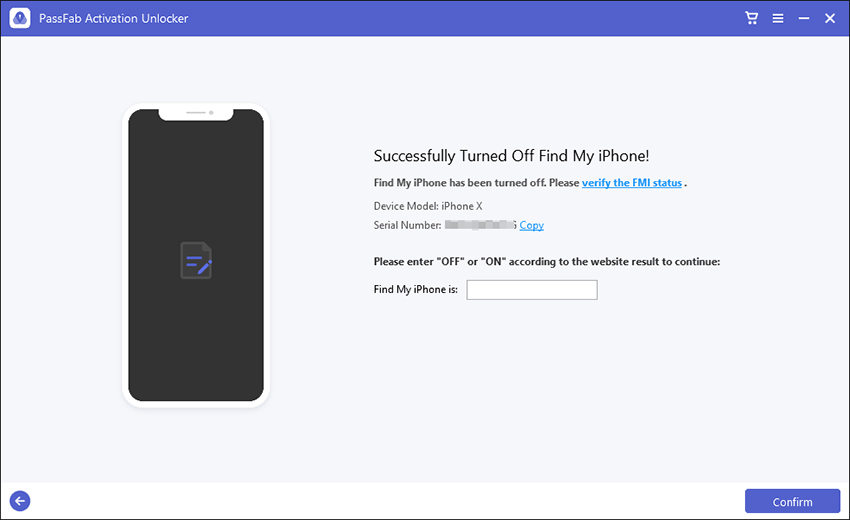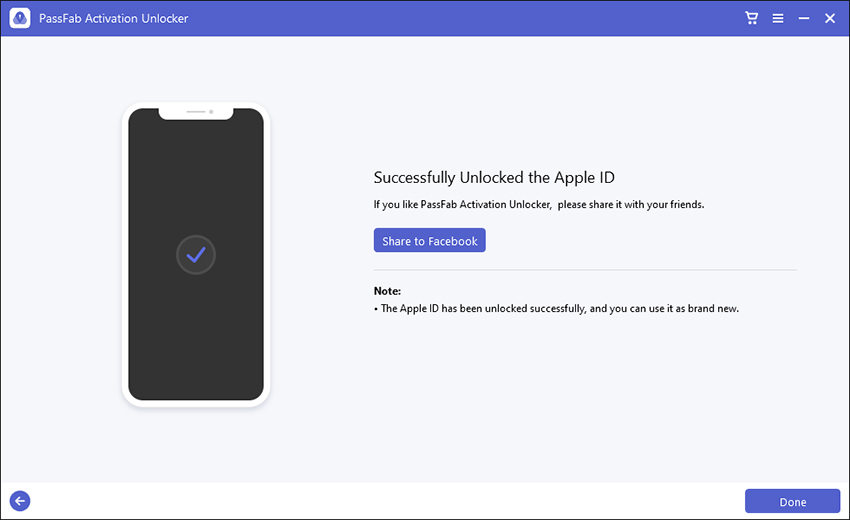"Hi,I recently dropped my iphone 6S and have damaged the screen and now have no display on my phone, I am booked in to visit a store to see my options about fixing the screen but I have been told I need to turn off 'Find my iphone' otherwise I will lose everthing on my phone, but because the display is damaged, I am unable to unlock my phone and do this. How do I turn off find my iphone? I need to keep my photos and notes on my phone for work! Any help would be amazing! Thanks."
-- Apple Communities
Have you ever been in a situation when your iPhone is broken and you are planning to get it repaired from a service center, but before that, you are always asked to turn off Find My iPhone first? As we all know, Find My iPhone is a powerful function in protecting your iDevice. However, it will bog you down when you can not use your iDevice for the broken screen, or you may forget your password. And this article will highlight every possible way to access the settings of an iPhone with a broken screen. We will discuss different tools and techniques to shut off Find My iPhone on a broken phone.
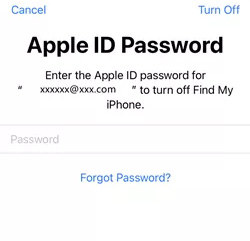
- Part 1: 3 Ways to Help You Shut off Find My iPhone with Broken Screen
- Part 2: These Are the Important Things You Should Know
- Part 3: Conclusion
Part 1: 3 Ways to Help You Turn off Find My iPhone with A Broken Screen
| With Password | Without Password | Attention | |
|---|---|---|---|
| Way 1: How to Turn Off Find My iPhone from iCloud | Back up your data | ||
| Way 2: How Do I Turn Off Find My iPhone on Broken iPhone via Passfab Activation Unlocker | You don't need ANY password. | ||
| Way 3: Apple Support | If your device is out of warranty or does not have the required materials, your request might be rejected. |
Way 1: How to Turn Off Find My iPhone from Computer via iCloud
Note: Before turning off Find My iPhone on iCloud, you need to back up your data first in case of data loss.
Step 1: Back up your iDevice with iTunes on your PC first
1. Open iTunes > Connect your device to your computer with a USB cable.

2. Trust This Computer and follow the onscreen steps.
3. Select your device in iTunes > Click Summary.
4. Encrypt your backup if you want to save Health and Activity data from your device: Select the box called [Encrypt local backup] and create a memorable password. If you don't need to save your Health and Activity data, you can just click Back Up Now.
5. When the process ends, you can see if the backup finished successfully.

Step 2: Turn Off Find My iPhone on Broken iPhone via iCloud
Note: You need a system and you can turn off find my iphone remotely.
1. Go to iCloud.com.
2. If your device has two-factor authentication or has another device that can get the code, enter it. You can also receive the code sent as a text message. If you do not have a device that can get the code, select the [Find My iPhone] at the bottom of the page.

3. If you logged in successfully, select the Find My iPhone icon.

4. It will start the searching process for your device. As your device is dead, it will not find anything. Click on [All Devices] at the top once it gives up.
5. Select your device > Click on [Erase iPhone] at the bottom > Click on [Erase] to proceed.

Your device no longer has Find My iPhone attached to it. You can send it to the repair center or even sell it.
Way 2: How Do I Turn Off Find My iPhone on Broken iPhone via Passfab Activation Unlocker
How to turn off Find My iPhone without password? Different from turning off Find My iPhone through iCloud, Passfab Activation Unlocker will help you to remove Find My iPhone and Activation Lock without Any password. If you have trouble in this, Passfab Activation Unlocker will be your preference.
- Step 1: Connect Your iDevice to the Computer
1. Run PassFab Activation Unlocker, select [Turn Off Find My iPhone].

2. Read the agreement carefully > click [Next] to move on

3. Connect your device to the computer > Unlock your device and trust the computer > Enter your passcode to confirm.
- Step 2: Jailbreak Your Device by following the tutorial
Once the jailbreak environment has been burnt sucessfully, check the tutorial on the interface to learn how to jailbreak your iDevice. Or you can scan the QR code and view it on another phone. Or simply check "How to Jailbreak iDevice on Windows". Then follow the tutorial to jailbreak your device.

- Step 3: Turn off Find My
1. Once your device is jailbroken successfully, disconnect network on your iOS device. Click [Start] to turn off Find My.

2. Once done, click [verify the FMI status] > enter your IMEI or Serial number to verify your Find My status.

Now, you have turned off Find My and removed Apple ID successfully.

Way 3: Apple Support
Note: If your device is out of warranty or does not have the required materials, your request might be rejected.
If you own a broken iPhone, and you can't see clearly through the phone screen or can't type characters, you are advised to get help from Apple Support.
Step 1: Go to the official Apple Support website and get the Apple Store's location.
Step 2: Prepare your original purchasing receipt.
Step 3: Answer a few questions and get support.
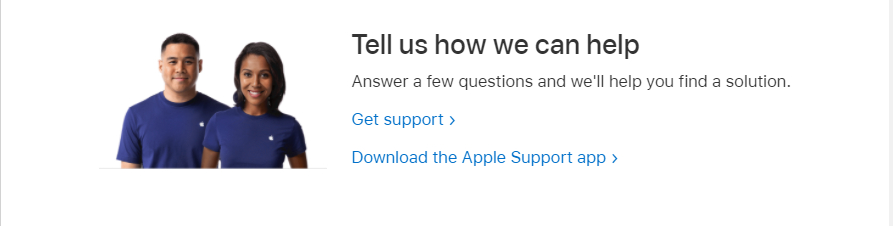
FAQ: These are the Important Things You Should Know.
Q1. Why you need to turn off Find My iPhone before repairing it.
- To protect the ownership of device owner. In this way, the stolen device can not return to the factory for repairing.
- To protect your privacy. The device need to be erased before repairing. Otherwise, the activation lock will occur.
Q2. Does Find My iPhone work if the phone is dead?
Yes. The Find My app on your iPhone or iPad will locate your iDevice even thought you can't see the real-time location. It will direct to the last place of your iPhone before the battery run out.
Q3. How to Locate and manage backups stored in iCloud?
If you use iCloud Backup, you won't find a list of your backups on iCloud.com. Here's how to find your iCloud backups on your iOS or iPadOS device, Mac, or PC.
| On your iPhone, iPad, or iPod touch | On a Mac | On your PC |
|---|---|---|
|
iOS 11 or later and iPadOS: Settings > [your name] > iCloud > Manage Storage > Backups |
macOS Catalina 10.15 or later: Choose Apple menu > System Preferences > Click Apple ID > Click iCloud > Click Manage > Select Backups. |
Open iCloud for Windows > Click Storage > Select Backup. |
|
iOS 10.3: Settings > [your name] > iCloud. Tap the graph that shows your iCloud usage, then tap Manage Storage. |
macOS Mojave 10.14 or earlier: Choose Apple menu > System Preferences > Click iCloud > Click Manage > Select Backups. |
Q4. What's the difference between erase iphone and remove iphone?
If you are not planning on using a device, you can remove it from the devices list. The device will appear in your devices list the next time it comes online if it has Activation Lock turned on. Remove the activation lock before selling or giving away your device so it will no longer associate with your Apple ID.
However, if your iPhone, iPod, iPad, Apple Watch, or Mac is stolen or lost, you can erase it in Find My iPhone on iCloud.com. Once you erase a device, you can not use Find My iPhone to locate the device. If you erase and then find your device, you can restore the data with an existing backup.
Q5. What to do if you don't see the iDevice in Find My?
1. Check that you signed in to iCloud on your device before:
- iOS 10.3 or later: tap Settings > sign in to your [device] > enter your Apple ID and password.
- Earlier versions of iOS: tap Settings > iCloud and enter your Apple ID and password.
2. Check that you have turned on Find My iPhone
- iOS 13: tap Settings > [your name] > Find My > Find My iPhone.
- Earlier versions of iOS: tap Settings > [your name] > iCloud > Find My [device]. If Find My [device] is off, turn it on. Then tap Allow.
3. Check which Apple ID you signed in with. Maybe you signed in to iCloud.com or Find My with a different Apple ID than on the device that you don't see listed.
4. Check that your device has a cellular or Wi-Fi network connection. If you can access your device and see that it has an active Internet connection, turn Airplane Mode on and back off. Still need help? Turn your device off and back on. On iOS 13, you can turn on Enable Offline Finding to see your device when it's offline.
Conclusion
After reading this guide article, you have had a clear idea of how do I turn off Find My iPhone on a broken phone. We have discussed two different ways to do it, with and without a password, and how to do it with different tools. If you have the Apple ID password, use the official solutions and ask Apple Support for help. But if you forgot your password, do not hesitate to use PassFab iPhone Activation Unlocker to bypass the activation lock without a password.