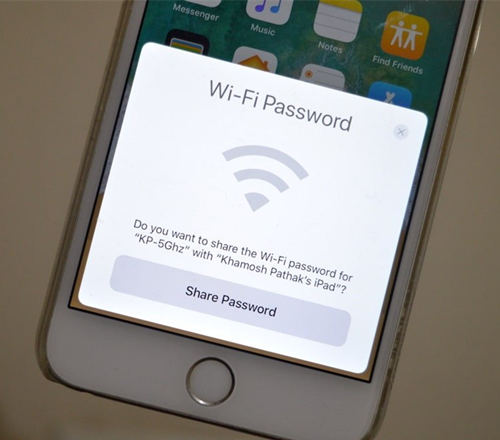Did your friend asked for the Wi-Fi password but you don't know what is the password of your Wi-Fi? Well, do you know, you can share the Wi-Fi password with your friend directly from your iPhone to iPhone device? Yes, you have read it right, on iPhone, you can share Wi-Fi iPhone password without giving them the Wi-Fi key. There are a couple of steps that you have to follow in order to share the password on iPhone. Here in this article, we will talk about how to share wifi on iPhone. So, without wasting more time let's move to the guide.
Option 1: Share Wi-Fi Password from iPhone to iPhone Running iOS 13/12/11
On latest iOS operating system, sharing the Wi-Fi password from iPhone device to another device is easier unlike the earlier version of iOS. Thanks to Apple's new enhancement in their latest versions of the iOS, it enables the user to share the Wi-Fi password from one iPhone device to another iOS device. Want to know how to share wifi password from iPhone? Follow the below guide to know how to share WiFi iPhone password.
- Step 1: First of all, you have to open the contacts by tapping on the Contact icon.
Step 2: Now, one has to tap on the "Add" button and enter the contact detail of your friend and hit on the "Done".

- Step 3: Now, you have to open the "Settings" by tapping on the gear icon on the home screen.
Step 4: After that, you have to tap on the Bluetooth and turn it by switching the toggle to one position. Do the same on your friend's iPhone device.

Step 5: Once the Bluetooth has been turned on, you have to open the "Wi-Fi on your device and choose your Wi-Fi.

Step 6: Then, tap on the "Share Password" button and wait until the connection is successfully made on your friend device. Once completed, tap on the "Done" button.

Option 2: Share Wi-Fi Password from iPhone to iPhone Running other iOS Systems
Since Apple has introduced Wi-Fi password sharing on the iOS 11 and iOS 12, it is not possible to share the Wi-Fi password on lower iOS device running on iOS 6 up to iOS 10. You can check for the software updates if your device is not updated to iOS 11 or higher. If your device is still running on iOS 10 or lower iOS version then, there is only one way to get the Wi-Fi password. Simply enter the right password on the other iOS device or tell the password to other users.
[Steps] How to share Wi-Fi password from iPhone to iPhone?
- Step 1: Simply open the "Settings" on other iPhone device by tapping on the gear icon.
- Step 2: Now, you have to "Wi-Fi" and choose your Wi-Fi name by tapping on it.
Step 3: On the password field, simply enter the right password and hit on the connect button.

Bonus Tips: How to Find and Share Wi-Fi Password
As you see above, if you are using the iOS device running on iOS version 10 or lower then, it is not possible to share the Wi-Fi password with other iPhone devices. At such situations, you can rely on tools like PassFab iOS Password Manager. This is a password finder tool coded by a team of expert developers of Tenorshare. This is one of the best password finder tools for iPhone device. Using this password finder tool, you can recover passwords such as Apple ID username and password, Wi-Fi password, chrome saved passwords, and many others.
Moreover, one can also share the password with others by simply exporting them. Using PassFab iOS Password Manager is very easy and straightforward. No special computer knowledge is required in order to recover the password.
[Steps] How to Find and Share Wi-Fi password via PassFab iOS Password Manager?
- Step 1: At first, you have to download the software on your computer and install it.
-
Step 2: Launch the program after installation and connect your iOS device to the computer.

Step 3: Now, one has to hit on the "Start Scan" button to start the password finding process. It will take a couple of seconds depending on the passwords stored on your device.

Step 4: Once the scanning process completed, you can preview the Wi-Fi account password under the Wi-Fi Account tab.

Step 5: Click on the "Export" button to export the password to other services.

Summary
Sharing the password on iPhone device is easier if both iPhone devices are running iOS 11 or iOS 12. But, when it comes to sharing the password on iOS 10 or lower version iOS then, it is not possible. But we found PassFab iOS Password Manager that will let you easily find and share password from any version of the iOS device. We highly recommend this Wi-Fi password finder if you would like to find any type of password on iPhone and if you want to know how to share Wifi from iPhone to iPhone. Go for it!