Windows event log is utility in Windows Operating system that stores system generated notifications and alerts. Every significant event that needs to be reported to the user is stored in the event logs which can be seen in Event Viewer. These include errors messages, warnings, security failure audit and much more. It even logs the events that happen in the background, so it is very useful for troubleshooting system errors or problems.
But as more and more events are logged in the Windows Event Viewer, it can become difficult to filter out the Event log that you want. So, regular clearing of Windows event log Windows 10 is very important. If you don't know how to clear event logs on Windows 10? In this article, we will give you some methods to clear the Windows 10 event log.
Part 1. How to Clear Windows event log on Windows 10
There are many ways to clear Event log on Windows 10. Below we will discuss all the methods to clear the Windows 10 event log -
Method 1: Clear specific event logs using Event Viewer
Event Viewer is a utility on Windows where you can find all the Windows system event log. You can not only find all the event log through Event Viewer but also clear them.
Step 1: Open Quick Access Menu by pressing Win + X and click on Event Viewer from the list.
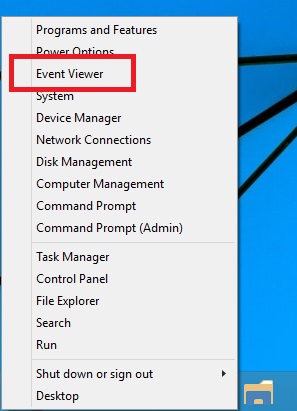
Step 2: Then, from the list, select the log you want to clear like Windows Logs or Application logs.

Step 3: Double Click on the logs to display the subcategories.
Step 4: Select the logs in the subcategory and click the Clear Log option.

Step 5: You may be prompted with an option to whether you want to save and clear the event log or clear log without saving. Select any and the logs will be cleared.
Method 2: Clear specific event logs using Command Prompt
Command Prompt allows you to clear event log Windows 10. Follow the below steps to clear event log on Windows 10 using Command prompt.
Step 1: Open Quick Access menu and select Command Prompt(admin).
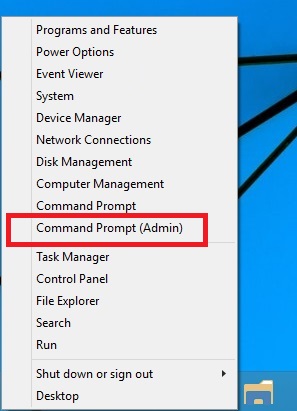
Step 2: Now, type "wevtutil el" in the command prompt to list all the event logs on your computer.
Step 3: Then, type"wevtutil cl event_name" and press Enter to clear the Event log. Here, the event_name is the name of the event that you want to clear. For example, if you want to clear Windows system event log, type System in place of event_name and press Enter.
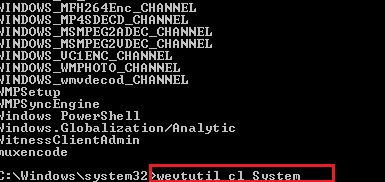
Method 3: Clear all event logs with PowerShell
Windows PowerShell is another utility to clear Windows system event log. But instead of clearing specific types of logs, with PowerShell, you can clear all event logs like Application, System, Setup, Security etc at once. Though, this method will require you to have admin access on the computer.
Step 1: Launch Windows PowerShell from the Start menu or other methods.
Step 2: Type"wevtutil el | Foreach-Object {wevtutil cl "$_"}" in the PowerShell window and press enter. This will delete all event logs on your computer at once.
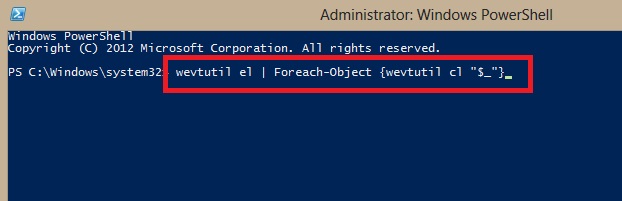
Method 4: Clear all event logs with Command Prompt
With Command Prompt, you can not only delete specific event logs but delete all Windows event log Windows 10 at once like PowerShell.
Step 1: Open a command prompt Window with admin privileges or elevated command prompt using Win + X menu and selecting Command Prompt(admin).
Step 2: Then, type the following command in the command prompt -"for /F "tokens=*" %1 in ('wevtutil.exe el') DO wevtutil.exe cl "%1".

Step 3: Press Enter and it will start clearing all events logs on the computer.
Method 5: Clear event logs with VBScript
You can also create a VBScript to clear all logs on Windows 10. Follow the below steps to know how to clear Windows event log Windows 10 using VBScript -
Step 1: Open Notepad through Start menu.
Step 2: Then, type the following in it -
”.” = strComputer
_ GetObject(“winmgmts:” = objWMIService Set
&_ Security)}!\” (Backup, ”{impersonationLevel=impersonate,
& strComputer &”rootcimv2”)
_ objWMIService.ExecQuery Set colLogFiles =
Win32_NTEventLogFile”) from * (“Select
For each objLogfile in colLogFiles
objLogFile.ClearEventLog()
Next
Step 3: Save the file as VBScript or filename.vbs file.
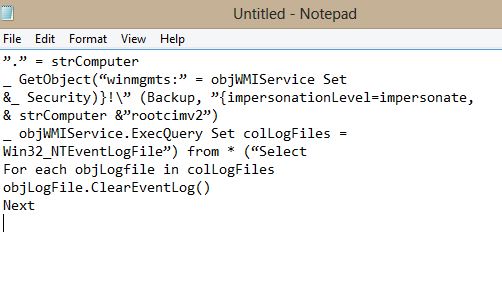
Step 4: Move the .vbs file to the C:/Windows/System32 folder and open command prompt as Admin.
Step 5: Type CScript filename.vbs and press Enter to clear Windows 10 event log.
Part 2. Tip for Using Windows Event Viewer
Event Viewer is a wonderful utility that maps all the Windows system event log. But, when you have to fix a problem by utilizing the event viewer, it can get a little hectic. So, below are some tips for making it easier for you to use Event Viewer -
Sort event logs - To make event logs more readable, you can sort them on the basis of source, date, time, category, event ID etc. To do this, just select any event log and click on View menu.
Custom Views - You can also create Custom views to find the logs that you want to rather than searching through hundreds of logs entries. To create a custom view in Event Viewer,
- Just head to the Action option and click on Create Custom View.
- Select how you want to filter the events like types of event logs, event id, event level and click OK.
Check system performance - As Event Viewer everything that happens on Windows, you can check system performance by checking the error logs in the event viewer. You can also find which component is degrading system performance. For checking system performance logs, go to Microsoft \ Windows \ Diagnostics-Performance.
Part 3. What to do when you forgot Windows Password
Everyone has faced a situation when they forget their Windows password. If you have ever forgotten your Windows password, you know how troublesome it can be. You need to reset or reinstall the Windows to unlock Windows. But, if you are looking for a more convenient way, try PassFab 4WinKey.

It is a Windows password recovery tool that allows you to reset forgotten Windows password and unlock the computer without resetting Windows. It can be used to reset local user, admin, as well as domain standard and admin user account passwords on Windows 10, 8.1, 8, 7, Vista and XP. Moreover, it allows you to create a password Recovery disk on a USB or CD/DVD. So, it is one of the easiest, fastest and safest ways to recover forgotten Windows password.
Summary
Event logs are a great way to find what's happening on your system. All the notifications and alerts on Windows are stored in Event Viewer and you can view them later to fix various system problems. But, if your Event logs are getting crowded, you can try out the different methods to clear Windows event log Windows 10 mentioned in this article. Moreover, we have also introduced here one of the best password recovery tools in case you forgot Windows password.
