"Windows 10 has Cortana, which I don't like. I disabled it as soon as I could. However, looking in Task Manager, the process for Cortana is still running, and can't be effectively terminated: ending the task simply results in the process respawning a few seconds later."
I saw this question in Superuser forum and absolutely there have more Windows 10 users who have the same problem. Talking about Cortana, some users think this feature does provide efficiency in everyday life. Well, some user doesn't think so and they think it will gather their privacy information. So, if you can't completely disable Cortana or just don't know how to do it. Keeping reading this article to know more.
Top 2 Ways to Completely Disable Cortana on Windows 10
There are two ways to turn off Cortana. Both the methods are described in detail below. Choose the one that suits you and your requirement.
Method 1. From Task Bar
The first way is to just launch Cortana Search in the task bar. Now tap on Settings. Here you will find "Cortana," wherein you have to turn it off by simply sliding it.
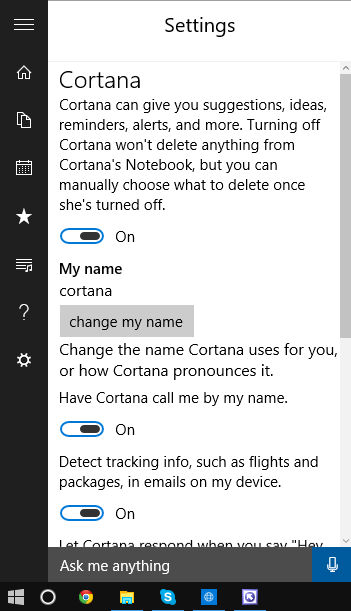
Method 2. From Settings
The second way is to launch the Settings app. Now navigate to "Speech, inking, & typing" option and tap on "Stop getting to know me". Once you tap on "Stop getting to know me" option, a warning message will pop up. Tap on Turn Off button in order to turn off Cortana Windows 10.
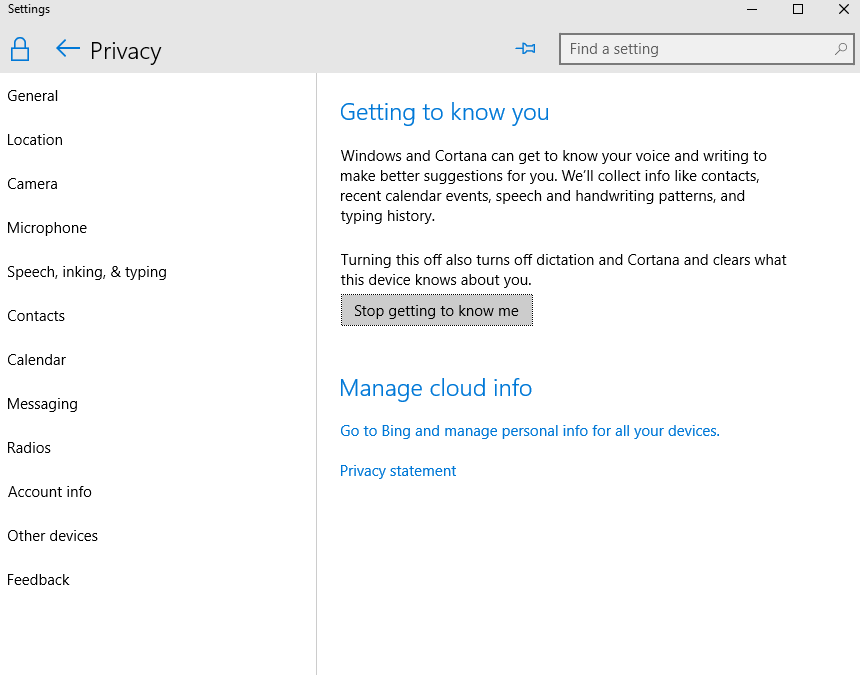
By any of the 2 above-mentioned methods, you can disable Cortana Windows 10 and also deleting all the information she has about you. However, there is one exception - the data collected in the past from Notebook of Cortana cannot be deleted.
Turn Off Other Data Gathering Options in Windows 10
We have seen how to turn off Cortana, however, Microsoft still can gather your personal data. If you wish to put a full stop for this personal information collection, such as location, by Microsoft, navigate to Privacy Settings >> General. Here disable the option "Send Microsoft info about how I write to help improving typing and writing in the future".
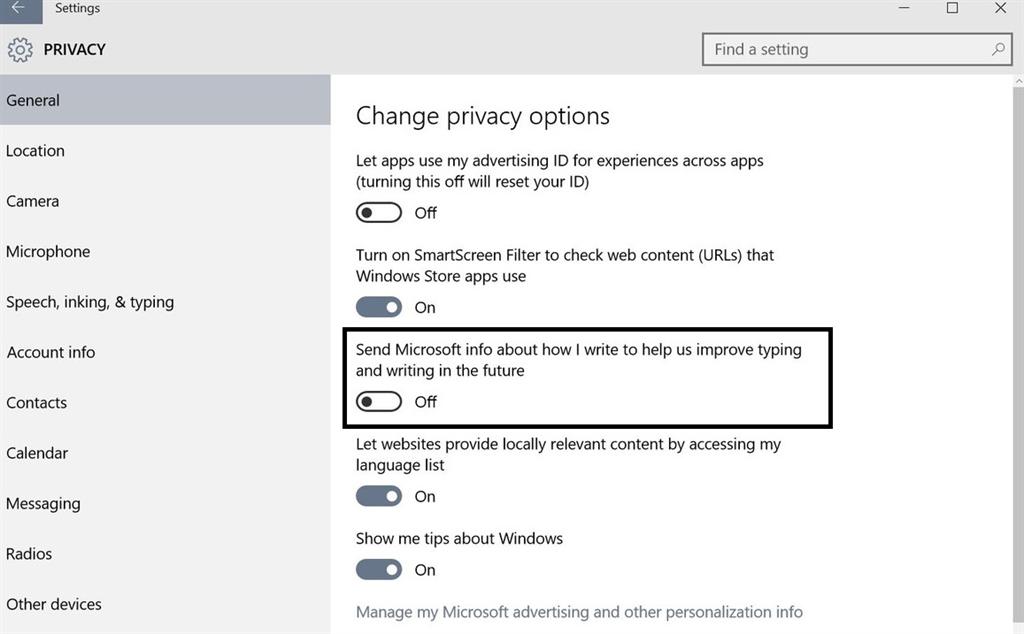
Now to go to the Privacy Settings >> Location and turn off the Location. This will stop the location gathering. Moreover, you can stop location gathering for a particular app too.
A Few Things To Know
Although Microsoft provides various methods for Windows 10 disable Cortana issue, few things are present that you should be aware of this feature and about data collection:
- 1. Cortana can be disabled on a single device at one instance. One just cannot disable her in one device and then expect Cortana to be disabled on every other device of Windows you have.
- 2. Even the name is set from your side to call is set per device and not globally.
- 3. Though you are able to clear personal data and information collected by Microsoft using Cortana, there is no way to stop information collection globally as far as your Microsoft account is considered.
- 4. Only by turning off Cortana on all of your Microsoft devices and further clearing all the personal data and information from the Microsoft account will stop Microsoft from storing personal data and information to the cloud.
- 5. Once you Windows 10 turn off Cortana on any one device, you can then clear all the information and data stored online. However, if another device is present that is using Cortana, then the data will again be stored and uploaded in the account.
- 6. If you turn Cortana off, Windows 10 will be less efficient and will lack in making good suggestions to you. However, the working of search bar present on the taskbar will not be hampered. Disabling Cortana won't harm it in any way. Though, you search will be limited.
- 7. You can turn on Cortana from search bar anytime by simply going to search present on the taskbar, then to Settings, and all you need to do now is slide the switch to On it. Other way to turn on Cortana is to navigate to Settings >> Privacy >> Speech, inking, & typing. Now click on the button Get to know me.
Lost password for Windows 10 can be a frustrating thing for many people. Luckily, with PassFab 4WinKey, you can easily remove and reset a new password for your Windows computer without fuss.
Summary
In the above article, we have discussed how to turn off Cortana in simple ways. Also, we have taken you through some facts that you should know about the Cortana. Feel free to share with us your feedback on above methods in below comments.
