The print server plays an integral role in every company and organization. This function in Windows is responsible for executing print commands over the network or locally. The print server can be a software, network device, or computer and it can easily process the print jobs in the bulk by making a well-organized queue and execute one by one. If your business uses professional printers then, you must try this. If you don't know how to start a print server in Windows 10? Well, you have come to the right place. Let's proceed to the main part of this post.
- Part 1: Top 3 Ways to Start a Print Server in Windows 10
- Part 2: Extra Tips: What Should Do If You Forgot Windows Password
Part 1: How to Start a Print Server in Windows 10
Starting the Print server on the Windows 10 is not difficult. You can easily start the print server by just going to the Print management. There are plenty of different ways to open the print management. In this part, we will talk about how to start a print server in Windows 10 through print management.
Way 1: Open print management using Run
Run is an integral part of the Windows operating system. Using this function, you can easily open any software on the program on Windows directly. Similar with print management, you can easily open the print management using the run.
Step 1: First of all, you have to open the Run by pressing the Windows Key + R button at the same time.
Step 2: Run small interface will appear, you have to enter the printmanagement.msc and click on the "OK" button.
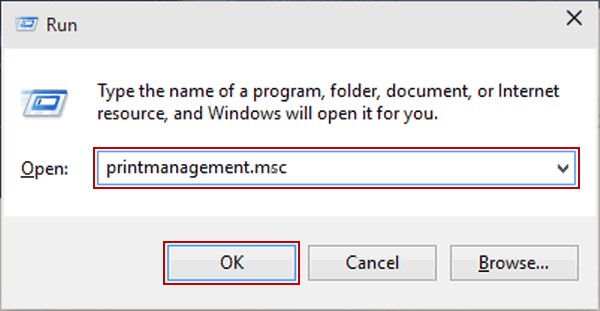
Step 3: This will open the Print Management Window, go to the print server to start or stop the Print server.
Way 2: Open the Print Management using Command Prompt
Command prompt work as a secondary way to operate the Windows computer. As the name suggests, you have to enter the commands in order to execute the task. The Command prompt is completely command-based aka Character user interface.
Step 1: Click on the "Start" button and search for the command prompt and hit on the "Enter" button.
Step 2: Command Prompt interface will appear, simply enter the following command and hit on the "Enter" button:
Printmanagement.msc
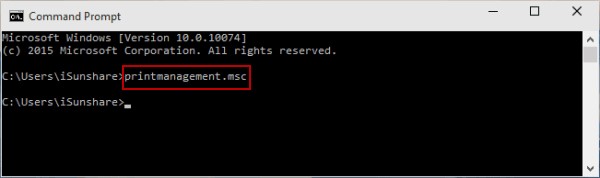
Way 3: Directly Open the Power Management from the Cortana Search bar
Using Windows 10? Well, you can use Cortana search bar in order to get the best solution to your problem how to start a print server in windows 10.
Step 1: Simply, click on the "Type here to Search" at the bottom left of the screen.
Step 2: Cortana will pop up, simply type the printmanagement.msc on the search bar and hit on the "Enter" button.
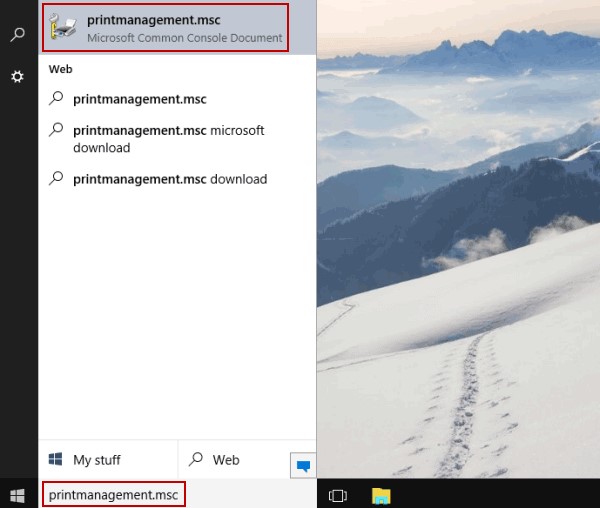
Step 3: Print Management Window will appear with Print server settings.
Way 4: Open Power Management using Windows PowerShell
Windows PowerShell is similar to Command prompt but, there are some changes. With the launch of Windows 8.1, Microsoft has added it to their OS.
Step 1: You have to open the Windows PowerShell from the start menu.
Step 2: On the Windows PowerShell, enter the "printmanagement.msc" and hit on the "enter" button.
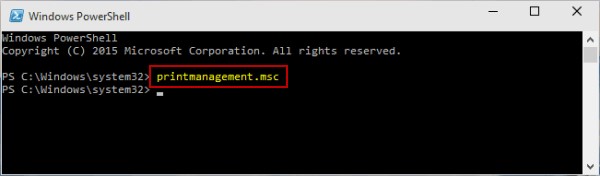
Extra Tips: What Should Do If You Forgot Windows Password
In a search of how to start a print server in windows 10/11, we find changing settings on the Print server require Windows password. It is not possible to change if you forget your Windows password. One can use a tool like PassFab 4WinKey in order to reset the Windows 10/11 password.
Reset Windows 10/11 Password in Minutes
Step 1: Download the PassFab 4WinKey on an accessable computer, then launch and tool.

Step 2: Insert CD/DVD/USB, and click "Next" button to start the burning process.

Step 3: Once completed, you will see Burning successfully message.

Step 4: Next, insert the disk to the locked computer and restart the computer, keep pressing F12 to enter safe mode.
Step 5: Select your disk name using the arrow key and press "Enter", then select "Save and Exit".

Step 6: Now, your comouter will reboot and you should choose your opertaing system.

Step 7: Then, select the locked Windows account and click "Reset Account Password" and hit "Next".

Last, your password will be reset and you can use the Print Server now.

Summary
The print server is a function or a computer which is responsible for printing service. It executes the printing jobs by sending the command from the computer to the remotely connected printer. Want to know how to start a print server in windows 10? This article is dedicated to you. Here, we have talked about best ways to start a print server in Windows 10 computer.
