Windows 10 is the complete package for individuals and business users. Unlike its predecessors, it /pings loads of changes in performance, network, security, and many others. One of the best features is Network Discovery. This feature allows you to know every single device that is connected to the same LAN or wireless network. Basically, this identifies the communication between the device across the network. Network discovery is turned on and wants to turn off network discovery windows 10? Follow this useful post, to know step by step guide to this query.
Part 1. How to Turn Off Network Discovery in Windows 10
Do you know on Windows 10, you can set different network profile as per variable network environments? Like on public Wi-Fi network, the network discovery will automatically turn off and much more. It will turn on when you are connected to the secure network. In this part, we are going to talk about how to turn off Network Discovery in Windows 10 using various ways.
Option one: Turn on or off Network Discovery in Settings
Step 1: First of all, you have to open a Settings on your Windows 10 computer and hit on the "Network & Internet".
Step 2: On the Network and Internet interface, click on the "Wi-Fi" from the given options.
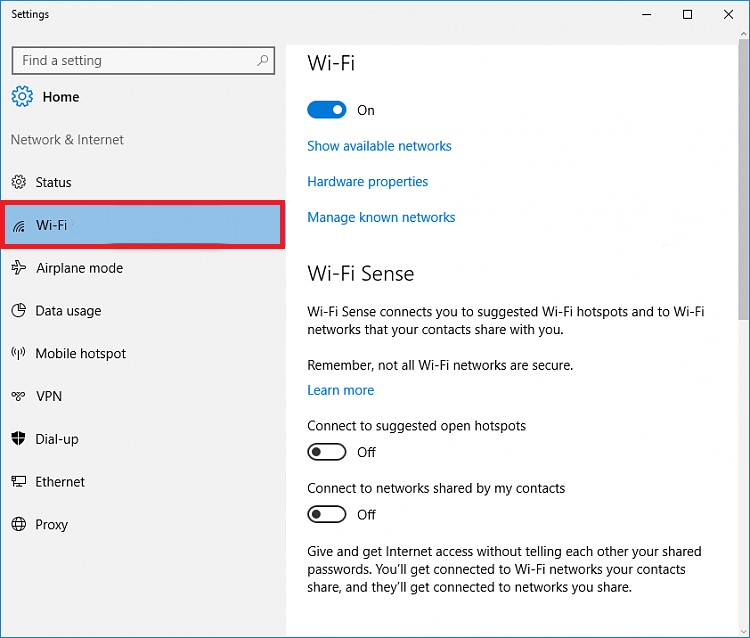
Step 3: Now, you have to click on the "Manage known networks".
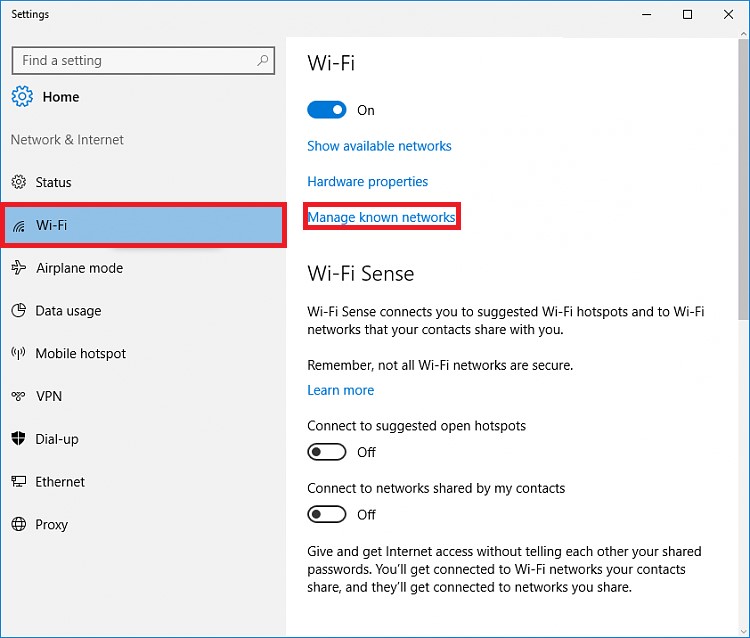
Step 4: Wi-Fi interface will appear, select the network and hit on the "properties".
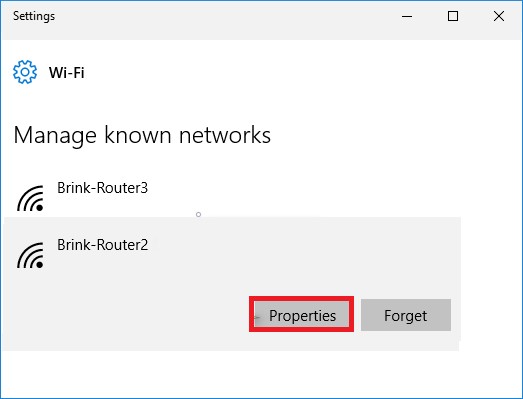
Step 5: Under the properties, click on the "Make this PC discoverable" toggle. You can turn it on if you want to make is discoverable otherwise disable it.
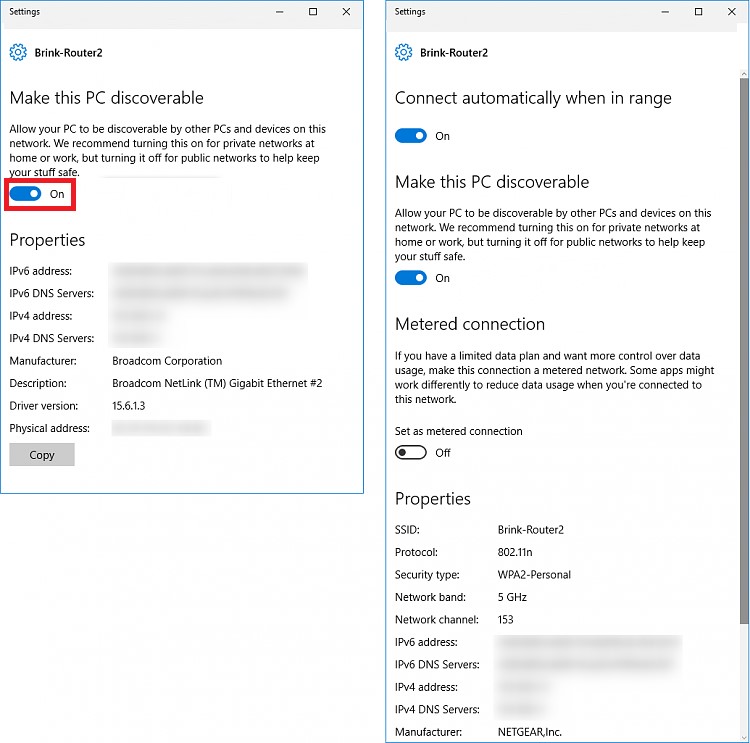
Option two: Turn on or off Network Discovery in Network and Sharing Center
Step 1: At the very first step, open the Control Panel and hit on the "Network and Sharing Center" icon.
Step 2: Network and Sharing center interface will appear, simply click on the "Change advanced sharing settings" at the top left of the screen.
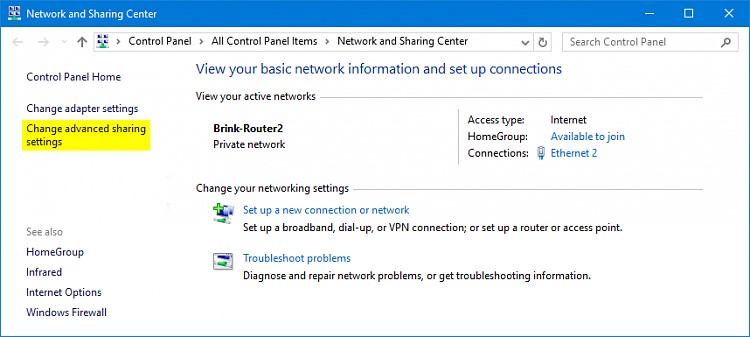
Step 3: One has to click on the down arrow on the different profiles like private, Guest, or Public network profile.
Step 4: Once you click on the "down arrow" you will see some radio buttons. Click on the "Turn on network discovery and tick the checkbox. You can also turn off network discovery windows 10 by selecting its radio button.
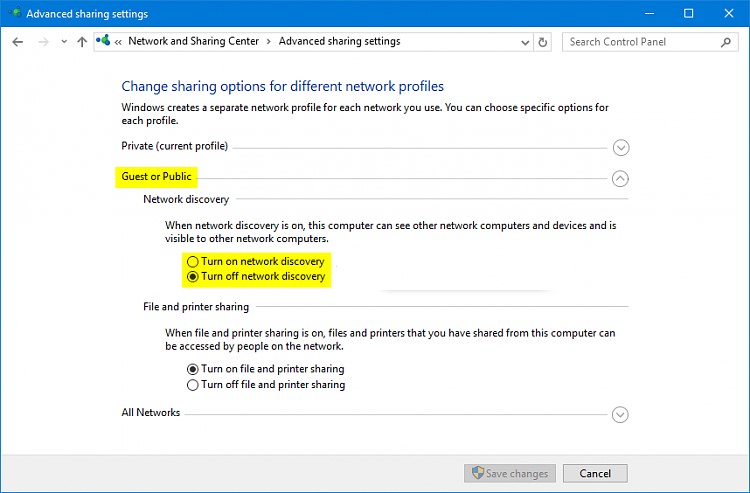
Step 5: Hit on the "Save Changes" button at the bottom to apply changes that you have made above.
Option three: Turn on or off Network Discovery for all Networks profile in command prompt
Step 1: Firstly, you have to open a command prompt from the start menu or using run command.
Step 2: Command prompt interface will appear, enter the following command on the Command Prompt and hit on the enter button:
netsh advfirewall firewall set rule group="Network Discovery" new enable=Yes
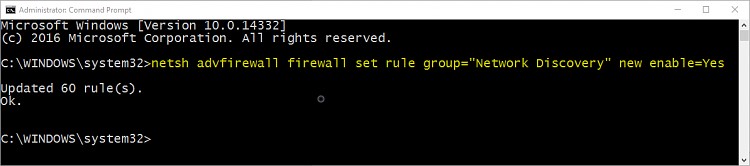
Step 3: if you want to turn it off then, execute the following the command:
netsh advfirewall firewall set rule group="Network Discovery" new enable=Yes
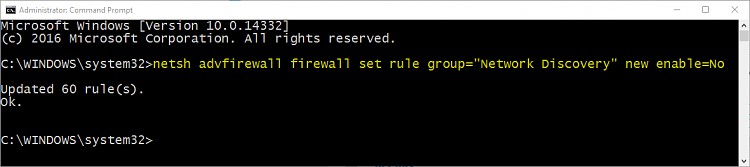
Part 2. Something About Network Discovery
Network Discovery is the not the new feature in the Windows 10. This feature was firstly introduced in the Windows Vista and also available on the later versions. Network Discovery Windows 10 allows the user to know every single device that is connected to the network. If the Network Discovery is disabled then, it is not possible for others to see your device in the same network.
Features of Network Discovery function in Windows:
- Network Discovery is the best feature in Windows for companies and organizations. This feature let them stay connected with every single computer and devices on the same network.
- Network Discovery is very useful when it comes to printing services. This feature makes printing easier like never before. Simply, select the printer on the same network and print the document as per needs.
After testing the Network Discovery features on my Windows 10, I found Network Discovery is the amazing feature when it comes to heavy use. For a user, it is difficult to communicate with another device especially when it out of reach i.e. another device is on another floor but is on the same network. Network Discovery let you easily communicate it with such as printing, sending files, folder, etc.
Want to enable the Network Discovery but don't know what is the password of Windows? Well, you need to enter the correct password in order to change the system settings like network discovery. So, how to change the password and network discovery windows 10/11 settings? Well, you must try PassFab 4WinKey in order to reset or bypass the Windows password.

It is basically a utility tool designed for Windows that allow the user to reset any type of password on Windows OS. Apart from this, reset or bypassing the password of Microsoft account is also possible with this tool. You will find a wide range of features in this app which makes password resetting easier like never before. Visit the official site of PassFab to try the PassFab 4WinKey at free of cost. When it comes to membership, it is available at affordable prices as compared to its counterparts.
Summary
Want to know how to turn off and turn on network discovery Windows 10? In this article, you will find loads of different ways to turn on or turn off network discovery windows 10. After analyzing the above post, if you encountered any problem then, immediately let us know in the comments below.
