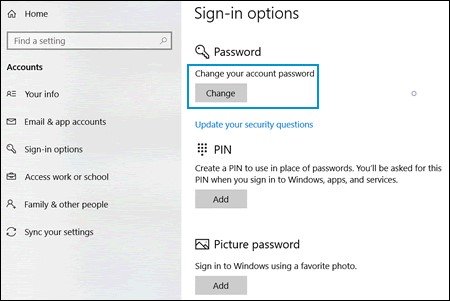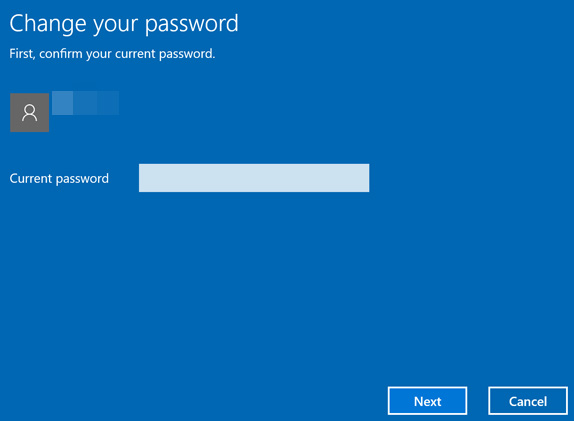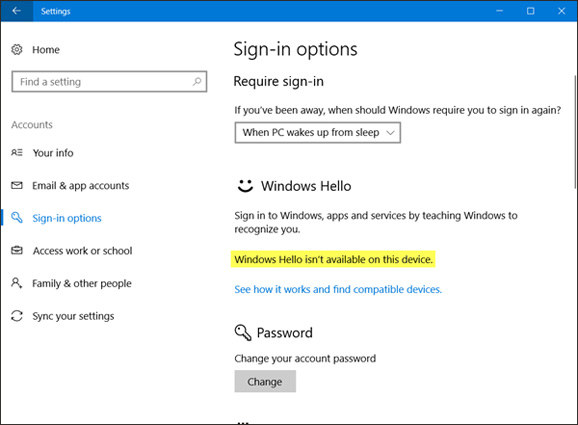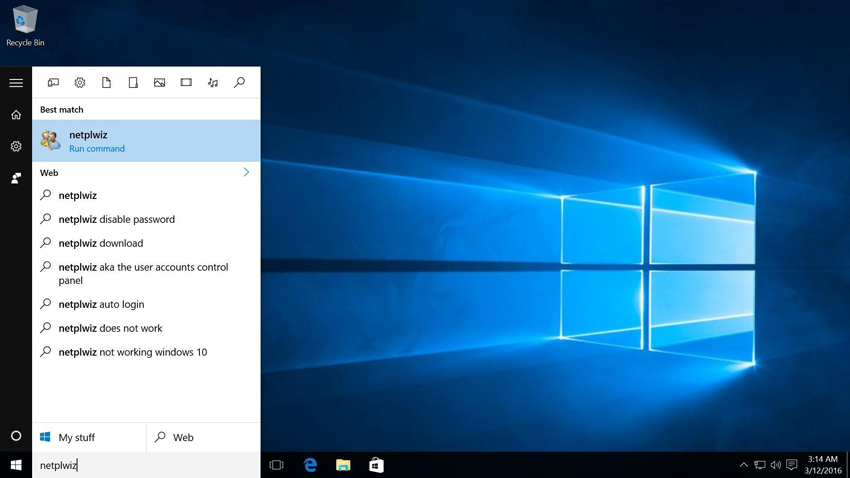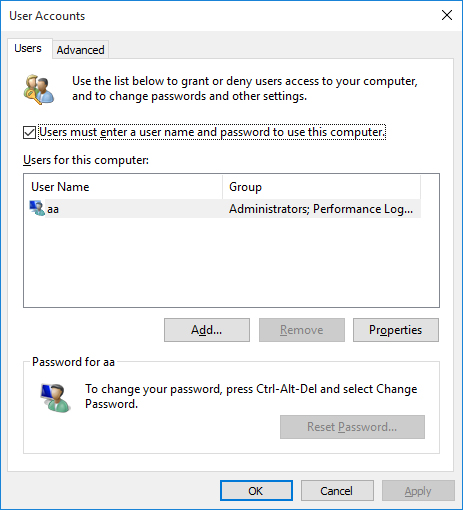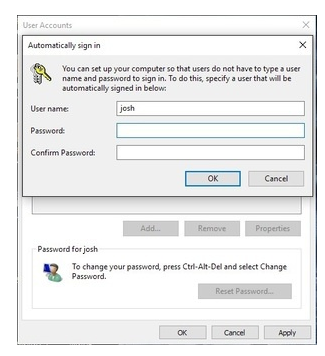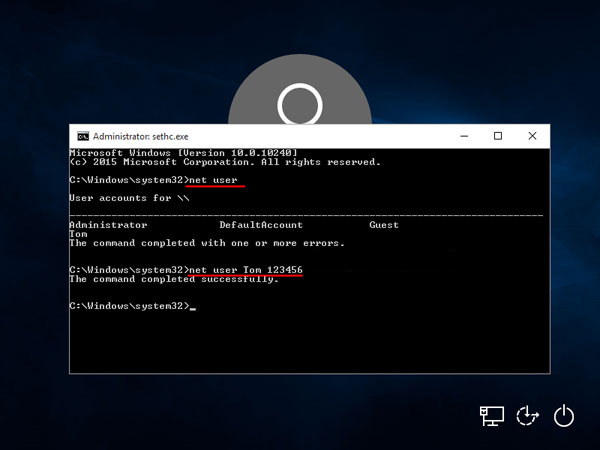Signing into Windows 10 with a password keeps the computer secure. However, if you're sick of entering the password or if the password is causing you problems, you can opt to not use it or even delete it. This article will now demonstrate how to login to Windows 10 without password.
- Part 1: Want Login to Windows 10 without Password? Delete Password from Windows 10
- Part 2: 4 Ways to Solve Windows 10/11 Login without Password
- Part 3: What are the Benefits of Login into Windows 10 without Password
Part 1: Want Login to Windows 10/11 without Password? Delete Password from Windows 10
The first method to log in to Windows 10 without password is by deleting the password from Windows 10. However, we will discuss two ways here, one is turning off the login password and the second is turning on automatic login for Windows 10.
So, let’s have a look at how to login to Windows 10 without a password.
Way 1: Turn off Login Password(for Local Account)
You can disable or remove your password if you want a Windows 10 login without password or pin. This strategy, of course, is limited to local accounts.
-
Go to Settings > Accounts > Sign-in options. Click the Password section in the right pane, then click the Change button.

-
Select Next after you've entered your new password.

-
Here, choose Next and leave the "New password," "Confirm password," and "Password hint" fields blank

- Click "Finish", the password for your account will be removeed. You will be able to sign into Windows 10 without a password or PIN the next time you use it.
Way 2: Turn on Automatic Login(for Microsoft Account)
You won't be able to change your password if you use a Microsoft account to log in to Windows 10. In this case, you can use automated login to sign into Windows 10 without entering a password.
So, let’s have a look at how to login into Windows 10 without password:
-
Make sure the feature "Require Windows Hello sign-in for Microsoft accounts" is switched off under Settings > Accounts > Sign-in options. (If you don't have Windows Hello sign-in or if you use a local account, skip this step.)

-
To open the advanced User Accounts settings panel, type netplwiz in the taskbar search box and press Enter.

-
Pick your user account name in the User Accounts window, then uncheck the box next to "Users must enter a user name and password to use this computer," and then press Apply.

-
Type your user account password and press OK when the Automatically Sign-in dialogue appears.

- That's the end of it. You'll be able to sign in to Windows 10 using your Microsoft account without having to type a password or PIN the next time.
Part 2: 4 Ways to Solve Windows 10 Login without Password
We have found the best 4 ways to solve Windows 10 login without a password. So, let’s have an insightful overview of each of the ways to know how to login computer without password Windows 10.
Way 1: Use CMD to Login without Password Windows 10
Wondering about how to login to Windows 10 without a password using CMD? If yes, then this section is for you. Follow the steps below to log in to your windows 10 password using cmd.
- Simple press "Windows + R" to open "Run" and type "cmd".
- Type “net user” into the Command Prompt and hit Enter. It will show a list of all user accounts, including the Administrator you want to change the password.
-
Then continue to enter "net user name password", name and password should be your personal infomation as per your information.

- You've just successfully reset the password on Windows 10 using cmd.
Way 2: Login Windows 10/11 without Password by PassFab 4WinKey
PassFab 4WinKey is a password recovery software that allows you quickly reset and erase any passwords stored on your computer if you've forgotten them and don't have any other way of recovering them.
So, here's how you can use PassFab 4WinKey to recover your forgotten Windows 10 administrator password.
- Connect a bootable blank drive (USB or CD/DVD) to your computer after downloading PassFab 4Winkey (e.g., a USB drive).
-
Then, select the drive and press the "Burn" button. If the process comes to an end, eject the hard drive from the computer system.

-
Connect the drive to the computer you want to remove password. Press the key(e.g., F12 key), you can access the boot menu on your screen. Select the drive from the boot menu and then hit the enter key.

-
Select the Windows 10 version. And pick “Remove” or “Reset”. After making descision, press the “Next” button. (Here takes “Remove Account Password” as example.)

-
The password for your Windows account will be successfully removed after a short period of time. Click "Reboot" to restart your computer and eject the boot disc.

Part 3: What are the Benefits of Login into Windows 10 without Password
If you're curious why you should use passwordless authentication, then The following are some of the benefits of windows 10 how to login without password:
- You can have a more consistent sign-in experience.
- You won’t have to log in every time you turn on your computer.
- Quickly access your computer without a password in sleep mode.
Final Words
If you're worried about the protection of your documents, photographs, and other personal information, you've already used Windows 10/11's password feature, which helps you to secure your computer while you're not using it and prevent others from accessing it.
Given that having to re-enter a password any time you turn on or wake up your computer may be a slight inconvenience, you might want to disable the password on Windows 10/11.
So, we have discussed PassFab 4WinKey for how to login computer without password Windows 10/11.