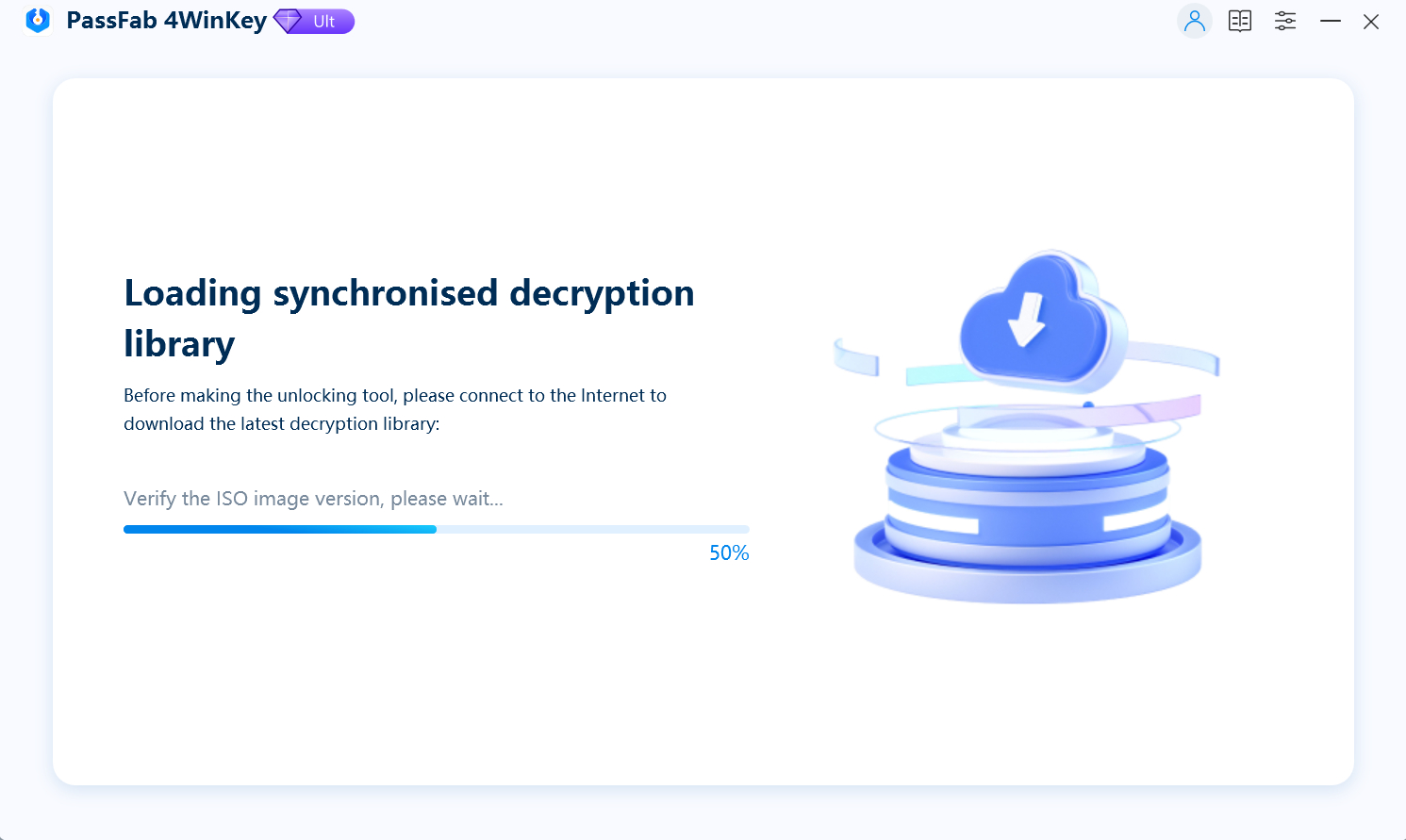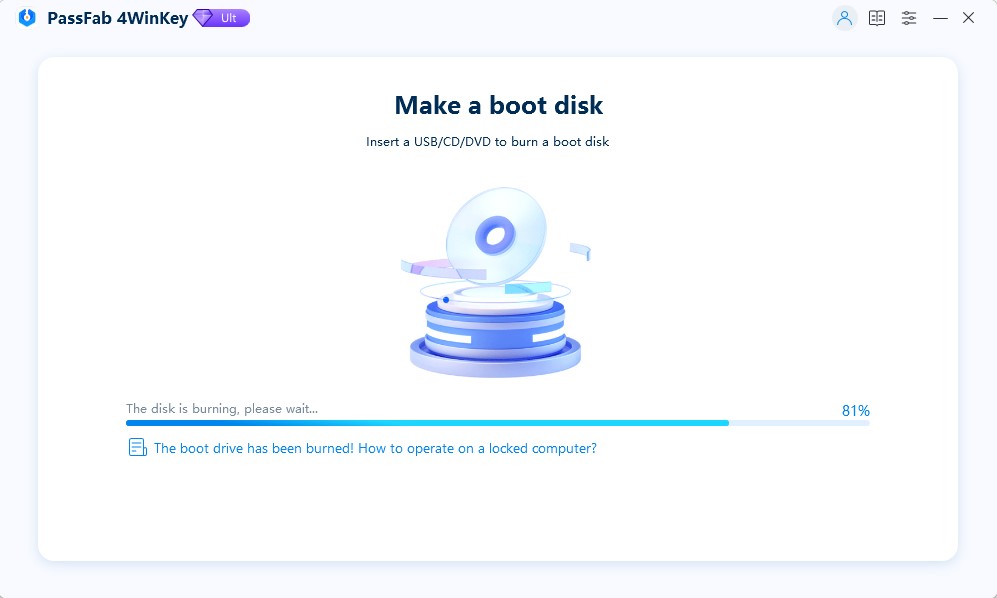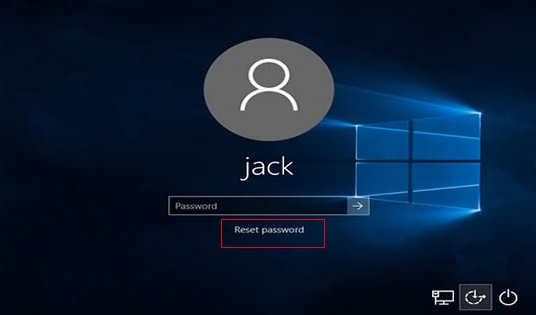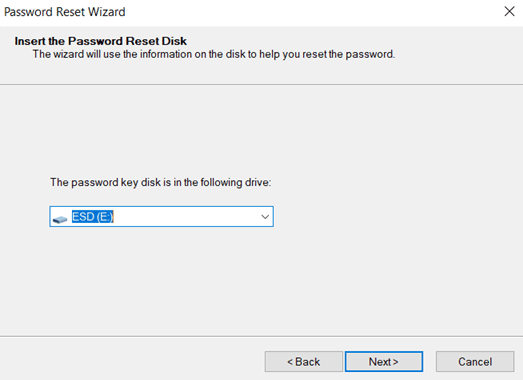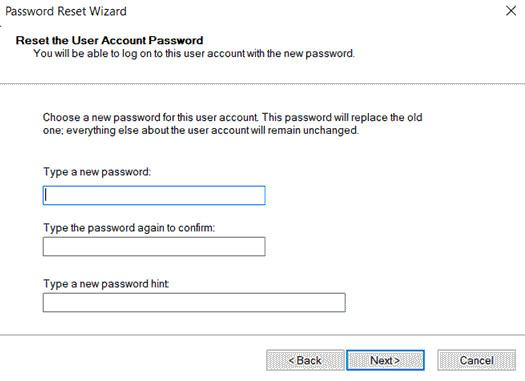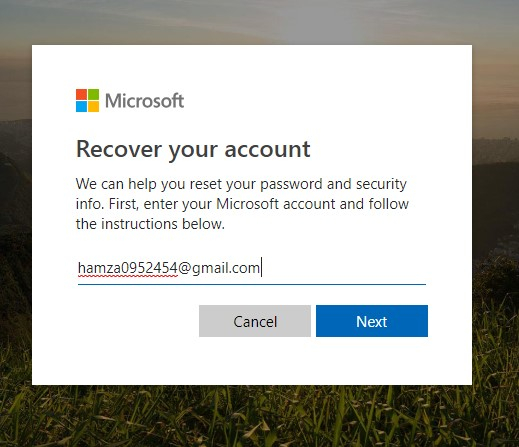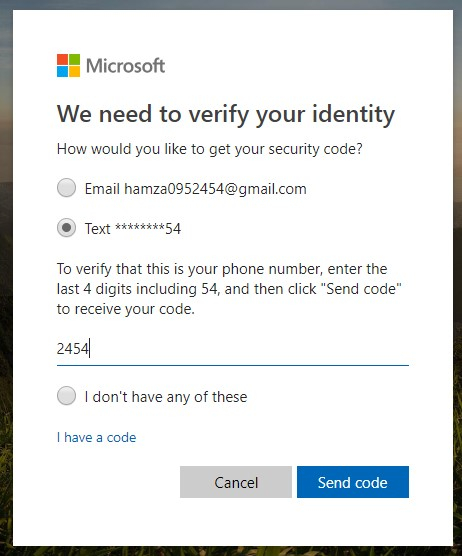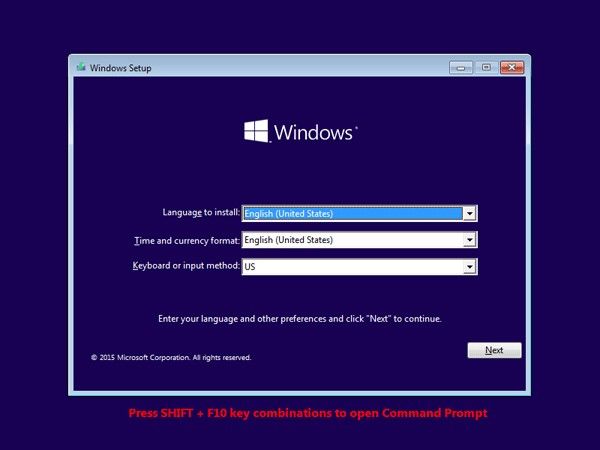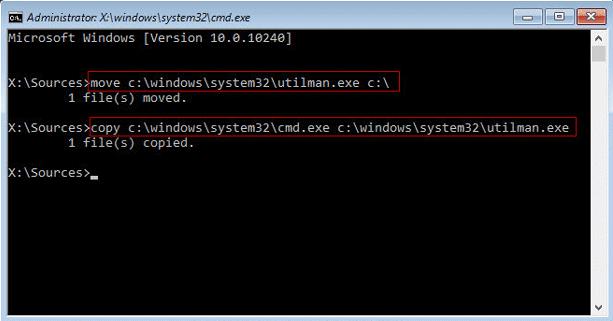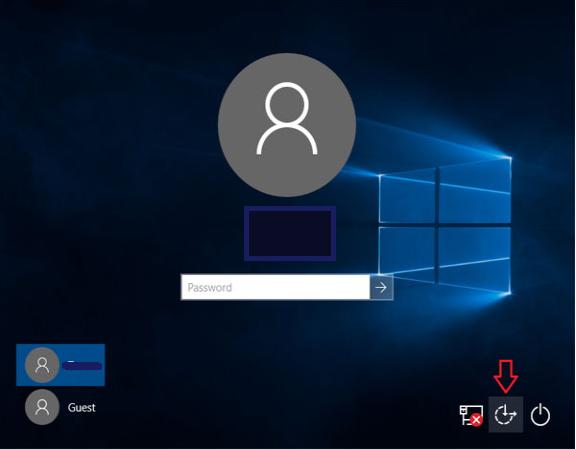"I have got two accounts on my PC. One is a user account and the other is an admin account. I need to access the admin account for some settings, but unfortunately, I forgot admin password Windows 10. I want to know how to reset administrator password? Please help!
The administrator account is used to administer and access the privileged settings on your PC. It is usually hidden from the users to make it secure. Normal users do not see or cannot access it. Most people set a password on the administrator account. Sometimes, we forgot admin password Windows 10 as we do not log in a lot. In this article, we will see different ways to reset admin password Windows 10. Follow the following guide to get back into your Admin account on Windows 10.
To help you have a quick understanding of the following 4 solutions, I list a comparison table here:
| Method | Advantages | Disadvantages | Suitability | Rating (out of 5) |
|---|---|---|---|---|
| PassFab 4WinKey | Simple steps with 100% success rate | Not available for Linix | Friendly to all | |
| Password Reset Disk | Simple method | Requires creating a password reset disk in advance | Users who have created a password reset disk | |
| Microsoft Account | Can reset Windows account password using linked Microsoft account | Provides additional security validations | Users who have linked a Microsoft account to the Admin account | |
| Command Prompt | Built-in method using command prompt | Not recommended for non-technical users; Requires Windows installation media | Advanced users with technical knowledge |
Part 1: Reset Forgotten Admin Password on Windows 10 without Admin Rightnew
If you've forgot admin password windows 10 and don't have admin rights, the process of resetting it can be risky. There's a possibility of losing your data, unintentionally uninstalling Windows, or factory resetting your PC. However, there's a solution that mitigates these risks: the PassFab 4WinKey Windows Password Reset Tool.
The PassFab 4WinKey is software specifically developed to address all password-related issues on your PC. It's a comprehensive package offering numerous functionalities. Not only does it enable you to reset passwords, but it also lets you create or delete accounts, and even remove the password from any account, all through simple steps.
Video guides for how to reset admin password Windows 10
Download, install and launch PassFab 4WinKey on any PC.

Plug in the USB drive and choose it from the list. Click Next.

Let the instructions burn on the drive and plug it out once completed.

Plug the USB drive into the locked PC and restart it. And press the boot key to enter the Boot menu.
Set your USB device on priority and press F10 to save settings. And choose the Windows system and click Next.

- Choose the account for which you want to reset the password. Meantime, choose the Reset Account Password option from the list and click Next.
Enter the new password and click Reset.

Enter the new password to log into your administrator account when your PC restarts. This is the best yet most recommended way to reset admin password Windows 10.
Part 2: Reset Administrator Password Windows 10 without Logging In Using a Password Reset Disk
If you're stuck with a forgotten admin password and wondering how to reset your Windows 10 password without logging in, a Password Reset Disk could be your lifesaver. This simple tool doesn't require any third-party software, just foresight to have created one when you set your password.
Whenever you set a new password on your device, it is always recommended to create a password reset disk and store it in a safe place, as anybody can use it to access your device. If you have a password reset disk, here is how to reset admin password on Windows 10:
- Plug-in the password reset disk.
- On the login screen, enter any random password and press Enter.
A Reset password link will appear. Click on it.

When the Password Reset Wizard appears, click Next.

Choose your password reset disk from the options and click Next.

- Enter the new password, confirm it and Click Next.
Click Finish to complete the process.

You have reset admin password Windows 10. Use the new password to log into the account, and do not forget to recreate the password reset disk.
Part 3: Reset Windows 10 Forgotten Admin Password Online
The recent Windows versions allow you to integrate your local user accounts to the online Microsoft account that you can use to log into your PC. The Microsoft account makes your PC more secure as it requires some validations. If you had linked the Microsoft account to the Admin account, you could use it to reset your Windows account password if you forgot admin password windows 10 as follows:
- Open the browser on any other PC and go to account.live.com
Enter your Email or the phone number that you set on your locked account.

Verify your details.

- Enter the new password.
Re-enter the new password and click Next to reset the password.

Your Microsoft Account password will be reset once you complete the process. Log in to the admin account using your Microsoft Account.
Part 4: Reset Windows 10 Local Admin Password via CMD
A command prompt is a place where we can access all our computer's internal and external settings through commands. You can also use it to reset admin password Windows 10, but this method is not recommended for non-technical people as it changes the internal settings of your PC. To change the admin account password from the command prompt, you need Windows installation media. Once you get a Windows installation disk, follow the following steps.
- Boot your computer via Windows Installation Media.
Press Shift + F10 simultaneously when you see the following screen:

When the Command Prompt Window appears, type the following command, replacing the C:/ with the drive your Windows is installed in. Press Enter.
move C:\windows\system32\Utilman.exe c:\
Again, type the following command and press Enter afterwards:
Copy C:\windows\system32\cmd.exe c:\windows\system32\utilman.exe

Remove the installation media and Reboot your PC by typing wpeutil reboot. Press Enter.

- Plug in the bootable drive and let your system boot from the system memory.
When the login screen appears, click on the Ease of Access Center icon.

You will see the Command Prompt Window.
Type the password reset command and press Enter.
Enter the username and new password to reset the password.
net user "username" "password"

- Reboot your PC once again.
Now you have changed your admin account password via CMD successfully. You can use this method to reset admin password Windows 10 or any other account.
Final Words:
Getting stuck on the login screen is the worst thing ever. We get frustrated when we have forgot admin password Windows 10 or other Windows versions. However, there are several ways to get access back to your PC without losing the data. In this article, we have discussed four of the best methods to reset admin password Windows 10.
Three of these methods are the built-in ways, and one is using the Windows Password Reset tool, i.e. PassFab 4WinKey. The PassFab 4WinKey is the best tool in the market that lets you tackle all the problems related to Windows passwords and user accounts with the help of a simple, attractive and user-friendly graphical interface. We hope you find the solution in our guide and reset admin password Windows 10 successfully!