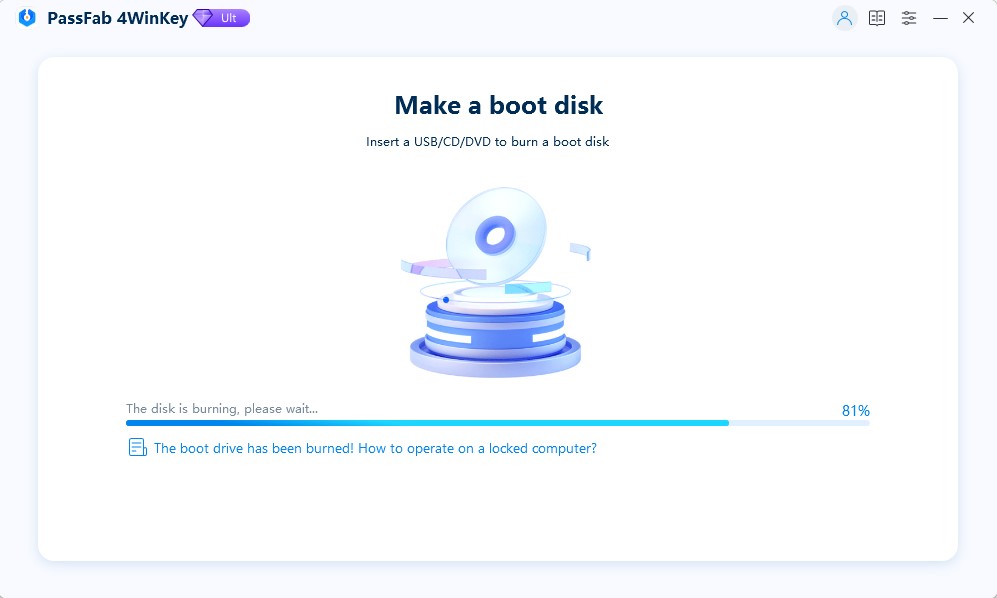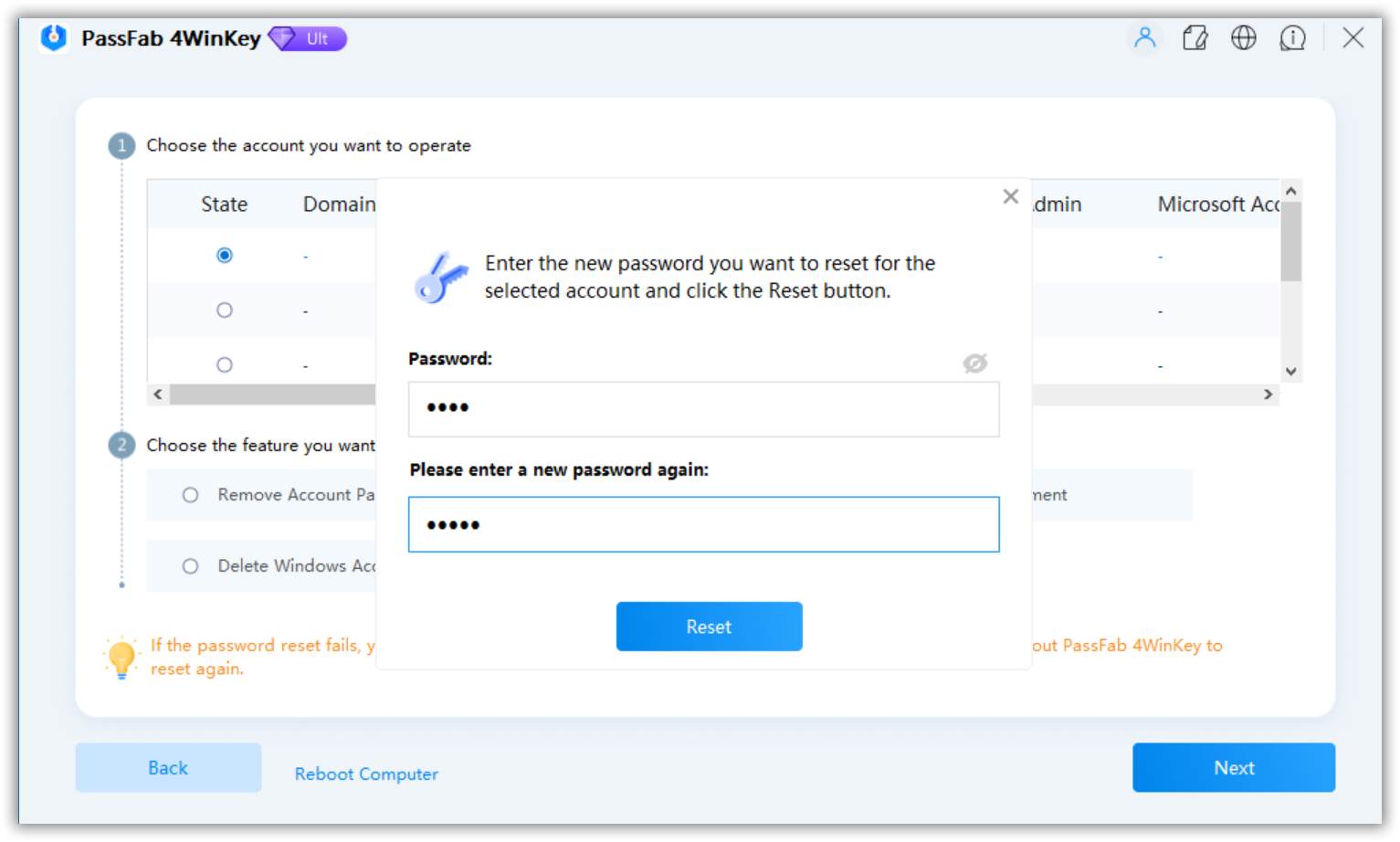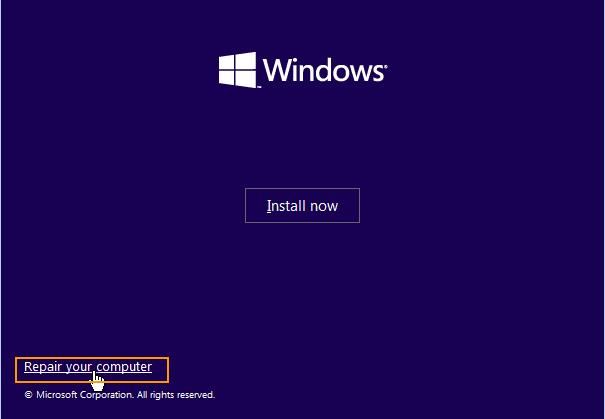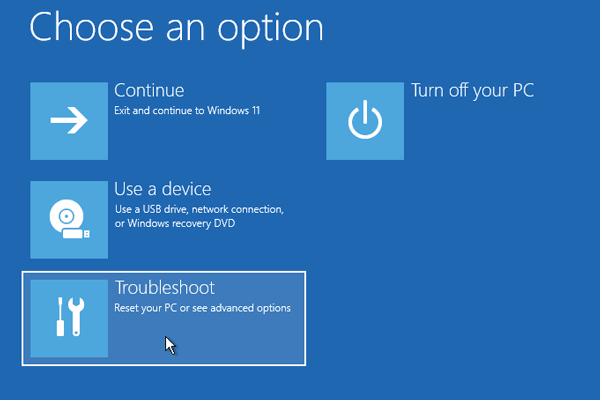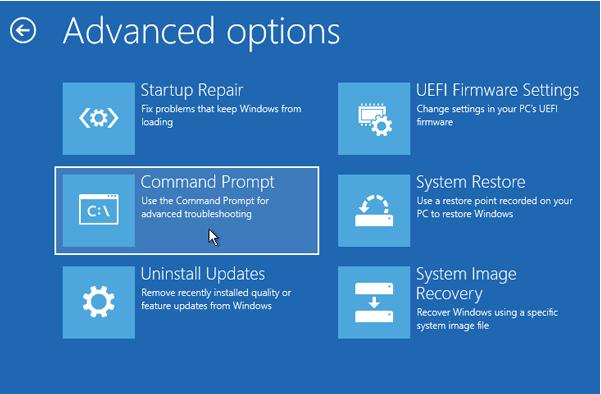I recently installed Windows 11 into my PC, and after installation, I set a login password which I cannot recall now. I want to know how to reset Windows 11 forgotten password or if it is possible to Windows 11 login without password? I do not want to format my PC and reinstall Windows. Please help!
For the privacy and security of our PC/laptop, we all set a password without which no one can get into our PC. At some point, we all face the worst situation of a forgotten password. Recovering a forgotten password is difficult and seems quite impossible, especially in the case of a new operating system such as Windows 11, as there are not enough solutions. So, in this article, you will find the best ways to recover Windows 11 passwords.
Windows 11 is the latest operating system released by Microsoft in October 2025. It has so many new as well as features of previous operating systems. However, whenever we install or work with a new operating system, we always doubt whether the old methods work on it or not. So for your help and convenience, here are some ways to reset the forgot Windows 11 password:
Part 1: Reset Windows 11 Password With Password Recovery Tool:
If you forgot Windows 11 password and want to reset it without losing any data or reinstalling the Windows, a Password recovery tool is the best option. PassFab 4WinKey is a password recovery tool specifically developed to resolve all the password-related issues in almost all versions of Windows. This tool provides you access to your locked PC and lets you create a Password Reset Disk without logging in to the system. After installing and launching it into any accessible PC, here is the proper way to use this tool in three simple and easy steps:
Step 1: Create Password Reset Disk:
- Plugin your USB/CD/DVD into the PC.
Choose your device from the drop-down list.

Click Next and let the instructions burn on your drive.

Once done, plug out the USB/CD/DVD drive.
Step 2: Boot the Locked PC with the Bootable Drive:
- Plugin the bootable device you created in the last step into the locked PC.
- Restart your PC and enter the Boot menu.
- Set your drive on priority and save the settings.
- Let your PC restart. You will see PassFab’s interface.
Step 3: Reset Windows 11 Login Password:
Choose Windows 11 from the list of operating systems and click Next.

- Choose the user account for which you want to reset the password.
- Choose Reset Account Password from the list of features.
Enter the new password in the dialog box and click Reset.

Now, your PC will restart, and you will be able to log into it using the new password. Bingo! You have reset the forgotten Windows 11 password.
Part 2: Recover Windows 11 via Command Prompt:
Microsoft provides you with some built-in methods to recover the forgotten password. So, if you do not want to use any password recovery tool, you can reset Windows 11 forgot password using Command Prompt as follows:
Note: You will need Windows 11 installation media to follow this method.
- Insert the Windows 11 installation media into the locked PC and boot it with that drive.
Click Next when you see Windows 11 setup screen.

Click on Repair your computer link in the lower-left corner of the screen.

Click on Troubleshoot on the next screen.

Select the Command Prompt.

Now, enter the following commands in the command prompt while pressing Enter after each.
Move c:\Windows\system32\utilman.exe C:\
Copy c:\Windows\system32\cmd.exe c:\Windows\system32\utilman.exe

Now plug out the installation media and type in the command (owpeutil reboot)to reboot your system:

When the login screen appears, click on the Ease of Access icon. The Command Prompt window will reappear.

Type the following command to reset Windows 11 forgot password. onet user [username][new_password]

You have successfully reset the forgot Windows 11 password. Use the new password to get into it.
Part 3: Reset Password in Windows 11 using Microsoft Account:
Another option to reset the forgot Windows 11 password is by using the Microsoft Account, but to follow this method, you must have logged into the PC using a Microsoft account. Follow the following steps to use this method:
When the login screen appears, click on the I forgot my password link.

Enter your Microsoft Account password and click Sign in.

Verify your identity.

Click Continue when the following warning screen appears.

Enter the new pin and confirm it by entering it into the confirm pin field. Click OK.

The login password of your locked Windows 11 PC has been reset.
Final Notes:
Resetting the Windows 11 forgot password seems quite impossible because it is a new operating system, and there is not much material available for help. However, this article has defined the best possible ways to reset your Windows 11 forgot password without any data loss or privacy intrusions. These include two built-in methods as well as an amazing password recovery tool. The password recovery tool mentioned in this article is the best in the market and lets you resolve all the problems related to Windows passwords in simple and easy steps. Using it is the recommended method as there is no risk of data loss in this method.