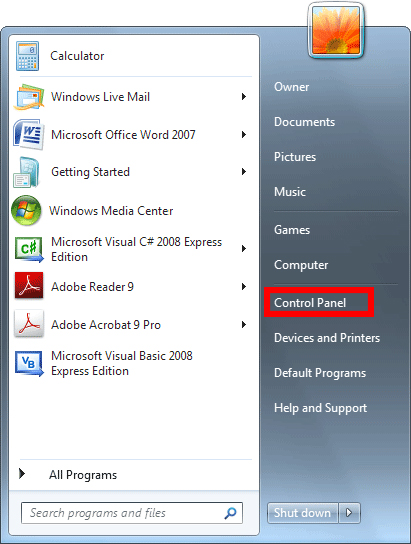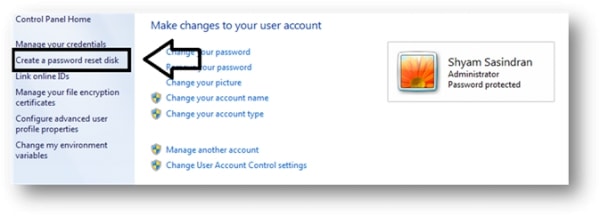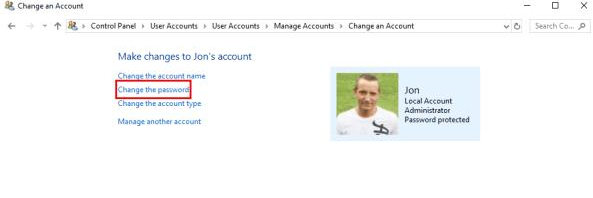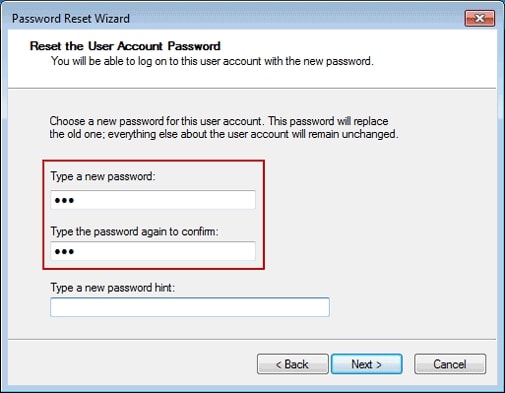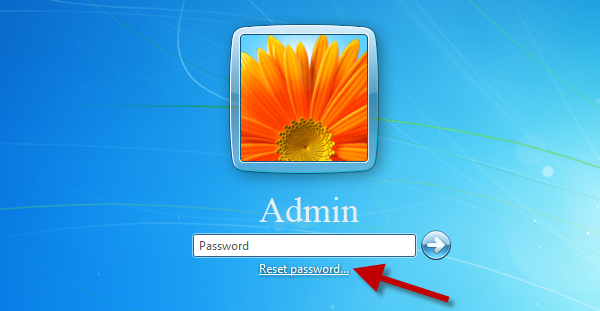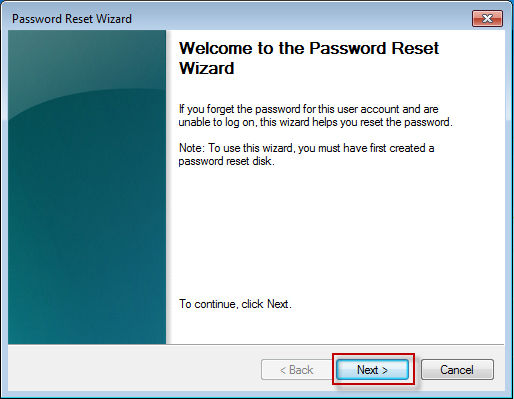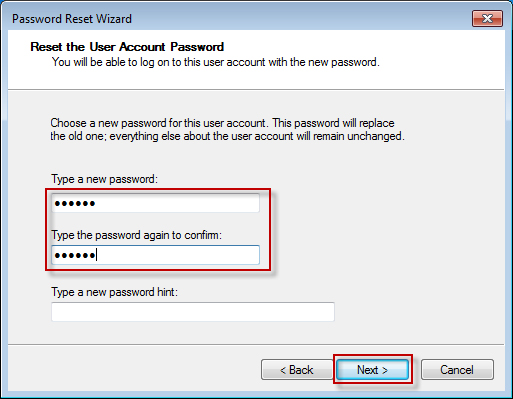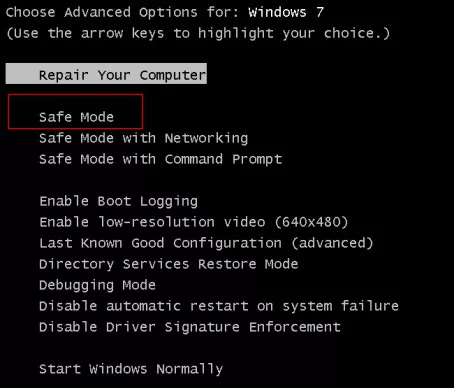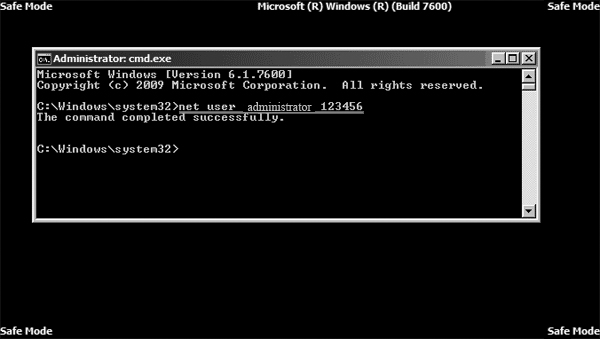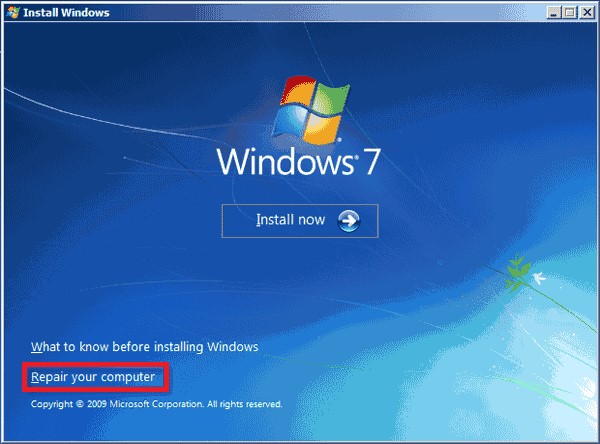One of the most effective ways to protect your data from unauthorized access is to use a complicated Windows 7 admin login. However, in today's fast-paced world, remembering complicated passwords can be challenging.
So what should you do if you forget your Windows 7 password and don’t know how to bypass Windows 7 admin password?
Well, you can reset the admin password using a variety of secure, easy, and quick methods. So,Let’s have an insightful overview of each of these methods to bypass the Windows 7 admin password.
- Part 1: How to Bypass Windows 7 Admin Password with Control Panel [Need Password]
- Part 2: How to Bypass Admin Password Windows 7 with PassFab 4WinKey [100% Work and No Data Loss]
- Part 3: How to Bypass Administrator Password Windows 7 with Pre-made PSW Reset Disk [Medium]
- Part 4: How to Bypass Windows 7 Administrator Password with Safe Mode [Hard]
- Part 5: How to Override Administrator Password Windows 7 with System Repair Disk [Hard]
- Table: Which Should You Pick When You Need to Bypass Admin Password Windows 7
Part 1: How to Bypass Windows 7 Admin Password with Control Panel [Need Password]
If you remember your password and want to change it, it's as smooth as silk. You just need to be signed in as the administrator of your Windows 7 device.
The administrator account has the same capabilities as the admin account. Simply go over the steps one by one to know how to bypass administrator privileges on Windows 7:
- Using the administrator account in Windows 7, log in.
-
To access Control Panel, go to the Start menu and select it.

-
Find "User Accounts and Family Safety" in the control panel. You can see "Add or Remove User Accounts." follow that link.

-
All of the User Accounts will be shown in a new window. Choose your Admin account from the available list.

-
After you've selected your account, press the "Change password" icon on the left side of the page.

- 6.Current Password, New Password, and Retype New Password are the questions that will be asked of you.
-
Click "Change Password" after filling in these fields. You can also choose "Password Hint" as an option.

- Your password has been successfully changed; please restart your computer and log in with your new password.
How to Bypass Admin Password Windows 7 with PassFab 4WinKey [100% Work and No Data Loss]
If the above solution does not appeal to you, this one might. PassFab 4WinKey is a third-party program that will assist you in resetting the administrator password on Windows 7. It's just too easy and time-saving.
PassFab 4WinKey is simple to use and does not require any technical knowledge. Everything you have to do now is to take a look at the steps outlined in the user guide below to know how to get around Administrator password Windows 7:
- Download and run the 4WinKey application.
-
When 4WinKey first starts up, it will ask you to choose a media to burn it to. Burning may be done on a USB, DVD, or CD. Here, we'll use USB as an example.

-
You should not have something on your USB drive so it would prompt you to format it. Whatever the case may be, you must choose "Next."

-
As the burning process is completed, you will receive a successful notification.

- Now, bring the bootable disc into your computer, which is currently locked.
-
To enter the boot menu, restart the computer and click "F12" on the keyboard. After that, choose your disc and exit.

-
The 4WinKey interface will now appear. To remove the administrator password from Windows 7, select Windows system > Remove account password.

-
Please wait a moment for your password to be deleted. After that, disconnect the USB disc and restart your computer.

Part 3: How to Bypass Administrator Password Windows 7 with Pre-made PSW Reset Disk [Medium]
The first choice for resetting the Windows 7 admin password without having admin rights is to use a password reset disc, but you'll also require a password reset disc. Here is how to get Administrator privileges on Windows 7 without password:
- Turn on your computer and type whatever you like into the password area, then hit "Enter."
- If an error message appears that says "Incorrect Password," press "Enter" once more.
-
Plugin your USB drive and press "Reset Password" when you see the "Reset Password" icon.

-
A password recovery wizard will appear if the USB contains password information; press "Next."

-
Click "Next" after selecting the name of your USB drive from the dropdown list.

-
Then press "Next" after entering and re-entering your new password.

- Your password has been successfully reset, and you can now restart your computer and log in with your updated password.
Part 4: How to Bypass Windows 7 Administrator Password with Safe Mode [Hard]
Windows 7 has a function that allows you to restore your password using the command prompt in safe mode, as well as a built-in Administrator account with no password.
What you have to do now is get access to it. Don't panic if you're unfamiliar with the procedure; we'll walk you through it. Here is how to open AAdministrator account in Windows 7 without password.
- Start your computer and press "F8" during the boot phase. This will bring up the Advanced Boot Options dialogue box.
-
Select "Safe Mode with Command Prompt" from the drop-down menu.

- As soon as your computer enters safe mode, a Command Prompt with administrative privileges will appear.
- Now type "net user username new password" into the command prompt and press enter.
-
Replace the user name with your account's username, and a new password with your new_password.

Part 5: How to Override Administrator Password Windows 7 with System Repair Disk [Hard]
Any media (USB, CD, DVD) that is booted with Windows 7 will be needed for this solution. This operation can only be carried out after that. Now, if you have one, let's continue. Follow the steps one by one to know how to bypass Windows 7 Admin password:
- Start your computer from a CD, DVD, or USB drive.
- Select the required details and click "Next" when the Windows Installer Screen appears.
-
You can see "Repair your computer" on the left bottom corner. That choice should be selected.

- Wait a few moments before it locates your installed window.
- Click "Next" after selecting and identifying your Windows drive (if you have different Windows).
- Pick "Command Prompt" from the System Recovery Options menu.
"copy d:\windows\system32\utilman.exe d:\"
"copy d:\windows\system32\cmd.exe d:\windows\system32\utilman.exe"
"Overwrite d:\windows\system32\utilman.exe? (Yes/No/All)" - Type Yes and press enter.
- Remove the media from your computer and restart it.
- Pick "Ease Access" in the bottom left corner of the logon screen to open CMD.
- Now type "net user" into the command prompt and press Enter.
- In addition to your user name, other details may be shown.
- Now select and click enter the following command: "net user account name" (account name is the name that appears on the screen; in my case, the name is admin) and press enter.
- Your new password would be needed to be typed and retyped. Close CMD after entering your password. You will now log in with your updated account.
Table: Which Should You Pick When You Need to Bypass Admin Password Windows 7
| Methods | Success Rate | Complexity | Recovery Time | Installation Disk or Not | Password or Not |
|---|---|---|---|---|---|
| Control Panel | 100% | Easy | Short | ||
| PassFab 4WinKey | 100% | Easy | Short | ||
| PSW Reset Disk | 100% | Medium | Medium | ||
| Safe Mode | 50% | Hard | Long | ||
| System Repair Disk | 100% | Hard | Long |
Conclusion
Resetting passwords has never been simple, particularly when it comes to upgraded Windows. But it is as simple as pie with the above solutions. To circumvent Windows 7 password, you only need the right tools and techniques.
However, with the right methods and tactics, the solid password will get back access to Windows 7. In addition, PassFab 4WinKey is a safe, quick, and easy way to Windows 7 Admin password bypass.