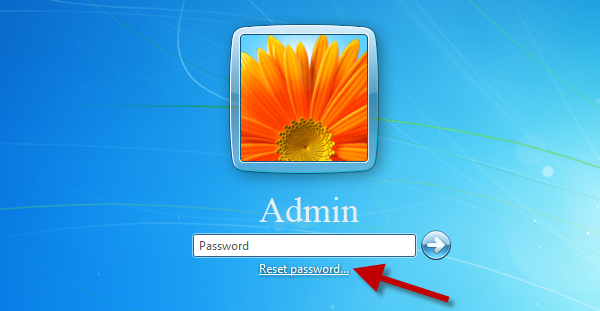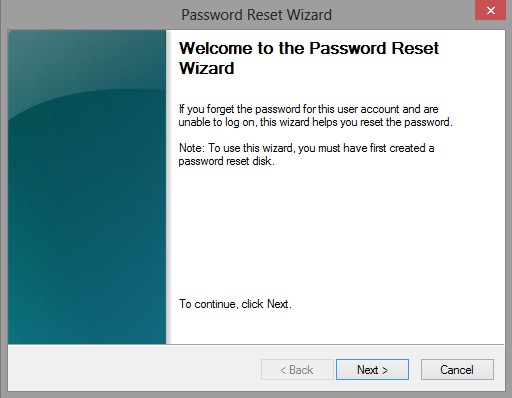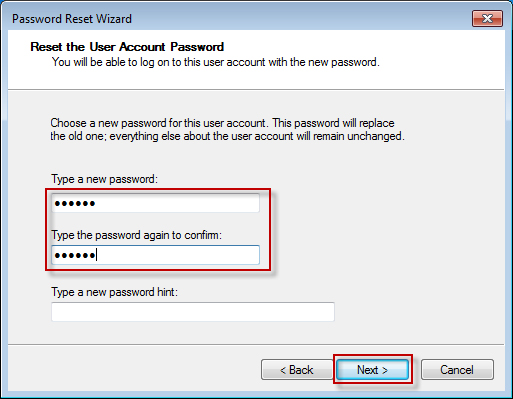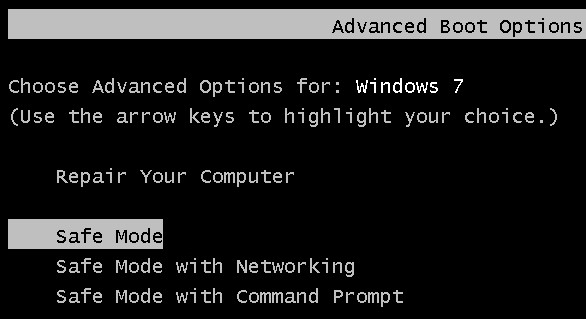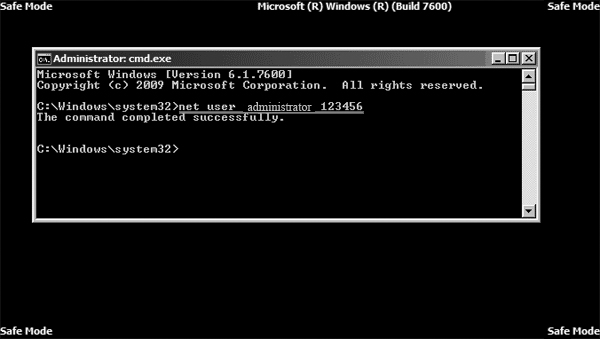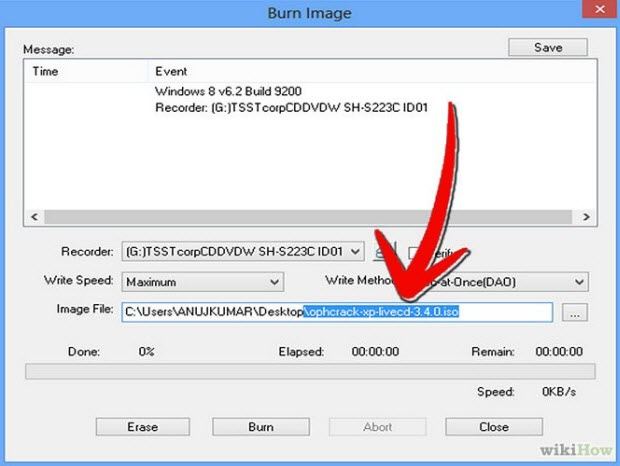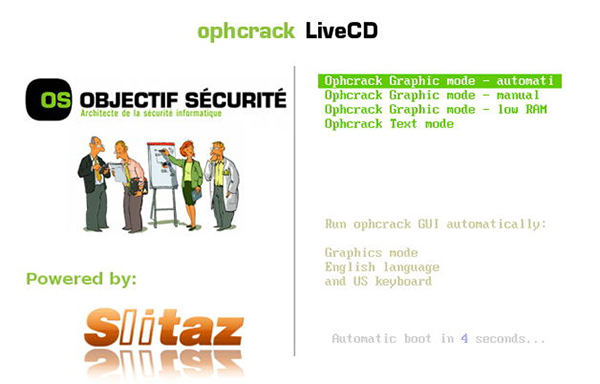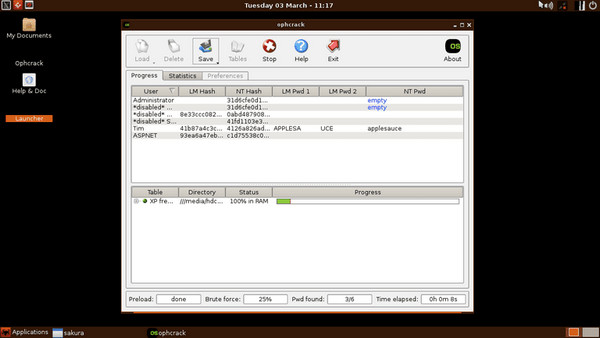Losing Windows password is probably the most unpleasant experience for any user as you’re locked out of your computer. This issue is more common than you may think and can happen to anyone.
But the good news is that you can regain access to your computer easily without installing the new OS. To help our readers out, this blog post aims to provide various simple and useful methods to fix the can't remember admin password Windows 7 error.
Let’s cut to the chase.
- Fast Way to Solve Can't Remember Windows 7 Password - PassFab 4WinKey
- Best Tip: How to Avoid [Can't Remember Password Windows 7]
- 3 Favorites Ways to Solve [Can't Remember Login Password for Windows 7]
Fast Way to Solve Can't Remember Windows 7 Password - PassFab 4WinKey
When it comes to removing the Windows 7 password quickly, PassFab 4WinKey stands apart from all players sin the market. Having the success ratio of 100%, PassFab 4WinKey is the easiest and fastest way to bypass the Windows password without any technical hassles.
What makes it the #1 Windows Password Recovery is its intuitive user-interface, blazing fast speed, and ability to protect your devices from any harm.
So, if you are facing i can't remember my Windows 7 password, then follow the below steps to reset your password using 4WinKey.
-
After downloading PassFab 4WinKey on an accessible computer, launch it and connect a flash drive to it. When it’s connected, choose your USB drive and hit on Next to continue.

-
You’ll see a confirmation wizard on the screen. Click on Next and wait patiently until the program burns the flash drive completely.

-
When it starts loading, hit F12 or any other shortcut key to get into the BIOS. Then, let your computer boot from the recently burned USB drive.

- Then, save and exit the Boot menu.
-
Now, your computer will restart. After a few seconds, the PassFab 4WinKey wizard will appear on the screen. You need to choose the Windows System you want to reset and click on Next.

-
The program will show you its various features. Select the user account and tick the “Reset Account password” option. Then, hit on Next.

-
After that, you need to enter the new password and then, click on Next. The program will take a couple of minutes to remove the old password and set the new one. Finally, hit on Reboot and login using the new password.

Best Tip: How to Avoid [Can't Remember Password Windows 7]
Resetting or retrieving the lost Windows password is a time taking process. So, it’s better to avoid getting into this situation in the first place. That’s why users should follow the below tips to make sure they never face the I can't remember my Windows 7 password issue again.
- Don’t change your password too often.
- Always enter a simple password hint to give you an idea in case you lose it.
- It’s better to create a password reset disk beforehand which comes in handy if you forget the password.
- You can also remove the password in Control Panel > User Accounts and uncheck the box that reads: "Users must enter a name and password to use this computer” and hit Apply.
3 Favorites Ways to Solve [Can't Remember Login Password for Windows 7]
Below is a step-by-step guide of three most sough-after methods to fix the can't remember password for Windows 7 issue. Implement them one by one and hopefully, one of them will definitely work.
Way 1: Unlock Win 7 Password with Windows 7 Password Reset Disk
One of the easiest methods to unlock Windows 7 password is by using a Password Reset disk. A lot of users have verified that this workaround has produced the intended results for them. What’s best about this method is that it’s 100% free – so it’s worth a try.
But it is viable only if you have already created a password reset disk before losing the password. If yes, here’s how you use this method to solve the i can't remember my Windows 7 password error.
-
Enter the wrong login password and Windows will show you the Reset password option as shown in the figure.

Now, plug the password reset disk to the computer and then hit on Reset password option. A Password wizard will pop up on the screen, click on Next to begin the process.

After that, choose the password reset disk from the drop-down list of devices and click on Next to proceed.

Now, the Windows will ask you to enter the new password and then, retype it for confirmation. Hit on Next once you do that and finally, click on Finish to exit the reset disk.

Your computer will reboot and you can login using the new password you just entered.
Way 2: Reset Windows 7 Password from Command Prompt
Resetting Windows 7 password can also be done by using Command Prompt in Safe Mode. Windows 7 and earlier Windows have a built-in administrator account with no default password which you access using this method to remove the lost password.
- Restart your locked computer and when it starts loading, press F8 to enter into the Advanced Boot Options interface.
-
Here, highlight the Safe Mode with Command Prompt option using the arrow keys and hit Enter.

- Now, the system will show you the hidden Administrator account available on the log in screen. After you log in, it will automatically launch the Command Prompt with default Administrator privileges.
-
Now, type the command: “net user username new_password” and hit Enter. Now, get into your computer using this new password.

Way 3: Remove Windows 7 Password via Free Ophcrack
Another proven way of removing the Windows 7 password is through Ophcrack which is a popular free application to recover the Windows password rather quickly. It entails an unorthodox method to help you regain access to a locked computer without going through technical complications.
- Head to the official Ophcrack website and download the Ophcrack Vista/7 LiveCD on an accessible computer.
-
Once it’s downloaded, burn an ISO files into a CD/DVD or on a USB drive.

- After burning the disk, plug it into the locked computer and restart it. When it starts loading, press F12 or any other shortcut key to enter into the Boot menu. Here, let your computer boot from the disk.
- When your computer boots up, Ophcrack will automatically begin the password recovery process and show you an interface having 4 options.
-
Choose the “Ophcrack Graphic Mode-Automatic” option and hit Enter.

- Now, the program will start executing the command. It will take a few minutes to locate the user accounts on your computer and recover their passwords and display them on your screen.
-
Write down the password you forgot and login using that password.

Conclusion
To conclude, this article has summarized some of the most popular methods to help users fix the Windows 7 can't remember password issue. It also discussed how you can avoid getting into this trouble to begin with.
Now, whenever you lost the Windows 7 password, read this article and find a way out. Even though all the workarounds in this guide are simple, quick, and trustworthy, but we recommend users to install PassFab 4WinKey to remove the Windows 7 password quickly and safely.