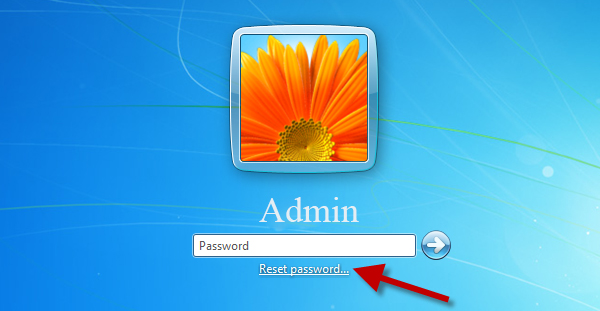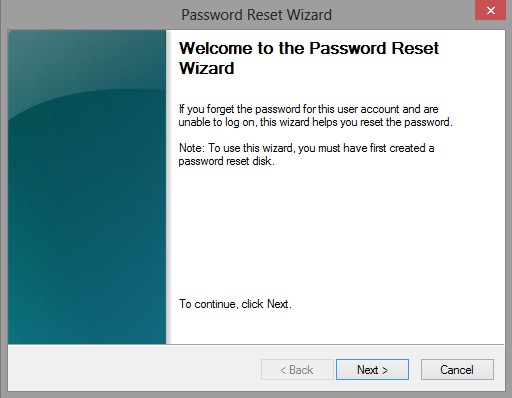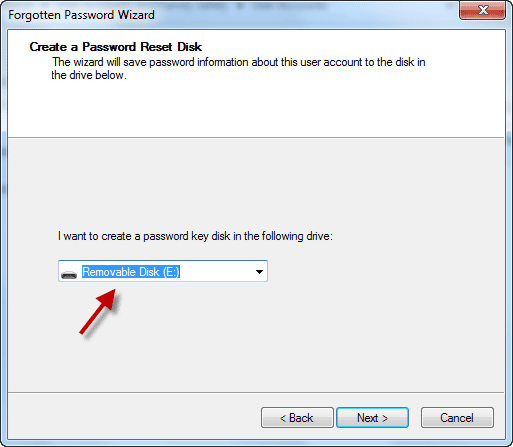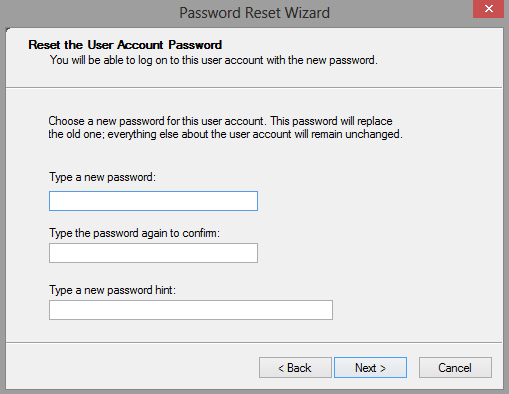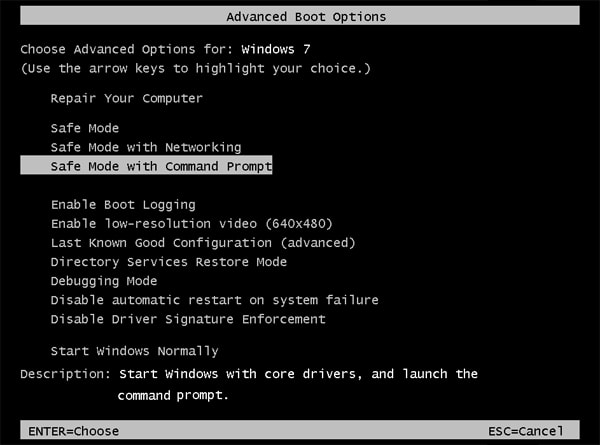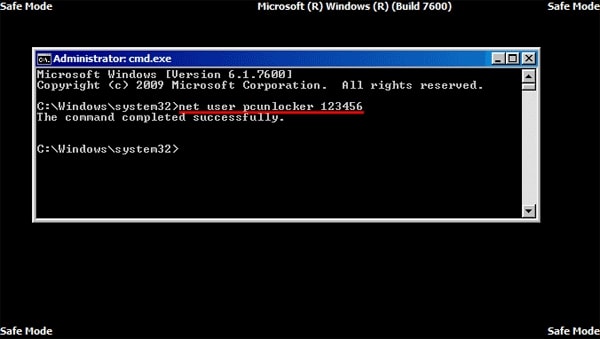If you are using Windows 7, you must have an administrator account that requires a password to unlock the device. Then, for backup purposes or for other purposes, you can even create a second user account.
The primary administrator account is used to manage all aspects of the device, from backups to software upgrades to device maintenance. However, what if you lose the computer's password?
You would lose complete control of the system, including all files, records, and documents. What came to mind first was I forgot my administrator password Windows 7, and how can I recover it?
- Part 1: Retrieve or Remove When Forgotten Windows 7 Administrator Password?
- Part 2: Want to Retrieve Forgot Admin Password Windows 7?
- Part 3: Want to Remove? Top 3 Ways for Windows 7 Forgot Administrator Password
Part 1: Retrieve or Remove When Forgotten Windows 7 Administrator Password?
Without an administrative password, you will be unable to enter the system and hence will be unable to run programs, delete files, or add new data to the PC. In a nutshell, you will lose complete control of the system. However, all accounts connected with a device lack administrative access, which means that if you have access to certain accounts, you will be unable to install applications, upgrade drivers, or perform all other functions reserved for administrators. That is, you are unable to install a new game. That is insane!
However, you can have two options to opt for. The first one is to retrieve your admin password without resetting your computer.
On the contrary, the second one involves the removal of an admin account from your computer system, which may also remove all the files associated with that admin password from your computer.
Now, let’s have a look at how to fix I forgot my admin password Windows 7 with different methods.
Part 2: Want to Retrieve Forgot Admin Password Windows 7?
Worried about I forgot my admin password Windows 7? And don’t want to remove the admin account as well?
Don’t worry; it is possible that you can retrieve the forgotten password of your Windows 7 admin account without the need to remove it from your computer. The most common way is by using a password reset disk. However, you may also find some tools to do the job as well.
Part 3: Want to Remove? Top 3 Ways for Windows 7 Forgot Administrator Password
If you want to remove the forgot local admin password windows 7 instead of retrieving it, then have a look at the following methods to know how exactly you can do this.
Way 1: Solve [Forgotten Windows 7 Admin Password] via Pre-Created Password Reset Disc
Please remember that the password reset disc must be generated prior to forgetting the password; if you do not have a password reset disc, please see the other methods in this article to know how to fix I forgot administrator password Windows 7.
- Insert the Windows 7 password reset disc into your system.
-
On the Windows 7 computer's screen, click the "Reset Password" icon. After one failed login attempt, the choice will appear just below the password field.

-
When the "Password Reset Wizard" appears, click "Next."

-
Select the drive on your device that contains the password reset disc.

-
Enter your latest password and hint for the password, then press "Next."

If the operation is successful, you can see a validation window that states, "You have successfully reset the password for their user account."
Way 2: PassFab 4WinKey Unlock [Forgot Administrator Password Windows 7] Quickly
PassFab 4WinKey is a password recovery application that enables you to easily reset and delete any passwords stored on your computer if you've lost them and have no other means of recovering them.
So, let’s have a look at how you can use PassFab 4WinKey to reset forgot Windows 7 administrator password:
After installing PassFab 4Winkey, insert a bootable blank drive into your system (e.g., a USB drive).
-
Pick the drive from the software's menu and then press the "Burn" button. Eject the drive from the computer system once the operation is complete.

-
Now, connect the drive to the device on which the password reset is now being performed. You can enter your computer's boot menu by pressing the function key (e.g., F12 key)

-
Select the drive from the boot menu and then hit the enter key. You would then be guided to the software's graphical user interface. You will be asked to choose the Windows version you want to reconfigure. If you're running Windows 7, choose the Windows 7 edition.

- As a result, you must choose one of the three available features. Pick "Remove Account Password" from the functions tab and then press the Next button.
-
After a brief moment, the password for your Windows account will be successfully removed. To restart your computer and remove the boot disc, click "Reboot."

- Now, wait for the removal process to finish, and then restart your computer.
Way 3: Remove [Windows 7 Forgot Admin Password] in Safe Mode
Follow the step below to know how to fix forgot admin password Windows 7:
-
Turn on your computer and hit F8 repeatedly. It will show a black screen with a few options; using the arrow keys, click "Safe Mode with Command Prompt" and press Enter. Now the program will boot into Safe Mode, and a command prompt will appear at the end.

-
Now, using this command prompt, you can quickly reset a forgotten Windows user account password. When you enter the command "net user" and press Enter, a list of all users is shown.

- Now type net user owner 123 to reset the user owner's password to 123 (instead of the owner, type the name of the user whose password you want to change) and press Enter.
- A notification indicating that "the command completed successfully" has been shown indicates that the password has been successfully removed.
Conclusion
| FEATURES | PassFab 4WinKey | Password Reset Disk | Safe Mode |
|---|---|---|---|
| Functions | Provides other features along with remove account password | Only limited to account password removal | Limited to removing admin or users account password |
| Effectiveness | Reliable and Effective | Free | Free |
| Drawbacks | Reliable and Effective | Free | Free |
Thus, if you've forgotten your administrator password for Windows 7, you can use one of the methods mentioned above to reset your password. We have explained all methods; you can restore the password with or without a disc.
If you do not have the drive, have no fear; we have outlined three different methods for resetting your Windows 7 password. Almost all of the methods listed above have been thoroughly checked and are then described in detail here.
If you want to fix I forgot my administrator password Windows 7, then I would recommend you to use PassFab 4WinKey because it is easier to use and requires no technical knowledge.