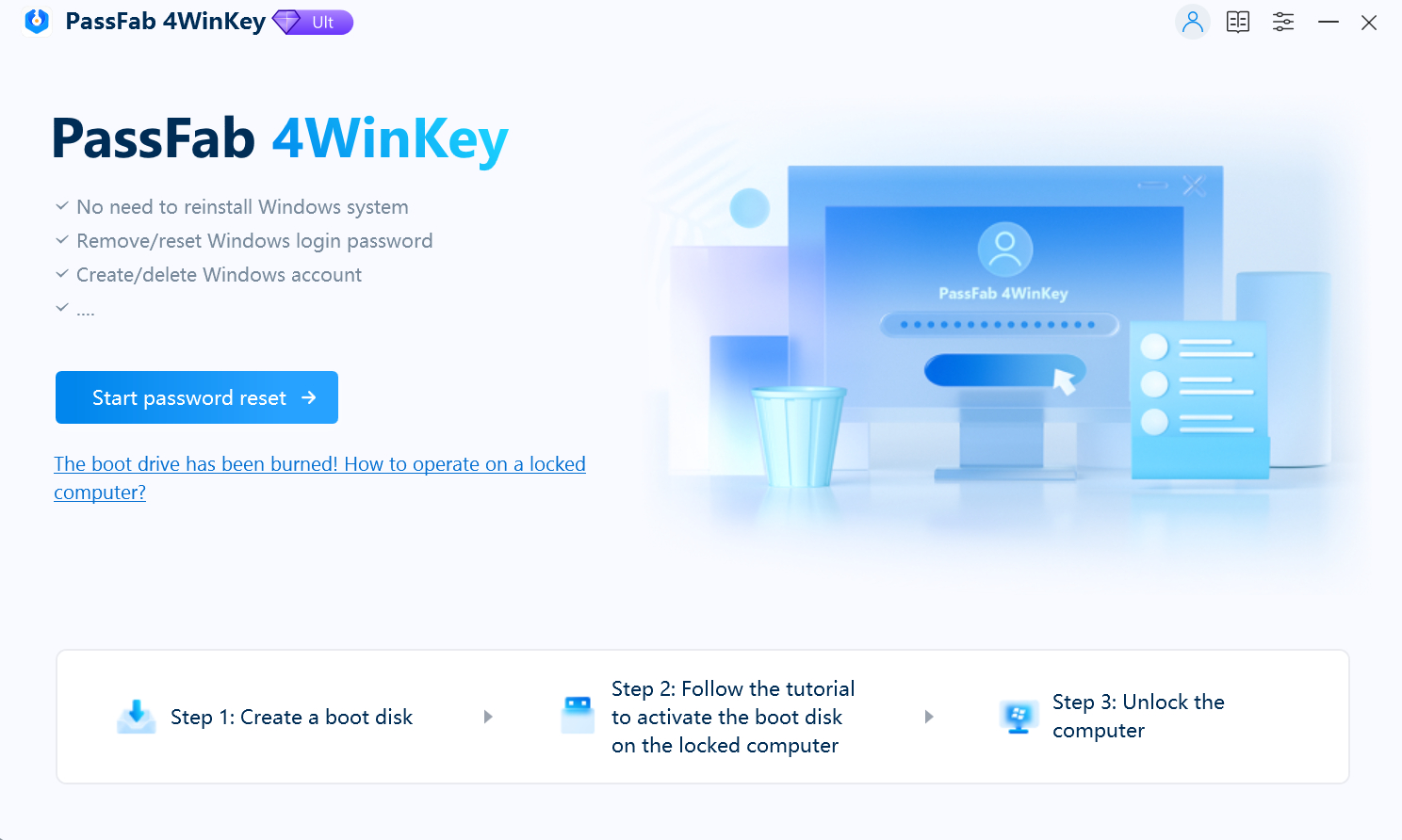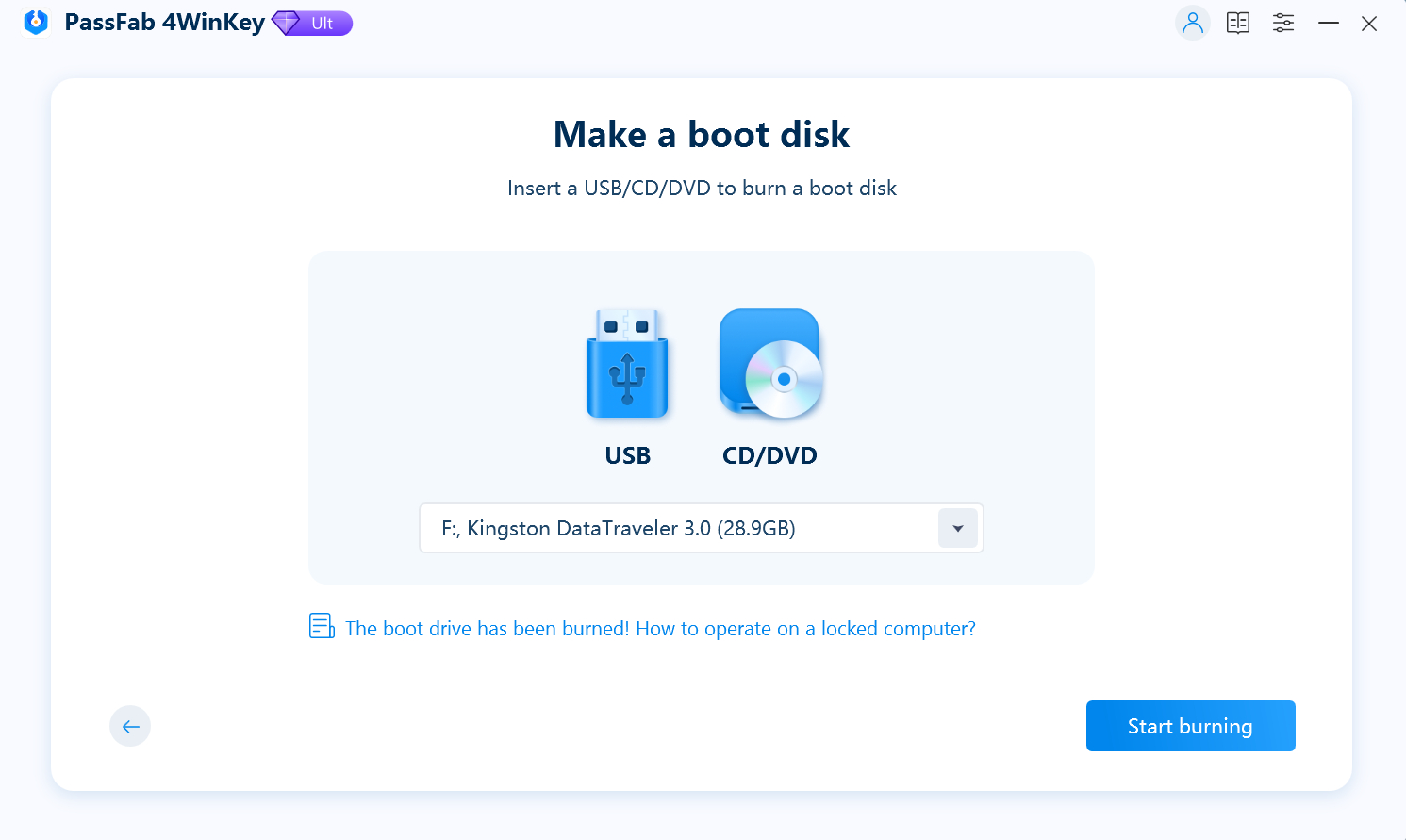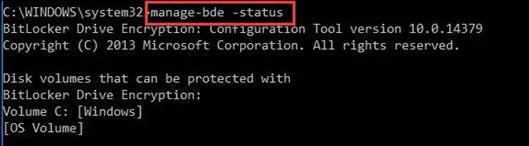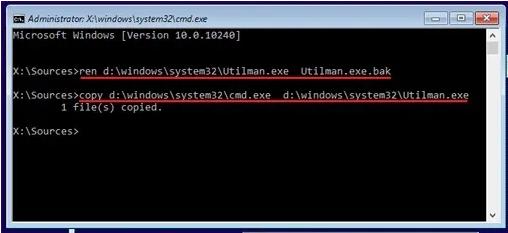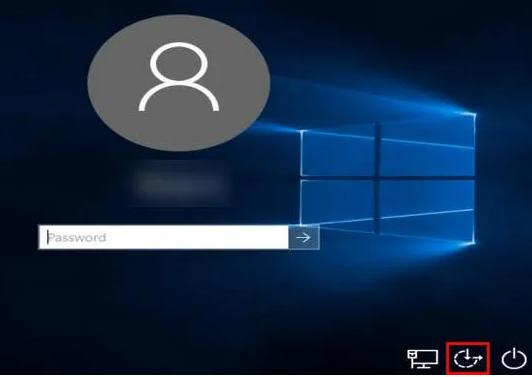BitLocker is used to set an extra layer of security on your Windows 10 system. Once you have enabled this feature, you must enter the password each time you start your computer. Although this is a helpful feature, it can cause big trouble if you ever forget the BitLocker key.
This article will discuss how to reset a laptop without BitLocker key and find the best yet most accessible ways.
Method 1: Try To Find BitLocker Password On Your PC
The BitLocker password can be stored on a USB, on your hard drive, or in print. If you have lost the key, you should first try to find it in those places. It can also be restored through a Microsoft Account. Besides, if you can access your computer, you can also try to find it through Windows Explorer.
This section discusses different ways to find your BitLocker key on your PC.
Step 1. Look For Bitlocker Recovery Key On Your PC Or USB
-
Press the Win + E key to open the Windows File Explorer.
-
Type “.bek” and press Enter.

-
Once the scan is complete, check the search results and see if the recovery key is found.
If you can access your PC, follow the following steps to find the BitLocker key:
Step 2. Try Accessing With Your Usual Password
Recall the passwords that you might have set on your BitLocker. Try to think of all the passwords set on your different accounts, i.e., Google, Facebook, Microsoft, etc. Although it is not recommended to set similar passwords, there is a slight chance you will find your BitLocker key this way.
Step 3. Recover Bitlocker Key Using CMD:
According to some users, performing a force recovery helped them find their BitLocker password.
- Open elevated Command Prompt window.
-
Type “manage-bde-forcerecovery
” and hit Enter
Tips:
Do not forget to replace
Method 2: Reset Windows Password With Windows Recovery Tool Even Bitlocker Is On
If you forgot your BitLocker key, you must be wondering how to unlock laptop without BitLocker key. Well, you have nothing to worry about when you have PassFab 4WinKey.
PassFab 4Winkey is an incredible tool that can reset Windows Password even if BitLocker is ON. In addition, you can also reset Windows local admin or guest password and domain password and get instant access to your system. Moreover, it also lets you manage user accounts and create bootable media.
*An OTG cable is required
-
Install PassFab 4WinKey on another healthy PC.
-
Click Start Password Reset button to download the ISO file.

-
Plug in a USB, select it, and click Start burning.

-
Insert the bootable media and restart the system.
-
Hit the boot key and prioritize the bootable disk.

-
Set the new password and click Reset.

Wait until the bootable device is ready and switch to the faulty PC.
After your computer reboots, you can reboot your pc and get into the system using the new password.
*An OTG cable is required
Method 3: Reset Laptop Without Bitlocker Recovery Key With Command Prompt
If you are looking for how to reset HP laptop without BitLocker key, you can do this with Command Prompt. The process consists of two steps. This section demonstrates it in detail:
Step 1: Turn Off BitLocker with Command Prompt
-
Insert Windows installation DVD or bootable USB in your system, and open the BIOS settings.
-
Set the bootable media on boot priority, save settings, and restart your computer.
-
Hit the Shift and F10 keys simultaneously to launch the elevated command prompt.
-
Type “manage-bde-status” and press Enter.

-
If the status shows that your C drive is locked, run the following command to unlock it: manage-bde-unlock C: -RecoveryPassword 000000
-
Now type “manage-bde-off C:” and hit Enter. It will turn off BitLocker.
The above command will help you find the BitLocker status.
Note:
Replace 000000 with the BitLocker password.
Step 2: Reset Windows 10 Password
-
Type the following command in the command box and hit Enter.
ren d:\windows\system32\utilman.exe d:\windows\system32\utilman.exe.bak copy d:\windows\system32\cmd.exe d:\windows\system32\utilman.exe
-
Now, close the Command Prompt, remove the Windows Installation Media, and restart your computer.
-
Click the Ease of Access icon on the lock screen and choose Command Prompt.

-
To reset the password, type “net user abcd 1234” and hit Enter.

Note:
Remember to replace “abcd” with your username and 1234 with the password you want to set.
Final Verdict
BitLocker ensures no unauthorized access on your Windows system, but what if you forget your BitLocker key? How to factory reset Windows 10 without password or recovery key?
In this article, we have demonstrated how to reset Lenovo laptop without BitLocker key. Out of all the described methods, we recommend you use PassFab 4WinKey due to its simplicity, reliability, and 100% success rate.
*An OTG cable is required