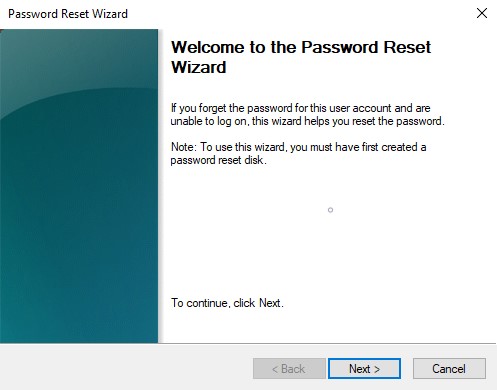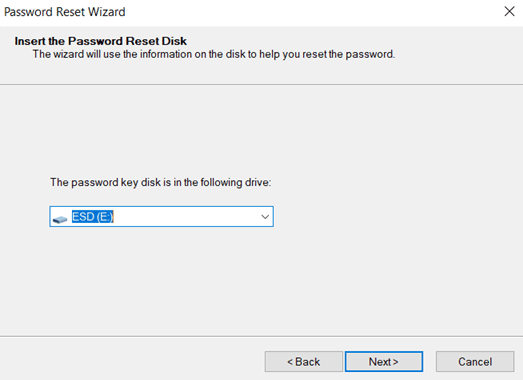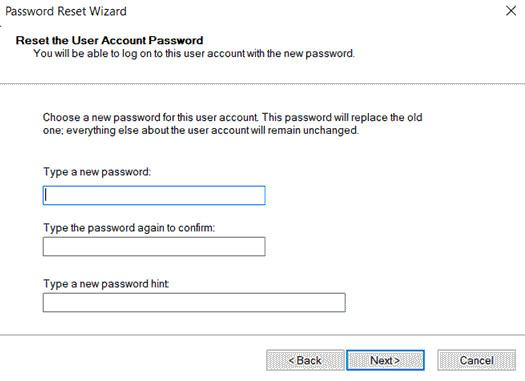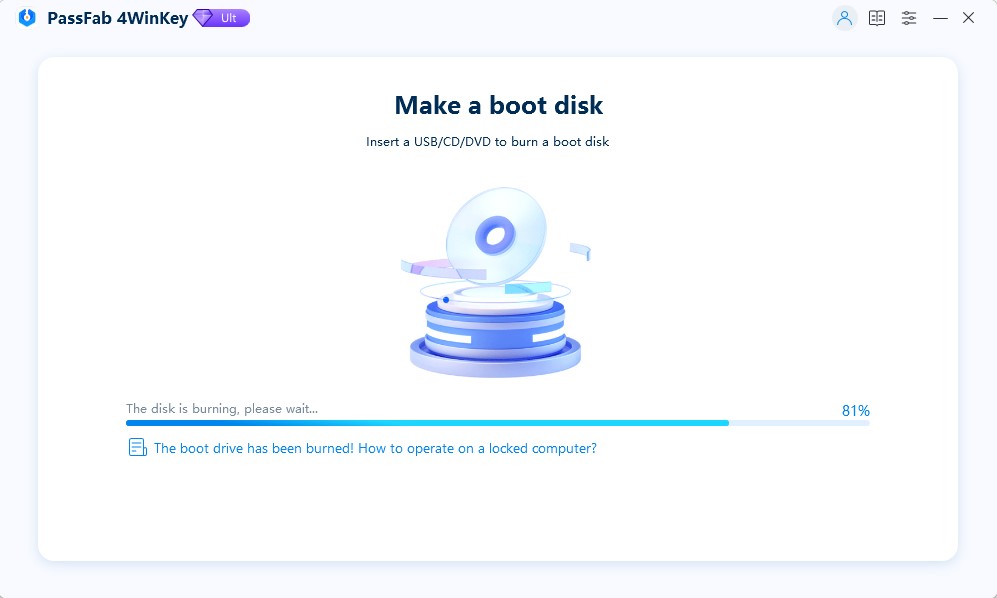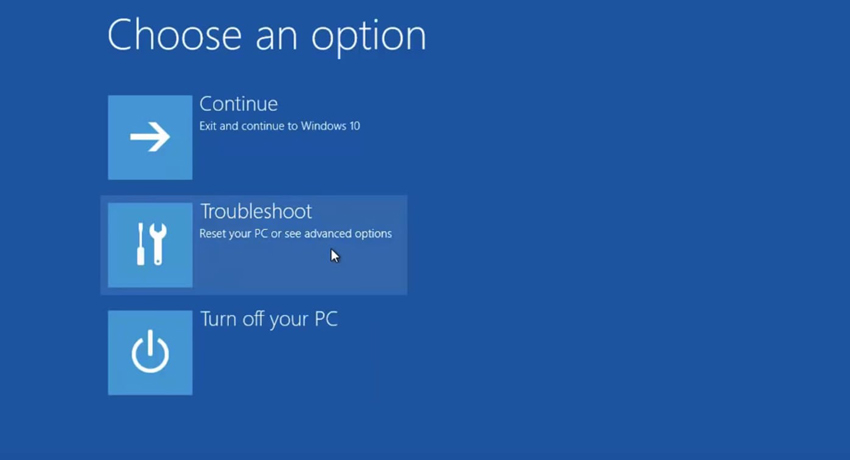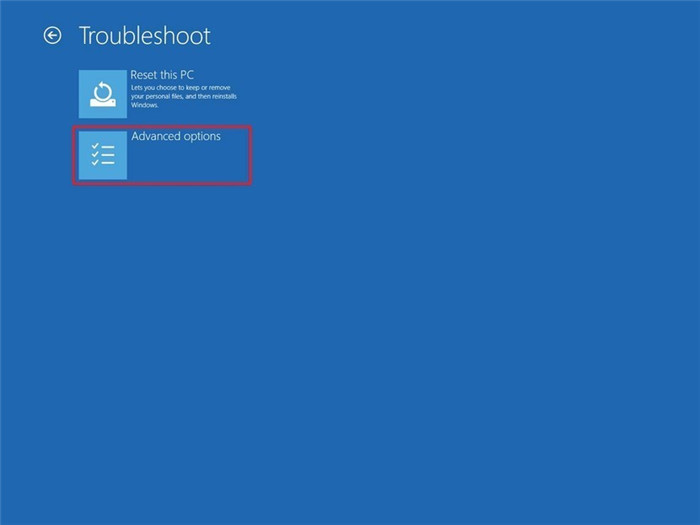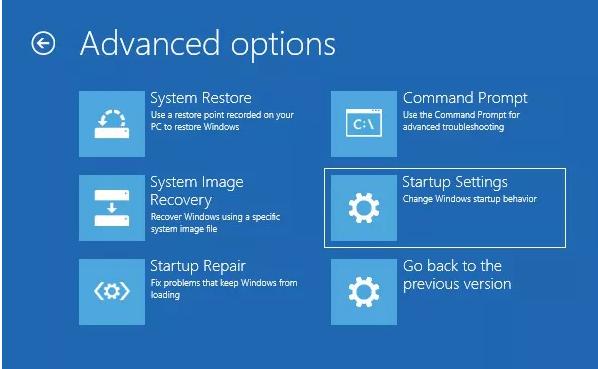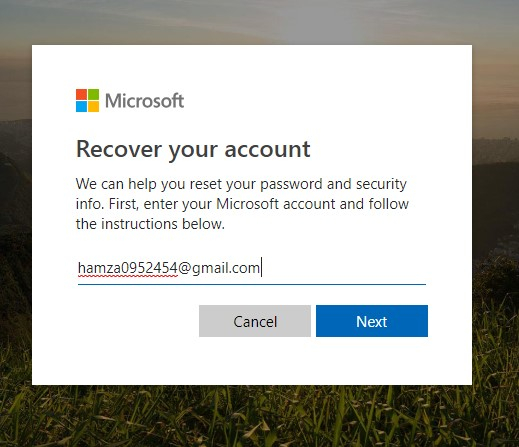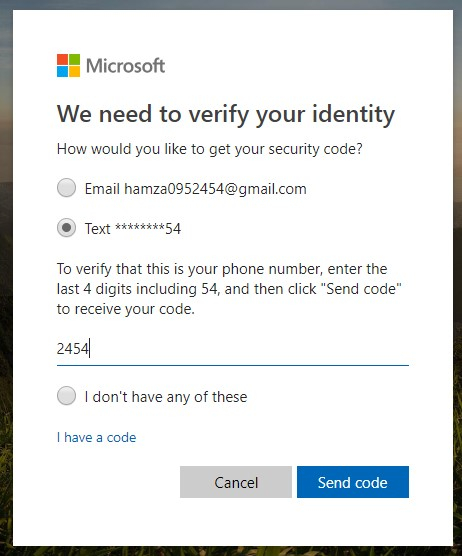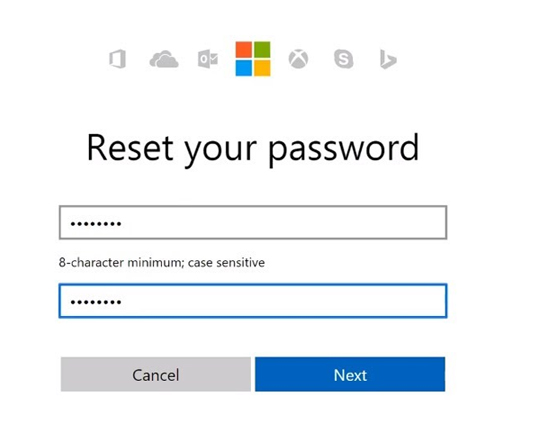Are you stuck on the login screen due to the forgotten password? Did you buy a new computer with a preset password and cannot sign in now? Do you want to unlock your computer without losing data or risking it? If yes, you are at the right place. In this article, you will find the best answers to how to unlock a locked computer.
Forgotten passwords are a big issue in this Internet era as you have to log into various devices and websites. According to research, almost 78% of people forget their login passwords on average and go for a reset to get back access to their devices or accounts. So, how to unlock computer without password? Here are the answers:
Method 1: Unlock Computer with Pre-created Password Reset Disk
A USB device or a CD/DVD that you create whenever you set or reset the password on your PC is called a Password Reset Disk. It lets you recover the computer if you ever lose or forget the password. Using a password reset disk is a bit risky as your data and PC becomes insecure because anyone can quickly get into your PC using it.
However, it is the rescuer for situations where you can’t sign in. You can simply use the password reset disk to reset or remove the password, but it must be created before losing it. Once you log out of the PC, you cannot create one. Another critical point is that each user has a unique password reset disk, so a disk created for one PC won’t work on another.
Getting back to the point, here is how to use a pre-created password reset disk:
- Start your computer, enter any incorrect password on the login screen, and press Enter.
- Plug the password reset disk and click the Reset password link below the password field.
When the password reset wizard launches, click Next.

Choose your password reset disk from the dropdown list and click Next.

Enter the new password (if any) or leave the fields blank if you do not want to set any password. Click Next.

This is how to unlock a computer without a password. You have successfully removed/reset the password from the locked user account with the help of the password reset disk. Feel free to log into your account.
Method 2: No Password Reset Disk? Try PassFab 4WinKey
Don’t have a password reset disk? Nothing to worry about! PassFab 4WinKey is an exclusive password reset tool that can be used to reset any kind of account password from different versions of Windows. It is a rescuer when nothing else works, and it seems like you have to factory reset the system.
PassFab 4WinKey is used by many people worldwide and has a 100% success rate. It supports different platforms and recovers your computer in simple and easy steps. Here is how to unlock computer without password using PassFab 4WinKey:
- Install and launch PassFab on any nearby PC, plug in a USB device and click Next.
- Choose your USB device from the menu, click Next and let the process complete.
Once your bootable media is ready, plug it out and switch to the locked PC.

Restart the PC and press the Boot Key to enter the Boot Menu.
- Set your bootable device on priority, and press F10 to save changes.
When the PC restarts, it will launch the PassFab’s interface. Choose the Windows system. Click Next.

Choose the user account and Reset Account Password from the option list. Click Next.

Enter the new password. Click Reset and then reboot.

Your PC has been unlocked without a password successfully. Use the new password to log into it.
Method 3: Unlock Computer Password with Command Prompt
Don’t have a password reset disk and do not want to use a third-party tool? Nothing to worry about! You can always reset the password through a command prompt. All you got to do is enter some commands, and you are good to go!
Although this is a lengthy process and is not recommended, especially for those who do not have much experience with computers, you might end up losing your data or running some wrong command. How to unlock a computer with a command prompt? The answer is as follows:
- Restart your computer while holding the Shift key from the login screen.
From Advanced Boot Options, choose Troubleshoot and press Enter.

Select Advanced Options.

Select Startup Settings.

Press 6 or F6 to boot your computer in Safe mode with Command Prompt.

- When you see the Command Prompt window, type “net user” to view a list of all the users on this PC.
Type “net user [username] [new_password]” and hit Enter.

Replace [username] with your account username and [password] with any new password.
After completing the above steps, you can use the new password to log into your account.
Method 4: Unlock Computer Password Online
You do not need the above three methods if you use your Microsoft account to log into your PC. You can directly recover your account by visiting Microsoft’s official website and resetting your password. This is the simplest way to unlock a locked computer without password. To follow this method, you will need access to another PC with an active Internet connection:
- Open Browser on any accessible device and go to https://account.live.com/password/reset
Enter your Email linked to your local Microsoft account.

Verify your identity by choosing the suitable option.

After verification, enter the new password, and confirm it. Click Next.

Your Microsoft account password is reset now. This is the simplest solution how to unlock a locked computer.
Final Notes:
Unlocking a locked computer seems quite difficult and, infact, impossible to some people; they lose all their data to unlock it. However, certain ways could be used to recover the forgotten password. This article discusses different solutions to how to unlock computer without password Windows 10.
You can try every method one by one, but the best yet recommended one is using the PassFab 4WinKey. We hope that you will find our article helpful, and it will answer all your questions regarding resetting the login passwords in Windows. Thank you for reading!