Microsoft users are so familiar with Microsoft account because this account is able to sign in all Microsoft services. Without the password, users couldn't get access to Microsoft. In this article, we will list how to recover Microsoft account password on Windows 10/8.1/8 with the top 3 methods until now.
- Method 1. Change Microsoft Account Password When You Remember It
- Method 2. Recover Forgotten Microsoft Account Password with "Reset your password" Page
- Method 3. Reset Lost Microsoft Account Password on Computer with Software
Method 1. Change Microsoft Account Password When You Remember It
If you know correct Microsoft account email address and password, thing will be simple to handle.
1. Sign in with email address and password correctly by visiting microsoft.com on any web browser.
2. Hit on your username and then click on the account page.
3. Tap on the "Change password" option on the left side of the page.
4. It will ask you to verify your identity. Just hit "I have a code" and enter the code you received on address email that you use to login.
5. After that, follow the instruction to change the old password to a new one.
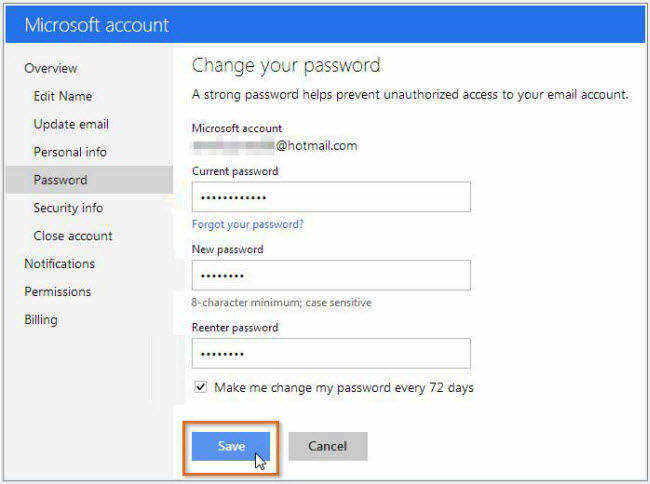
Method 2. Recover Forgotten Microsoft Account Password with "Reset your password" Page
If you have no idea about your Microsoft account password, the password reset link is your life saver. Just follow the below steps to do so.
1. Navigate to "Reset your password" page and then choose the reason you have to reset password. Tap on "Next" button and continue to next step.
2. Enter the specific email address that is applied to sign in your Microsoft account but password lost.
3. Type the characters you see on the screen to verify you're not a robot. Then hit on "Next" and continue.
4. If your locked account has bound security information, it will send a one-time digit code to either email address or tell phone.
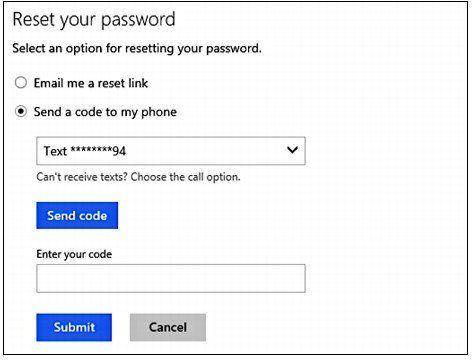
5. Enter the code you received and go to next screen. You'll be allowed to make a new password for your account.
Method 3. Reset Lost Microsoft Account Password on Computer with Software
PassFab 4WinKey is a professional tool to provide full solutions and recover or reset login password for Windows (Microsoft included). Let's take it easy and see how to use this piece of software to unlock locked Microsoft account on computer as below.
Step 1. Download, install and run PassFab 4WinKey from another Windows-based accessible laptop or desktop.
Note: In order to reset Microsoft account, you need to make use of 4WinKey Ultimate.
Step 2. From the main interface, tap on Windows icon on the left side. Insert a blank USB to the PC and click on "Burn" button to start the burning process.

Step 3. Wait for a moment and it will pop up a window showing that the ISO files have generated in the USB flash drive.
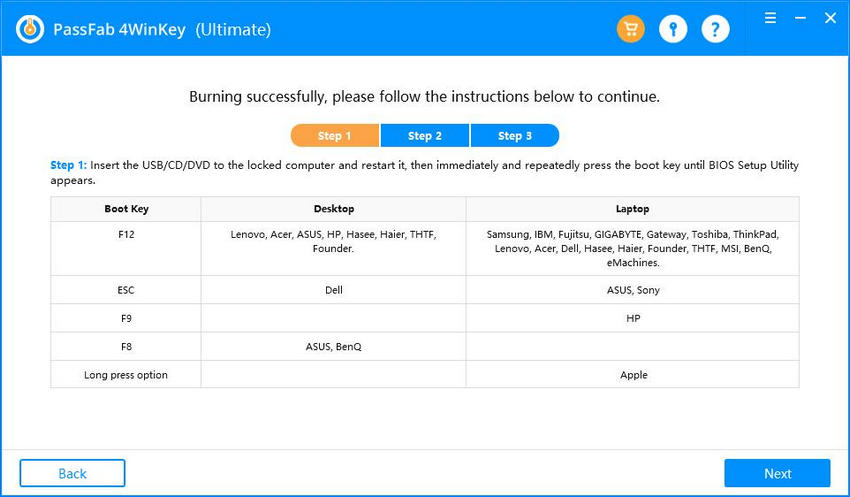
Step 4. Then plug the USB to your locked computer, press F12 quickly to enter and change BIOS settings to boot from your USB. Restart and access software to alter Microsoft account password finally.
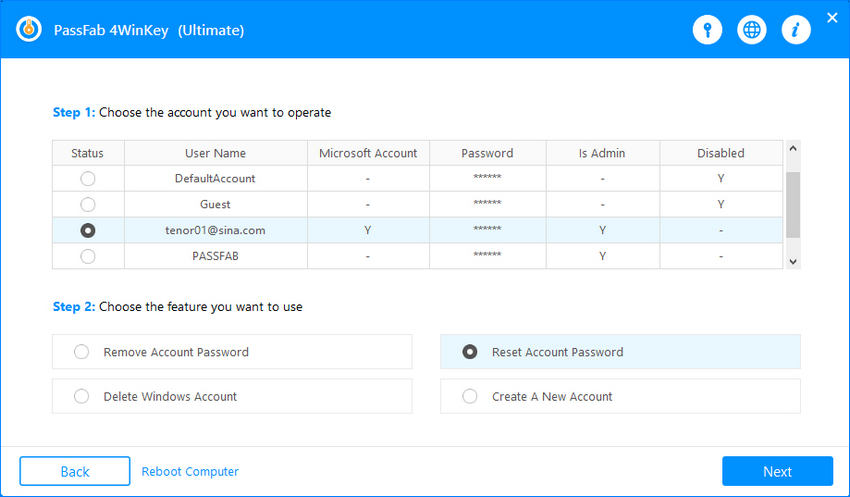
Here is a video tutorial about how to reset Microsoft password using this powerful software, just keep watching it:
Final Words
That's all the knowledge on Microsoft account password reset tips. You see, that's not so difficult to deal with this kind of problem. Now you are able to access Microsoft as usual with the newly created password.
