"I have installed a version of Windows 10 on my Mac via bootcamp. I was very happy until I forget the password for my Windows account and now I am unable to access my own user account. I have seen several tools available for resetting the password on a Windows computer. But I am using a Mac. How should I proceed?"
If you have used the Boot Camp Assistant, you have successfully installed the Windows OS on your Mac computer. Basically, it makes you capable of dual-boot the device. You will have OS X and Windows. But the files stored on Windows account will not be accessible via MacOS.
So, if you have forgotten the password for your Windows password on your Mac, you need to reset Windows 10 password Bootcamp immediately. There are professional programs available for such procedure and they are detailed in the article below.
Part 1. Why People Want to Reset Windows Password on Mac OS?
Although, Windows being the most convenient Operating Systems in the world; some of the users who have recently transitioned to Mac finds it difficult to use the new OS.
So, as a backup, they tend to install a version of Windows OS on their Mac using Bootcamp. It is a dual boot system, you will have the OS X but also a version of Windows. But if you forgot Windows 10 password on Mac, the Windows files will not be accessible from the said OS X account.
So, if they are locked out of their Windows account, there will be no way to access the files unless they reset the password for that account using a professional program. Such a program is discussed below along with its detailed operational procedure.
Part 2. How to Reset Forgotten Admin Password for Windows Installed on Your Mac
If you have forgotten the password for your Windows account and if you are using the said OS on a Mac device, then you need to use a professional password cracker program in order to reset forgotten admin password for Windows installed on your Mac.
The situation is very complicated; so you require professional help. There are several programs available that come with the promise of being the best password cracker for Windows but we recommend using PassFab 4WinKey. This is an amazing program and it will reset Windows password on Mac, immediately. The program comes with a two-pronged approach for password recovery.
As for the preparation, you need to download and install PassFab 4WinKey on a different computer and then follow the procedure detailed below:
Part 3. Create Windows Bootable Disk on Mac
This is the first part of PassFab 4WinKey's two-pronged password recovery. Here, you will be creating Password Reset Disk.
Step 1: Run the ultimate version of the program on a computer and click to choose a boot media. CD/DVD and USB options will be availed to but we are selecting USB for this procedure.
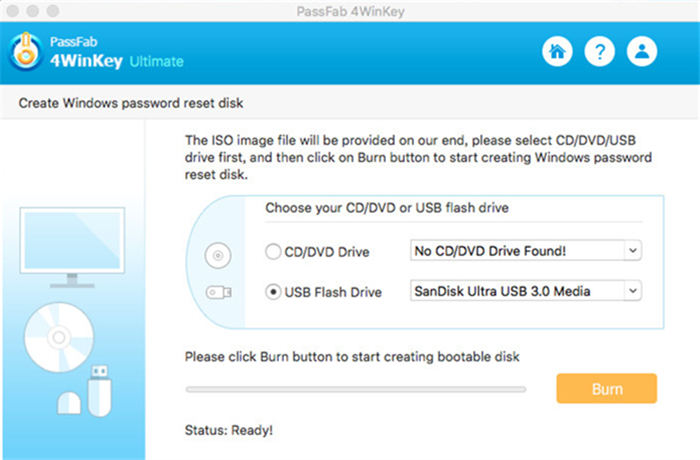
Step 2: Then, click on "Burn" and the program will start creating the boot disk. But you will be asked to format the USB for the procedure, click "Yes" to proceed.
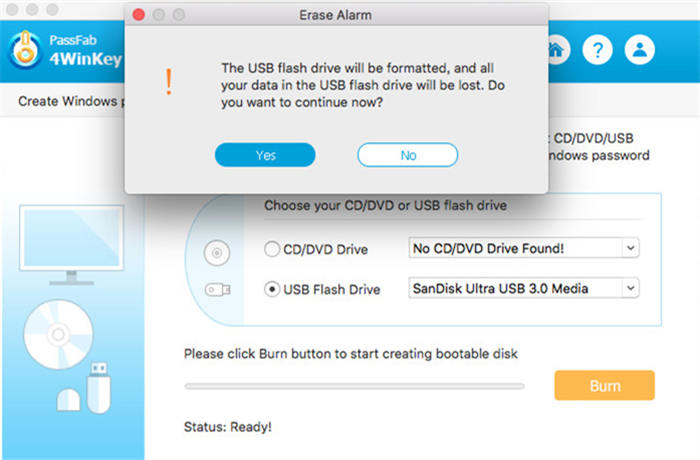
Step 3: Now, the program will start burning the disk. The progress will be visible on the screen.
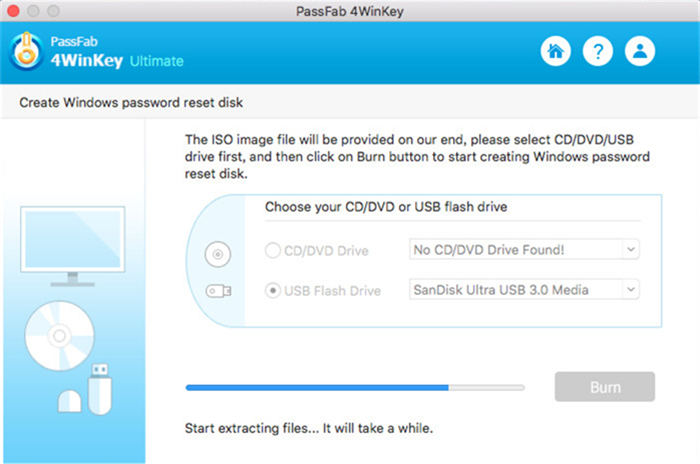
Step 4: It will take a few seconds but after the program has finished burning the boot disk, you will be notified on the screen.
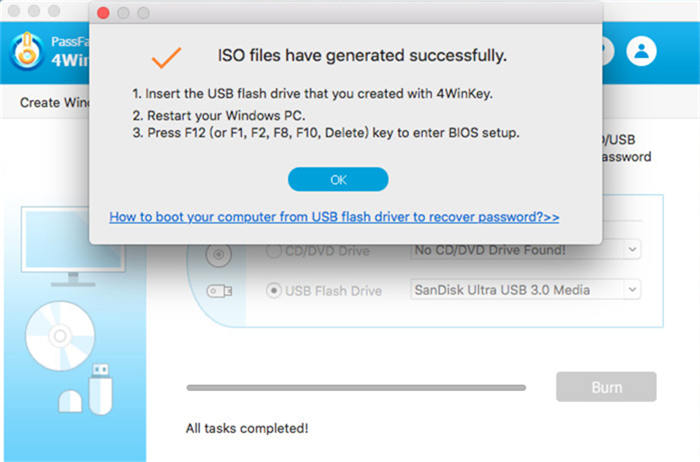
Now, take out the disk and it is time to move on to the next phase of the procedure.
Part 3. Reset Forgotten Windows Password on Windows
Now, you have to connect the boot disk to the Mac and follow the steps below;
Step 1: After connecting the device; press "F12" or "ESC" to access the Boot interface.
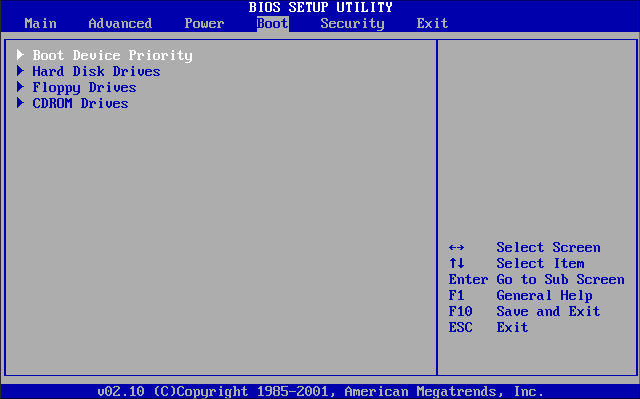
Step 2: After you have entered the boot menu, you will see some boot choices. Simply, identify the connected disk, highlight it using the "Arrow" keys and hit "Enter" to boot from the disk.

Step 3: Now that you have entered the locked computer from the boot. Exit BIOS and restart the device.
Step 4: Now, it is very simple. The program will load on the locked computer and click the "Reset Your Password" option.

Step 5: Now, select a user account from the list on the screen. The name of that account will be displayed along with a default password. You can use this default password or type a new password of your choice in the box named "New Password".

Step 6: Then, click "Next" to proceed. The password will be reset immediately. Afterwards, click "Restart" to reboot the computer.

Now, you have successfully reset Windows password from Mac. As you can see this is the most effective and convenient method of reset Windows password on a Mac device.
To Sum Things Up
Most of the users panic when they forget their Windows account password as they are using the OS on a Mac device. But in reality, the method is really very simple. As you can with the use of a specific program like PassFab 4WinKey for Mac, you will be able to do it pretty fast and in a very convenient way. The program is very effective and boasts a 100% recovery rate!
