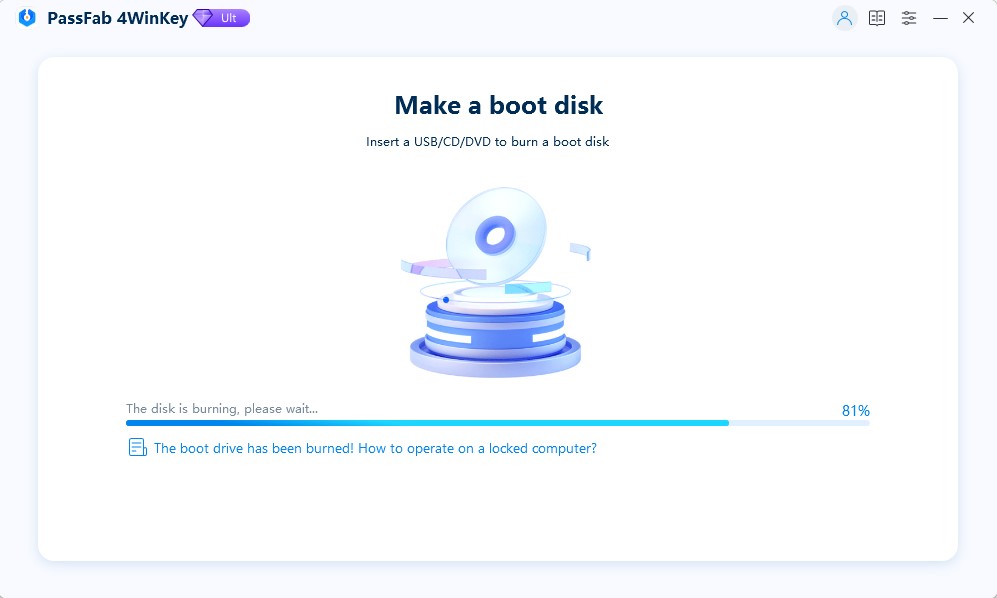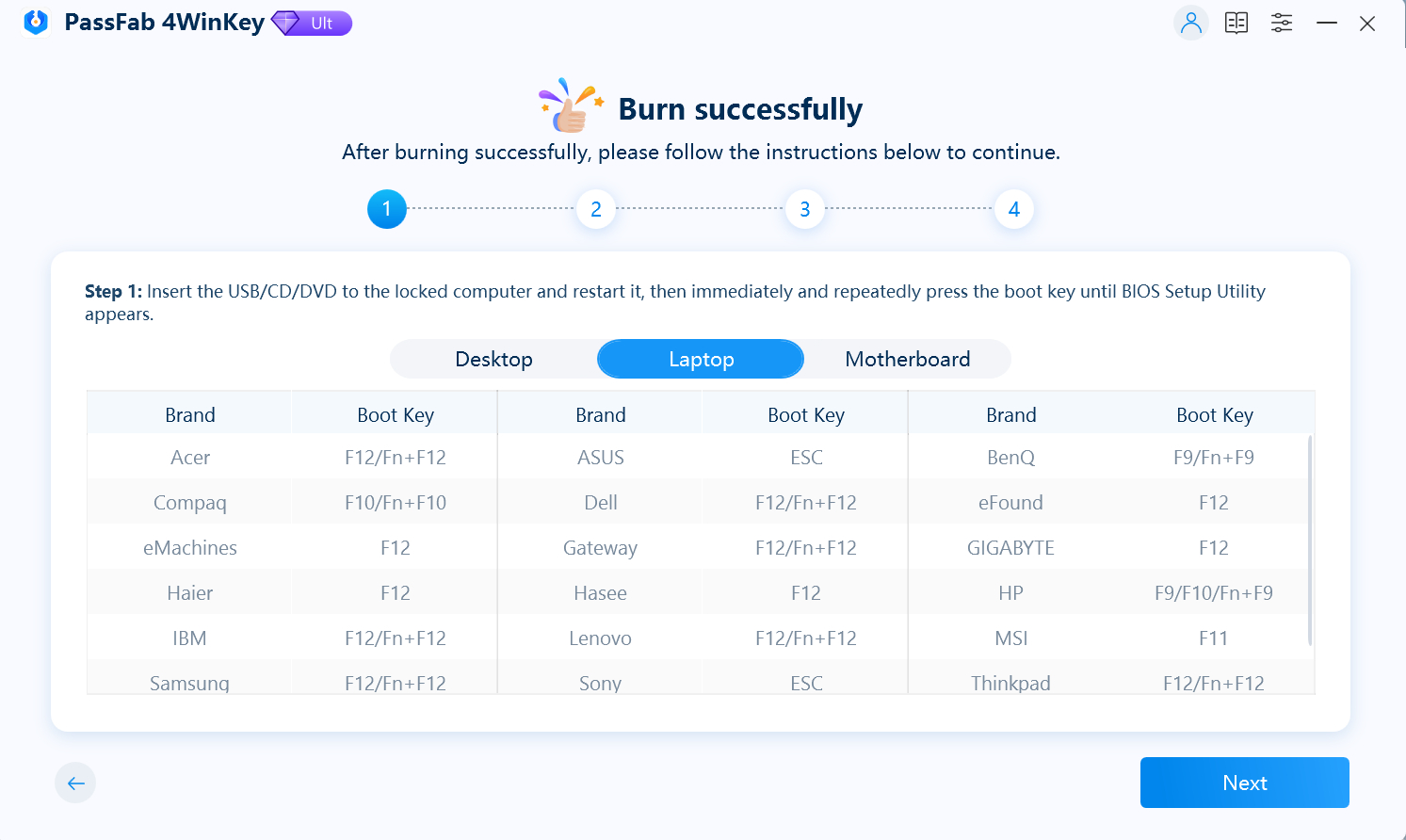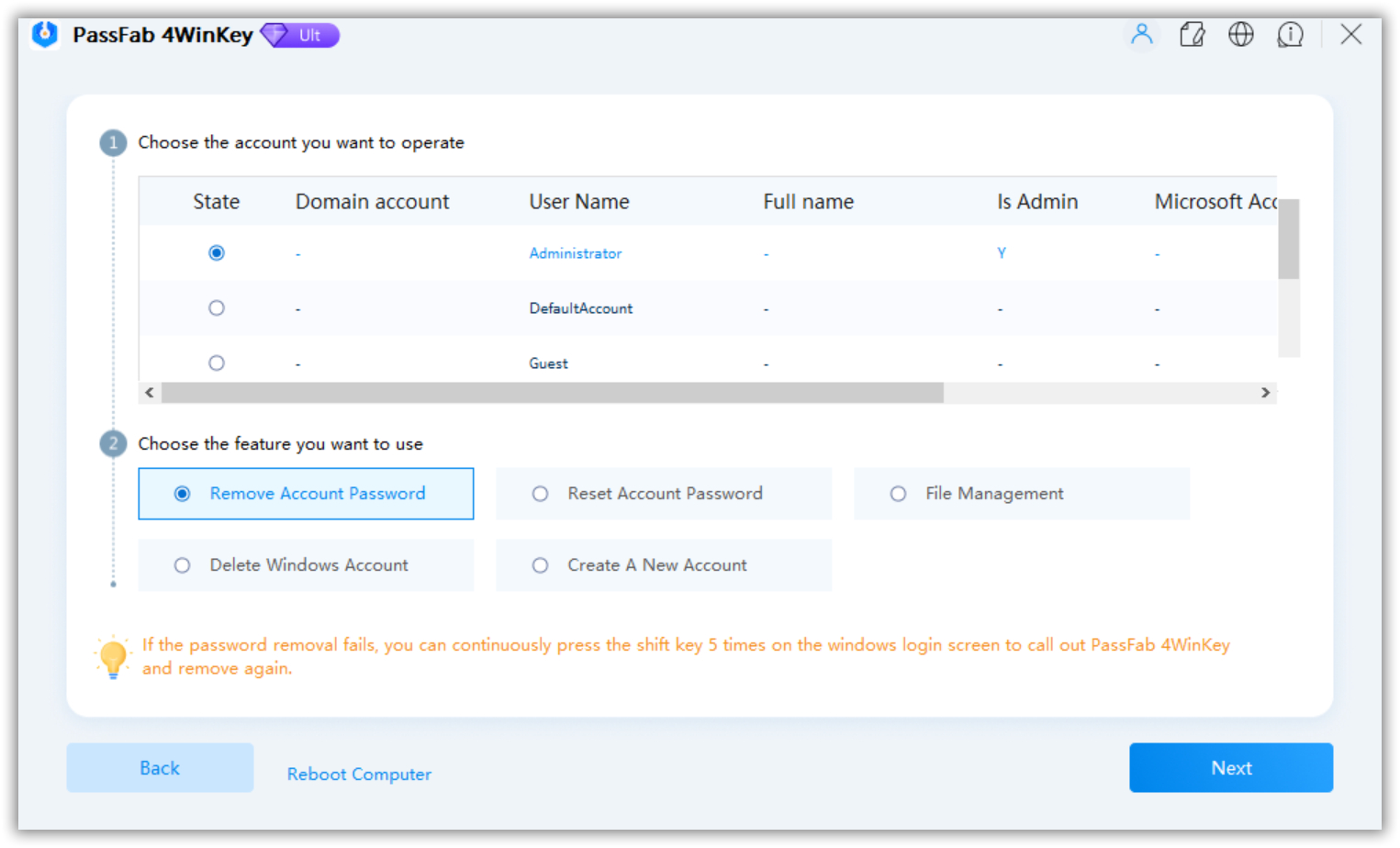we have seen laptops have become a big part of our work lives in the past few years. And to protect data, we use passwords to secure our systems. But, we might forget the passwords often. Plus, it’s the same with HP Pavilion G7 laptop users.
So, if you’re one of those who hunt for a quick fix to unlock your device, you are in the right place. And if your HP laptop is not able to enter the password, this post will help you explore the best way to reset an HP laptop.
Part 1: How to Unlock Your HP Pavilion G7 When You Forgot the Password?
Well, if you forget the password, let me tell you how to unlock your device with the great tool PassFab 4WinKey. It’s a unique Windows password recovery program. And it helps you to remove or reset any password. Plus, it comes with different versions, each with its unique specs.
Also, it resets, removes, or disables your device password without losing any data. So, just three easy steps can give you a successful result. Now, time to look into some of the advantages and disadvantages of Passfab 4winkey.
Features of Passfab 4winkey
So, as we are talking about a windows password resetting tool, Passfab 4winkey is the best one to use. Here’s why!
- You can easily access your laptops with Passfab 4winkey without reinstalling your device.
- Your data remains safe and sound when you restore and unlock the laptop.
- It works best for Windows, as it supports all versions of Windows OS, but you can also use it in Mac.
- And it supports FAT and NFTS file formats.
Plus, it is ideal for almost all laptop and desktop brands like HP, Dell, Acer, Samsung, Lenovo, etc. But there are also some drawbacks, they are:
- Not compatible with Android and Linux systems
- It only works when you have another PC or laptop to create a Reset disk.
- You can lose any data in your USB/CD/DVD while creating a reset program.
Unlock HP Pavilion G7 via Passfab4winkey
Is Your HP laptop not able to enter a password? Don’t worry. With Passfab 4winkey, you can unlock your device without losing any data. So, how does Passfab 4winkey works? Follow these quick steps, and you are all good to go! Let’s get into it straight.
- So firstly, download and run the Passfab 4winkey program on another computer. And attach a USB or CD to it. You can now see its main interface.
- Next, click on “start” to download the file to create the reset disk.
Now, tap on a USB/DVD/CD option as boot media. And click “Next” to proceed further.

And don’t forget to use a clear USB/CD for the boot menu, as it will format all the data in it. Then, click on “next” to continue.

After that, it will start burning the bootable disk on your drive. So, please wait until it’s done.And a few seconds later, your CD/DVD/USB is successfully burned.
More Tips and Your Device Will Unlocked
Follow a few more tips to unlock your device.
The 4winkey interface will show you different boot key options as you insert your reset disk into the laptop.

- You can choose as per your brand and repeatedly press the boot key until BIOS Setup utility pops up.
- Now, insert your bootable USB into your locked HP Pavilion G7 laptop.
Next, you’ve to change the boot choices then set your USB as the first boot option. And restart your device to the boot menu interface.

Once restart, you’ve to pick the targeted windows and click on “next.”

After that, you can choose the user account you forget a password to and the feature you want to use.

And lastly, you’ve to choose “remove password” and tap on “next,” then it will reset your password. And the box will be blank.

So, when it’s all done, restart your system. And that’s it. You’ve successfully sign-in your HP Pavilion G7 laptop without a password.
Part 2: Factory Reset an HP Pavilion Laptop without the Password
Your HP Laptop locks up at times, and you can’t access it. It may be due to more than one user using it. Or, it is because you may enter a hard password. So, what to do if HP laptop not able to enter password? You can factory reset your laptop and improve its performance. So, let’s explore how to reset HP Pavilion G7 without a password. Here is how you can do it.
- So firstly, make sure to remove all the external devices and cables from your laptop.
- Now, turn on your HP Pavilion G7 laptop. And continually press the “F11” key until you see a screen.
And then, click on the “troubleshoot” option.

After that, tap on “recovery manager” from a troubleshoot menu.

Then select the “system recovery” option.

Next, you can see two options “backup your data” or “reset without backup.”

- So, make sure to go with backup options and tap on “next.”
- And lastly, hit on “continue” to start the recovery process.
After the process is complete, tap the “Finish” button, and it will reboot your HP laptop.
Well, for me, factory resetting an HP laptop is a good idea. It will help you unlock your laptop if you forget the password. Plus, it will help you improve your laptop stability. But still, this method has a drawback. With this method, your laptop will go to its default settings, and all your data will be clear.
Extra Tips – How to Unlock HP Pavilion G7 Keyboard
Like many laptops, the HP Pavilion G7 laptop keyboard can also be stiff over time. So, if you’re stuck with your HP keyboard and seeking a quick fix to unlock it, here is your answer!
Restart Your Laptop
The best solution is to restart your system. And if the keyboard remains frozen, try the Ctrl +Alt+Delete command to end inactive apps.
Troubleshoot Driver or Update Software
And if it’s still not working, it’s time to troubleshoot the drivers and update the keyboard software.
Activate Touchpad
So, there’s a small round on the upper left corner of your laptop touchpad. Double-tap it and see your keyboard gets unlocked.
Clean and Repair your Keyboard
If your keyboard is not clean and in poor repair, it can be the reason why it is stiff and locked. So, try to tackle both of the options.
I hope it will work for you. But if it’s not, then take your laptop to the hardware repair shop or call the HP service provider.
Final Notes
Well, there are lots of ways to unlock the HP Pavilion G7 Laptop. But as we explored two methods, I hope they’d help you out! So, PassFab 4WinKey is an ideal way to unlock your HP Pavilion G7 laptop when you forget its password. It allows easy access to your laptop. It’s a simple launch password recovery program with a removable disc.
Also, the other way of how to reset HP pavilion g7 without a password is to factory reset it. I hope you have got good help on how to factory reset your laptop with this guide. Lastly, you can also easily unlock your HP pavilion G7 keyboard with the help of our quick fix.